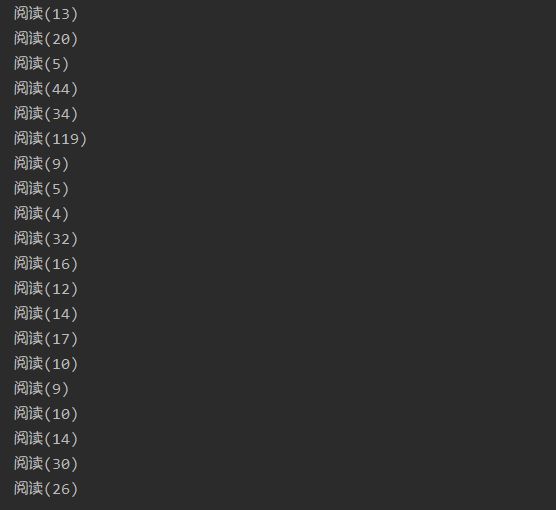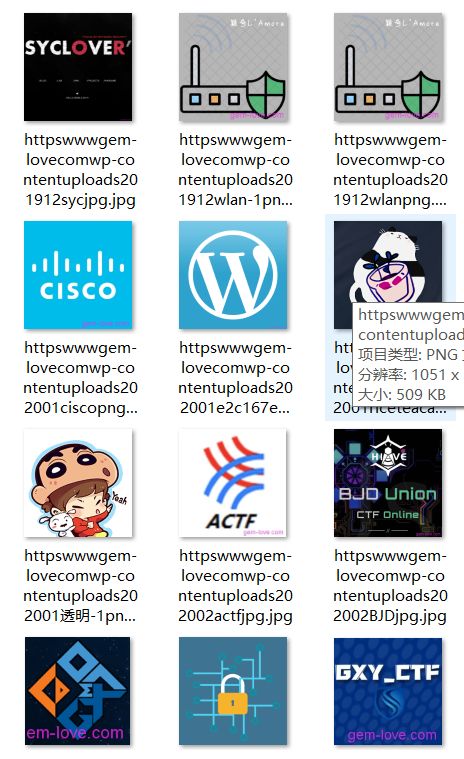实验要求编写爬虫
要求1.使用threading函数(重点,实现多线程);2.使用geturl模块(这个无所谓,用requests都可以)
一.
import requests link='https://www.cnblogs.com/echoDetected/' headers={'User-Agent':'Mozilla/5.0 (Windows NT 10.0; Win64; x64) AppleWebKit/537.36 (KHTML, like Gecko) Chrome/71.0.3578.98 Safari/537.36'}#伪装成浏览器访问 r=requests.get(link,headers=headers) print(r.text)
调用requests库,获取网页源代码,我们可以自定义headers头,来伪装成浏览器访问
二.
import requests headers={'User-Agent':'Mozilla/5.0 (Windows NT 10.0; Win64; x64) AppleWebKit/537.36 (KHTML, like Gecko) Chrome/71.0.3578.98 Safari/537.36'}#定制响应头 r=requests.get('https://www.cnblogs.com/echoDetected/',headers=headers,timeout=20)#超时处理 print("文本编码:",r.encoding) print("响应状态码:",r.status_code) print("字符串方式的响应体:",r.text)
筛选内容进行打印
三.
使用BeautifulSoup库进行解析网页
from bs4 import BeautifulSoup
soup=BeautifulSoup(r.text,'lxml')
post=soup.find('span',class_='post-view-count').text.strip()#找到我们需要的属性
这里的代码对自己博客当前网页的文章阅读数进行爬取(只选中一个文章),并写入date.txt文件,'a+'代表写入时不会覆盖原文件
import requests from bs4 import BeautifulSoup link='https://www.cnblogs.com/echoDetected/' headers={'User-Agent':'Mozilla/5.0 (Windows NT 10.0; Win64; x64) AppleWebKit/537.36 (KHTML, like Gecko) Chrome/71.0.3578.98 Safari/537.36'} r=requests.get(link,headers=headers) soup=BeautifulSoup(r.text,'lxml') post=soup.find('span',class_='post-view-count').text.strip()#找到我们需要的属性 with open('date.txt','a+') as t:#写入文件 t.write(post) t.close()
既然爬的数量太少了,我们就来爬取更多的阅读数。
调用re函数,返回匹配的所有字符,再以博客页面的page为变量,遍历两页上文章的阅读数
import re import requests for i in range(1,3): link='https://www.cnblogs.com/echoDetected/default.html?page='+str(i) headers={'user-agent':'Mozilla/5.0 (Windows NT 10.0; Win64; x64) AppleWebKit/537.36 (KHTML, like Gecko) Chrome/72.0.3626.109 Safari/537.36'} r=requests.get(link,headers=headers) html=r.text post=re.findall('(.*?)',html) for i in post: print(i) #爬取博客两页的阅读数
四.
爬取图片,视情况修改代码,原来的注释和自己的注释都在代码里
from urllib.request import urlopen #注意这里的写法urllib不能直接写为import urllib要加上它的对象request from bs4 import BeautifulSoup import re import time import urllib.request url = "https://www.cnblogs.com/echoDetected/p/13024533.html" html = urllib.request.urlopen(url).read().decode('utf-8') soup = BeautifulSoup(html, 'html.parser') #是指定Beautiful的解析器为“html.parser”还有BeautifulSoup(markup,“lxml”)BeautifulSoup(markup, “lxml-xml”) BeautifulSoup(markup,“xml”)等等很多种 print(soup.prettify())#美化功能 # 用Beautiful Soup结合正则表达式来提取包含所有图片链接(img标签中,class=**,以.png结尾的链接)的语句 #find_all查找 #find()查找第一个匹配结果出现的地方,find_all()找到所有匹配结果出现的地方 #re模块中包含一个重要函数是compile(pattern [, flags]) ,该函数根据包含的正则表达式的字符串创建模式对象。可以实现更有效率的匹配。 links = soup.find_all('img', "", src=re.compile(r'.png$')) print(links) # 设置保存图片的路径,否则会保存到程序当前路径 path = r'C:/Users/ASUS/desktop/images/' # 路径前的r是保持字符串原始值的意思,就是说不对其中的符号进行转义 for link in links:#使用attrs 获取标签属性 print(link.attrs['src']) # 保存链接并命名,time.time()返回当前时间戳防止命名冲突 #urlretrieve()方法直接将远程数据下载到本地 #urlretrieve(url, filename=None, reporthook=None, data=None) urllib.request.urlretrieve(link.attrs['src'],path + '\%s.png' % time.time()) # 使用request.urlretrieve直接将所有远程链接数据下载到本地 print('==========图片已写本地文件夹==========')
五.
多线程爬取图片,效率更高,使用Queue队列线程安全队列
from queue import Queue
...
page_queue = Queue(100)
img_queue = Queue(1000)
...
使用threading模块下的thread来进行封装
import threading
...
class Consumer(threading.Thread):
...
etree.HTML解析字符串格式的HTML文档对象,转变为_Element对象,用于调用xpath()等方法
xpath()方法:
//:定位根节点;
/@:提取当前路径下标签属性值
from lxml import etree
...
tree = etree.HTML(html) imgs = tree.xpath('//div[@class="card-image"]//img[@class!="gif"]')
完整代码,取自爬知乎表情包的代码:
当然代码是改过的(#是我自己的注释),熟悉各种语法作用以后,完全可以拿来爬取其他网页的图片,这里我就去爬了下Y1ng大佬博客的封面图片,看看他参见过哪些ctf比赛
#省略调用模块
class Producer(threading.Thread): """ 生产者 - 图片地址 """ def __init__(self, page_queue, img_queue): super(Producer, self).__init__() self.page_queue = page_queue self.img_queue = img_queue def run(self): while True: if self.page_queue.empty(): break url = self.page_queue.get() self.parse_page(url) def parse_page(self, url): """ 请求 解析 下载 :param url: :return: """ headers = { 'User-Agent': 'Mozilla/5.0 (Windows NT 10.0; Win64; x64) AppleWebKit/537.36 (KHTML, like Gecko) Chrome/70.0.3538.110 Safari/537.36', } req = requests.get(url=url, headers=headers) html = req.text tree = etree.HTML(html) imgs = tree.xpath('//div[@class="card-image"]//img[@class!="gif"]') for img in imgs: img_url = img.get('src')#src #删除非法字符,图片文件名合法化 alt = img_url.replace('.','') alt = alt.replace(':','') alt = alt.replace('/','') suffix = os.path.splitext(img_url)[1]#切片获得文件扩展名 file_name = alt + suffix self.img_queue.put((img_url, file_name)) class Consumer(threading.Thread): """ 消费者 - 下载图片 """ def __init__(self, page_queue, img_queue): super(Consumer, self).__init__() self.page_queue = page_queue self.img_queue = img_queue def run(self): headers = { 'User-Agent': 'Mozilla/5.0 (Windows NT 10.0; Win64; x64) AppleWebKit/537.36 (KHTML, like Gecko) Chrome/70.0.3538.110 Safari/537.36', } while True: if self.img_queue.empty() and self.page_queue.empty(): break img_url, file_name = self.img_queue.get() req_img = requests.get(url=img_url, headers=headers) with open('images/' + file_name, 'wb') as fp: fp.write(req_img.content) print(file_name + '下载完成...') def main(): """ 主函数 :return: """ page_queue = Queue(100) img_queue = Queue(1000) for x in range(1, 101): url = 'https://www.gem-love.com/page/%d' % x#这里是赋值,相当于%(x),不是取模 page_queue.put(url) for x in range(6): t = Producer(page_queue=page_queue, img_queue=img_queue) t.start() for x in range(4): t = Consumer(page_queue=page_queue, img_queue=img_queue) t.start() if __name__ == '__main__': main()
嫌麻烦的话,可以将保存路径修改到桌面