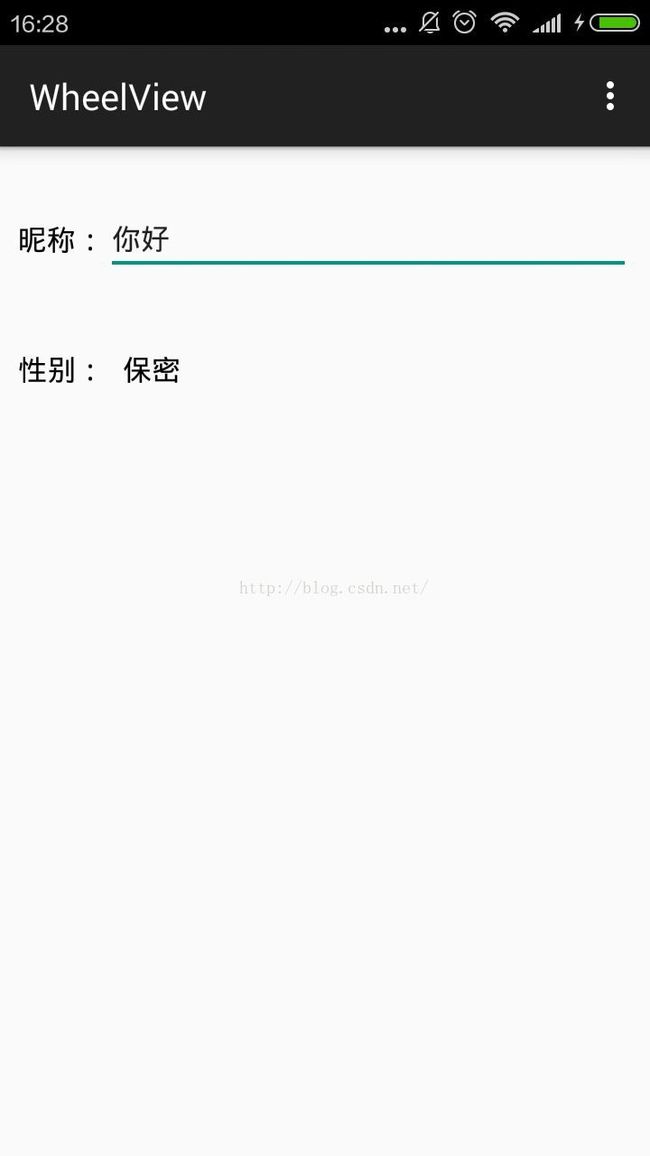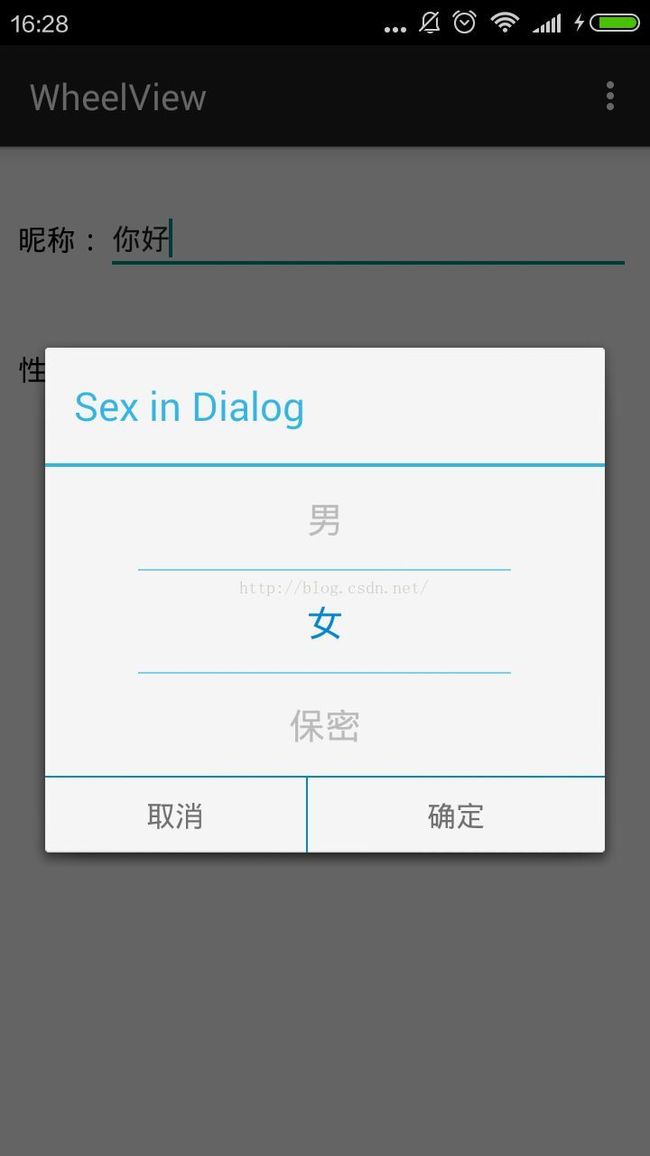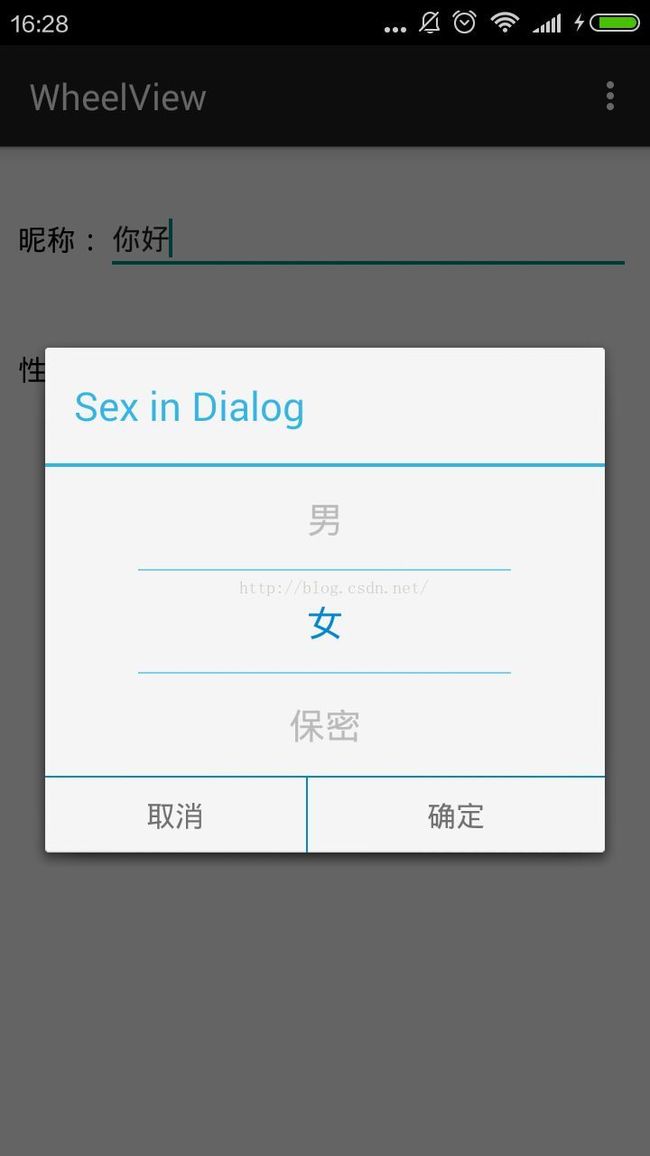Android滑动选择控件 WheelView
转载请注明出处:http://blog.csdn.net/wjilikely/article/details/52025130
之前在做项目的时候,在设置功能中需要实现联动选择和性别和日期的更换,然后在网上搜了大半天,然后在根据自己的需求更改过来的,不废话
先贴几张demo效果图:
看完效果图,直接看代码吧!
其实用wheelView实现的这个功能最主要的就是WheelView.java这个类,其他的实现都是在布局里面重复调用,在调用的处理方法的的时候加上逻辑代码就OK了,先贴
WheeView.java的部分代码(有点多,太长了,你懂的...)
public class WheelView extends ScrollView { public static final String TAG = "WheelView"; public static class OnWheelViewListener { public void onSelected(int selectedIndex, String item) { } } private Context context; // private ScrollView scrollView; private LinearLayout views; public WheelView(Context context) { super(context); init(context); } public WheelView(Context context, AttributeSet attrs) { super(context, attrs); init(context); } public WheelView(Context context, AttributeSet attrs, int defStyle) { super(context, attrs, defStyle); init(context); } // String[] items; Listitems; private List getItems() { return items; } public void setItems(List list) { if (null == items) { items = new ArrayList (); } items.clear(); items.addAll(list); // 前面和后面补全 for (int i = 0; i < offset; i++) { items.add(0, ""); items.add(""); } initData(); } public static final int OFF_SET_DEFAULT = 1; int offset = OFF_SET_DEFAULT; // 偏移量(需要在最前面和最后面补全) public int getOffset() { return offset; } public void setOffset(int offset) { this.offset = offset; } int displayItemCount; // 每页显示的数量 int selectedIndex = 1; private void init(Context context) { this.context = context; // scrollView = ((ScrollView)this.getParent()); // Log.d(TAG, "scrollview: " + scrollView); Log.d(TAG, "parent: " + this.getParent()); // this.setOrientation(VERTICAL); this.setVerticalScrollBarEnabled(false); views = new LinearLayout(context); views.setOrientation(LinearLayout.VERTICAL); this.addView(views); scrollerTask = new Runnable() { public void run() { int newY = getScrollY(); if (initialY - newY == 0) { // stopped final int remainder = initialY % itemHeight; final int divided = initialY / itemHeight; // Log.d(TAG, "initialY: " + initialY); // Log.d(TAG, "remainder: " + remainder + ", divided: " + divided); if (remainder == 0) { selectedIndex = divided + offset; onSeletedCallBack(); } else { if (remainder > itemHeight / 2) { WheelView.this.post(new Runnable() { @Override public void run() { WheelView.this.smoothScrollTo(0, initialY - remainder + itemHeight); selectedIndex = divided + offset + 1; onSeletedCallBack(); } }); } else { WheelView.this.post(new Runnable() { @Override public void run() { WheelView.this.smoothScrollTo(0, initialY - remainder); selectedIndex = divided + offset; onSeletedCallBack(); } }); } } } else { initialY = getScrollY(); WheelView.this.postDelayed(scrollerTask, newCheck); } } }; }
布局文件:
wheelview.xml
xml version="1.0" encoding="utf-8"?>
xmlns:android="http://schemas.android.com/apk/res/android"
android:orientation="vertical"
android:layout_width="fill_parent"
android:layout_height="fill_parent">
android:id="@+id/wheel_view_wv"
android:layout_width="match_parent"
android:layout_height="wrap_content" />
android:layout_width="match_parent"
android:layout_height="1dp"
android:background="#0288ce"/>
android:layout_width="match_parent"
android:layout_height="wrap_content"
android:orientation="horizontal">
android:id="@+id/txt_cancel"
android:layout_width="wrap_content"
android:layout_height="wrap_content"
android:layout_weight="1"
android:gravity="center"
android:textSize="16sp"
android:text="取消"/>
android:layout_width="1dp"
android:layout_height="match_parent"
android:background="#0288ce"/>
android:id="@+id/txt_sure"
android:layout_width="wrap_content"
android:layout_height="wrap_content"
android:layout_weight="1"
android:gravity="center"
android:textSize="16sp"
android:padding="10dp"
android:text="确定"/>
需要实现二级联动的时候,就需要在添加一个
android:id="@+id/wheel_view_wv"
android:layout_width="match_parent"
android:layout_height="wrap_content" />
然后就是代码实现了
MainActivity.java
public class MainActivity extends AppCompatActivity implements OnClickListener { private static final String TAG = "MainActivity"; private String Sex="女"; private static final String[] PLANETS = new String[]{"男", "女", "保密"}; private TextView SexTv; private AlertDialog dialog; @Override protected void onCreate(Bundle savedInstanceState) { super.onCreate(savedInstanceState); setContentView(R.layout.activity_main); SexTv= (TextView) findViewById(R.id.txt_Sex); findViewById(R.id.main_show_dialog_btn).setOnClickListener(this); } @Override public void onClick(View v) { switch (v.getId()) { case R.id.main_show_dialog_btn: View outerView = LayoutInflater.from(this).inflate(R.layout.wheel_view, null); WheelView wv = (WheelView) outerView.findViewById(R.id.wheel_view_wv); wv.setOffset(1); wv.setItems(Arrays.asList(PLANETS)); wv.setSeletion(1); wv.setOnWheelViewListener(new WheelView.OnWheelViewListener() { @Override public void onSelected(int selectedIndex, String item) { Log.d(TAG, "[Dialog]selectedIndex: " + selectedIndex + ", item: " + item); Sex=item; } }); dialog= new AlertDialog.Builder(this) .setTitle("Sex in Dialog") .setView(outerView) .show(); TextView txtSure= (TextView) outerView.findViewById(R.id.txt_sure); TextView txtCancle= (TextView) outerView.findViewById(R.id.txt_cancel); txtSure.setOnClickListener(this); txtCancle.setOnClickListener(this); break; case R.id.txt_sure: SexTv.setText(Sex); dialog.dismiss(); break; case R.id.txt_cancel: dialog.dismiss(); break; } } @Override public boolean onCreateOptionsMenu(Menu menu) { getMenuInflater().inflate(R.menu.menu_main, menu); return true; } @Override public boolean onOptionsItemSelected(MenuItem item) { // Handle action bar item clicks here. The action bar will // automatically handle clicks on the Home/Up button, so long // as you specify a parent activity in AndroidManifest.xml. int id = item.getItemId(); //noinspection SimplifiableIfStatement if (id == R.id.action_settings) { return true; } return super.onOptionsItemSelected(item); } }
代码不多,就这些了,最后看一下首页的布局
activity_main.xml
xml version="1.0" encoding="utf-8"?>
xmlns:android="http://schemas.android.com/apk/res/android"
android:orientation="vertical"
android:layout_width="fill_parent"
android:layout_height="fill_parent">
android:layout_width="match_parent"
android:layout_height="wrap_content"
android:orientation="horizontal"
android:layout_marginTop="20dp"
android:padding="10dp">
android:layout_width="wrap_content"
android:layout_height="match_parent"
android:gravity="center_vertical"
android:text="昵称:"
android:textColor="#000"
android:textSize="16sp"/>
android:layout_width="match_parent"
android:layout_height="wrap_content"
android:gravity="center_vertical"
android:hint="请输入昵称"
android:imeOptions="actionDone"
android:singleLine="true"
android:maxLength="12"
android:textSize="16sp"/>
android:id="@+id/main_show_dialog_btn"
android:layout_width="match_parent"
android:layout_height="wrap_content"
android:layout_marginTop="20dp"
android:orientation="horizontal"
android:padding="10dp">
android:layout_width="wrap_content"
android:layout_height="match_parent"
android:gravity="center_vertical"
android:text="性别:"
android:textColor="#000"
android:textSize="16sp"/>
android:id="@+id/txt_Sex"
android:layout_width="match_parent"
android:layout_height="wrap_content"
android:gravity="center_vertical"
android:layout_marginLeft="10dp"
android:hint="请选择性别"
android:imeOptions="actionDone"
android:textColor="#000"
android:singleLine="true"
android:maxLength="12"
android:textSize="16sp"/>
实现的过程的这里就不详述了,百度上随便一搜就是
最后附上源码下载:http://download.csdn.net/detail/wjilikely/9585771