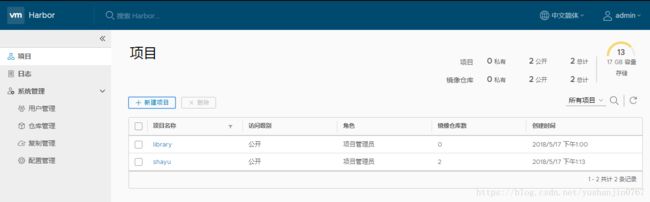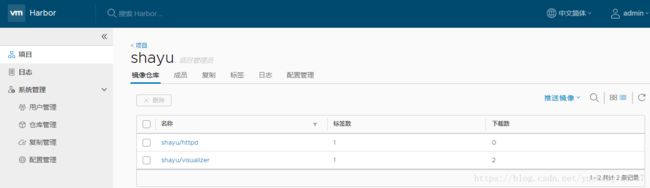学习使用VMware harbor搭建docker镜像仓库
Harbor 是一个企业级的 Docker Registry,可以实现 images 的私有存储和日志统计权限控制等功能,并支持创建多项目(Harbor 提出的概念),基于官方 Registry V2 实现。
目标:在Ubuntu 16.04上搭建Harbor镜像仓库
环境:
Ubuntu-001:10.140.160.100 作为Harbor镜像仓库搭建机器
Ubuntu-004: 10.140.161.187 作为docker host去测试push pull镜像
前提条件:已安装python docker docker-compose
Python应该是2.7或更高版本
Docker引擎应为1.10或更高版本
Docker Compose需要为1.6.0或更高版本
Harbor 可以通过以下两种方式之一安装:(下载地址:https://github.com/vmware/harbor/releases)
- 在线安装程序:安装程序从Docker集线器下载Harbour的映像。因此,安装程序的尺寸非常小。
- 脱机安装程序:当主机没有Internet连接时,请使用此安装程序。安装程序包含预制图像,因此其大小较大。
本次演示离线安装过程:(我下载了离线安装包:harbor-offline-installer-v1.5.0.tgz)
1、解压harbor-offline-installer-v1.5.0.tgz
tar xzvf harbor-offline-installer-v1.5.0.tgz2、进入harbor,修改harbor.cfg文件
root@Ubuntu-001:~/harbor# ll
total 854980
drwxr-xr-x 4 root root 4096 May 17 14:33 ./
drwx------ 16 root root 4096 May 17 14:33 ../
drwxr-xr-x 4 root root 4096 May 17 13:00 common/
-rw-r--r-- 1 root root 1185 May 2 23:34 docker-compose.clair.yml
-rw-r--r-- 1 root root 1725 May 2 23:34 docker-compose.notary.yml
-rw-r--r-- 1 root root 3596 May 2 23:34 docker-compose.yml
drwxr-xr-x 3 root root 4096 May 2 23:34 ha/
-rw-r--r-- 1 root root 6685 May 17 12:55 harbor.cfg
-rw-r--r-- 1 root root 875401338 May 2 23:36 harbor.v1.5.0.tar.gz
-rwxr-xr-x 1 root root 5773 May 2 23:34 install.sh*
-rw-r--r-- 1 root root 10771 May 2 23:34 LICENSE
-rw-r--r-- 1 root root 482 May 2 23:34 NOTICE
-rwxr-xr-x 1 root root 27379 May 2 23:34 prepare*hostname = 10.140.160.100我仅修改了hostname为我的宿主机ip
3、运行install.sh脚本
该脚本主要做了以下事情:
(1)检查docker docker-compose是否安装及版本
(2)将harbor.v1.5.0.tar.gz解压并docker load到主机
(3)环境准备
(4)依赖docker-compose.yml文件启动相关的容器
root@Ubuntu-001:~/harbor# ./install.sh
[Step 0]: checking installation environment ...
Note: docker version: 17.12.0
Note: docker-compose version: 1.19.0
[Step 1]: loading Harbor images ...
52ef9064d2e4: Loading layer [==================================================>] 135.9MB/135.9MB
c169f7c7a5ff: Loading layer [==================================================>] 154.2MB/154.2MB
a2194b3a5434: Loading layer [==================================================>] 10.75MB/10.75MB
f3809b773329: Loading layer [==================================================>] 2.048kB/2.048kB
bdd2cd4d5394: Loading layer [==================================================>] 48.13kB/48.13kB
bce61638a813: Loading layer [==================================================>] 10.8MB/10.8MB
Loaded image: vmware/clair-photon:v2.0.1-v1.5.0
0bf5fb4e60f4: Loading layer [==================================================>] 95MB/95MB
9fc876f7ef97: Loading layer [==================================================>] 6.656kB/6.656kB
9f364ae08e7f: Loading layer [==================================================>] 2.048kB/2.048kB
d8e3574f27f2: Loading layer [==================================================>] 7.68kB/7.68kB
Loaded image: vmware/postgresql-photon:v1.5.0
8cb812a02f44: Loading layer [==================================================>] 23.25MB/23.25MB
826629c35871: Loading layer [==================================================>] 15.36MB/15.36MB
68fc630fcd08: Loading layer [==================================================>] 15.36MB/15.36MB
Loaded image: vmware/harbor-adminserver:v1.5.0
fd8233cdfcf0: Loading layer [==================================================>] 23.25MB/23.25MB
7ab0310b3d9d: Loading layer [==================================================>] 2.56kB/2.56kB
75609935cf31: Loading layer [==================================================>] 2.56kB/2.56kB
654b65c0f8ff: Loading layer [==================================================>] 2.048kB/2.048kB
1da5c77da464: Loading layer [==================================================>] 22.8MB/22.8MB
5e9191f65a4c: Loading layer [==================================================>] 22.8MB/22.8MB
Loaded image: vmware/registry-photon:v2.6.2-v1.5.0
Loaded image: vmware/photon:1.0
454c81edbd3b: Loading layer [==================================================>] 135.2MB/135.2MB
e99db1275091: Loading layer [==================================================>] 395.4MB/395.4MB
051e4ee23882: Loading layer [==================================================>] 9.216kB/9.216kB
6cca4437b6f6: Loading layer [==================================================>] 9.216kB/9.216kB
1d48fc08c8bc: Loading layer [==================================================>] 7.68kB/7.68kB
0419724fd942: Loading layer [==================================================>] 1.536kB/1.536kB
543c0c1ee18d: Loading layer [==================================================>] 655.2MB/655.2MB
4190aa7e89b8: Loading layer [==================================================>] 103.9kB/103.9kB
Loaded image: vmware/harbor-migrator:v1.5.0
1736beaf11c8: Loading layer [==================================================>] 23.25MB/23.25MB
3026403c0282: Loading layer [==================================================>] 24.39MB/24.39MB
1aaf4a794824: Loading layer [==================================================>] 7.168kB/7.168kB
b427e1a2dd17: Loading layer [==================================================>] 10.56MB/10.56MB
68906d88fd96: Loading layer [==================================================>] 24.38MB/24.38MB
Loaded image: vmware/harbor-ui:v1.5.0
cf8fe5c86f4b: Loading layer [==================================================>] 78.26MB/78.26MB
d15d127e6aa2: Loading layer [==================================================>] 3.072kB/3.072kB
9d47dbd3d824: Loading layer [==================================================>] 59.9kB/59.9kB
098c90ca59f4: Loading layer [==================================================>] 61.95kB/61.95kB
Loaded image: vmware/redis-photon:v1.5.0
71a9f645bc2d: Loading layer [==================================================>] 4.755MB/4.755MB
Loaded image: vmware/nginx-photon:v1.5.0
c4c015394057: Loading layer [==================================================>] 401.3MB/401.3MB
f9d78b9c2c97: Loading layer [==================================================>] 9.216kB/9.216kB
5cf7df688ef1: Loading layer [==================================================>] 9.216kB/9.216kB
9513efb6efc9: Loading layer [==================================================>] 7.68kB/7.68kB
52252ffb5fc7: Loading layer [==================================================>] 1.536kB/1.536kB
Loaded image: vmware/mariadb-photon:v1.5.0
243e37f674cb: Loading layer [==================================================>] 23.25MB/23.25MB
eb85e1888b13: Loading layer [==================================================>] 10.95MB/10.95MB
7b86ea27af2e: Loading layer [==================================================>] 17.3MB/17.3MB
a876e7e90459: Loading layer [==================================================>] 15.87kB/15.87kB
08c705395182: Loading layer [==================================================>] 3.072kB/3.072kB
2cb9ada082da: Loading layer [==================================================>] 28.24MB/28.24MB
Loaded image: vmware/notary-signer-photon:v0.5.1-v1.5.0
b9abce7219b5: Loading layer [==================================================>] 73.15MB/73.15MB
ee87a4f06084: Loading layer [==================================================>] 3.584kB/3.584kB
ca647be60b60: Loading layer [==================================================>] 3.072kB/3.072kB
aeb4260dd4ca: Loading layer [==================================================>] 4.096kB/4.096kB
4493e8c270cf: Loading layer [==================================================>] 3.584kB/3.584kB
ce532e45f1e6: Loading layer [==================================================>] 9.728kB/9.728kB
Loaded image: vmware/harbor-log:v1.5.0
4de8028cebd0: Loading layer [==================================================>] 11.78kB/11.78kB
b762605dfab6: Loading layer [==================================================>] 2.56kB/2.56kB
bed1e891c86f: Loading layer [==================================================>] 3.072kB/3.072kB
Loaded image: vmware/harbor-db:v1.5.0
820ecb80c0fa: Loading layer [==================================================>] 23.25MB/23.25MB
43ece8a3b461: Loading layer [==================================================>] 20.9MB/20.9MB
e7ac4a143f8d: Loading layer [==================================================>] 20.9MB/20.9MB
Loaded image: vmware/harbor-jobservice:v1.5.0
6ae72c7ad4ac: Loading layer [==================================================>] 12.16MB/12.16MB
1ad34ba80481: Loading layer [==================================================>] 17.3MB/17.3MB
f6ae3aed7f00: Loading layer [==================================================>] 15.87kB/15.87kB
1b77c5882538: Loading layer [==================================================>] 3.072kB/3.072kB
6364681eec7e: Loading layer [==================================================>] 29.46MB/29.46MB
Loaded image: vmware/notary-server-photon:v0.5.1-v1.5.0
[Step 2]: preparing environment ...
Generated and saved secret to file: /data/secretkey
Generated configuration file: ./common/config/nginx/nginx.conf
Generated configuration file: ./common/config/adminserver/env
Generated configuration file: ./common/config/ui/env
Generated configuration file: ./common/config/registry/config.yml
Generated configuration file: ./common/config/db/env
Generated configuration file: ./common/config/jobservice/env
Generated configuration file: ./common/config/jobservice/config.yml
Generated configuration file: ./common/config/log/logrotate.conf
Generated configuration file: ./common/config/jobservice/config.yml
Generated configuration file: ./common/config/ui/app.conf
Generated certificate, key file: ./common/config/ui/private_key.pem, cert file: ./common/config/registry/root.crt
The configuration files are ready, please use docker-compose to start the service.
Creating harbor-log ... done
[Step 3]: checking existing instance of Harbor ...
Creating registry ... done
Creating harbor-ui ... done
Creating network "harbor_harbor" with the default driver
Creating nginx ... done
Creating harbor-adminserver ...
Creating harbor-db ...
Creating registry ...
Creating redis ...
Creating harbor-ui ...
Creating nginx ...
Creating harbor-jobservice ...
✔ ----Harbor has been installed and started successfully.----
Now you should be able to visit the admin portal at http://10.140.160.100.
For more details, please visit https://github.com/vmware/harbor .运行后的image及启动的容器
root@Ubuntu-001:~/harbor# docker images|grep vm
vmware/redis-photon v1.5.0 7c03076402d9 2 weeks ago 207MB
vmware/clair-photon v2.0.1-v1.5.0 7ae4e0670a3f 2 weeks ago 301MB
vmware/notary-server-photon v0.5.1-v1.5.0 0b2b23300552 2 weeks ago 211MB
vmware/notary-signer-photon v0.5.1-v1.5.0 67c41b4a1283 2 weeks ago 209MB
vmware/registry-photon v2.6.2-v1.5.0 3059f44f4b9a 2 weeks ago 198MB
vmware/nginx-photon v1.5.0 e100456182fc 2 weeks ago 135MB
vmware/harbor-log v1.5.0 62bb6b8350d9 2 weeks ago 200MB
vmware/harbor-jobservice v1.5.0 aca9fd2e867f 2 weeks ago 194MB
vmware/harbor-ui v1.5.0 1055166068d0 2 weeks ago 212MB
vmware/harbor-adminserver v1.5.0 019bc4544829 2 weeks ago 183MB
vmware/harbor-db v1.5.0 82354dcf564f 2 weeks ago 526MB
vmware/mariadb-photon v1.5.0 403e7e656499 2 weeks ago 526MB
vmware/postgresql-photon v1.5.0 35c891dea9cf 2 weeks ago 221MB
vmware/harbor-migrator v1.5.0 466c57ab0dc3 2 weeks ago 1.16GB
vmware/photon 1.0 4b481ecbef2a 3 weeks ago 130MB
root@Ubuntu-001:~/harbor# docker ps|grep vm
bf5f9931e56b vmware/harbor-jobservice:v1.5.0 "/harbor/start.sh" 2 hours ago Up 2 hours harbor-jobservice
531cbf68d620 vmware/nginx-photon:v1.5.0 "nginx -g 'daemon of…" 2 hours ago Up 2 hours (healthy) 0.0.0.0:80->80/tcp, 0.0.0.0:443->443/tcp, 0.0.0.0:4443->4443/tcp nginx
575f1694fb5e vmware/harbor-ui:v1.5.0 "/harbor/start.sh" 2 hours ago Up 2 hours (healthy) harbor-ui
e8474e31b25f vmware/redis-photon:v1.5.0 "docker-entrypoint.s…" 2 hours ago Up 2 hours 6379/tcp redis
a6d2b313d197 vmware/harbor-db:v1.5.0 "/usr/local/bin/dock…" 2 hours ago Up 2 hours (healthy) 3306/tcp harbor-db
226e6ab74032 vmware/registry-photon:v2.6.2-v1.5.0 "/entrypoint.sh serv…" 2 hours ago Up 2 hours (healthy) 5000/tcp registry
bf8557680303 vmware/harbor-adminserver:v1.5.0 "/harbor/start.sh" 2 hours ago Up 2 hours (healthy) harbor-adminserver
16d5b2ffc0a2 vmware/harbor-log:v1.5.0 "/bin/sh -c /usr/loc…" 2 hours ago Up 2 hours (healthy) 127.0.0.1:1514->10514/tcp harbor-log
root@Ubuntu-001:~/harbor# docker-compose ps
Name Command State Ports
------------------------------------------------------------------------------------------------------------------------------
harbor-adminserver /harbor/start.sh Up
harbor-db /usr/local/bin/docker-entr ... Up 3306/tcp
harbor-jobservice /harbor/start.sh Up
harbor-log /bin/sh -c /usr/local/bin/ ... Up 127.0.0.1:1514->10514/tcp
harbor-ui /harbor/start.sh Up
nginx nginx -g daemon off; Up 0.0.0.0:443->443/tcp, 0.0.0.0:4443->4443/tcp, 0.0.0.0:80->80/tcp
redis docker-entrypoint.sh redis ... Up 6379/tcp
registry /entrypoint.sh serve /etc/ ... Up 5000/tcp
浏览器打开:http://10.140.160.100即可进入harbor UI管理界面,用户名/密码:admin/Harbor12345(在harbor.cfg有说明)
创建自己的项目:
我们勾选了公开,意味着任何人都可以pull我们这个项目的镜像。
将Ubuntu-001上的dockersamples/visualizer,重新tag为10.140.160.100/shayu/visualizer,然后push到上述仓库
由于我们搭建的仓库仅提供了http服务,而docker默认采用https,可能出现问题,所以需要在Ubuntu-001 和Ubuntu-004上讲仓库地址登记,然后重启docker
root@Ubuntu-001:~/harbor# cat /etc/docker/daemon.json|python -m json.tool
{
"insecure-registries": [
"10.140.160.100"
]
}
root@Ubuntu-001:~/harbor# systemctl restart docker.serviceroot@Ubuntu-001:~/harbor# docker login 10.140.160.100
Username: admin
Password:
Login Succeeded
root@Ubuntu-001:~/harbor# docker tag dockersamples/visualizer 10.140.160.100/shayu/visualizer
root@Ubuntu-001:~/harbor# docker push 10.140.160.100/shayu/visualizer
The push refers to repository [10.140.160.100/shayu/visualizer]
dc5f5688295b: Pushed
165e8d454007: Pushed
2c2454e71e24: Pushed
4b4a3d056a98: Pushed
d04099cd9299: Pushed
fb5309439149: Pushed
965d16d53496: Pushed
56cd83a89d04: Pushed
300a6cad969a: Pushed
dfd8ee95c7e7: Pushed
f7e883283ebc: Pushed
0a19bde117a5: Pushed
5bef08742407: Pushed
latest: digest: sha256:32a617fccbd22ff7cb49fe0f6243a87ec5095efa3615b7e9e8dca9d65af515e1 size: 3033root@Ubuntu-004:~/harbor# docker login 10.140.160.100
Username: admin
Password:
Login Succeeded
root@Ubuntu-004:~/harbor# docker push 10.140.160.100/shayu/httpd:2.4.29
The push refers to repository [10.140.160.100/shayu/httpd]
e94542d10da9: Pushed
e24c9744fa3f: Pushed
ab31df24cf72: Pushed
7e41cdcec3c2: Pushed
f57aec6a98ba: Pushed
540a7775e563: Pushed
4bcdffd70da2: Pushed
2.4.29: digest: sha256:f46377c7bc42236b2201a97755afd6b6cb579e2e144883ca1cb6b5a240a3ad91 size: 1780root@Ubuntu-004:~/harbor# docker pull 10.140.160.100/shayu/visualizer:latest
latest: Pulling from shayu/visualizer
6d987f6f4279: Pull complete
96b1d38c63ba: Pull complete
91cf862459ee: Pull complete
39acd566379f: Pull complete
fb8b2bfb7015: Pull complete
755b5704929b: Pull complete
38979178e012: Pull complete
c210aa9a937d: Pull complete
f1c50e8a4329: Pull complete
afdd027f1762: Pull complete
b2353c1e1ec9: Pull complete
9ebae75c595a: Pull complete
1004cdeaed49: Pull complete
Digest: sha256:32a617fccbd22ff7cb49fe0f6243a87ec5095efa3615b7e9e8dca9d65af515e1
Status: Downloaded newer image for 10.140.160.100/shayu/visualizer:latest
root@Ubuntu-001:~/harbor# docker pull 10.140.160.100/shayu/httpd:2.4.29
2.4.29: Pulling from shayu/httpd
f49cf87b52c1: Already exists
02ca099fb6cd: Already exists
de7acb18da57: Already exists
770c8edb393d: Already exists
0e252730aeae: Already exists
6288e83d58fa: Pull complete
a91ad03b2178: Pull complete
Digest: sha256:f46377c7bc42236b2201a97755afd6b6cb579e2e144883ca1cb6b5a240a3ad91
Status: Downloaded newer image for 10.140.160.100/shayu/httpd:2.4.29当然你也可以在UI界面对项目及其镜像进行一些删除操作: