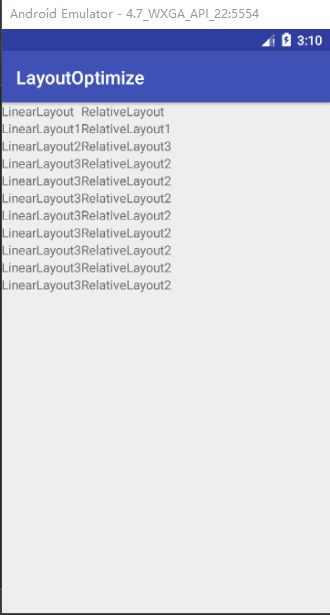主目录见:Android高级进阶知识(这是总目录索引)
前面一周由于休假所以没有写文章,今天刚回来呢,打算给大家一起说说这两个布局的性能对比,通过这个性能对比我们也能更好地使用这两个布局,希望大家一起享受这一段旅程。
同时推荐一篇ConstraintLayout 完全解析 快来优化你的布局吧,这个是新的layout,大家可以看看。
一.目标
今天主要是通过源码来分析下这两个布局的性能,但是不会非常详细地一句一句代码进行解析,不然代码涉及的东西还蛮多,如果需要每个都懂得话可以留言我会说明。
1.弄懂LinearLayout和RelativeLayout的性能;
2.明白在什么场景使用什么布局。
二.性能对比
我们这里先说下我个人看法,在简单布局可以用单层LinearLayout完成的布局我们可以选择LinearLayout进行布局,如果用单层LinearLayout完成不了而要嵌套的话,那么我们可以考虑用RelativeLayout来完成布局。
1.绘制流程
通过前面View和ViewGroup的绘制原理源码分析这篇文章我们知道了我们的绘制过程是从performTraversals()分别调用perfromMeasure、performLayout和performDraw这三个方法。这三个方法分别完成顶级View的measure、layout和draw三大流程。然后遍历子节点分别重复这几个步骤,直到整个view树完成,view也就显示出来。所以我们看下这几个流程的耗时我们就知道他们的性能情况了。
首先我们选择了一个一样的布局,然后分别用RelativeLayout布局和LinearLayout布局,我们看下布局的样子:
然后我们看下顶层分别用LinearLayout和用RelativeLayout的耗时情况:
上面两张图是用Hierarchy Viewer里面看的,如果有兴趣也可以自己去看看。我们看到这里的layout和draw这两个流程时间差不多,当然由于这个工具有可能多次刷新会出现结果不同,但是不同的是measure这个流程RelativeLayout用时都会相对长些,因为这里布局简单不涉及多层嵌套,所以RelativeLayout不能发挥出优势,我们来看看源码是为什么?
2.LinearLayout
我们今天就来看看measure这个流程这两个布局分别干了什么:
@Override
protected void onMeasure(int widthMeasureSpec, int heightMeasureSpec) {
if (mOrientation == VERTICAL) {
measureVertical(widthMeasureSpec, heightMeasureSpec);
} else {
measureHorizontal(widthMeasureSpec, heightMeasureSpec);
}
}
我们看到代码很简单,就是根据orientation是垂直的还是水平的进行布局。我们就来看看 measureHorizontal的源码:
// See how wide everyone is. Also remember max height.
//获得子view的宽度,并记下最大的高度
for (int i = 0; i < count; ++i) {
final View child = getVirtualChildAt(i);
if (child == null) {
mTotalLength += measureNullChild(i);//默认返回0
continue;
}
if (child.getVisibility() == GONE) {
i += getChildrenSkipCount(child, i);//默认返回0
continue;
}
if (hasDividerBeforeChildAt(i)) {
mTotalLength += mDividerWidth;
}
final LayoutParams lp = (LayoutParams) child.getLayoutParams();
//获取所有子视图的lp,然后获取总共的权重weight
totalWeight += lp.weight;
final boolean useExcessSpace = lp.width == 0 && lp.weight > 0;
if (widthMode == MeasureSpec.EXACTLY && useExcessSpace) {
// Optimization: don't bother measuring children who are only
// laid out using excess space. These views will get measured
// later if we have space to distribute.
//如果LinearLayout宽度是已经确定的。并且这个子view的width=0,weight>0,
//则mTotalLength只需要加上margin即可,
//由于是weight>0;该view的具体高度等会还要计算
if (isExactly) {
mTotalLength += lp.leftMargin + lp.rightMargin;
} else {
final int totalLength = mTotalLength;
mTotalLength = Math.max(totalLength, totalLength +
lp.leftMargin + lp.rightMargin);
}
// Baseline alignment requires to measure widgets to obtain the
// baseline offset (in particular for TextViews). The following
// defeats the optimization mentioned above. Allow the child to
// use as much space as it wants because we can shrink things
// later (and re-measure).
if (baselineAligned) {
final int freeWidthSpec = MeasureSpec.makeSafeMeasureSpec(
MeasureSpec.getSize(widthMeasureSpec), MeasureSpec.UNSPECIFIED);
final int freeHeightSpec = MeasureSpec.makeSafeMeasureSpec(
MeasureSpec.getSize(heightMeasureSpec), MeasureSpec.UNSPECIFIED);
child.measure(freeWidthSpec, freeHeightSpec);
} else {
skippedMeasure = true;
}
} else {
//否则如果模式是wrap_cotent的话,那么就要先测量子view,然后将子view的宽高和间隔统计相加用
//mTotalLength 存储起来
if (useExcessSpace) {
// The widthMode is either UNSPECIFIED or AT_MOST, and
// this child is only laid out using excess space. Measure
// using WRAP_CONTENT so that we can find out the view's
// optimal width. We'll restore the original width of 0
// after measurement.
lp.width = LayoutParams.WRAP_CONTENT;
}
// Determine how big this child would like to be. If this or
// previous children have given a weight, then we allow it to
// use all available space (and we will shrink things later
// if needed).
final int usedWidth = totalWeight == 0 ? mTotalLength : 0;
measureChildBeforeLayout(child, i, widthMeasureSpec, usedWidth,
heightMeasureSpec, 0);
final int childWidth = child.getMeasuredWidth();
if (useExcessSpace) {
// Restore the original width and record how much space
// we've allocated to excess-only children so that we can
// match the behavior of EXACTLY measurement.
lp.width = 0;
usedExcessSpace += childWidth;
}
if (isExactly) {
mTotalLength += childWidth + lp.leftMargin + lp.rightMargin
+ getNextLocationOffset(child);
} else {
final int totalLength = mTotalLength;
mTotalLength = Math.max(totalLength, totalLength + childWidth + lp.leftMargin
+ lp.rightMargin + getNextLocationOffset(child));
}
if (useLargestChild) {
largestChildWidth = Math.max(childWidth, largestChildWidth);
}
}
.........
}
我们看到LiearLayout的onMeasure中,使用了mTotalLength来保存测量过的子视图的总宽度。在for循环中,如果是wrap_content的话,那么我们会调用measureChildBeforeLayout()方法,其中一个参数是widthMeasureSpec,另外一个是usedWidth(已经被子视图使用的宽度)。每次for循环对child测量完毕后,程序就会调用getMeasuredWidth()方法来得到child的宽度,然后添加进mTotalLength 中来。这里面暂时没有考虑weight>0的情况,因为如果考虑这个的话,后面会进行第二次的测量,父视图会把剩余的宽度按照weight值的大小平均分配给相应的子视图。那么我们来看weight>0的情况,这里的代码也比较长,我们这里说明一下代码逻辑:
1.weight>0,且width=0,mode=EXACTLY,那么宽度就是share = (int) (childWeight * remainingExcess / remainingWeightSum),是根据剩余空间跟view的weight计算得到,也就是说如果剩余空间为零,那么视图的大小也会为零。
2.weight>0,mode != EXACTLY,那么得到的宽度就是本身的控件宽度加上share 的宽度。也就是说是wrap_content的话那么宽度是自身的宽度加上剩余的空间占比(也就是说能优先获得自身的布局宽度,然后再去加上剩余的空间占比)。
所以我们有结论得出,如果我们布局中设置了weight的话,那么LinearLayout的话会测量两次,这样明显影响了性能,所以我们应该能不适用weight的时候就少用。
3.RelativeLayout
RelativeLayout的源代码还是比较复杂的,而且里面的依赖关系是用图来做的,而且里面会进行图的拓扑排序。我们这里同样就不进行一句一句地讲解,我们先来手下RelativeLayout的测量做了哪些工作:
- 1.子视图根据横向关系和纵向关系排序 sortChildren();
- 2.初始化一些变量值;
- 3.遍历水平关系的View,将相对布局的关系转化为左右坐标,然后确立水平方向的子View位置;
- 4.遍历垂直关系的View,将相对布局关系转化为垂直坐标,然后确立垂直方向的子View的位置;
- 5.baseline计算;
- 6.宽度和高度修正。
@Override
protected void onMeasure(int widthMeasureSpec, int heightMeasureSpec) {
if (mDirtyHierarchy) {
mDirtyHierarchy = false;
sortChildren();
}
//省略初始化变量代码
.........
View[] views = mSortedHorizontalChildren;
int count = views.length;
for (int i = 0; i < count; i++) {
View child = views[i];
if (child.getVisibility() != GONE) {
LayoutParams params = (LayoutParams) child.getLayoutParams();
int[] rules = params.getRules(layoutDirection);
applyHorizontalSizeRules(params, myWidth, rules);
measureChildHorizontal(child, params, myWidth, myHeight);
if (positionChildHorizontal(child, params, myWidth, isWrapContentWidth)) {
offsetHorizontalAxis = true;
}
}
}
views = mSortedVerticalChildren;
count = views.length;
final int targetSdkVersion = getContext().getApplicationInfo().targetSdkVersion;
for (int i = 0; i < count; i++) {
final View child = views[i];
if (child.getVisibility() != GONE) {
final LayoutParams params = (LayoutParams) child.getLayoutParams();
applyVerticalSizeRules(params, myHeight, child.getBaseline());
measureChild(child, params, myWidth, myHeight);
if (positionChildVertical(child, params, myHeight, isWrapContentHeight)) {
offsetVerticalAxis = true;
}
if (isWrapContentWidth) {
if (isLayoutRtl()) {
if (targetSdkVersion < Build.VERSION_CODES.KITKAT) {
width = Math.max(width, myWidth - params.mLeft);
} else {
width = Math.max(width, myWidth - params.mLeft - params.leftMargin);
}
} else {
if (targetSdkVersion < Build.VERSION_CODES.KITKAT) {
width = Math.max(width, params.mRight);
} else {
width = Math.max(width, params.mRight + params.rightMargin);
}
}
}
if (isWrapContentHeight) {
if (targetSdkVersion < Build.VERSION_CODES.KITKAT) {
height = Math.max(height, params.mBottom);
} else {
height = Math.max(height, params.mBottom + params.bottomMargin);
}
}
if (child != ignore || verticalGravity) {
left = Math.min(left, params.mLeft - params.leftMargin);
top = Math.min(top, params.mTop - params.topMargin);
}
if (child != ignore || horizontalGravity) {
right = Math.max(right, params.mRight + params.rightMargin);
bottom = Math.max(bottom, params.mBottom + params.bottomMargin);
}
}
}
//省略宽度和高度修正代码和baseline计算代码
........
setMeasuredDimension(width, height);
}
从源码里面我们可以看出来,这边两次for循环分别会根据我们设置的依赖关系,比如A垂直依赖B,B水平依赖C,那么程序会进行水平方向的依赖关系解析,然后确定坐标和位置。同样垂直方向也是如此。这里的依赖关系节点是用图的形式存储,这里的代码跟Behavior里面的源码有点像,那个依赖关系也是用图来存储的,然后搜索的时候可以深度和广度搜索排序。有兴趣大家可以了解一下数据结构中图的相关知识。所以我们看到我们的RelativeLayout会进行两次的测量,这样有可能会成为性能消耗的原因,但是同时RelativeLayout在复杂布局时候有可能减少嵌套层数。所以在复杂嵌套时候我们可以考虑使用他或者LinearLayout使用到weight的情况我们也可以考虑使用它。
总结:我们上面的解释也说的很清楚了,如果有什么疑问或者错误大家可以留言哈,同时附上大家一直说的一个问题:为什么Google给开发者默认新建了个RelativeLayout,而自己却在DecorView中用了个LinearLayout?因为DecorView的层级深度已知且固定的,上面一个标题栏,下面一个内容栏,采用RelativeLayout并不会降低层级深度,因此这种情况下使用LinearLayout效率更高。