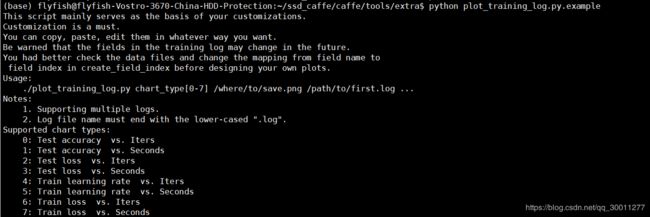- 机器学习与深度学习间关系与区别
ℒℴѵℯ心·动ꦿ໊ོ꫞
人工智能学习深度学习python
一、机器学习概述定义机器学习(MachineLearning,ML)是一种通过数据驱动的方法,利用统计学和计算算法来训练模型,使计算机能够从数据中学习并自动进行预测或决策。机器学习通过分析大量数据样本,识别其中的模式和规律,从而对新的数据进行判断。其核心在于通过训练过程,让模型不断优化和提升其预测准确性。主要类型1.监督学习(SupervisedLearning)监督学习是指在训练数据集中包含输入
- 将cmd中命令输出保存为txt文本文件
落难Coder
Windowscmdwindow
最近深度学习本地的训练中我们常常要在命令行中运行自己的代码,无可厚非,我们有必要保存我们的炼丹结果,但是复制命令行输出到txt是非常麻烦的,其实Windows下的命令行为我们提供了相应的操作。其基本的调用格式就是:运行指令>输出到的文件名称或者具体保存路径测试下,我打开cmd并且ping一下百度:pingwww.baidu.com>./data.txt看下相同目录下data.txt的输出:如果你再
- 推荐3家毕业AI论文可五分钟一键生成!文末附免费教程!
小猪包333
写论文人工智能AI写作深度学习计算机视觉
在当前的学术研究和写作领域,AI论文生成器已经成为许多研究人员和学生的重要工具。这些工具不仅能够帮助用户快速生成高质量的论文内容,还能进行内容优化、查重和排版等操作。以下是三款值得推荐的AI论文生成器:千笔-AIPassPaper、懒人论文以及AIPaperPass。千笔-AIPassPaper千笔-AIPassPaper是一款基于深度学习和自然语言处理技术的AI写作助手,旨在帮助用户快速生成高质
- AI大模型的架构演进与最新发展
季风泯灭的季节
AI大模型应用技术二人工智能架构
随着深度学习的发展,AI大模型(LargeLanguageModels,LLMs)在自然语言处理、计算机视觉等领域取得了革命性的进展。本文将详细探讨AI大模型的架构演进,包括从Transformer的提出到GPT、BERT、T5等模型的历史演变,并探讨这些模型的技术细节及其在现代人工智能中的核心作用。一、基础模型介绍:Transformer的核心原理Transformer架构的背景在Transfo
- [实践应用] 深度学习之模型性能评估指标
YuanDaima2048
深度学习工具使用深度学习人工智能损失函数性能评估pytorchpython机器学习
文章总览:YuanDaiMa2048博客文章总览深度学习之模型性能评估指标分类任务回归任务排序任务聚类任务生成任务其他介绍在机器学习和深度学习领域,评估模型性能是一项至关重要的任务。不同的学习任务需要不同的性能指标来衡量模型的有效性。以下是对一些常见任务及其相应的性能评估指标的详细解释和总结。分类任务分类任务是指模型需要将输入数据分配到预定义的类别或标签中。以下是分类任务中常用的性能指标:准确率(
- [实践应用] 深度学习之优化器
YuanDaima2048
深度学习工具使用pytorch深度学习人工智能机器学习python优化器
文章总览:YuanDaiMa2048博客文章总览深度学习之优化器1.随机梯度下降(SGD)2.动量优化(Momentum)3.自适应梯度(Adagrad)4.自适应矩估计(Adam)5.RMSprop总结其他介绍在深度学习中,优化器用于更新模型的参数,以最小化损失函数。常见的优化函数有很多种,下面是几种主流的优化器及其特点、原理和PyTorch实现:1.随机梯度下降(SGD)原理:随机梯度下降通过
- 生成式地图制图
Bwywb_3
深度学习机器学习深度学习生成对抗网络
生成式地图制图(GenerativeCartography)是一种利用生成式算法和人工智能技术自动创建地图的技术。它结合了传统的地理信息系统(GIS)技术与现代生成模型(如深度学习、GANs等),能够根据输入的数据自动生成符合需求的地图。这种方法在城市规划、虚拟环境设计、游戏开发等多个领域具有应用前景。主要特点:自动化生成:通过算法和模型,系统能够根据输入的地理或空间数据自动生成地图,而无需人工逐
- 吴恩达深度学习笔记(30)-正则化的解释
极客Array
正则化(Regularization)深度学习可能存在过拟合问题——高方差,有两个解决方法,一个是正则化,另一个是准备更多的数据,这是非常可靠的方法,但你可能无法时时刻刻准备足够多的训练数据或者获取更多数据的成本很高,但正则化通常有助于避免过拟合或减少你的网络误差。如果你怀疑神经网络过度拟合了数据,即存在高方差问题,那么最先想到的方法可能是正则化,另一个解决高方差的方法就是准备更多数据,这也是非常
- 个人学习笔记7-6:动手学深度学习pytorch版-李沐
浪子L
深度学习深度学习笔记计算机视觉python人工智能神经网络pytorch
#人工智能##深度学习##语义分割##计算机视觉##神经网络#计算机视觉13.11全卷积网络全卷积网络(fullyconvolutionalnetwork,FCN)采用卷积神经网络实现了从图像像素到像素类别的变换。引入l转置卷积(transposedconvolution)实现的,输出的类别预测与输入图像在像素级别上具有一一对应关系:通道维的输出即该位置对应像素的类别预测。13.11.1构造模型下
- 深度学习-点击率预估-研究论文2024-09-14速读
sp_fyf_2024
深度学习人工智能
深度学习-点击率预估-研究论文2024-09-14速读1.DeepTargetSessionInterestNetworkforClick-ThroughRatePredictionHZhong,JMa,XDuan,SGu,JYao-2024InternationalJointConferenceonNeuralNetworks,2024深度目标会话兴趣网络用于点击率预测摘要:这篇文章提出了一种新
- 损失函数与反向传播
Star_.
PyTorchpytorch深度学习python
损失函数定义与作用损失函数(lossfunction)在深度学习领域是用来计算搭建模型预测的输出值和真实值之间的误差。1.损失函数越小越好2.计算实际输出与目标之间的差距3.为更新输出提供依据(反向传播)常见的损失函数回归常见的损失函数有:均方差(MeanSquaredError,MSE)、平均绝对误差(MeanAbsoluteErrorLoss,MAE)、HuberLoss是一种将MSE与MAE
- 【深度学习】训练过程中一个OOM的问题,太难查了
weixin_40293999
深度学习深度学习人工智能
现象:各位大佬又遇到过ubuntu的这个问题么?现象是在训练过程中,ssh上不去了,能ping通,没死机,但是ubunutu的pc侧的显示器,鼠标啥都不好用了。只能重启。问题原因:OOM了95G,尼玛!!!!pytorch爆内存了,然后journald假死了,在journald被watchdog干掉之后,系统就崩溃了。这种规模的爆内存一般,即使被oomkill了,也要卡半天的,确实会这样,能不能配
- 云服务业界动态简报-20180128
Captain7
一、青云青云QingCloud推出深度学习平台DeepLearningonQingCloud,包含了主流的深度学习框架及数据科学工具包,通过QingCloudAppCenter一键部署交付,可以让算法工程师和数据科学家快速构建深度学习开发环境,将更多的精力放在模型和算法调优。二、腾讯云1.腾讯云正式发布腾讯专有云TCE(TencentCloudEnterprise)矩阵,涵盖企业版、大数据版、AI
- 机器学习VS深度学习
nfgo
机器学习
机器学习(MachineLearning,ML)和深度学习(DeepLearning,DL)是人工智能(AI)的两个子领域,它们有许多相似之处,但在技术实现和应用范围上也有显著区别。下面从几个方面对两者进行区分:1.概念层面机器学习:是让计算机通过算法从数据中自动学习和改进的技术。它依赖于手动设计的特征和数学模型来进行学习,常用的模型有决策树、支持向量机、线性回归等。深度学习:是机器学习的一个子领
- 大数据毕业设计hadoop+spark+hive知识图谱租房数据分析可视化大屏 租房推荐系统 58同城租房爬虫 房源推荐系统 房价预测系统 计算机毕业设计 机器学习 深度学习 人工智能
2401_84572577
程序员大数据hadoop人工智能
做了那么多年开发,自学了很多门编程语言,我很明白学习资源对于学一门新语言的重要性,这些年也收藏了不少的Python干货,对我来说这些东西确实已经用不到了,但对于准备自学Python的人来说,或许它就是一个宝藏,可以给你省去很多的时间和精力。别在网上瞎学了,我最近也做了一些资源的更新,只要你是我的粉丝,这期福利你都可拿走。我先来介绍一下这些东西怎么用,文末抱走。(1)Python所有方向的学习路线(
- 深度学习-13-小语言模型之SmolLM的使用
皮皮冰燃
深度学习深度学习
文章附录1SmolLM概述1.1SmolLM简介1.2下载模型2运行2.1在CPU/GPU/多GPU上运行模型2.2使用torch.bfloat162.3通过位和字节的量化版本3应用示例4问题及解决4.1attention_mask和pad_token_id报错4.2max_new_tokens=205参考附录1SmolLM概述1.1SmolLM简介SmolLM是一系列尖端小型语言模型,提供三种规
- 基于深度学习的农作物病害检测
SEU-WYL
深度学习dnn深度学习人工智能
基于深度学习的农作物病害检测利用卷积神经网络(CNN)、生成对抗网络(GAN)、Transformer等深度学习技术,自动识别和分类农作物的病害,帮助农业工作者提高作物管理效率、减少损失。1.农作物病害检测的挑战病害种类繁多:农作物病害的类型多样,不同病害在同一作物上的表现差异很大,同时同一种病害在不同生长阶段的症状也可能不同。环境影响:天气、光照、湿度等外部环境因素会影响农作物的表现,使得病害检
- 基于深度学习的文本引导的图像编辑
SEU-WYL
深度学习dnn深度学习人工智能
基于深度学习的文本引导的图像编辑(Text-GuidedImageEditing)是一种通过自然语言文本指令对图像进行编辑或修改的技术。它结合了图像生成和自然语言处理(NLP)的最新进展,使用户能够通过描述性文本对图像内容进行精确的调整和操控。1.文本引导的图像编辑的挑战文本和图像之间的对齐:如何将文本中的语义信息准确地映射到图像中的特定区域或元素是一个关键挑战。这涉及到多模态数据的对齐和理解。编
- 深度学习--对抗生成网络(GAN, Generative Adversarial Network)
Ambition_LAO
深度学习生成对抗网络
对抗生成网络(GAN,GenerativeAdversarialNetwork)是一种深度学习模型,由IanGoodfellow等人在2014年提出。GAN主要用于生成数据,通过两个神经网络相互对抗,来生成以假乱真的新数据。以下是对GAN的详细阐述,包括其概念、作用、核心要点、实现过程、代码实现和适用场景。1.概念GAN由两个神经网络组成:生成器(Generator)和判别器(Discrimina
- 深度学习:怎么看pth文件的参数
奥利给少年
深度学习人工智能
.pth文件是PyTorch模型的权重文件,它通常包含了训练好的模型的参数。要查看或使用这个文件,你可以按照以下步骤操作:1.确保你有模型的定义你需要有创建这个.pth文件时所用的模型的代码。这意味着你需要有模型的类定义和架构。2.加载模型权重使用PyTorch的load_state_dict方法来加载权重。这里是如何操作的:importtorchimporttorch.nnasnn#定义模型结构
- chatgpt赋能python:如何在Python中安装Keras库?
turensu
ChatGptpythonchatgptkeras计算机
如何在Python中安装Keras库?Keras是一个简单易用的神经网络库,由FrançoisChollet编写。它在Python编程语言中实现了深度学习的功能,可以使您更轻松地构建和试验不同类型的神经网络。如果您是一名Python开发人员,肯定会想知道如何在您的Python项目中安装Keras库。在本文中,我们将向您展示如何安装和配置Keras库。步骤1:安装Python要使用Keras库,您需
- 如何理解深度学习的训练过程
奋斗的草莓熊
深度学习人工智能pythonscikit-learnvirtualenvnumpypandas
文章目录1.训练是干什么?2.预训练模型进行训练,主要更改的是预训练模型的什么东西?1.训练是干什么?以yolov5为例子,训练的目的是把一组输入猫狗图像放到神经网络中,得到一个输出模型,这个模型下次可以直接用来识别哪个是猫,哪个是狗2.预训练模型进行训练,主要更改的是预训练模型的什么东西?超参数(Hyperparameters):这是模型结构中定义的参数,比如:卷积核大小(kernel_size
- Keras深度学习框架入门及实战指南
司莹嫣Maude
Keras深度学习框架入门及实战指南keraskeras-team/keras:是一个基于Python的深度学习库,它没有使用数据库。适合用于深度学习任务的开发和实现,特别是对于需要使用Python深度学习库的场景。特点是深度学习库、Python、无数据库。项目地址:https://gitcode.com/gh_mirrors/ke/keras一、项目介绍Keras简介Keras是一款高级神经网络
- 深度学习驱动的车牌识别:技术演进与未来挑战
逼子歌
深度学习车牌识别神经网络字符识别YOLO卷积神经网络
一、引言1.1研究背景在当今社会,智能交通系统的发展日益重要,而车牌识别作为其关键组成部分,发挥着至关重要的作用。车牌识别技术广泛应用于交通管理、停车场管理、安防监控等领域。在交通管理中,它可以用于车辆识别、交通违法监控和车流统计等,提高交通管理的效率和准确性。在停车场管理中,实现车辆的自动识别和收费,提升管理和服务水平。在安防监控领域,可用于追踪嫌疑人及犯罪行为。深度学习的出现为车牌识别带来了重
- 每天五分钟玩转深度学习PyTorch:模型参数优化器torch.optim
幻风_huanfeng
深度学习框架pytorch深度学习pytorch人工智能神经网络机器学习优化算法
本文重点在机器学习或者深度学习中,我们需要通过修改参数使得损失函数最小化(或最大化),优化算法就是一种调整模型参数更新的策略。在pytorch中定义了优化器optim,我们可以使用它调用封装好的优化算法,然后传递给它神经网络模型参数,就可以对模型进行优化。本文是学习第6步(优化器),参考链接pytorch的学习路线随机梯度下降算法在深度学习和机器学习中,梯度下降算法是最常用的参数更新方法,它的公式
- 什么是AIGC?有哪些免费工具?
chent_某位
AIGC
AIGC(AIGeneratedContent),即“人工智能生成内容”,是指通过人工智能技术自动生成各种类型的数字内容。AIGC让机器能够根据输入的信息或数据生成符合人类需求的文本、图像、音频、视频等内容,极大提高了内容创作的效率。AIGC的背景与起源随着深度学习和自然语言处理技术的快速发展,人工智能已经不再局限于简单的任务,如分类、预测和数据分析,而是具备了生成内容的能力。生成式AI模型,如O
- transformer架构(Transformer Architecture)原理与代码实战案例讲解
AI架构设计之禅
大数据AI人工智能Python入门实战计算科学神经计算深度学习神经网络大数据人工智能大型语言模型AIAGILLMJavaPython架构设计AgentRPA
transformer架构(TransformerArchitecture)原理与代码实战案例讲解关键词:Transformer,自注意力机制,编码器-解码器,预训练,微调,NLP,机器翻译作者:禅与计算机程序设计艺术/ZenandtheArtofComputerProgramming1.背景介绍1.1问题的由来自然语言处理(NLP)领域的发展经历了从规则驱动到统计驱动再到深度学习驱动的三个阶段。
- 如何有效的学习AI大模型?
Python程序员罗宾
学习人工智能语言模型自然语言处理架构
学习AI大模型是一个系统性的过程,涉及到多个学科的知识。以下是一些建议,帮助你更有效地学习AI大模型:基础知识储备:数学基础:学习线性代数、概率论、统计学和微积分等,这些是理解机器学习算法的数学基础。编程技能:掌握至少一种编程语言,如Python,因为大多数AI模型都是用Python实现的。理论学习:机器学习基础:了解监督学习、非监督学习、强化学习等基本概念。深度学习:学习神经网络的基本结构,如卷
- 【深度学习】【OnnxRuntime】【Python】模型转化、环境搭建以及模型部署的详细教程
牙牙要健康
深度学习onnxonnxruntime深度学习python人工智能
【深度学习】【OnnxRuntime】【Python】模型转化、环境搭建以及模型部署的详细教程提示:博主取舍了很多大佬的博文并亲测有效,分享笔记邀大家共同学习讨论文章目录【深度学习】【OnnxRuntime】【Python】模型转化、环境搭建以及模型部署的详细教程前言模型转换--pytorch转onnxWindows平台搭建依赖环境onnxruntime调用onnx模型ONNXRuntime推理核
- 基于深度学习的多模态信息检索
SEU-WYL
深度学习dnn深度学习人工智能
基于深度学习的多模态信息检索(MultimodalInformationRetrieval,MMIR)是指利用深度学习技术,从包含多种模态(如文本、图像、视频、音频等)的数据集中检索出满足用户查询意图的相关信息。这种方法不仅可以处理单一模态的数据,还可以在多种模态之间建立关联,从而更准确地满足用户需求。1.多模态信息检索的挑战异构数据表示:多模态数据通常具有不同的特征和表示形式(如文本的词嵌入与图
- JAVA基础
灵静志远
位运算加载Date字符串池覆盖
一、类的初始化顺序
1 (静态变量,静态代码块)-->(变量,初始化块)--> 构造器
同一括号里的,根据它们在程序中的顺序来决定。上面所述是同一类中。如果是继承的情况,那就在父类到子类交替初始化。
二、String
1 String a = "abc";
JAVA虚拟机首先在字符串池中查找是否已经存在了值为"abc"的对象,根
- keepalived实现redis主从高可用
bylijinnan
redis
方案说明
两台机器(称为A和B),以统一的VIP对外提供服务
1.正常情况下,A和B都启动,B会把A的数据同步过来(B is slave of A)
2.当A挂了后,VIP漂移到B;B的keepalived 通知redis 执行:slaveof no one,由B提供服务
3.当A起来后,VIP不切换,仍在B上面;而A的keepalived 通知redis 执行slaveof B,开始
- java文件操作大全
0624chenhong
java
最近在博客园看到一篇比较全面的文件操作文章,转过来留着。
http://www.cnblogs.com/zhuocheng/archive/2011/12/12/2285290.html
转自http://blog.sina.com.cn/s/blog_4a9f789a0100ik3p.html
一.获得控制台用户输入的信息
&nbs
- android学习任务
不懂事的小屁孩
工作
任务
完成情况 搞清楚带箭头的pupupwindows和不带的使用 已完成 熟练使用pupupwindows和alertdialog,并搞清楚两者的区别 已完成 熟练使用android的线程handler,并敲示例代码 进行中 了解游戏2048的流程,并完成其代码工作 进行中-差几个actionbar 研究一下android的动画效果,写一个实例 已完成 复习fragem
- zoom.js
换个号韩国红果果
oom
它的基于bootstrap 的
https://raw.github.com/twbs/bootstrap/master/js/transition.js transition.js模块引用顺序
<link rel="stylesheet" href="style/zoom.css">
<script src=&q
- 详解Oracle云操作系统Solaris 11.2
蓝儿唯美
Solaris
当Oracle发布Solaris 11时,它将自己的操作系统称为第一个面向云的操作系统。Oracle在发布Solaris 11.2时继续它以云为中心的基调。但是,这些说法没有告诉我们为什么Solaris是配得上云的。幸好,我们不需要等太久。Solaris11.2有4个重要的技术可以在一个有效的云实现中发挥重要作用:OpenStack、内核域、统一存档(UA)和弹性虚拟交换(EVS)。
- spring学习——springmvc(一)
a-john
springMVC
Spring MVC基于模型-视图-控制器(Model-View-Controller,MVC)实现,能够帮助我们构建像Spring框架那样灵活和松耦合的Web应用程序。
1,跟踪Spring MVC的请求
请求的第一站是Spring的DispatcherServlet。与大多数基于Java的Web框架一样,Spring MVC所有的请求都会通过一个前端控制器Servlet。前
- hdu4342 History repeat itself-------多校联合五
aijuans
数论
水题就不多说什么了。
#include<iostream>#include<cstdlib>#include<stdio.h>#define ll __int64using namespace std;int main(){ int t; ll n; scanf("%d",&t); while(t--)
- EJB和javabean的区别
asia007
beanejb
EJB不是一般的JavaBean,EJB是企业级JavaBean,EJB一共分为3种,实体Bean,消息Bean,会话Bean,书写EJB是需要遵循一定的规范的,具体规范你可以参考相关的资料.另外,要运行EJB,你需要相应的EJB容器,比如Weblogic,Jboss等,而JavaBean不需要,只需要安装Tomcat就可以了
1.EJB用于服务端应用开发, 而JavaBeans
- Struts的action和Result总结
百合不是茶
strutsAction配置Result配置
一:Action的配置详解:
下面是一个Struts中一个空的Struts.xml的配置文件
<?xml version="1.0" encoding="UTF-8" ?>
<!DOCTYPE struts PUBLIC
&quo
- 如何带好自已的团队
bijian1013
项目管理团队管理团队
在网上看到博客"
怎么才能让团队成员好好干活"的评论,觉得写的比较好。 原文如下: 我做团队管理有几年了吧,我和你分享一下我认为带好团队的几点:
1.诚信
对团队内成员,无论是技术研究、交流、问题探讨,要尽可能的保持一种诚信的态度,用心去做好,你的团队会感觉得到。 2.努力提
- Java代码混淆工具
sunjing
ProGuard
Open Source Obfuscators
ProGuard
http://java-source.net/open-source/obfuscators/proguardProGuard is a free Java class file shrinker and obfuscator. It can detect and remove unused classes, fields, m
- 【Redis三】基于Redis sentinel的自动failover主从复制
bit1129
redis
在第二篇中使用2.8.17搭建了主从复制,但是它存在Master单点问题,为了解决这个问题,Redis从2.6开始引入sentinel,用于监控和管理Redis的主从复制环境,进行自动failover,即Master挂了后,sentinel自动从从服务器选出一个Master使主从复制集群仍然可以工作,如果Master醒来再次加入集群,只能以从服务器的形式工作。
什么是Sentine
- 使用代理实现Hibernate Dao层自动事务
白糖_
DAOspringAOP框架Hibernate
都说spring利用AOP实现自动事务处理机制非常好,但在只有hibernate这个框架情况下,我们开启session、管理事务就往往很麻烦。
public void save(Object obj){
Session session = this.getSession();
Transaction tran = session.beginTransaction();
try
- maven3实战读书笔记
braveCS
maven3
Maven简介
是什么?
Is a software project management and comprehension tool.项目管理工具
是基于POM概念(工程对象模型)
[设计重复、编码重复、文档重复、构建重复,maven最大化消除了构建的重复]
[与XP:简单、交流与反馈;测试驱动开发、十分钟构建、持续集成、富有信息的工作区]
功能:
- 编程之美-子数组的最大乘积
bylijinnan
编程之美
public class MaxProduct {
/**
* 编程之美 子数组的最大乘积
* 题目: 给定一个长度为N的整数数组,只允许使用乘法,不能用除法,计算任意N-1个数的组合中乘积中最大的一组,并写出算法的时间复杂度。
* 以下程序对应书上两种方法,求得“乘积中最大的一组”的乘积——都是有溢出的可能的。
* 但按题目的意思,是要求得这个子数组,而不
- 读书笔记-2
chengxuyuancsdn
读书笔记
1、反射
2、oracle年-月-日 时-分-秒
3、oracle创建有参、无参函数
4、oracle行转列
5、Struts2拦截器
6、Filter过滤器(web.xml)
1、反射
(1)检查类的结构
在java.lang.reflect包里有3个类Field,Method,Constructor分别用于描述类的域、方法和构造器。
2、oracle年月日时分秒
s
- [求学与房地产]慎重选择IT培训学校
comsci
it
关于培训学校的教学和教师的问题,我们就不讨论了,我主要关心的是这个问题
培训学校的教学楼和宿舍的环境和稳定性问题
我们大家都知道,房子是一个比较昂贵的东西,特别是那种能够当教室的房子...
&nb
- RMAN配置中通道(CHANNEL)相关参数 PARALLELISM 、FILESPERSET的关系
daizj
oraclermanfilespersetPARALLELISM
RMAN配置中通道(CHANNEL)相关参数 PARALLELISM 、FILESPERSET的关系 转
PARALLELISM ---
我们还可以通过parallelism参数来指定同时"自动"创建多少个通道:
RMAN > configure device type disk parallelism 3 ;
表示启动三个通道,可以加快备份恢复的速度。
- 简单排序:冒泡排序
dieslrae
冒泡排序
public void bubbleSort(int[] array){
for(int i=1;i<array.length;i++){
for(int k=0;k<array.length-i;k++){
if(array[k] > array[k+1]){
- 初二上学期难记单词三
dcj3sjt126com
sciet
concert 音乐会
tonight 今晚
famous 有名的;著名的
song 歌曲
thousand 千
accident 事故;灾难
careless 粗心的,大意的
break 折断;断裂;破碎
heart 心(脏)
happen 偶尔发生,碰巧
tourist 旅游者;观光者
science (自然)科学
marry 结婚
subject 题目;
- I.安装Memcahce 1. 安装依赖包libevent Memcache需要安装libevent,所以安装前可能需要执行 Shell代码 收藏代码
dcj3sjt126com
redis
wget http://download.redis.io/redis-stable.tar.gz
tar xvzf redis-stable.tar.gz
cd redis-stable
make
前面3步应该没有问题,主要的问题是执行make的时候,出现了异常。
异常一:
make[2]: cc: Command not found
异常原因:没有安装g
- 并发容器
shuizhaosi888
并发容器
通过并发容器来改善同步容器的性能,同步容器将所有对容器状态的访问都串行化,来实现线程安全,这种方式严重降低并发性,当多个线程访问时,吞吐量严重降低。
并发容器ConcurrentHashMap
替代同步基于散列的Map,通过Lock控制。
&nb
- Spring Security(12)——Remember-Me功能
234390216
Spring SecurityRemember Me记住我
Remember-Me功能
目录
1.1 概述
1.2 基于简单加密token的方法
1.3 基于持久化token的方法
1.4 Remember-Me相关接口和实现
- 位运算
焦志广
位运算
一、位运算符C语言提供了六种位运算符:
& 按位与
| 按位或
^ 按位异或
~ 取反
<< 左移
>> 右移
1. 按位与运算 按位与运算符"&"是双目运算符。其功能是参与运算的两数各对应的二进位相与。只有对应的两个二进位均为1时,结果位才为1 ,否则为0。参与运算的数以补码方式出现。
例如:9&am
- nodejs 数据库连接 mongodb mysql
liguangsong
mongodbmysqlnode数据库连接
1.mysql 连接
package.json中dependencies加入
"mysql":"~2.7.0"
执行 npm install
在config 下创建文件 database.js
- java动态编译
olive6615
javaHotSpotjvm动态编译
在HotSpot虚拟机中,有两个技术是至关重要的,即动态编译(Dynamic compilation)和Profiling。
HotSpot是如何动态编译Javad的bytecode呢?Java bytecode是以解释方式被load到虚拟机的。HotSpot里有一个运行监视器,即Profile Monitor,专门监视
- Storm0.9.5的集群部署配置优化
roadrunners
优化storm.yaml
nimbus结点配置(storm.yaml)信息:
# Licensed to the Apache Software Foundation (ASF) under one
# or more contributor license agreements. See the NOTICE file
# distributed with this work for additional inf
- 101个MySQL 的调节和优化的提示
tomcat_oracle
mysql
1. 拥有足够的物理内存来把整个InnoDB文件加载到内存中——在内存中访问文件时的速度要比在硬盘中访问时快的多。 2. 不惜一切代价避免使用Swap交换分区 – 交换时是从硬盘读取的,它的速度很慢。 3. 使用电池供电的RAM(注:RAM即随机存储器)。 4. 使用高级的RAID(注:Redundant Arrays of Inexpensive Disks,即磁盘阵列
- zoj 3829 Known Notation(贪心)
阿尔萨斯
ZOJ
题目链接:zoj 3829 Known Notation
题目大意:给定一个不完整的后缀表达式,要求有2种不同操作,用尽量少的操作使得表达式完整。
解题思路:贪心,数字的个数要要保证比∗的个数多1,不够的话优先补在开头是最优的。然后遍历一遍字符串,碰到数字+1,碰到∗-1,保证数字的个数大于等1,如果不够减的话,可以和最后面的一个数字交换位置(用栈维护十分方便),因为添加和交换代价都是1