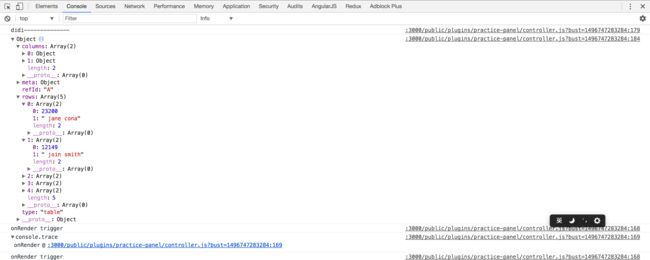Grafana 的插件开发
<1>推荐一个网址:http://blog.leanote.com/post/nixon/%E6%8F%92%E4%BB%B6%E5%BC%80%E5%8F%91
Grafana Panel Plugin 开发
Grafana 插件开发
上一次分享提到过Grafana的插件氛围三种类型(Panel, Datasource, App),这一次主要记录Panel类型的插件开发.
0. 起手式
根据官网的描述, 插件包一般放在/var/lib/grafana/plugins或者data/plugins(相对Grafana源码目录). 前者是生产环境, 后者是开发环境. 所以我们这一次选择后者, 毕竟一会儿要从源码修改Grafana的前端代码, 然后启动go语言编写的后端.
基础知识准备:
angularjs, systemjs, typescript, jquery, echarts, grunt, nodejs and golang.
1. 目录结构
先把官网上说明需要的文件目录加上.
johnnyb-awesome-datasource|-- dist # 存放编译打包后的插件代码|-- spec # 测试代码| |-- datasource_spec.js| |-- query_ctrl_spec.js| |-- test-main.js|-- src # 插件源码| |-- img # 需要的图片, 比如LOGO, 可选| | |-- logo.svg| |-- partials # 界面文件, 可选| | |-- annotations.editor.html| | |-- config.html| | |-- query.editor.html| |-- datasource.js| |-- module.js # 唯一入口文件| |-- plugin.json # 插件描述文件| |-- query_ctrl.js|-- Gruntfile.js # Grunt任务|-- LICENSE|-- package.json|-- README.md # 这也会显示在插件说明中
README.md: The only difference from how GitHub renders markdown is that html is not allowed.
实际上并不需要严格按照上述目录存放文件, 关键点在于: 插件目录下需要有src/, dist/. src/中需要有module.js和plugin.json. 其他开心就好.
所以实际上, 我的目录结构是这样:
practice-panel|-- dist # 存放编译打包后的插件代码|-- src # 插件源码| |-- partials # 界面文件, 可选| | |-- module.html| | |-- module.editor.html| |-- module.js # 唯一入口文件| |-- plugin.json # 插件描述文件| |-- controller.js # 分离出来的Controller, 也可全部放在module.js里面|-- Gruntfile.js # Grunt任务描述|-- package.json|-- README.md
2. 插件描述文件(.json)
然后来认识一个文件, 这个文件是用来描述插件的. 包括插件的唯一标识, 名字, 作者, 版本等等. 全文是这样的:
{"id": "","type": "","name": "","info": {"description": "","author": {"name": "","url": ""},"keywords": [],"logos": ["small": "","large": ""],"version": ""},"dependencies": {"grafanaVersion": "","plugins": []}}
具体的含义, 参考附录中的官方说明链接. 本次的内容参考源码文件.
3. 入口文件
这基本上就是约定, Grafana会从插件包的dist/第一个读取的文件就是module.js文件. 不管用什么语言编写, 最终都要保证dist/module.js可读.
4. 可用依赖资源
Grafana的前端模块化方案采用的Systemjs. 如果熟悉任何一种模块化方案都行, 这里的影响并不是很大, 除了需要添加依赖资源. 在插件开发过程中, 开发者是无法添加任何依赖资源的. 因为插件是作为Grafana前端整体的一部分在运行. 所有的资源配置都写在Grafana源码目录的public/app/system.conf.js文件中, 资源都放在public/vendor/目录中.
默认可用资源如下:
virtual-scrollmousetrapremarkabletethereventemitter3tether-dropmomentjquerylodash-srclodashangularbootstrapangular-routeangular-sanitizeangular-uiangular-strapangular-dragdropangular-bindoncespectrumbootstrap-tagsinputjquery.flotjquery.flot.piejquery.flot.selectionjquery.flot.stackjquery.flot.stackpercentjquery.flot.timejquery.flot.crosshairjquery.flot.fillbelowjquery.flot.gauged3jquery.flot.dashes
是的, 像D3, jquery, moment, lodash这些非常有用的图表基础库都有了, 甚至很贴心的连AngularJS全家桶都有. 美中不足的是AngularJS版本偏低: 1.6.1.
但这一次练习, 我们要用echarts来构建图表. 很遗憾, Grafana没有这项资源. 所以总共需要修改二个地方.
- 将
echarts.min.js放入public/vendor/目录 -
修改
public/app/system.conf.js文件, 在paths节点中添加代码:'echarts': 'vendor/echarts.min.js',上下文看起来像这样:'tether-drop': 'vendor/npm/tether-drop/dist/js/drop.js','moment': 'vendor/moment.js','echarts': 'vendor/echarts.min.js','jquery': 'vendor/jquery/dist/jquery.js',
5. 开始编码
MetricsPanelCtrl类
准备工作基本完成了, 但是编码之前, 需要认识一个类: MetricsPanelCtrl. 这个类的源码文件位于Grafana源码目录下public/app/features/panel/metrics_panel_ctrl.ts. MetricsPanelCtrl类继承自PanelCtrl类, 是我们完成本次Panel类型插件开发必须要用到的. 它主要是解决了以下三个问题:
-
在进入编辑状态后, 使metrics Tab成为默认面板.
constructor($scope, $injector) {super($scope, $injector);// make metrics tab the defaultthis.editorTabIndex = 1;// ... other code}
-
订阅事件:
this.events.on('refresh', this.onMetricsPanelRefresh.bind(this));this.events.on('init-edit-mode', this.onInitMetricsPanelEditMode.bind(this));this.events.on('panel-teardown', this.onPanelTearDown.bind(this));
-
提供设置数据源后的响应:
setDatasource(datasource) {// ... other codethis.panel.datasource = datasource.value;this.datasourceName = datasource.name;this.datasource = null;this.refresh();}
插件事件
因为文档中并无特别描述, 所以以下是已知的插件支持的事件:
refreshcan be used to response when refresh button was clicked.init-edit-modecan be used to add tabs when editing a panelpanel-teardowncan be used for clean updata-receivedis an event in that is triggered on data refresh and can be hooked intodata-snapshot-loadis an event triggered to load data when in snapshot mode.data-erroris used to handle errors on dashboard refresh.
编写一个controller.js
Controller类必须实现link方法或者init方法. 这是Grafana的插件机制决定的. 与此同时, Controller的实例对象也将作为AngularJS组件的上下文对象存在.
// app/core/directives/plugin_component.tsfunction getPluginComponentDirective(options) {// other codereturn function() {return {// other codelink: (scope, elem, attrs, ctrl) => {if (ctrl.link) {ctrl.link(scope, elem, attrs, ctrl);}if (ctrl.init) {ctrl.init();}}}}}
而这个函数是作为AngularJS的指令处理函数存在的. 所以我们的controller.js看起来至少应该是这样的:
import { MetricsPanelCtrl } from 'app/plugins/sdk';export class Controller extends MetricsPanelCtrl {constructor() {// initialize// subscribe events}link(scope, elem, attrs, ctrl) {// impelement linking}}
完整实现细节请参考源码文件.
是的, 此时还没有界面. 在编写界面之前, 我们先了解一下插件的二种状态.
6. 插件状态
插件有二种状态, 一种是只读状态, 一种是编辑状态. 只读状态就是打开一个dashboard时各个Panel表现的状态. 编辑状态是点击”Edit”之后, 进入的可以影响数据源的状态. 我们需要分别为这二种状态编写页面.
完整实现细节参考源码文件.
7. HTML + CSS
Grafana提供一些布局样式和外观样式. 非常不幸, 我没有在官方文档上找到对应的样式说明. 不过幸运的是, 插件目前只有三种, 而且三种都提供了Example代码. 分别是:
https://github.com/grafana/piechart-panel
https://github.com/grafana/simple-json-datasource
https://github.com/grafana/kubernetes-app
这一次练习则是copy的piechart-panel的编辑页面. 用起来有点类似bootstrap的感觉.
好了, 重点来了: 在编写完成界面后, 需要将界面和controller关联在一起.
只读状态的界面关联方法是在controller.js中声明完Controller类后, 添加静态属性字段:
Controller.templateUrl = './partials/module.html';
编辑状态的界面则需要在init-edit-mode事件处理函数中注册:
onInitEditMode() {this.addEditorTab('Options', 'public/plugins/practice-panel/partials/module.editor.html', 2);}
完整实现细节参考源码文件.
8. 编译打包
编译Grafana官方使用的是Grunt, 实际上只要按照目录结构来, 用什么打包工具并不重要.
grunt
一个练习插件就这么完成了.
9. 总结

一种数据的四种表现形式. 其中右下角红色的柱状图即本次练习插件.
图表数据Grafana只支持二种, 时序图和非时序图. 非时序图仅返回一个普通的数据结构:
附录
- 官方开发指南
- 官方插件示例
- 插件描述文件说明