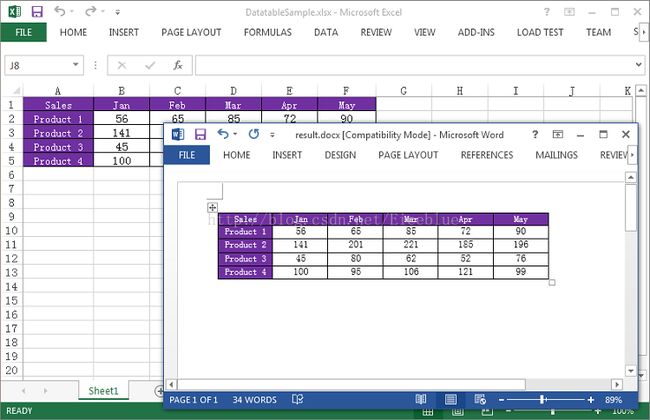C# 如何将Excel表格复制到Word中并保留格式
C# 如何将Excel表格复制到Word中并保留格式
在以前的文章中,我分享了如何使用免费控件将word表格中的数据导入到excel中,在本篇文章中我将介绍如何将Excel表格复制到Word表格中,并同时保留原Excel表格的格式。
这里我们需要使用到一个组件,叫做Spire.Office。它是一个企业级的Office组件,包含了Spire.Doc, Spire XLS, Spire.Spreadsheet, Spire.Presentation, Spire.PDF, Spire.DataExport, Spire.OfficeViewer, Spire.PDFViewer, Spire.DocViewer和Spire.BarCode等组件,使用它我们可以实现在.NET应用程序中查看、操作、转换及打印Office文档,PDF文档,创建Barcode以及数据导入导出等工作。这里我们需要使用到的是其中的Spire.Doc和Spire.XLS组件。
首先,下载并安装Spire.Office,然后打开Visual Studio,创建项目并引用Spire.Doc.dll和Spire.Xls.dll。以下是我们需要用到的命名空间:
using Spire.Doc;
using Spire.Doc.Documents;
using Spire.Doc.Fields;
using Spire.Xls;详细步骤如下:
步骤1:从系统加载Excel文件并获取它的第一个工作表。
Workbook workbook = new Workbook();
workbook.LoadFromFile("DatatableSample.xlsx");
Worksheet sheet = workbook.Worksheets[0];Document doc = new Document();
//添加表格
Table table = doc.AddSection().AddTable(true);
//设置行列数
table.ResetCells(sheet.LastRow, sheet.LastColumn);for (int r = 1; r <=sheet.LastRow; r++)
{
for (int c = 1; c <= sheet.LastColumn; c++)
{
CellRange xCell =sheet.Range[r, c];
TableCell wCell =table.Rows[r - 1].Cells[c - 1];
//将数据写入到word表格
TextRange textRange =wCell.AddParagraph().AppendText(xCell.NumberText);
//复制格式到word表格
CopyStyle(textRange,xCell, wCell);
}
}参数:
wTextRange: Word表格中的文本
xCell: Excel表格中的单元格
wCell: Word表格中的单元格
private static void CopyStyle(TextRangewTextRange, CellRange xCell, TableCell wCell)
{
//复制字体格式
wTextRange.CharacterFormat.TextColor= xCell.Style.Font.Color;
wTextRange.CharacterFormat.FontSize= (float)xCell.Style.Font.Size;
wTextRange.CharacterFormat.FontName= xCell.Style.Font.FontName;
wTextRange.CharacterFormat.Bold= xCell.Style.Font.IsBold;
wTextRange.CharacterFormat.Italic= xCell.Style.Font.IsItalic;
//复制背景颜色
wCell.CellFormat.BackColor= xCell.Style.Color;
//复制文本排列方式
switch(xCell.HorizontalAlignment)
{
case HorizontalAlignType.Left:
wTextRange.OwnerParagraph.Format.HorizontalAlignment= HorizontalAlignment.Left;
break;
case HorizontalAlignType.Center:
wTextRange.OwnerParagraph.Format.HorizontalAlignment= HorizontalAlignment.Center;
break;
case HorizontalAlignType.Right:
wTextRange.OwnerParagraph.Format.HorizontalAlignment= HorizontalAlignment.Right;
break;
}
}步骤4:保存文档。
doc.SaveToFile("result.docx",Spire.Doc.FileFormat.Docx);完整代码:
using Spire.Doc;
using Spire.Doc.Documents;
using Spire.Doc.Fields;
using Spire.Xls;
namespace 复制Excel表格到Word并保留格式
{
class Program
{
static void Main(string[] args)
{
//加载Excel文档
Workbook workbook = newWorkbook();
workbook.LoadFromFile("DatatableSample.xlsx");
Worksheet sheet = workbook.Worksheets[0];
//创建一个新的word文档
Document doc = newDocument();
//添加一个表格到word文档
Table table = doc.AddSection().AddTable(true);
//设置word表格的行列数
table.ResetCells(sheet.LastRow, sheet.LastColumn);
for (int r = 1; r<= sheet.LastRow; r++)
{
for (intc = 1; c <= sheet.LastColumn; c++)
{
CellRange xCell = sheet.Range[r, c];
TableCell wCell = table.Rows[r -1].Cells[c - 1];
//将Excel表格中的数据写入到word表格
TextRangetextRange = wCell.AddParagraph().AppendText(xCell.NumberText);
//将Excel表格中的格式复制到word表格
CopyStyle(textRange, xCell, wCell);
}
}
//设置word表格的列宽
for (int i = 0; i< table.Rows.Count; i++)
{
for (intj = 0; j < table.Rows[i].Cells.Count; j++)
{
table.Rows[i].Cells[j].Width = 60f;
}
}
//保存文档并打开
doc.SaveToFile("result.docx",Spire.Doc.FileFormat.Docx);
System.Diagnostics.Process.Start("result.docx");
}
private static void CopyStyle(TextRangewTextRange, CellRange xCell, TableCell wCell)
{
//复制Excel单元格的字体格式到word表格
wTextRange.CharacterFormat.TextColor = xCell.Style.Font.Color;
wTextRange.CharacterFormat.FontSize = (float)xCell.Style.Font.Size;
wTextRange.CharacterFormat.FontName = xCell.Style.Font.FontName;
wTextRange.CharacterFormat.Bold = xCell.Style.Font.IsBold;
wTextRange.CharacterFormat.Italic = xCell.Style.Font.IsItalic;
//复制Excel单元格的背景颜色到word表格
wCell.CellFormat.BackColor =xCell.Style.Color;
//复制Excel单元格的字体排列方式到word表格
switch (xCell.HorizontalAlignment)
{
case HorizontalAlignType.Left:
wTextRange.OwnerParagraph.Format.HorizontalAlignment = HorizontalAlignment.Left;
break;
case HorizontalAlignType.Center:
wTextRange.OwnerParagraph.Format.HorizontalAlignment = HorizontalAlignment.Center;
break;
case HorizontalAlignType.Right:
wTextRange.OwnerParagraph.Format.HorizontalAlignment = HorizontalAlignment.Right;
break;
}
}
}
}