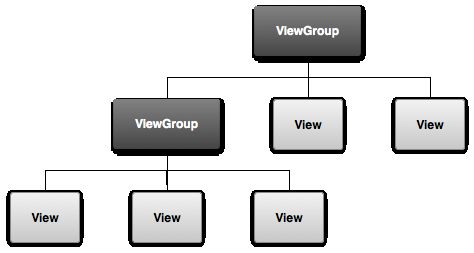- Nginx核心知识100讲
janthinasnail
linux
详见:作者网站:http://www.taohui.pub/视频原网站:https://time.geekbang.org/course/intro/138?device=geekTime.android视频地址:https://www.bilibili.com/video/BV1w7411v74u文档地址:https://github.com/russelltao/geektime-nginx
- Retrofit使用详解
烈焰晴天
Android
综述retrofit是由square公司开发的。square在github上发布了很多优秀的Android开源项目。例如:otto(事件总线),leakcanary(排查内存泄露),android-times-square(日历控件),dagger(依赖注入),picasso(异步加载图片),okhttp(网络请求),retrofit(网络请求)等等。更
- android发送自定义广播
Android洋芋
android
简介在Android中,自定义广播(CustomBroadcasts)主要用于应用程序内部或不同应用程序之间的通信。它们是Android四大组件之一——BroadcastReceiver——的主要功能之一。自定义广播在以下场景中尤其有用:组件间通信:应用程序的不同部分(如不同的Activity、Service或BroadcastReceiver)之间可以使用自定义广播来传递信息。例如,当一个Act
- VideoView视频组件
Android洋芋
Android控件音视频
简介VideoView在Android中是一个用户界面组件,它允许开发者在Android设备的屏幕上播放视频文件。它是AndroidSDK的一部分,位于android.widget包中。VideoView提供了一种简单的方法来嵌入和控制视频播放,包括设置视频源、开始、暂停、seek(跳转到视频的特定位置)以及显示视频的控件等基本功能。开发人员可以轻松地将VideoView添加到布局文件中,并通过J
- Adb与monkey命令学习总结
你醉牛啤
手机测试adb软件测试
主要内容adb构成和工作原理adb常用命令查看当前连接设备安装apk文件卸载APP获取包名和界面名adbshellam/pmadb文件传输其他常用命令monkey常用命令事件数频率–throttle(毫秒),延时操作指定执行的应用–p日志-v调试选项完整应用monkey命令进行稳定性测试adb构成和工作原理全称:AndroidDebugBridge就是起到调试桥的作用。顾名思义,adb就是一个de
- Windows 和 MacOS 上安装配置ADB(安卓调试桥)
网络安全苏柒
windowsmacosadb网络安全pythonweb安全数据库
一、Android调试桥(ADB)Android调试桥(ADB)是一款多功能命令行工具,它让你能够更便捷地访问和管理Android设备。使用ADB命令,你可以轻松执行以下操作网络安全重磅福利:入门&进阶全套282G学习资源包免费分享!在设备上安装、复制和删除文件;安装应用程序;录制设备屏幕或截图;对设备进行调试,以便排查问题;检查手机上的日志文件;更新应用程序和系统组件的固件;完整地访问有关操作系
- C++基础系列【26】排序和查找算法
程序喵大人
C++基础系列c语言算法开发语言c++
博主介绍:程序喵大人35-资深C/C++/Rust/Android/iOS客户端开发10年大厂工作经验嵌入式/人工智能/自动驾驶/音视频/游戏开发入门级选手《C++20高级编程》《C++23高级编程》等多本书籍著译者更多原创精品文章,首发gzh,见文末记得订阅专栏,以防走丢C++基础系列专栏C语言基础系列专栏C++大佬养成攻略专栏C++训练营排序与查找算法的重要性不用过多介绍了吧,面试也经常考察。
- android sqlite 数据库简单封装示例(java)
mmsx
android作业源码分享java数据库android
sqlite数据库简单封装示例,使用记事本数据库表进行示例。首先继承SQLiteOpenHelper使用sql语句进行创建一张表。publicclassnoteDBHelperextendsSQLiteOpenHelper{publicnoteDBHelper(Contextcontext,Stringname,SQLiteDatabase.CursorFactoryfactory,intvers
- Android 12.0 WiFi连接流程分析之IP地址分配流程
安卓兼职framework应用工程师
android12.0Rom开发疑难问题分析androidtcp/ipwifi连接ip地址分配ip
1.前言在12.0的系统rom定制化开发中,对于wifi的定制功能也是比较多的,在关于wifi连接流程模块的分析,了解整个wifi连接流程也是非常重要的,接下来看下wifi的连接流程分析下相关功能实现2.WiFi连接流程分析之IP地址分配流程的核心类frameworks/opt/net/wifi/service/java/com/android/server/wifi/ClientModeImpl
- Android应用中实现Google登录
@半夏微凉科技
Android●知识点与疑难Google登录GoogleAndroid谷歌登陆
背景Google登录是指使用Google账号(通常是Gmail地址及其关联的密码)来登录第三方网站或应用程序。它的背景可以追溯到Google希望建立一个统一的身份验证系统,让用户能够更方便地访问和使用各种在线服务。这种单点登录系统不仅方便了用户,还使开发者能够利用Google的身份验证服务,减少他们自行实施登录系统的工作量。Google登录的出现背景可以归结为以下几点:1.用户便利性:用户们拥有越
- android音频概念解析
yyc_audio
android音视频
音频硬件接口(我们可以理解为ASOC的声卡)官方代码里叫audiohardwareinterface也称为module,定义在services/audiopolicy/config/audio_policy_configuration.xml:分别有primary,a2dp,usb,r_submix(用于音频数据回环);配置文件中的每一个module都被描述为HwModule,保存在mHwModu
- macos安装python-nodejs_MAC平台基于Python Appium环境搭建过程图解
weixin_39612038
前言最近笔者要为python+appium课程做准备,mac在2019年重新安装了一次系统,这次重新在mac下搭建appium环境,刚好顺带写个文稿给大家分享分享搭建过程。一、环境和所需软件概述1.1目前环境:MacOS(10.15.3)1.2所需软件:jdk-8u91-macosx-x64.dmg(jdk1.8及以上版本应该都可以)android-sdk_r24.4.1-macosx.zip(m
- android Firebase Cloud Messaging (FCM) 接入
遥不可及zzz
firebase推送
在Android应用中接入FirebaseCloudMessaging(FCM)可实现消息推送功能,以下是详细的接入步骤和示例代码:步骤1:创建Firebase项目访问Firebase控制台并登录你的Google账号。点击“添加项目”,按提示填写项目名称等信息完成项目创建。步骤2:将Android应用添加到Firebase项目在Firebase控制台中,点击项目概览页面的“添加应用”按钮,选择An
- Android Google Pay接入
2401_87017192
androidwindows
//TheBillingClientisready.Youcanquerypurchaseshere.}}@OverridepublicvoidonBillingServiceDisconnected(){//Trytorestarttheconnectiononthenextrequestto//GooglePlaybycallingthestartConnection()method.}});
- android 接入google 登录
遥不可及zzz
androidgooglelogin
在Android应用中接入Google登录功能,可让用户使用他们的Google账号快速登录应用。以下是详细的接入步骤和示例代码:步骤1:创建GoogleAPI项目访问GoogleAPI控制台,并使用你的Google账号登录。点击“选择项目”,然后点击“新建项目”,按照提示填写项目名称等信息,完成项目创建。步骤2:启用Google登录API在GoogleAPI控制台中,找到“库”选项卡,搜索“Goo
- adb 如何导出手机的文件
风继续吹..
工具类Uni-Appadb智能手机uniappsqlite
目录1.开启USB调试2.连接设备3.启动ADB4.导出文件使用adbpull命令5.可视化工具预览adb(AndroidDebugBridge)是Android开发中常用的一个工具,它允许开发者通过电脑与Android设备进行通信。如果你想通过adb导出手机上的文件,你可以按照以下步骤业务需求:前端通过使用uni-app的sqlite(关系型数据库系统),存储了大量的机密数据在手机上,直接通过代
- Android 车联网——汽车系统介绍(附2)
c小旭
Android车联网android车联网
汽车系统指的是由多个模块或组件组成的系统,如发动机系统、制动系统、空调系统等,这些系统通常由多个ECU协同工作来完成特定的任务。一、汽车系统1、防抱死制动系统ABS(Anti-lockBrakingSystem,防抱死制动系统)是一项重要的汽车安全技术,其主要功能是在车辆紧急制动时防止车轮完全锁死(抱死)。ABS系统通过自动控制制动力,使得车轮在制动过程中仍然能够保持一定的转动,从而避免因车轮抱死
- 219.性能优化-内存优化-内存泄漏-本质原因:已经无用的对象未及时回收-非静态内部类
我也念过晚霞
性能优化
━━━━━━━━━━━━━━━━━━━━━━【第一部分:内存泄漏背景与“无用对象未及时回收”的根本原因】在Android开发中,内存资源十分有限,尤其是在手机、平板等设备上。内存泄漏就是指那些本应在不再被使用后被垃圾回收器回收,但由于某种原因任然被引用而无法释放的对象。随着内存中这些无用对象的不断累积,应用会产生以下问题:内存占用逐渐上升,导致应用响应变慢;系统频繁触发垃圾回收(GC),造成卡顿现
- webRTC入门示例demo
周末的音视频
webRTCwebrtc音视频
本文主要阐述如何运行webRTC的官方入门示例demo,并简单搭建本地局域网服务器用于测试,可以使得两个手机端可以进行视频通话,感受webRTC的核心功能。一、背景1、webRTC的官方APP的demo下载路径如下:https://github.com/webrtc/apprtcWebRTC官方demo的主代码库里并不包含AndroidStudio工程,因此很多开发人员都不知道如何运行Androi
- Lineageos 22.1(Android 15) 开机向导制作
JabamiLight
Lineageosandroidandroid15开机向导Lineageos22.1
一、前言开机向导原理其实就是将特定的category的Activity加入ComponentResolver,如下然后我们开机启动的时候,FallbackHome结束,然后启动Launcher的时候,就会找到对应的开机向导Activity页面。所以我们现定制我们自己的应用。这篇文章只适用于aosp原版的provision,Lineageos有自己的setup_wizard,虽然按照流程可以启动,但
- Android Compose 线性布局(Row、Column)源码深度剖析(十)
&有梦想的咸鱼&
AndroiodCompose原理Android开发大全android
AndroidCompose线性布局(Row、Column)源码深度剖析一、引言在Android应用开发的领域中,UI布局是构建用户界面的核心工作之一。良好的布局设计不仅能提升用户体验,还能使应用在不同设备上保持一致的视觉效果。随着Android开发技术的不断演进,JetpackCompose作为新一代的声明式UI框架应运而生。它以简洁的代码、高效的性能和强大的可维护性,逐渐成为开发者的首选。线性
- Hilt 实战:从零到一实现 Android 依赖注入与网络请求
tangweiguo03051987
androidKotlin语法androidHiltKotlin
以下是一个完整的Hilt实战讲解,从基础概念到实际应用,逐步演示如何在Android项目中使用Hilt进行依赖注入。Hilt实战讲解1.什么是Hilt?Hilt是Android官方推荐的依赖注入(DI,DependencyInjection)框架,基于Dagger构建,专为Android设计。它简化了Dagger的使用,减少了模板代码,使依赖注入更加容易上手。2.Hilt的核心概念依赖注入(DI)
- Android 和 Linux 之间关联和区别
测试也是会开发的
androidlinux运维
1.核心:基于Linux内核底层依赖:Android的核心系统服务(如进程管理、内存管理、硬件驱动等)依赖于Linux内核。Android使用Linux内核的修改版本(如AndroidCommonKernel),并针对移动设备的特性(电源管理、低内存优化等)进行了定制。开源协议:Linux内核采用GPL协议,因此Android对内核的修改必须开源(厂商发布的Android设备内核代码需公开)。2.
- Android com.facebook.react:react-native:+ 版本问题
小铁-Android
reactnativeandroid
Executionfailedfortask':app:desugarBetaDebugAndroidTestFileDependencies'.>Couldnotresolveallfilesforconfiguration':app:betaDebugRuntimeClasspath'.>Failedtotransformreact-native-0.71.0-rc.0-debug.aar(c
- react-native 实现AES RSA MD5加密
花程序媛
importReact,{Component}from'react';import{Platform,StyleSheet,Text,View,Image,Dimensions,ScrollView,TouchableOpacity,Modal,TouchableHighlight,NativeModules,ToastAndroid,Alert,FlatList,}from'react-nati
- CVE - 2016 - 6628 漏洞复现:深入剖析及实战演示
Waitccy
网络安全网络安全java
CVE-2016-6628漏洞复现:深入剖析及实战演示一、引言在网络安全领域,漏洞复现是理解和应对安全威胁的重要手段。CVE-2016-6628是一个影响广泛的严重漏洞,它主要存在于某些版本的Android系统中,攻击者可利用此漏洞通过特制的应用程序获取敏感信息、执行任意代码等,给用户带来极大的安全风险。本文将详细介绍CVE-2016-6628漏洞的背景、原理,并进行完整的漏洞复现过程,帮助读者更
- Android的Camera架构介绍
live123
androidAndroidJNIUIC#C++
第一部分Camera概述Android的Camera包含取景器(viewfinder)和拍摄照片的功能。目前Android发布版的Camera程序虽然功能比较简单,但是其程序的架构分成客户端和服务器两个部分,它们建立在Android的进程间通讯Binder的结构上。以开源的Android为例,Camera的代码主要在以下的目录中:Camera的JAVA程序的路径:packages/apps/Cam
- Android Camera 架构
2501_90226133
android架构
二、CameraApp层简述三、CameraFramework层简述四、CameraHal3子系统五、下面需要梳理的重点-正在进行一.AndroidCamera整体架构简述自Android8.0之后大多机型采用CameraAPI2HAL3架构,先盗改谷歌的一张图,读完整部代码后再看这张图,真的是很清晰,很简洁,很到位.原图:https://source.android.google.cn/devi
- GitHub霸榜神器!NextChat领衔DeepSeek全栈开发范式
大禹智库
《向量数据库指南》《实战AI智能体》机器学习RAGAI智能体人工智能ManusdeepseekNextChat
一、项目概况与生态定位NextChat(原ChatGPT-Next-Web)是GitHub上斩获81.2K星标的现象级开源项目,定位为"轻量级AI助手终端",支持DeepSeek、Claude、GPT-4、Gemini等20+主流大模型。其核心价值在于以5MB超小客户端实现跨平台(Windows/Mac/Linux/iOS/Android)无缝衔接,同时提供云端一键部署方案,成为个人用户与企业私有
- Android HAL服务注册与获取服务
令狐掌门
Android开发笔记androidandroidaosp
HAL服务注册在AndroidHAL(硬件抽象层)开发中,当使用HIDL(硬件接口定义语言)定义接口时,生成的C++头文件会包含一个关键的registerAsService函数。该函数的作用是将HAL实现注册到系统服务管理器,使其他进程能够发现并调用该服务。以下是详细介绍:功能与作用服务注册:registerAsService用于将HAL接口的实现实例注册到Android的hwserviceman
- apache 安装linux windows
墙头上一根草
apacheinuxwindows
linux安装Apache 有两种方式一种是手动安装通过二进制的文件进行安装,另外一种就是通过yum 安装,此中安装方式,需要物理机联网。以下分别介绍两种的安装方式
通过二进制文件安装Apache需要的软件有apr,apr-util,pcre
1,安装 apr 下载地址:htt
- fill_parent、wrap_content和match_parent的区别
Cb123456
match_parentfill_parent
fill_parent、wrap_content和match_parent的区别:
1)fill_parent
设置一个构件的布局为fill_parent将强制性地使构件扩展,以填充布局单元内尽可能多的空间。这跟Windows控件的dockstyle属性大体一致。设置一个顶部布局或控件为fill_parent将强制性让它布满整个屏幕。
2) wrap_conte
- 网页自适应设计
天子之骄
htmlcss响应式设计页面自适应
网页自适应设计
网页对浏览器窗口的自适应支持变得越来越重要了。自适应响应设计更是异常火爆。再加上移动端的崛起,更是如日中天。以前为了适应不同屏幕分布率和浏览器窗口的扩大和缩小,需要设计几套css样式,用js脚本判断窗口大小,选择加载。结构臃肿,加载负担较大。现笔者经过一定时间的学习,有所心得,故分享于此,加强交流,共同进步。同时希望对大家有所
- [sql server] 分组取最大最小常用sql
一炮送你回车库
SQL Server
--分组取最大最小常用sql--测试环境if OBJECT_ID('tb') is not null drop table tb;gocreate table tb( col1 int, col2 int, Fcount int)insert into tbselect 11,20,1 union allselect 11,22,1 union allselect 1
- ImageIO写图片输出到硬盘
3213213333332132
javaimage
package awt;
import java.awt.Color;
import java.awt.Font;
import java.awt.Graphics;
import java.awt.image.BufferedImage;
import java.io.File;
import java.io.IOException;
import javax.imagei
- 自己的String动态数组
宝剑锋梅花香
java动态数组数组
数组还是好说,学过一两门编程语言的就知道,需要注意的是数组声明时需要把大小给它定下来,比如声明一个字符串类型的数组:String str[]=new String[10]; 但是问题就来了,每次都是大小确定的数组,我需要数组大小不固定随时变化怎么办呢? 动态数组就这样应运而生,龙哥给我们讲的是自己用代码写动态数组,并非用的ArrayList 看看字符
- pinyin4j工具类
darkranger
.net
pinyin4j工具类Java工具类 2010-04-24 00:47:00 阅读69 评论0 字号:大中小
引入pinyin4j-2.5.0.jar包:
pinyin4j是一个功能强悍的汉语拼音工具包,主要是从汉语获取各种格式和需求的拼音,功能强悍,下面看看如何使用pinyin4j。
本人以前用AscII编码提取工具,效果不理想,现在用pinyin4j简单实现了一个。功能还不是很完美,
- StarUML学习笔记----基本概念
aijuans
UML建模
介绍StarUML的基本概念,这些都是有效运用StarUML?所需要的。包括对模型、视图、图、项目、单元、方法、框架、模型块及其差异以及UML轮廓。
模型、视与图(Model, View and Diagram)
&
- Activiti最终总结
avords
Activiti id 工作流
1、流程定义ID:ProcessDefinitionId,当定义一个流程就会产生。
2、流程实例ID:ProcessInstanceId,当开始一个具体的流程时就会产生,也就是不同的流程实例ID可能有相同的流程定义ID。
3、TaskId,每一个userTask都会有一个Id这个是存在于流程实例上的。
4、TaskDefinitionKey和(ActivityImpl activityId
- 从省市区多重级联想到的,react和jquery的差别
bee1314
jqueryUIreact
在我们的前端项目里经常会用到级联的select,比如省市区这样。通常这种级联大多是动态的。比如先加载了省,点击省加载市,点击市加载区。然后数据通常ajax返回。如果没有数据则说明到了叶子节点。 针对这种场景,如果我们使用jquery来实现,要考虑很多的问题,数据部分,以及大量的dom操作。比如这个页面上显示了某个区,这时候我切换省,要把市重新初始化数据,然后区域的部分要从页面
- Eclipse快捷键大全
bijian1013
javaeclipse快捷键
Ctrl+1 快速修复(最经典的快捷键,就不用多说了)Ctrl+D: 删除当前行 Ctrl+Alt+↓ 复制当前行到下一行(复制增加)Ctrl+Alt+↑ 复制当前行到上一行(复制增加)Alt+↓ 当前行和下面一行交互位置(特别实用,可以省去先剪切,再粘贴了)Alt+↑ 当前行和上面一行交互位置(同上)Alt+← 前一个编辑的页面Alt+→ 下一个编辑的页面(当然是针对上面那条来说了)Alt+En
- js 笔记 函数
征客丶
JavaScript
一、函数的使用
1.1、定义函数变量
var vName = funcation(params){
}
1.2、函数的调用
函数变量的调用: vName(params);
函数定义时自发调用:(function(params){})(params);
1.3、函数中变量赋值
var a = 'a';
var ff
- 【Scala四】分析Spark源代码总结的Scala语法二
bit1129
scala
1. Some操作
在下面的代码中,使用了Some操作:if (self.partitioner == Some(partitioner)),那么Some(partitioner)表示什么含义?首先partitioner是方法combineByKey传入的变量,
Some的文档说明:
/** Class `Some[A]` represents existin
- java 匿名内部类
BlueSkator
java匿名内部类
组合优先于继承
Java的匿名类,就是提供了一个快捷方便的手段,令继承关系可以方便地变成组合关系
继承只有一个时候才能用,当你要求子类的实例可以替代父类实例的位置时才可以用继承。
在Java中内部类主要分为成员内部类、局部内部类、匿名内部类、静态内部类。
内部类不是很好理解,但说白了其实也就是一个类中还包含着另外一个类如同一个人是由大脑、肢体、器官等身体结果组成,而内部类相
- 盗版win装在MAC有害发热,苹果的东西不值得买,win应该不用
ljy325
游戏applewindowsXPOS
Mac mini 型号: MC270CH-A RMB:5,688
Apple 对windows的产品支持不好,有以下问题:
1.装完了xp,发现机身很热虽然没有运行任何程序!貌似显卡跑游戏发热一样,按照那样的发热量,那部机子损耗很大,使用寿命受到严重的影响!
2.反观安装了Mac os的展示机,发热量很小,运行了1天温度也没有那么高
&nbs
- 读《研磨设计模式》-代码笔记-生成器模式-Builder
bylijinnan
java设计模式
声明: 本文只为方便我个人查阅和理解,详细的分析以及源代码请移步 原作者的博客http://chjavach.iteye.com/
/**
* 生成器模式的意图在于将一个复杂的构建与其表示相分离,使得同样的构建过程可以创建不同的表示(GoF)
* 个人理解:
* 构建一个复杂的对象,对于创建者(Builder)来说,一是要有数据来源(rawData),二是要返回构
- JIRA与SVN插件安装
chenyu19891124
SVNjira
JIRA安装好后提交代码并要显示在JIRA上,这得需要用SVN的插件才能看见开发人员提交的代码。
1.下载svn与jira插件安装包,解压后在安装包(atlassian-jira-subversion-plugin-0.10.1)
2.解压出来的包里下的lib文件夹下的jar拷贝到(C:\Program Files\Atlassian\JIRA 4.3.4\atlassian-jira\WEB
- 常用数学思想方法
comsci
工作
对于搞工程和技术的朋友来讲,在工作中常常遇到一些实际问题,而采用常规的思维方式无法很好的解决这些问题,那么这个时候我们就需要用数学语言和数学工具,而使用数学工具的前提却是用数学思想的方法来描述问题。。下面转帖几种常用的数学思想方法,仅供学习和参考
函数思想
把某一数学问题用函数表示出来,并且利用函数探究这个问题的一般规律。这是最基本、最常用的数学方法
- pl/sql集合类型
daizj
oracle集合typepl/sql
--集合类型
/*
单行单列的数据,使用标量变量
单行多列数据,使用记录
单列多行数据,使用集合(。。。)
*集合:类似于数组也就是。pl/sql集合类型包括索引表(pl/sql table)、嵌套表(Nested Table)、变长数组(VARRAY)等
*/
/*
--集合方法
&n
- [Ofbiz]ofbiz初用
dinguangx
电商ofbiz
从github下载最新的ofbiz(截止2015-7-13),从源码进行ofbiz的试用
1. 加载测试库
ofbiz内置derby,通过下面的命令初始化测试库
./ant load-demo (与load-seed有一些区别)
2. 启动内置tomcat
./ant start
或
./startofbiz.sh
或
java -jar ofbiz.jar
&
- 结构体中最后一个元素是长度为0的数组
dcj3sjt126com
cgcc
在Linux源代码中,有很多的结构体最后都定义了一个元素个数为0个的数组,如/usr/include/linux/if_pppox.h中有这样一个结构体: struct pppoe_tag { __u16 tag_type; __u16 tag_len; &n
- Linux cp 实现强行覆盖
dcj3sjt126com
linux
发现在Fedora 10 /ubutun 里面用cp -fr src dest,即使加了-f也是不能强行覆盖的,这时怎么回事的呢?一两个文件还好说,就输几个yes吧,但是要是n多文件怎么办,那还不输死人呢?下面提供三种解决办法。 方法一
我们输入alias命令,看看系统给cp起了一个什么别名。
[root@localhost ~]# aliasalias cp=’cp -i’a
- Memcached(一)、HelloWorld
frank1234
memcached
一、简介
高性能的架构离不开缓存,分布式缓存中的佼佼者当属memcached,它通过客户端将不同的key hash到不同的memcached服务器中,而获取的时候也到相同的服务器中获取,由于不需要做集群同步,也就省去了集群间同步的开销和延迟,所以它相对于ehcache等缓存来说能更好的支持分布式应用,具有更强的横向伸缩能力。
二、客户端
选择一个memcached客户端,我这里用的是memc
- Search in Rotated Sorted Array II
hcx2013
search
Follow up for "Search in Rotated Sorted Array":What if duplicates are allowed?
Would this affect the run-time complexity? How and why?
Write a function to determine if a given ta
- Spring4新特性——更好的Java泛型操作API
jinnianshilongnian
spring4generic type
Spring4新特性——泛型限定式依赖注入
Spring4新特性——核心容器的其他改进
Spring4新特性——Web开发的增强
Spring4新特性——集成Bean Validation 1.1(JSR-349)到SpringMVC
Spring4新特性——Groovy Bean定义DSL
Spring4新特性——更好的Java泛型操作API
Spring4新
- CentOS安装JDK
liuxingguome
centos
1、行卸载原来的:
[root@localhost opt]# rpm -qa | grep java
tzdata-java-2014g-1.el6.noarch
java-1.7.0-openjdk-1.7.0.65-2.5.1.2.el6_5.x86_64
java-1.6.0-openjdk-1.6.0.0-11.1.13.4.el6.x86_64
[root@localhost
- 二分搜索专题2-在有序二维数组中搜索一个元素
OpenMind
二维数组算法二分搜索
1,设二维数组p的每行每列都按照下标递增的顺序递增。
用数学语言描述如下:p满足
(1),对任意的x1,x2,y,如果x1<x2,则p(x1,y)<p(x2,y);
(2),对任意的x,y1,y2, 如果y1<y2,则p(x,y1)<p(x,y2);
2,问题:
给定满足1的数组p和一个整数k,求是否存在x0,y0使得p(x0,y0)=k?
3,算法分析:
(
- java 随机数 Math与Random
SaraWon
javaMathRandom
今天需要在程序中产生随机数,知道有两种方法可以使用,但是使用Math和Random的区别还不是特别清楚,看到一篇文章是关于的,觉得写的还挺不错的,原文地址是
http://www.oschina.net/question/157182_45274?sort=default&p=1#answers
产生1到10之间的随机数的两种实现方式:
//Math
Math.roun
- oracle创建表空间
tugn
oracle
create temporary tablespace TXSJ_TEMP
tempfile 'E:\Oracle\oradata\TXSJ_TEMP.dbf'
size 32m
autoextend on
next 32m maxsize 2048m
extent m
- 使用Java8实现自己的个性化搜索引擎
yangshangchuan
javasuperword搜索引擎java8全文检索
需要对249本软件著作实现句子级别全文检索,这些著作均为PDF文件,不使用现有的框架如lucene,自己实现的方法如下:
1、从PDF文件中提取文本,这里的重点是如何最大可能地还原文本。提取之后的文本,一个句子一行保存为文本文件。
2、将所有文本文件合并为一个单一的文本文件,这样,每一个句子就有一个唯一行号。
3、对每一行文本进行分词,建立倒排表,倒排表的格式为:词=包含该词的总行数N=行号