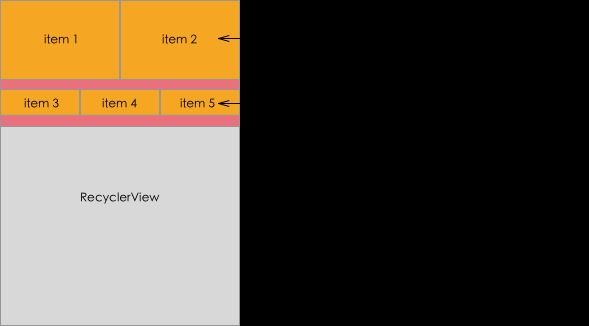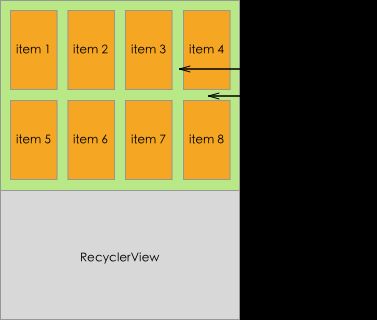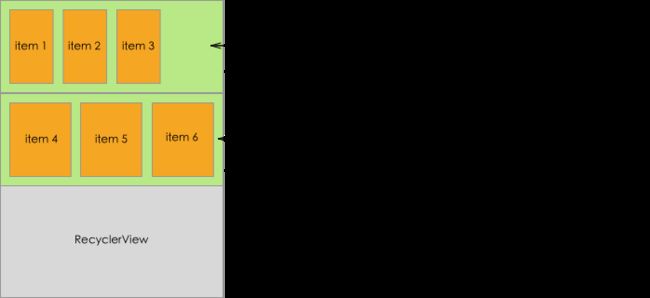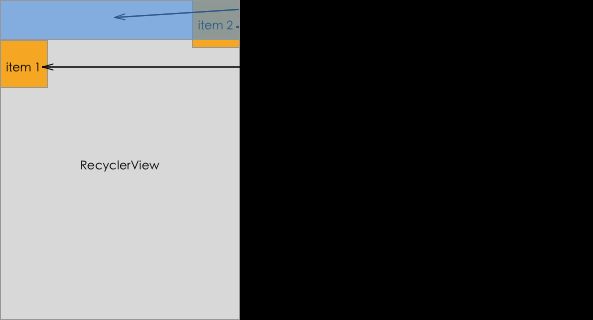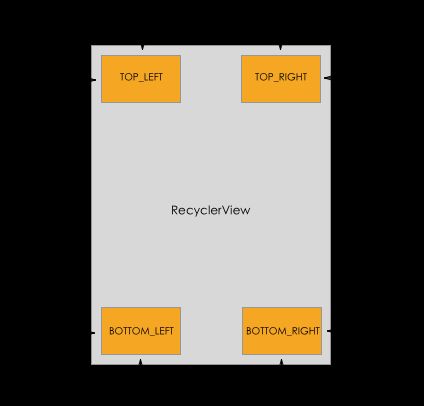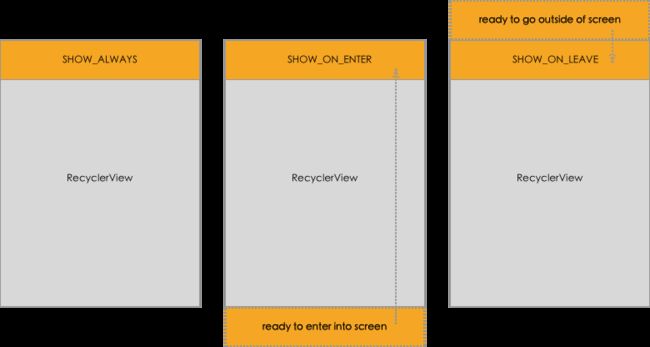苹果核 - vlayout使用说明(二)
前言
vlayout 的设计思路请参考Tangram 的基础 —— vlayout(Android)。框架已经开源,欢迎移步到 github 上指教。本文介绍 vlayout 的基本布局样式上的属性说明。
margin, padding
Margin, padding就是外边距、内边距,概念与Android系统的margin, padding一样,但也有不同的地方:
- 它不是整个
RecyclerView页面的margin和padding,它是每一块LayoutHelper所负责的区域的margin和padding。 - 一个页面里可以有多个
LayoutHelper,意味着不同LayoutHelper可以设置不同的margin和padding。 LayoutHelper的margin和padding与页面RecyclerView的margin和padding可以共存。- 目前主要针对非fix类型的
LayoutHelper实现了margin和padding,fix类型LayoutHelper内部没有相对位置关系,不处理边距。
接口
对于LayoutHelper,调用
public void setPadding(int leftPadding, int topPadding, int rightPadding, int bottomPadding)
public void setMargin(int leftMargin, int topMargin, int rightMargin, int bottomMargin)
bgColor, bgImg
背景颜色或者背景图,这其实不是布局属性,但是由于在vlayout对视图进行了直接布局,不同区域的视图的父节点都是RecyclerView,如果想要针对某一块区域单独绘制背景,就很难做到了。vlayout框架对此做了特殊处理,对于非fix、非float类型的LayoutHelper,支持配置背景色或背景图。同样目前主要针对非fix类型的LayoutHelper实现这个特性。
接口
使用背景色
public void setBgColor(int bgColor)
使用背景图
首先为LayoutManager提供一个ImageView简单工厂
this.mLayoutManager.setLayoutViewFactory(new LayoutViewFactory() {
@Override
public opinion generateLayoutView(@NonNull Context context) {
return new XXImageView(context);
}
});
再为LayoutHelper提设置图片加载的Listener
baseHelper.setLayoutViewBindListener(new BindListener(imgUrl));
baseHelper.setLayoutViewUnBindListener(new UnbindListener(imgUrl));
private static class BindListener implements BaseLayoutHelper.LayoutViewBindListener {
private String imgUrl;
public BindListener(String imgUrl) {
this.imgUrl = imgUrl;
}
@Override
public void onBind(View layoutView, BaseLayoutHelper baseLayoutHelper) {
//loading image
}
}
private static class UnbindListener implements BaseLayoutHelper.LayoutViewUnBindListener {
private String imgUrl;
public UnbindListener(String imgUrl) {
this. imgUrl = imgUrl;
}
@Override
public void onUnbind(View layoutView, BaseLayoutHelper baseLayoutHelper) {
//cancel loading image
}
}
aspectRatio
为了保证布局过程中视图的高度一致,我们设计了aspectRatio属性,它是宽与高的比例,LayoutHelper里有aspectRatio属性,通过vlayout添加的视图的LayoutParams也有aspectRatio属性,后者的优先级比前者高,但含义不一样。
LayoutHelper定义的aspectRatio,指的是一行视图整体的宽度与高度之比,当然整体的宽度是减去了RecyclerView和对应的LayoutHelper的margin, padding。- 视图的
LayoutParams定义的aspectRatio,指的是在LayoutHelper计算出视图宽度之后,用来确定视图高度时使用的,它会覆盖通过LayoutHelper的aspectRatio计算出来的视图高度,因此具备更高优先级。
接口
对于LayoutHelper,调用
public void setAspectRatio(float aspectRatio)
对于LayoutParams,调用
((VirutalLayoutManager.LayoutParams) layoutParams).mAspectRatio
dividerHeight
LinearLayoutHelper的属性,LinearLayoutHelper是像ListView一样的线性布局,dividerHeight就是每个组件之间的间距。
接口
对于LinearLayoutHelper,调用
public void setDividerHeight(int dividerHeight)
weights
ColumnLayoutHelper, GridLayoutHelper的属性,它们都是提供网格状的布局能力,建议使用GridLayoutHelper,它的能力更加强大,参考下文介绍。默认情况下,每个网格中每一列的宽度是一样的,通过weights属性,可以指定让每一列的宽度成比例分配,就像LinearLayout的weight属性一样。 weights属性是一个float数组,每一项代表某一列占父容器宽度的百分比,总和建议是100,否则布局会超出容器宽度;如果布局中有4列,那么weights的长度也应该是4;长度大于4,多出的部分不参与宽度计算;如果小于4,不足的部分默认平分剩余的空间。
接口
对于ColumnLayoutHelper, GridLayoutHelper,调用
public void setWeights(float[] weights)
vGap, hGap
GridLayoutHelper与StaggeredGridLayoutHelper都有这两个属性,分别控制视图之间的垂直间距和水平间距。
接口
对于GridLayoutHelper, StaggeredGridLayoutHelper,调用
public void setHGap(int hGap)
public void setVGap(int vGap)
spanCount, spanSizeLookup
GridLayoutHelper的属性,参考于系统的GridLayoutManager,spanCount表示网格的列数,默认情况下每一个视图都占用一个网格区域,但通过提供自定义的spanSizeLookUp,可以指定某个位置的视图占用多个网格区域。
接口
使用spanCount调用
public void setSpanCount(int spanCount)
使用spanSizeLookup
public void setSpanSizeLookup(SpanSizeLookup spanSizeLookup)
autoExpand
GridLayoutHelper的属性,当一行里视图的个数少于spanCount值的时候,如果autoExpand为true,视图的总宽度会填满可用区域;否则会在屏幕上留空白区域。
接口
调用
public void setAutoExpand(boolean isAutoExpand)
lane
StaggeredGridLayoutHelper中有这个属性,与GridLayoutHelper里的spanCount类似,控制瀑布流的列数。
接口
调用
public void setLane(int lane)
fixAreaAdjuster
fix类型的LayoutHelper,在可能需要设置一个相对父容器四个边的偏移量,比如整个页面里有一个固定的标题栏添加在vlayout容器上,vlayout内部的fix类型视图不希望与外部的标题有所重叠,那么就可以设置一个fixAreaAdjuster来做偏移。
接口
调用
public void setAdjuster(FixAreaAdjuster adjuster)
alignType, x, y
FixLayoutHelper, ScrollFixLayoutHelper, FloatLayoutHelper的属性,表示吸边时的基准位置,有四个取值,分别是TOP_LEFT, TOP_RIGHT, BOTTOM_LEFT, BOTTOM_RIGHT。x和y是相对这四个位置的偏移量,最终的偏移量还要受上述的fixAreaAdjuster影响。
TOP_LEFT:基准位置是左上角,x是视图左边相对父容器的左边距偏移量,y是视图顶边相对父容器的上边距偏移量;TOP_RIGHT:基准位置是右上角,x是视图右边相对父容器的右边距偏移量,y是视图顶边相对父容器的上边距偏移量;BOTTOM_LEFT:基准位置是左下角,x是视图左边相对父容器的左边距偏移量,y是视图底边相对父容器的下边距偏移量;BOTTOM_RIGHT:基准位置是右下角,x是视图右边相对父容器的右边距偏移量,y是视图底边相对父容器的下边距偏移量;
接口
设置基准调用
public void setAlignType(int alignType)
设置偏移量调用
public void setX(int x)
public void setY(int y)
showType
ScrollFixLayoutHelper的属性,取值有SHOW_ALWAYS, SHOW_ON_ENTER, SHOW_ON_LEAVE。
SHOW_ALWAYS:与FixLayoutHelper的行为一致,固定在某个位置;SHOW_ON_ENTER:默认不显示视图,当页面滚动到这个视图的位置的时候,才显示;SHOW_ON_LEAVE:默认不显示视图,当页面滚出这个视图的位置的时候显示;
调用
public void setShowType(int showType)
stickyStart, offset
StickyLayoutHelper的属性,当视图的位置在屏幕范围内时,视图会随页面滚动而滚动;当视图的位置滑出屏幕时,StickyLayoutHelper会将视图固定在顶部(stickyStart = true)或者底部(stickyStart = false),固定的位置支持设置偏移量offset。
调用
public void setStickyStart(boolean stickyStart)
public void setOffset(int offset)
相关文章
- Tangram 的基础 —— vlayout(Android)
- vlayout使用说明(一)