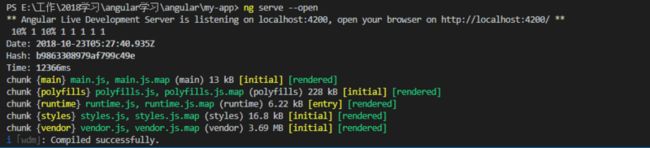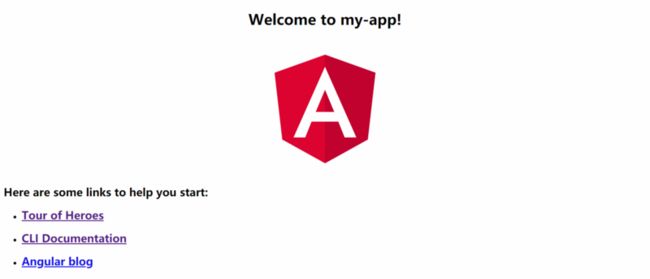本篇中,我们将使用angular-cli来构建我们的第一个angular项目。
一、安装Node.js及npm包管理工具
下载 Node.js:推荐下载 8.12.0 版本,较为稳定,下载后安装即可。
二、安装vscode
下载vscode
安装时勾选下面选项
vscode 插件推荐
Chinese (Simplified) Language Pack for Visual Studio Code :适用于 VS Code 的中文(简体)语言包
Angular 7 Snippets - TypeScript, Html, Angular Material, ngRx, RxJS & Flex Layout:Angular 代码片段
VSCode simpler Icons with Angular:Angular 文件图标样式
TSLint :TypeScript 代码规范工具
Beautiful:代码格式化插件
三、安装相关环境
打开vscode后,使用快捷键 Ctrl + ` 或 查看 -> 终端,打开终端。
安装 angular-cli 语句:
npm install -g @angular/cli科学上网:使用淘宝镜像解决部分安装包无法下载问题。(可能会造成package的安装问题)
npm install -g cnpm --registry=https://registry.npm.taobao.org四、搭建项目
在电脑中创建angular文件夹来存放你的项目,而后创建一个文件夹,右键点击文件夹并选择 open with vscode。终端路径会自动打开至当前文件夹。
使用命令创键一个新的项目。
ng new my-app 因为网络问题,最好新建项目是加入 --skipInstall 来跳过安装步骤,再使用 npm install 进行安装。
ng new my-app --skipInstall
cd my-app
npm install注意:目测angular项目无法使用cnpm安装,所以尽量不要安装cnpm。但是如果不使用cnpm,可以会出现由于网络问题无法安装node-sass。这里提供一个解决办法:只针对node-sass使用淘宝镜像下载
npm config set sass_binary_site https://npm.taobao.org/mirrors/node-sass/五、运行
在终端中键入下面的命令运行项目,项目地址:http://localhost:4200/
ng serve --open这样我们的项目就可以运行了。
接下来在 /src/app/app.component.ts 修改为如下:
import { Component } from '@angular/core';
@Component({
selector: 'app-root',
templateUrl: './app.component.html',
styleUrls: ['./app.component.less']
})
export class AppComponent {
title = 'my-app';
hello = 'HelloWorld!';
}
在/src/app/app.component.ts文件的 Welcome to {{ title }}!
{{ hello }}
我们的第一个Angular项目创建了成功。
总结
现在我们的电脑已经具备了创建angular项目的全部环境,那么下一篇我们将根据angular提供的官方demo继续学习angular。