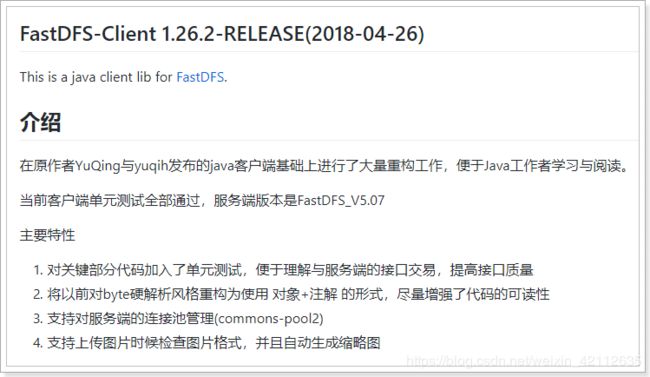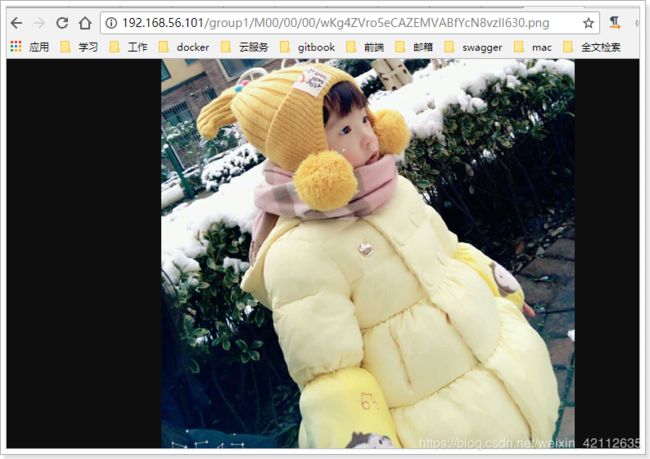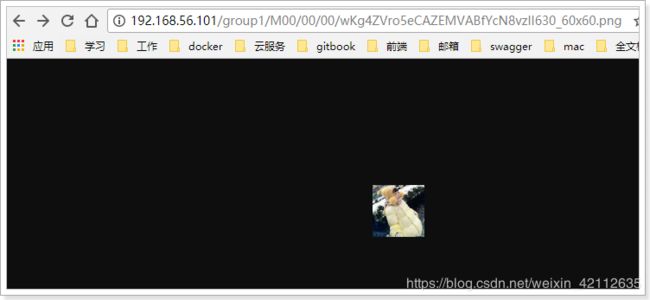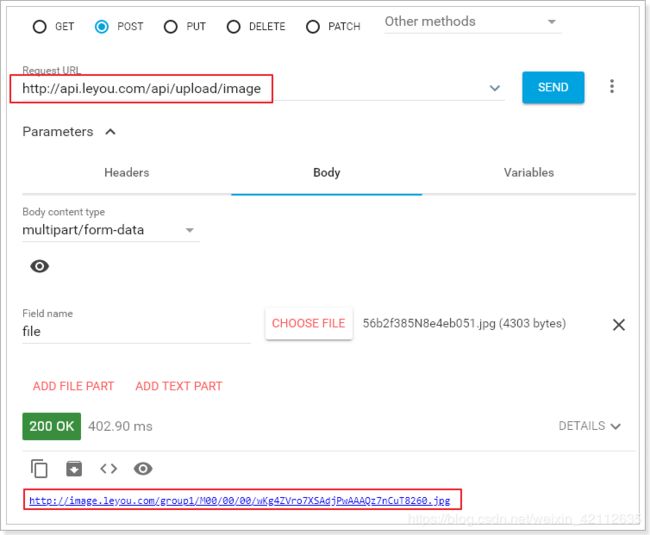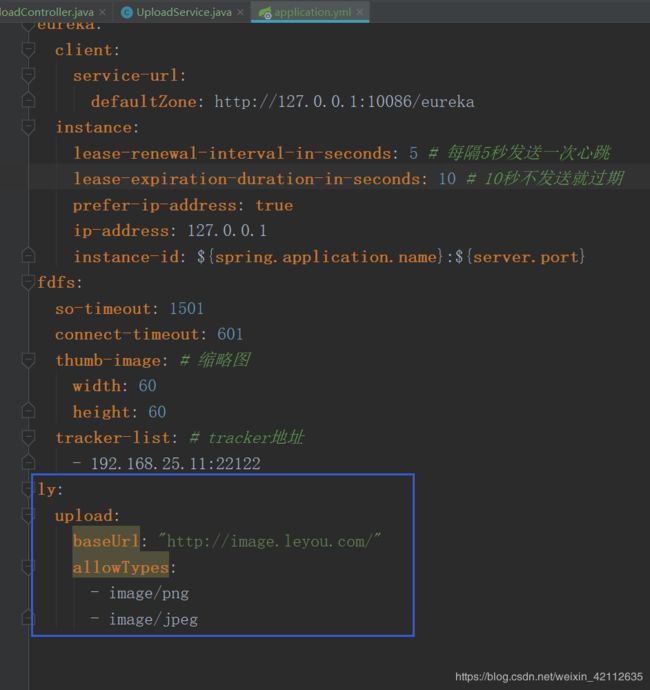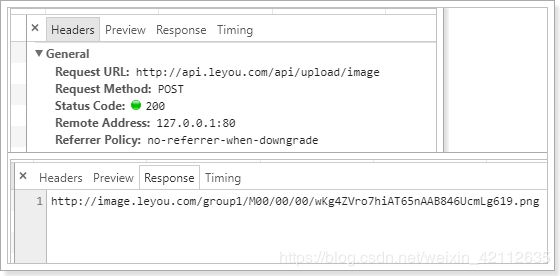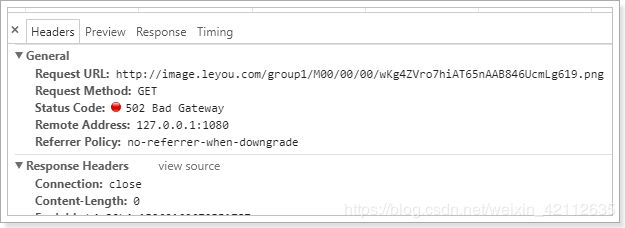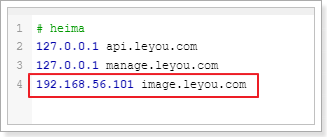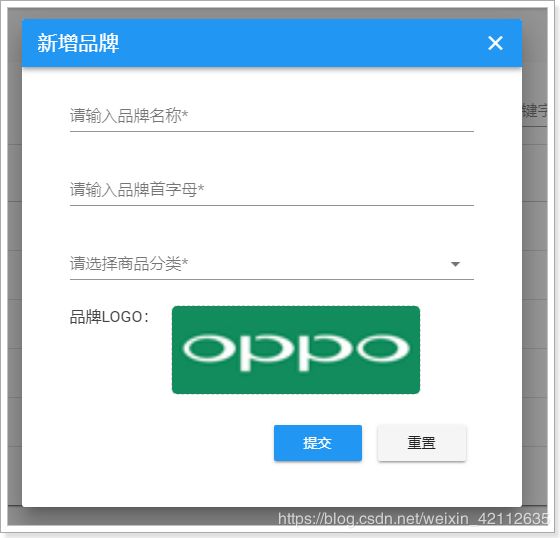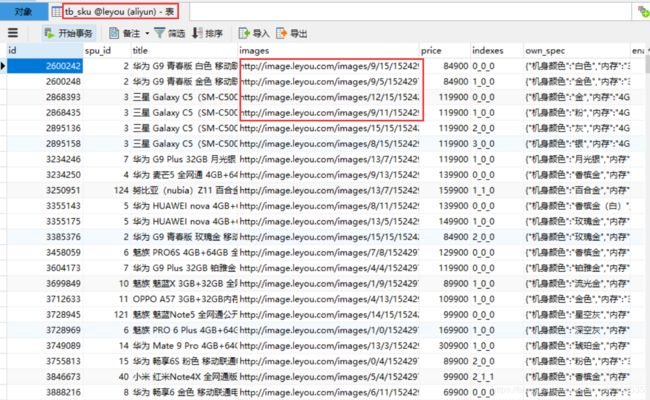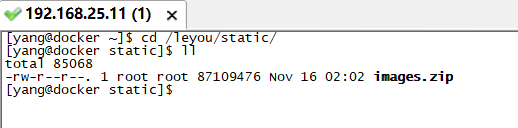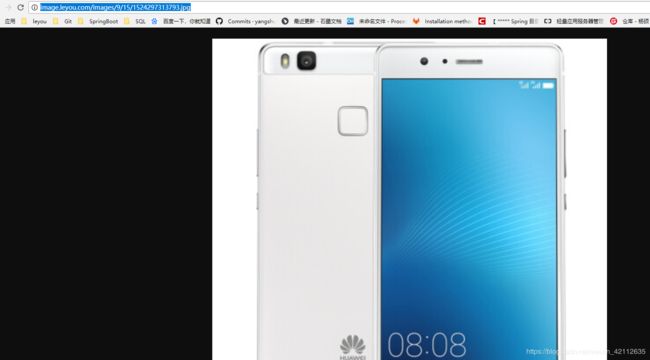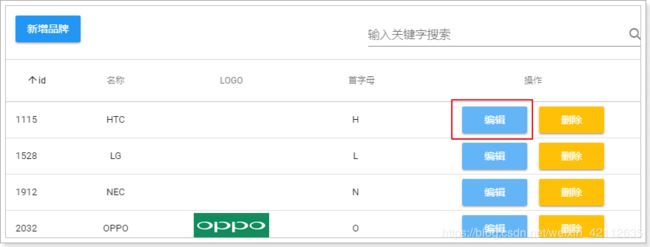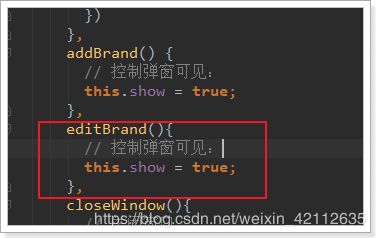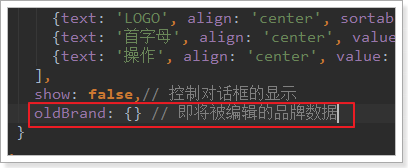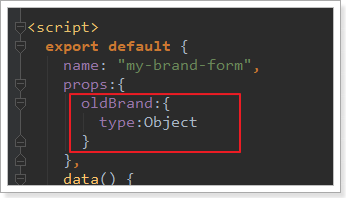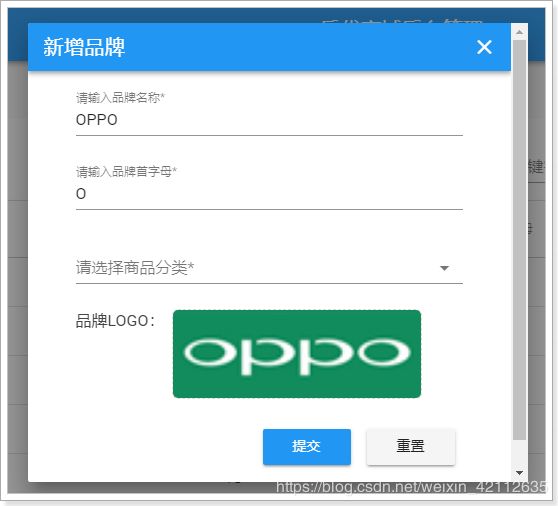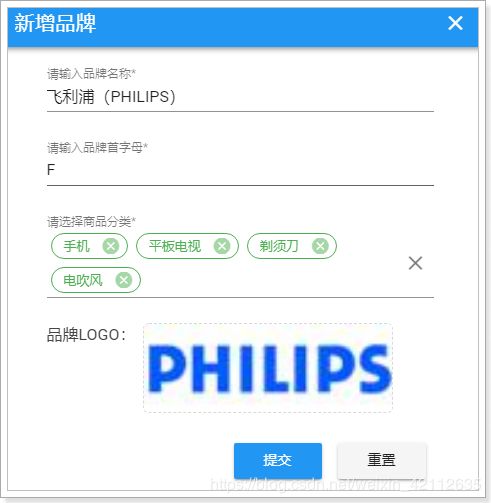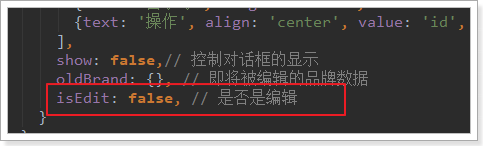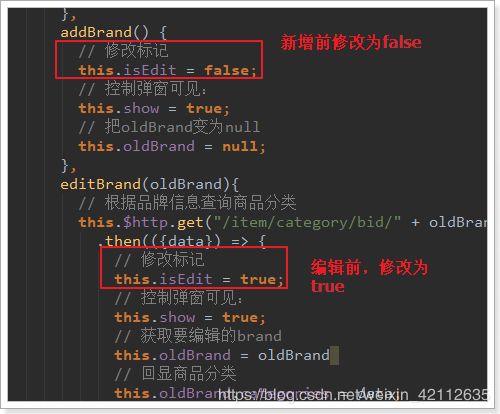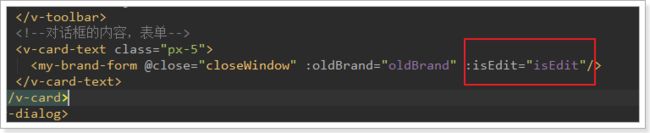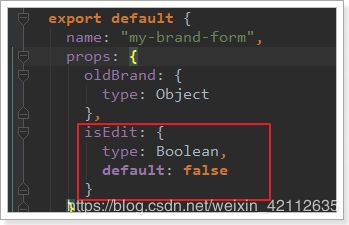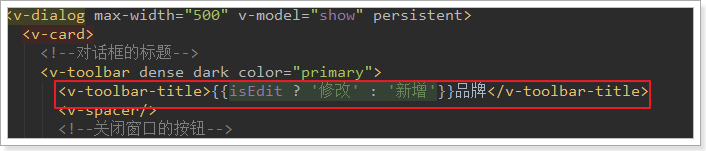【 FastDFS 】—— 使用
1、java客户端
余庆先生提供了一个Java客户端,但是作为一个C程序员,写的java代码可想而知。而且已经很久不维护了。
这里推荐一个开源的 FastDFS 客户端,支持最新的 SpringBoot2.0。
配置使用极为简单,支持连接池,支持自动生成缩略图,狂拽酷炫吊炸天啊,有木有。
地址:tobato/FastDFS_client
1.1 引入依赖
在父工程中,我们已经管理了依赖,版本为:
<fastDFS.client.version>1.26.1-RELEASEfastDFS.client.version>
因此,这里我们直接引入坐标即可:
<dependency>
<groupId>com.github.tobatogroupId>
<artifactId>fastdfs-clientartifactId>
dependency>
1.2 引入配置类
纯 java 配置:
package com.leyou.upload.config;
import com.github.tobato.fastdfs.FdfsClientConfig;
import org.springframework.context.annotation.Configuration;
import org.springframework.context.annotation.EnableMBeanExport;
import org.springframework.context.annotation.Import;
import org.springframework.jmx.support.RegistrationPolicy;
@Configuration
@Import(FdfsClientConfig.class)
// 解决jmx重复注册bean的问题
@EnableMBeanExport(registration = RegistrationPolicy.IGNORE_EXISTING)
public class FastClientImporter {
}
1.3 编写FastDFS属性
fdfs:
so-timeout: 1501
connect-timeout: 601
thumb-image: # 缩略图
width: 60
height: 60
tracker-list: # tracker地址
- 192.168.25.11:22122
1.4 测试
package com.leyou.upload;
import com.github.tobato.fastdfs.domain.StorePath;
import com.github.tobato.fastdfs.domain.ThumbImageConfig;
import com.github.tobato.fastdfs.service.FastFileStorageClient;
import org.junit.Test;
import org.junit.runner.RunWith;
import org.springframework.beans.factory.annotation.Autowired;
import org.springframework.boot.test.context.SpringBootTest;
import org.springframework.test.context.junit4.SpringRunner;
import java.io.File;
import java.io.FileInputStream;
import java.io.FileNotFoundException;
@RunWith(SpringRunner.class)
@SpringBootTest
public class FdfsTest {
@Autowired
private FastFileStorageClient storageClient;
@Autowired
private ThumbImageConfig thumbImageConfig;
@Test
public void testUpload() throws FileNotFoundException {
File file = new File("D:\\BOS\\1.png");
// 上传并且生成缩略图
StorePath storePath = this.storageClient.uploadFile(
new FileInputStream(file), file.length(), "png", null);
// 带分组的路径
System.out.println(storePath.getFullPath());
// 不带分组的路径
System.out.println(storePath.getPath());
}
@Test
public void testUploadAndCreateThumb() throws FileNotFoundException {
File file = new File("D:\\BOS\\1.png");
// 上传并且生成缩略图
StorePath storePath = this.storageClient.uploadImageAndCrtThumbImage(
new FileInputStream(file), file.length(), "png", null);
// 带分组的路径
System.out.println(storePath.getFullPath());
// 不带分组的路径
System.out.println(storePath.getPath());
// 获取缩略图路径
String path = thumbImageConfig.getThumbImagePath(storePath.getPath());
System.out.println(path);
}
}
结果:
group1/M00/00/00/wKgZC1yFT32AACf2AABBD0w8uG4940.png
M00/00/00/wKgZC1yFT32AACf2AABBD0w8uG4940.png
M00/00/00/wKgZC1yFT32AACf2AABBD0w8uG4940_60x60.png
访问第一个路径:
访问最后一个路径(缩略图路径),注意加组名:
1.5 改造上传逻辑
package com.leyou.upload.service;
import com.github.tobato.fastdfs.domain.StorePath;
import com.github.tobato.fastdfs.service.FastFileStorageClient;
import com.leyou.common.enums.ExceptionEnum;
import com.leyou.common.exception.LyException;
import lombok.extern.slf4j.Slf4j;
import org.apache.commons.lang.StringUtils;
import org.springframework.beans.factory.annotation.Autowired;
import org.springframework.stereotype.Service;
import org.springframework.web.multipart.MultipartFile;
import javax.imageio.ImageIO;
import java.awt.image.BufferedImage;
import java.io.File;
import java.io.IOException;
import java.util.Arrays;
import java.util.List;
@Service
@Slf4j
public class UploadService {
@Autowired
private FastFileStorageClient fastFileStorageClient;
// 支持的文件类型
private static final List<String> ALLOW_TYPES = Arrays.asList("image/png", "image/jpeg");
public String uploadImage(MultipartFile file) {
try {
// 1、图片信息校验
// 1)校验文件类型
String contentType = file.getContentType();
if (!ALLOW_TYPES.contains(contentType)) {
throw new LyException(ExceptionEnum.INVALID_FILE_TYPE);
}
// 2)校验图片内容
BufferedImage image = ImageIO.read(file.getInputStream());
if (image == null) {
throw new LyException(ExceptionEnum.INVALID_FILE_TYPE);
}
// 2、上传到 fastdfs
String extension = StringUtils.substringAfterLast(file.getOriginalFilename(), ".");
StorePath storePath = fastFileStorageClient.uploadFile(file.getInputStream(), file.getSize(), extension, null);
// 返回路径
return "http://image.leyou.com/" + storePath.getFullPath();
} catch (IOException e){
// 上传失败
log.error("上传文件失败", e);
throw new LyException(ExceptionEnum.UPLOAD_FILE_ERROR);
}
}
}
只需要把原来保存文件的逻辑去掉,然后上传到 FastDFS 即可。
1.6 测试
通过RestClient测试:
修改上面的 可能修改的配置 ,到配置文件中读取
server:
port: 8082
spring:
application:
name: upload-service
servlet:
multipart:
max-file-size: 5MB # 限制文件上传的大小
# Eureka
eureka:
client:
service-url:
defaultZone: http://127.0.0.1:10086/eureka
instance:
lease-renewal-interval-in-seconds: 5 # 每隔5秒发送一次心跳
lease-expiration-duration-in-seconds: 10 # 10秒不发送就过期
prefer-ip-address: true
ip-address: 127.0.0.1
instance-id: ${spring.application.name}:${server.port}
fdfs:
so-timeout: 1501
connect-timeout: 601
thumb-image: # 缩略图
width: 60
height: 60
tracker-list: # tracker地址
- 192.168.25.11:22122
ly:
upload:
baseUrl: "http://image.leyou.com/"
allowTypes:
- image/png
- image/jpeg
package com.leyou.upload.config;
import lombok.Data;
import org.springframework.boot.context.properties.ConfigurationProperties;
import java.util.List;
@Data
@ConfigurationProperties(prefix = "ly.upload")
public class UploadProperties {
private String baseUrl;
private List<String> allowTypes;
}
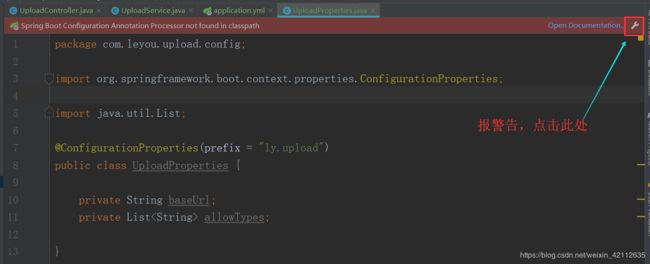
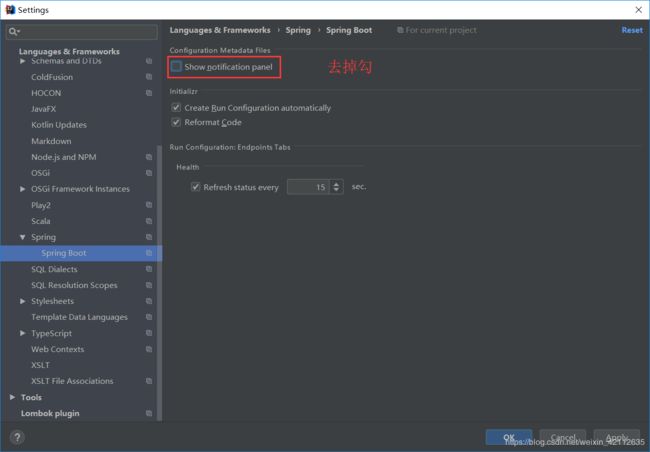
要注入值的类上加注解 @EnableConfigurationProperties(UploadProperties.class)
package com.leyou.upload.service;
import com.github.tobato.fastdfs.domain.StorePath;
import com.github.tobato.fastdfs.service.FastFileStorageClient;
import com.leyou.common.enums.ExceptionEnum;
import com.leyou.common.exception.LyException;
import com.leyou.upload.config.UploadProperties;
import lombok.extern.slf4j.Slf4j;
import org.apache.commons.lang.StringUtils;
import org.springframework.beans.factory.annotation.Autowired;
import org.springframework.boot.context.properties.EnableConfigurationProperties;
import org.springframework.stereotype.Service;
import org.springframework.web.multipart.MultipartFile;
import javax.imageio.ImageIO;
import java.awt.image.BufferedImage;
import java.io.IOException;
import java.util.Arrays;
import java.util.List;
@Service
@Slf4j
@EnableConfigurationProperties(UploadProperties.class)
public class UploadService {
@Autowired
private FastFileStorageClient fastFileStorageClient;
@Autowired
private UploadProperties prop;
// 支持的文件类型
//private static final List ALLOW_TYPES = Arrays.asList("image/png", "image/jpeg");
public String uploadImage(MultipartFile file) {
try {
// 1、图片信息校验
// 1)校验文件类型
String contentType = file.getContentType();
if (!prop.getAllowTypes().contains(contentType)) {
throw new LyException(ExceptionEnum.INVALID_FILE_TYPE);
}
// 2)校验图片内容
BufferedImage image = ImageIO.read(file.getInputStream());
if (image == null) {
throw new LyException(ExceptionEnum.INVALID_FILE_TYPE);
}
// 2、上传到 fastdfs
String extension = StringUtils.substringAfterLast(file.getOriginalFilename(), ".");
StorePath storePath = fastFileStorageClient.uploadFile(file.getInputStream(), file.getSize(), extension, null);
// 返回路径
return prop.getBaseUrl() + storePath.getFullPath();
} catch (IOException e){
// 上传失败
log.error("上传文件失败", e);
throw new LyException(ExceptionEnum.UPLOAD_FILE_ERROR);
}
}
}
2、页面测试上传
发现上传成功:
不过,当我们访问页面时:
这是因为我们图片是上传到虚拟机的,ip为:192.168.56.101
因此,我们需要将image.leyou.com映射到192.168.56.101
修改我们的hosts:
再次上传:
注意:nginx 也对文件上传的大小有限制,可以修改相关参数。
配置:client_max_body_size 10M;
导入图片到虚拟机
tb_sku里面炫耀图片
点击下载图片
修改 nginx 的配置,指向上传的图片:sudo vi /opt/nginx/conf/nginx.conf
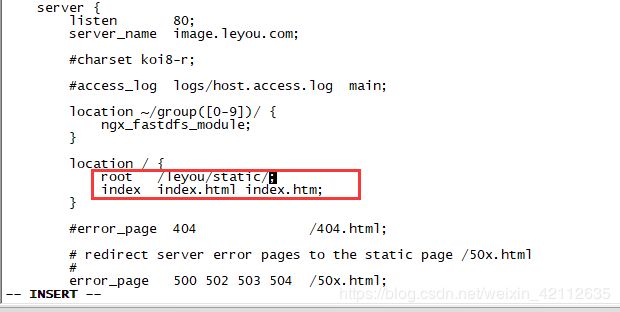
重新加载:sudo nginx -s reload

测试:
访问该路径:http://image.leyou.com/images/9/15/1524297313793.jpg

------------------------------------------------- 未完成
3、修改品牌(作业)
修改的难点在于回显。
当我们点击编辑按钮,希望弹出窗口的同时,看到原来的数据:
点击编辑出现弹窗
这个比较简单,修改show属性为true即可实现,我们绑定一个点击事件:
<v-btn color="info" @click="editBrand">编辑v-btn>
然后编写事件,改变show 的状态:
如果仅仅是这样,编辑按钮与新增按钮将没有任何区别,关键在于,如何回显呢?
回显数据
回显数据,就是把当前点击的品牌数据传递到子组件(MyBrandForm)。而父组件给子组件传递数据,通过props属性。
-
第一步:在编辑时获取当前选中的品牌信息,并且记录到data中
先在data中定义属性,用来接收用来编辑的brand数据:
我们在页面触发编辑事件时,把当前的brand传递给editBrand方法:
<v-btn color="info" @click="editBrand(props.item)">编辑v-btn>
然后在editBrand中接收数据,赋值给oldBrand:
editBrand(oldBrand){
// 控制弹窗可见:
this.show = true;
// 获取要编辑的brand
this.oldBrand = oldBrand;
},
-
第二步:把获取的brand数据 传递给子组件
<v-card-text class="px-5"> <my-brand-form @close="closeWindow" :oldBrand="oldBrand"/> v-card-text> -
第三步:在子组件中通过props接收要编辑的brand数据,Vue会自动完成回显
接收数据:
通过watch函数监控oldBrand的变化,把值copy到本地的brand:
watch: {
oldBrand: {// 监控oldBrand的变化
handler(val) {
if(val){
// 注意不要直接复制,否则这边的修改会影响到父组件的数据,copy属性即可
this.brand = Object.deepCopy(val)
}else{
// 为空,初始化brand
this.brand = {
name: '',
letter: '',
image: '',
categories: [],
}
}
},
deep: true
}
}
- Object.deepCopy 自定义的对对象进行深度复制的方法。
- 需要判断监听到的是否为空,如果为空,应该进行初始化
测试:发现数据回显了,除了商品分类以外:
商品分类回显
为什么商品分类没有回显?
因为品牌中并没有商品分类数据。我们需要在进入编辑页面之前,查询商品分类信息:
后台提供接口
controller
/**
* 通过品牌id查询商品分类
* @param bid
* @return
*/
@GetMapping("bid/{bid}")
public ResponseEntity<List<Category>> queryByBrandId(@PathVariable("bid") Long bid) {
List<Category> list = this.categoryService.queryByBrandId(bid);
if (list == null || list.size() < 1) {
return new ResponseEntity<>(HttpStatus.NOT_FOUND);
}
return ResponseEntity.ok(list);
}
Service
public List<Category> queryByBrandId(Long bid) {
return this.categoryMapper.queryByBrandId(bid);
}
mapper
因为需要通过中间表进行子查询,所以这里要手写Sql:
/**
* 根据品牌id查询商品分类
* @param bid
* @return
*/
@Select("SELECT * FROM tb_category WHERE id IN (SELECT category_id FROM tb_category_brand WHERE brand_id = #{bid})")
List<Category> queryByBrandId(Long bid);
前台查询分类并渲染
我们在编辑页面打开之前,先把数据查询完毕:
editBrand(oldBrand){
// 根据品牌信息查询商品分类
this.$http.get("/item/category/bid/" + oldBrand.id)
.then(({data}) => {
// 控制弹窗可见:
this.show = true;
// 获取要编辑的brand
this.oldBrand = oldBrand
// 回显商品分类
this.oldBrand.categories = data;
})
}
再次测试:数据成功回显了
新增窗口数据干扰
但是,此时却产生了新问题:新增窗口竟然也有数据?
原因:
如果之前打开过编辑,那么在父组件中记录的oldBrand会保留。下次再打开窗口,如果是编辑窗口到没问题,但是新增的话,就会再次显示上次打开的品牌信息了。
解决:
新增窗口打开前,把数据置空。
addBrand() {
// 控制弹窗可见:
this.show = true;
// 把oldBrand变为null
this.oldBrand = null;
}
提交表单时判断是新增还是修改
新增和修改是同一个页面,我们该如何判断?
父组件中点击按钮弹出新增或修改的窗口,因此父组件非常清楚接下来是新增还是修改。
因此,最简单的方案就是,在父组件中定义变量,记录新增或修改状态,当弹出页面时,把这个状态也传递给子组件。
第一步:在父组件中记录状态:
第二步:在新增和修改前,更改状态:
第三步:传递给子组件
第四步,子组件接收标记:
标题的动态化:
表单提交动态:
axios除了除了get和post外,还有一个通用的请求方式:
// 将数据提交到后台
// this.$http.post('/item/brand', this.$qs.stringify(params))
this.$http({
method: this.isEdit ? 'put' : 'post', // 动态判断是POST还是PUT
url: '/item/brand',
data: this.$qs.stringify(this.brand)
}).then(() => {
// 关闭窗口
this.$emit("close");
this.$message.success("保存成功!");
})
.catch(() => {
this.$message.error("保存失败!");
});