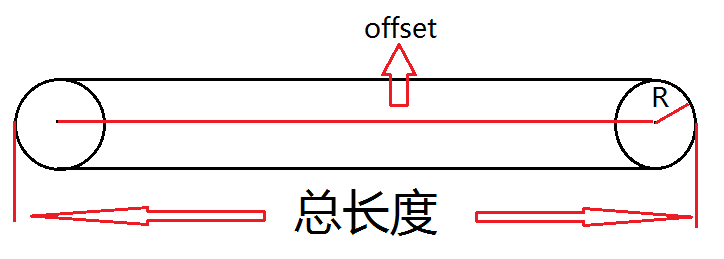博文出处:可以伸缩的搜索栏,模仿华为应用市场,欢迎大家关注我的博客,谢谢!
本项目的 GitHub 地址:https://github.com/yuqirong/FlexibleSearchBar
关于搜索栏,可以说各种 app 都有不同的样式。影响比较深刻的就有华为应用市场的搜索栏(同样,的搜索栏也是类似的)。
而今天,就是带你来实现华为应用市场那样的搜索栏。
我们先放上我们实现的效果图吧:
怎么样,想不想学?
我们先来简述一下实现的思路吧,其实并不复杂。
首先,在搜索栏还未打开时,先确定半径 R ,然后假设一个变量 offset 用来动态改变搜索栏的宽度。如图所示:
所以可以得到一个公式:offset = total width - 2 * R ;
那么显而易见,offset 的取值就在 [0, total width - 2 * R] 之间了。
所以,我们可以借助属性动画来完成这数值的变化。在调用 invalidate() 进行重绘,达到动态增加搜索栏宽度的效果。反之,关闭搜索栏也是同理的。
那么下面就用代码来实现它咯!
attrs
关于自定义的属性,我们可以想到的有搜索栏的背景颜色、搜索栏的位置(左或右)、搜索栏的状态(打开或关闭)等。具体的可以查看下面的 attrs.xml 。根据英文应该能知道对应属性的作用了。
constructor
而在构造器中,肯定就是初始化一些 attrs 中的全局变量了,这也不是重点,都是机械式的代码。
public SearchBarView(Context context, @Nullable AttributeSet attrs, int defStyleAttr) {
super(context, attrs, defStyleAttr);
TypedArray array = context.obtainStyledAttributes(attrs, R.styleable.SearchBarView);
searchBarColor = array.getColor(R.styleable.SearchBarView_search_bar_color, DEFAULT_SEARCH_BAR_COLOR);
mPosition = array.getInteger(R.styleable.SearchBarView_search_bar_position, DEFAULT_RIGHT_POSITION);
mStatus = array.getInteger(R.styleable.SearchBarView_search_bar_status, STATUS_CLOSE);
int mDuration = array.getInteger(R.styleable.SearchBarView_search_bar_duration, DEFAULT_ANIMATION_DURATION);
int searchBarIcon = array.getResourceId(R.styleable.SearchBarView_search_bar_icon, android.R.drawable.ic_search_category_default);
mSearchText = array.getText(R.styleable.SearchBarView_search_bar_hint_text);
searchTextColor = array.getColor(R.styleable.SearchBarView_search_bar_hint_text_color, DEFAULT_SEARCH_TEXT_COLOR);
float defaultTextSize = TypedValue.applyDimension(TypedValue.COMPLEX_UNIT_SP, DEFAULT_HINT_TEXT_SIZE, getResources().getDisplayMetrics());
float searchTextSize = array.getDimension(R.styleable.SearchBarView_search_bar_hint_text_size, defaultTextSize);
defaultHeight = TypedValue.applyDimension(TypedValue.COMPLEX_UNIT_DIP, DEFAULT_HEIGHT, getResources().getDisplayMetrics());
array.recycle();
mPaint = new Paint(Paint.ANTI_ALIAS_FLAG);
mPaint.setColor(searchBarColor);
mPaint.setTextSize(searchTextSize);
mRectF = new RectF();
mDstRectF = new RectF();
bitmap = BitmapFactory.decodeResource(getResources(), searchBarIcon);
initAnimator(mDuration);
}
initAnimator
initAnimator 方法中是两个属性动画,打开和关闭动画。非常 easy 的代码。
private void initAnimator(long duration) {
AccelerateInterpolator accelerateInterpolator = new AccelerateInterpolator();
ValueAnimator.AnimatorUpdateListener animatorUpdateListener = new ValueAnimator.AnimatorUpdateListener() {
@Override
public void onAnimationUpdate(ValueAnimator animation) {
mOffsetX = (int) animation.getAnimatedValue();
invalidate();
}
};
// init open animator
openAnimator = new ValueAnimator();
openAnimator.setInterpolator(accelerateInterpolator);
openAnimator.setDuration(duration);
openAnimator.addUpdateListener(animatorUpdateListener);
openAnimator.addListener(new AnimatorListenerAdapter() {
@Override
public void onAnimationStart(Animator animation) {
mStatus = STATUS_PROCESS;
}
@Override
public void onAnimationEnd(Animator animation) {
mStatus = STATUS_OPEN;
invalidate();
}
});
// init close animator
closeAnimator = new ValueAnimator();
openAnimator.setInterpolator(accelerateInterpolator);
closeAnimator.setDuration(duration);
closeAnimator.addUpdateListener(animatorUpdateListener);
closeAnimator.addListener(new AnimatorListenerAdapter() {
@Override
public void onAnimationStart(Animator animation) {
mStatus = STATUS_PROCESS;
}
@Override
public void onAnimationEnd(Animator animation) {
mStatus = STATUS_CLOSE;
}
});
}
onMeasure
同样,onMeasure 中的代码也是很机械的,基本上都是同一个套路了。
@Override
protected void onMeasure(int widthMeasureSpec, int heightMeasureSpec) {
int widthMode = MeasureSpec.getMode(widthMeasureSpec);
int widthSize = MeasureSpec.getSize(widthMeasureSpec);
int heightMode = MeasureSpec.getMode(heightMeasureSpec);
int heightSize = MeasureSpec.getSize(heightMeasureSpec);
if (widthMode == MeasureSpec.EXACTLY) {
mWidth = widthSize;
} else {
mWidth = widthSize;
}
if (heightMode == MeasureSpec.EXACTLY) {
mHeight = heightSize;
} else {
mHeight = (int) defaultHeight;
if (heightMode == MeasureSpec.AT_MOST) {
mHeight = Math.min(heightSize, mHeight);
}
}
// 搜索栏小圆圈的半径
mRadius = Math.min(mWidth, mHeight) / 2;
if (mStatus == STATUS_OPEN) {
mOffsetX = mWidth - mRadius * 2;
}
setMeasuredDimension(mWidth, mHeight);
}
onDraw
在 onDraw 中先画了搜索栏的背景,然后是搜索栏的图标,最后是搜索栏的提示文字。
画背景的时候,是需要根据搜索栏在左边还是右边的位置来确定值的。
而画图标的时候,是根据搜索栏关闭时那个圆的内切正方形作为 Rect 的。
最后画提示文字没什么好讲的了,都是定死的代码。
@Override
protected void onDraw(Canvas canvas) {
// draw search bar
mPaint.setColor(searchBarColor);
int left = mPosition == DEFAULT_RIGHT_POSITION ? mWidth - 2 * mRadius - mOffsetX : 0;
int right = mPosition == DEFAULT_RIGHT_POSITION ? mWidth : 2 * mRadius + mOffsetX;
if (Build.VERSION.SDK_INT >= Build.VERSION_CODES.LOLLIPOP) {
canvas.drawRoundRect(left, 0, right, mHeight, mRadius, mRadius, mPaint);
} else {
mRectF.set(left, 0, right, mHeight);
canvas.drawRoundRect(mRectF, mRadius, mRadius, mPaint);
}
// draw search bar icon
mDstRectF.set(left + (int) ((1 - Math.sqrt(2) / 2) * mRadius), (int) ((1 - Math.sqrt(2) / 2) * mRadius),
left + (int) ((1 + Math.sqrt(2) / 2) * mRadius), (int) ((1 + Math.sqrt(2) / 2) * mRadius));
canvas.drawBitmap(bitmap, null, mDstRectF, mPaint);
// draw search bar text
if (mStatus == STATUS_OPEN && !TextUtils.isEmpty(mSearchText)) {
mPaint.setColor(searchTextColor);
Paint.FontMetrics fm = mPaint.getFontMetrics();
double textHeight = Math.ceil(fm.descent - fm.ascent);
canvas.drawText(mSearchText.toString(), 2 * mRadius, (float) (mRadius + textHeight / 2 - fm.descent), mPaint);
}
}
startOpen、startClose
最后,需要将 startOpen 和 startClose 方法暴露给外部,方便调用。在其内部就是调用两个属性动画而已。
/**
* 判断搜索栏是否为打开状态
*
* @return
*/
public boolean isOpen() {
return mStatus == STATUS_OPEN;
}
/**
* 判断搜索栏是否为关闭状态
*
* @return
*/
public boolean isClose() {
return mStatus == STATUS_CLOSE;
}
/**
* 打开搜索栏
*/
public void startOpen() {
if (isOpen()) {
return;
} else if (openAnimator.isStarted()) {
return;
} else if (closeAnimator.isStarted()) {
closeAnimator.cancel();
}
openAnimator.setIntValues(mOffsetX, mWidth - mRadius * 2);
openAnimator.start();
}
/**
* 关闭搜索栏
*/
public void startClose() {
if (isClose()) {
return;
} else if (closeAnimator.isStarted()) {
return;
} else if (openAnimator.isStarted()) {
openAnimator.cancel();
}
closeAnimator.setIntValues(mOffsetX, 0);
closeAnimator.start();
}
End
到这也差不多了,该讲的都讲了,这篇写得真 TMD 简洁。至于和 AppBarLayout 的混合使用,见 GitHub 中的代码即可。
有问题的可以在下面留言。没问题的老铁可以来一波 star 。
FlexibleSearchBar:https://github.com/yuqirong/FlexibleSearchBar