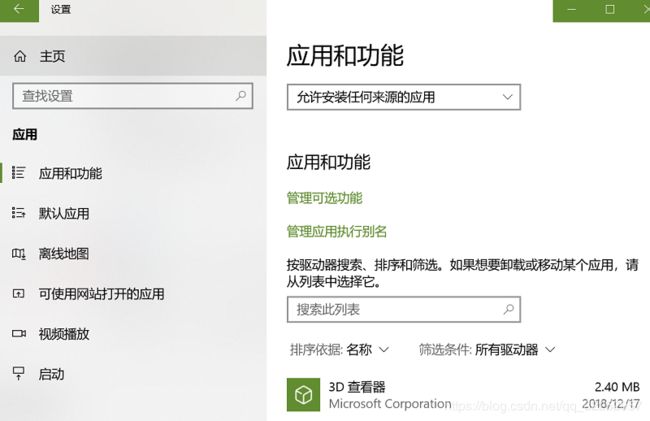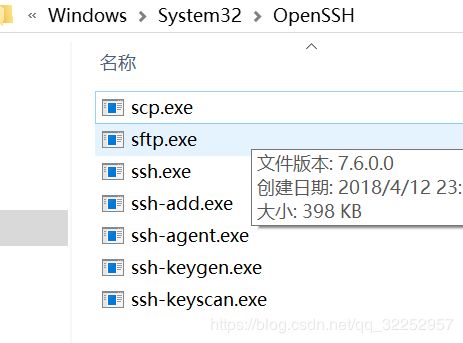Linux简明教程
由于我是非科班出身的,对于Linux比较陌生,虽然断断续续一直在使用Linux,但是始终没有很好的掌握,平时的开发都是在windows上进行,然后直接在linux测试,导致很多命令不是非常清楚,要浪费很多时间。因此这里我针对一些初级开发者,尤其是对Linux没有系统学习过的初学者一篇入门笔记分享。希望能帮助你们。
参考地址:
happypeter大佬将自己几年的使用linux的经验简单浓缩了起来,当然只是对于初级开发者的教程,感谢happypeter老师的课程,我在其视频基础上增加了一些补充
developer: happypeter
course: Linux Guide for Developers
他的开源的一本linux Command Line book,大家可以作为参考工具:Linux Command Line Book
3-1 Linux-在文件系统中跳转
常用Linux命令和知识点:
pwd 显示当前工作目录 print working directory
绝对路径: 从/根路径开始
相对路径: 相对工作目录
. 表示当前工作目录
.. 表示当前工作目录的父目录
cd Change(working) Dir 改变当前工作路径
cd -返回到上一次目录
cd 不加参数 回到主目录/home/username
ls -a 显示包括隐藏的文件
输入命令的时候输错了想要跳转到输入的字符串前后,可以用
ctrl+a 跳转到开头
ctrl+e 跳转到结尾
grep 命令用于查找文件里符合条件的字符串
uniq 可检查文本文件中重复出现的行列。
whoami 命令用于显示自身用户名称相当于id -un
4-1 Linux-操作文件和目录
- 文件操作命令有四种 copy、move、rename、remove
copy拷贝:
$ cp file1 file2
$ cp -r dir1 dir2 dir2如果不存在时拷贝dir1为dir2,内容相同,否则就是在dir2中拷贝dir1
move移动文件:
$ mv file … 将file移动到上一级目录之中
$ mv file dir/ 将file移动到当前目录的dir目录之中
rename重命名:
$ mv file1 file2
$ mv dir1 dir2 # dir2存在,则为移动操作
remove删除:
$ rm file 删除文件可以直接使用rm命令
$ rm -r dir 删除目录必须配合选项"-r"
创建文件
$ touch a.txt
$ >a.txt
创建目录
$ mkdir dir
查看文件
$ cat file
查看文件类型
$ file a.txt
-
Linux less命令:
less 与 more 类似,但使用 less 可以随意浏览文件,而 more 仅能向前移动,却不能向后移动,而且 less 在查看之前不会加载整个文件。 -
wget:使用wget从网上下载软件、音乐、视频
$ wget http://prdownloads.sourceforge.net/sourceforge/nagios/nagios-3.2.1.tar.gz
下载文件并以指定的文件名保存文件
$ wget -O taglist.zip http://www.vim.org/scripts/download_script.php?src_id=7701
后台下载
$ wget -b taglist.zip http://www.vim.org/scripts/download_script.php?src_id=7701
可以使用tail -f wget-log查看日志下载情况
- 解压缩:
zip压缩文件使用zip or unzip
如果是.tar.gz文件
-x: 解压
-c: 建立压缩档案
-z: 有gzip属性的
-j: 有bz2属性的
-Z: 有compress属性的
-f: 使用档案名字,必须是最后一个参数,后面只能接档案名
-v: 显示所有过程
解压: tar zxvf wget-latest.tar.gz
压缩: tar zcvf wget-lat.tar.gz wget-1.20/
如果是.tar.bz2文件
解压: tar jxvf wget-latest.tar.bz2
压缩: tar jcvf wget-late.tar.bz2 wget-1.20/
5.1 Linux-重定向(输入/输出重定向)
大多数Unix系统命令从你的终端接受输入并将所产生的输出发送回到你的终端。一个命令通常从一个叫标准输入的地方读取输入,默认情况下,这恰好是你的终端。
输入输出重定向
eg:
ubuntu@clarence:~$ ls
Clarence index.html output.txt Python2 ss-fly test
ubuntu@clarence:~$ date
Mon Dec 17 13:17:26 CST 2018
ubuntu@clarence:~$ date >output.txt
ubuntu@clarence:~$ cat output.txt
Mon Dec 17 13:17:33 CST 2018
ubuntu@clarence:~$ ls shit >output.txt
ls: cannot access 'shit': No such file or directory
ubuntu@clarence:~$ ls >output.txt
ubuntu@clarence:~$ cat output.txt
Clarence
index.html
output.txt
Python2
ss-fly
test
ubuntu@clarence:~$ ls /bin|grep less
bzless
less
lessecho
lessfile
lesskey
lesspipe
zless
ubuntu@clarence:~$ ls /bin >bin.txt
ubuntu@clarence:~$ grep less <bin.txt
bzless
less
lessecho
lessfile
lesskey
lesspipe
zless
- 三个重要的文件(EveryThing is file)
file descriptor 文件描述符
一般情况下,每个Unix/Linux命令运行时都会打开三个文件:
一般stdin,stdout都是终端
- 标准输入文件(stdin): stdin的文件描述符为0,Unix程序默认从stdin读取数据
- 标准输出文件(stdout): stdout的文件描述符为1,Unix程序默认向stdout输出数据
- 标准错误文件(stderr): stderr的文件描述符为2,Unix程序会向stderr流中写入错误信息
默认情况下, command > file将stdout重定向到file,command < file将stdin重定向到file
注:
command > file 将输出重定向到file
command < flle 将输入重定向到file
command >> file 将输出以追加的方式重定向到file
eg:
ubuntu@clarence:~$ ls
Clarence file1.txt file2.txt Python2 ss-fly test
ubuntu@clarence:~$ cat file1.txt file2.txt
hello
world
ubuntu@clarence:~$ cat file1.txt >file.txt
ubuntu@clarence:~$ cat file.txt
hello
ubuntu@clarence:~$ cat file2.txt >file.txt
ubuntu@clarence:~$ cat file.txt
world
ubuntu@clarence:~$ cat file1.txt >> file.txt
ubuntu@clarence:~$ cat file.txt
world
hello
# 同样的道理:
ubuntu@clarence:~$ cat file1.txt file2.txt > test.txt
ubuntu@clarence:~$ cat test.txt
hello
world
ubuntu@clarence:~$ ls shit 2> out.txt
ubuntu@clarence:~$ cat out.txt
ls: cannot access 'shit': No such file or directory
ubuntu@clarence:~$ cat out.txt
hello, world
ubuntu@clarence:~$ cowsay < out.txt
______________
< hello, world >
--------------
\ ^__^
\ (oo)\_______
(__)\ )\/\
||----w |
|| ||
ubuntu@clarence:~$ cowsay hello >out.txt
ubuntu@clarence:~$ cat out.txt
_______
< hello >
-------
\ ^__^
\ (oo)\_______
(__)\ )\/\
||----w |
|| ||
- pipeline
command1|command2|command3 |是管道符
ls | more
管道经常用于将一个命令的输出作为另一个命令的输入
ls可以生成一个目录列表。对于特别长的目录列表,输出可以有多个屏幕的长度。
命令more管理输出,一次一屏地显示输出,ls和more是两个独立的进程,设置一个管道,以便允许将ls的输出作为more的输入
eg:
ubuntu@clarence:~$ cat out.txt
_______
< hello >
-------
\ ^__^
\ (oo)\_______
(__)\ )\/\
||----w |
|| ||
d.txt
a.txt
f.html
b.txt
b.txt
ubuntu@clarence:~$ cat out.txt|uniq
_______
< hello >
-------
\ ^__^
\ (oo)\_______
(__)\ )\/\
||----w |
|| ||
d.txt
a.txt
f.html
b.txt
ubuntu@clarence:~$ cat out.txt|uniq|grep txt #查找到out.txt文件中不重复,并且包含txt的行
d.txt
a.txt
b.txt
ubuntu@clarence:~$ cat out.txt|uniq|grep txt|sort #排序
a.txt
b.txt
d.txt
6-1 Linux-用户和文件权限
home is writable, but not outside
这里的home就是我的/home/ubuntu
eg:
ubuntu@clarence:~$ pwd
/home/ubuntu
ubuntu@clarence:~$ touch aa
ubuntu@clarence:~$ cd /
ubuntu@clarence:/$ touch aa #可以看到写被拒绝了
touch: cannot touch 'aa': Permission denied
ubuntu@clarence:/$ sudo touch a.txt
ubuntu@clarence:/$ ls
- 文件权限
Linux系统是一种典型的多用户系统,不同的用户处于不同的地位拥有不同的权限。为了保护系统的安全性,Linux系统对不同的用户访问同一文件(包括目录文件)的权限做出了不同的规定。
可以使用ll或ls -l命令来显示一个文件的属性以及文件所属的用户组
文件的三个权限:
reading->r
writing->w
executing-x
将用户划分为:
属主权限(该文件的所有者)owner
属组权限(所有者的同组用户)group
其他用户权限world
因此,每个文件的属性由左边的第一部分的10个字符来确定
文件类型 owner group world
0 1 2 3 4 5 6 7 8 9
d r w x r - x r - x
第一个字符0表示的为:
d 目录、-文件、l链接文档、b可随机存取装置、c一次性读取装置,鼠标键盘等
有读权限为r, 写权限为w,没有则为-
eg:
ubuntu@clarence:~$ ll out.txt
-rw-rw-r-- 1 ubuntu ubuntu 182 Dec 17 19:21 out.txt
ubuntu@clarence:~$ ls -l out.txt
-rw-rw-r-- 1 ubuntu ubuntu 182 Dec 17 19:21 out.txt
#以上分别是 权限 link number(硬链接的数量) owner group 文件大小 最后修改时间 文件名
eg:
ubuntu@clarence:~$ ls -l test
total 4364
drwxrwxr-x 3 ubuntu ubuntu 4096 Feb 22 2018 happygrep-master
-rw-rw-r-- 1 ubuntu ubuntu 12512 Dec 17 11:09 happygrep-master.zip
drwxr-xr-x 13 ubuntu ubuntu 4096 Nov 30 07:11 wget-1.20
-rw-rw-r-- 1 ubuntu ubuntu 4429471 Dec 17 11:26 wget-late.tar.gz
ubuntu@clarence:~$ ls -ld test
drwxrwxr-x 4 ubuntu ubuntu 4096 Dec 17 11:26 test
ubuntu@clarence:~$ ls
Clarence out.txt Python2 ss-fly test
ubuntu@clarence:~$ mv out.txt test.txt
mv: cannot move 'out.txt' to 'test.txt': Permission denied
ubuntu@clarence:~$ chmod +w .
ubuntu@clarence:~$ mv out.txt test.txt
ubuntu@clarence:~$ ./a.sh
-bash: ./a.sh: Permission denied
ubuntu@clarence:~$ bash a.sh
hello
ubuntu@clarence:~$ ll a.sh
-rw-rw-r-- 1 ubuntu ubuntu 11 Dec 17 19:55 a.sh
ubuntu@clarence:~$ chmod +x a.sh
ubuntu@clarence:~$ ls -l a.sh
-rwxrwxr-x 1 ubuntu ubuntu 11 Dec 17 19:55 a.sh
ubuntu@clarence:~$ ./a.sh
hello
文件夹有执行权限,那么cd才能进入
eg:
ubuntu@clarence:~$ ls -ld test
drwxrwxr-x 4 ubuntu ubuntu 4096 Dec 17 11:26 test
ubuntu@clarence:~$ chmod 666 test
ubuntu@clarence:~$ ls -ld test
drw-rw-rw- 4 ubuntu ubuntu 4096 Dec 17 11:26 test
ubuntu@clarence:~$ cd test
-bash: cd: test: Permission denied
shortcuts 也可以使用一些快捷命令
如何运行.sh文件的方法:
1.直接./加上文件名.sh ./hello.sh hello.sh必须有x权限
2.直接sh加上文件名.sh sh hello.sh hello.sh可以没有x权限
7-1 Linux-进程
获取进程号pid(process id)
方法一:
Linux ps 命令用于显示当前进程(process)的状态
-aux 显示较详细的咨询
eg:
ps aux
ubuntu@clarence:~$ ps aux|less
USER 用户ID,进程的所有者
%CPU 以百分比表示CPU使用率
%MEM 以百分比表示内存的使用率
VSZ 虚拟内存的大小
RSS 进程占用的物理内存的大小,以千字节为单位
START 进程运行的起始时间。
USER PID %CPU %MEM VSZ RSS TTY STAT START TIME COMMAND
root 1 0.1 0.2 37900 5292 ? Ss Mar28 714:15 /sbin/init
root 2 0.0 0.0 0 0 ? S Mar28 0:29 [kthreadd]
root 4 0.0 0.0 0 0 ? S< Mar28 0:00 [kworker/0:0H]
root 6 0.0 0.0 0 0 ? S Mar28 23:44 [ksoftirqd/0]
root 7 0.0 0.0 0 0 ? S Mar28 115:17 [rcu_sched]
root 8 0.0 0.0 0 0 ? S Mar28 0:00 [rcu_bh]
root 9 0.0 0.0 0 0 ? S Mar28 0:00 [migration/0]
root 10 0.0 0.0 0 0 ? S< Mar28 0:00 [lru-add-drain]
root 11 0.0 0.0 0 0 ? S Mar28 1:03 [watchdog/0]
root 12 0.0 0.0 0 0 ? S Mar28 0:00 [cpuhp/0]
root 13 0.0 0.0 0 0 ? S Mar28 0:00 [kdevtmpfs]
root 14 0.0 0.0 0 0 ? S< Mar28 0:00 [netns]
root 15 0.0 0.0 0 0 ? S Mar28 0:17 [khungtaskd]
:/可以输入字符串来在上面结果中搜索
也可以直接利用grep程序来查找指定进程
ubuntu@clarence:~$ ps aux|grep docker
方法二:
用top命令动态查看进程
top程序连续显示系统进程更新的信息(默认三分钟更新一次)
杀死进程:
eg: 展示kill发送的所有信号
ubuntu@clarence:~$ kill -l
1) SIGHUP 2) SIGINT 3) SIGQUIT 4) SIGILL 5) SIGTRAP
6) SIGABRT 7) SIGBUS 8) SIGFPE 9) SIGKILL 10) SIGUSR1
11) SIGSEGV 12) SIGUSR2 13) SIGPIPE 14) SIGALRM 15) SIGTERM
16) SIGSTKFLT 17) SIGCHLD 18) SIGCONT 19) SIGSTOP 20) SIGTSTP
21) SIGTTIN 22) SIGTTOU 23) SIGURG 24) SIGXCPU 25) SIGXFSZ
26) SIGVTALRM 27) SIGPROF 28) SIGWINCH 29) SIGIO 30) SIGPWR
31) SIGSYS 34) SIGRTMIN 35) SIGRTMIN+1 36) SIGRTMIN+2 37) SIGRTMIN+3
38) SIGRTMIN+4 39) SIGRTMIN+5 40) SIGRTMIN+6 41) SIGRTMIN+7 42) SIGRTMIN+8
43) SIGRTMIN+9 44) SIGRTMIN+10 45) SIGRTMIN+11 46) SIGRTMIN+12 47) SIGRTMIN+13
48) SIGRTMIN+14 49) SIGRTMIN+15 50) SIGRTMAX-14 51) SIGRTMAX-13 52) SIGRTMAX-12
53) SIGRTMAX-11 54) SIGRTMAX-10 55) SIGRTMAX-9 56) SIGRTMAX-8 57) SIGRTMAX-7
58) SIGRTMAX-6 59) SIGRTMAX-5 60) SIGRTMAX-4 61) SIGRTMAX-3 62) SIGRTMAX-2
63) SIGRTMAX-1 64) SIGRTMAX
kill命令:
Linux kill命令用于删除执行的程序或工作
杀死进程 kill pid
kill pid 默认发出的是SIGTERM15信号,由kill命令产生,这个信号可以被阻塞和终止,而SIGKILL不可以
强制杀死进程 kill -KILL pid
彻底杀死进程 kill -9 pid发送的是SIGKILL信号(无条件终止进程)
后台进程:
在运行的指令末尾添加"&"可以让命令在后台运行
command1 && command2表示前者执行成功,执行后台命令
bg和fg命令:
如果发现前台运行的一个程序需要很长的时间,但是需要干其他的事情,就可以用Ctrl-z可以挂起这个程序 []中的是作业号,然后我们可以把程序调度到后台执行:
bg 作业号
总结:
& 用在一个命令的最后,可以把这个命令放到后台执行
ctrl+z 可以将一个正在前台执行的命令放到后台,并且暂停
jobs 查看当前有多少在后台运行的命令 []里面是序号,不是pid
fg 将后台中的命令调至前台继续运行
bg 将一个在后台暂停的命令,变成继续执行
Linux是同时在运行着7个工作台,如果当前桌面被一个程序卡死,动不了的话,我们可以切换到第一个工作【Ctrl alt F1】,在这个工作台中杀死那个程序的进程。然后按【Ctrl alt F7】返回Ubuntu界面
8-1 Linux-查找
locate/find/grep
-
locate命令:
locate命令用于查找符合条件的文档,它会去保存文档和目录名称的数据库内,查找合乎范本样式条件的文档或目录
说明:
locate与find 不同: find 是去硬盘找,locate 只在/var/lib/slocate资料库中找。
locate的速度比find快,它并不是真的查找,而是查数据库,一般文件数据库在/var/lib/slocate/slocate.db中,所以locate的查找并不是实时的,而是以数据库的更新为准,一般是系统自己维护,也可以手工升级数据库 ,命令为:locate -u
支持正则表达式:
locate --regexp 参数xxx -
find命令:
用来在指定目录下查找文件。任何位于参数之前的字符串都将被视为欲查找的目录名。
如果使用该命令时,不设置任何参数, 则find命令将在当前目录下查找子目录与文件。并且将查找到的子目录和文件全部进行显示
eg:
下面命令会将po文件夹中所有目录和文件列出
ubuntu@clarence:~/test/wget-1.20/po$ find
.
./en_GB.gmo
./uk.gmo
./id.po
./el.gmo
...
查看所有的txt文件
ubuntu@clarence:~/test/wget-1.20$ find .|grep .txt
./tests/certs/server-template.txt
./tests/certs/expired-template.txt
./tests/certs/revoked-template.txt
./tests/certs/test-ca-template.txt
./tests/certs/invalid-template.txt
./tests/certs/client-template.txt
只列出文件 find . -type f
只列出目录 find . -type d
eg:
ubuntu@clarence:~/test/mydir$ ls
a.html a.txt b.txt subdir
ubuntu@clarence:~/test/mydir$ cd subdir
ubuntu@clarence:~/test/mydir/subdir$ ls
c.txt
ubuntu@clarence:~/test/mydir/subdir$ cd -
/home/ubuntu/test/mydir
ubuntu@clarence:~/test/mydir$ find .
.
./a.html
./b.txt
./a.txt
./subdir
./subdir/c.txt
ubuntu@clarence:~/test/mydir$ find .|grep .txt
./b.txt
./a.txt
./subdir/c.txt
ubuntu@clarence:~/test/mydir$ find . -type f
./a.html
./b.txt
./a.txt
./subdir/c.txt
ubuntu@clarence:~/test/mydir$ find . -type d
.
./subdir
ubuntu@clarence:~/test/mydir$ find . -type f -exec ls -l '{}' ';'
-rw-rw-r-- 1 ubuntu ubuntu 0 Dec 19 22:42 ./a.html
-rw-rw-r-- 1 ubuntu ubuntu 0 Dec 19 22:42 ./b.txt
-rw-rw-r-- 1 ubuntu ubuntu 0 Dec 19 22:42 ./a.txt
-rw-rw-r-- 1 ubuntu ubuntu 0 Dec 19 22:42 ./subdir/c.txt
ubuntu@clarence:~/test/mydir$ find . -type f -exec grep hello '{}' ';'
hello
ubuntu@clarence:~/test/mydir$ find . -type f -exec grep hello '{}' ';' -print
hello
./a.txt
ubuntu@clarence:~/test/mydir$ find . -type f -exec grep -n hello '{}' ';' -print
1:hello
./a.txt
ubuntu@clarence:~/test/mydir$ find . -type f -exec grep -ni hello '{}' ';' -print #-ni出现的行号,忽略大小写
1:Hello
./b.txt
1:hello
./a.txt
9-1 Linux-网络操作
远程操作与数据传输(ssh工具与rsync工具)
在远程管理Linux系统基本上都要使用到ssh,原因很简单: telnet、FTP等传输方式是以明文传送用户认证信息,本质上是不安全的,存在被网络窃听的危险。SSH(Secure Shell)目前较可靠,是专为远程登录会话和其他网站服务提供安全性的协议,利用SSH协议可以有效防止远程管理过程中的信息泄漏问题,通过SSH可对所有传输的数据进行加密,也能够防止DNS欺骗和IP欺骗。
保证SSH安全性的方法,简单来说就是客户端和服务端各自生成一套私钥和公钥,并且互相交换公钥,这样每一条发出的数据都可以用对方的公钥来加密,对方收到后再用自己的私钥来解密
“公私钥”认证方式简单的解释是:
首先在客户端上创建一对公私钥 (公钥文件:~/.ssh/id_rsa.pub; 私钥文件:/.ssh/id_rsa),然后把公钥放到服务器上(/.ssh/authorized_keys), 自己保留好私钥,当ssh登录时,ssh程序会发送私钥去和服务器上的公钥做匹配.如果匹配成功就可以登录了
ssh:
参考文档
https://www.ssh.com/ssh/
https://www.attachmate.com/documentation/rsit-unix-802/rsit-unix-guide/data/ssh_options_ap.htm
服务端监听端口22 openssh-server
客户端 openssh-client
客户端可以安装win10内置ssh客户端,下载后默认地址C:\Windows\System32\OpenSSH,通过ssh服务进行远程连接ssh服务端
安装过程图解:
远程登录方法:
- 直接使用ssh 用户名@ip地址(域名) -p 端口号
连接可以省略-p参数,因为默认端口是22,
退出可以使用logout或者Ctrl-D
C:\Users\Clarence>ssh [email protected] -p 22
[email protected]'s password:
Welcome to Ubuntu 16.04.1 LTS (GNU/Linux 4.10.2-041002-generic x86_64)
* Documentation: https://help.ubuntu.com
* Management: https://landscape.canonical.com
* Support: https://ubuntu.com/advantage
New release '18.04.1 LTS' available.
Run 'do-release-upgrade' to upgrade to it.
Last login: Thu Dec 20 21:27:23 2018 from xxx.xxx.xxx.xxx
ubuntu@clarence:~$ logout
Connection to xxx.xxx.xxx.xxx closed.
- 在客户端本地生成公私钥
C:\Users\Clarence>ssh-keygen
Generating public/private rsa key pair.
Enter file in which to save the key (C:\Users\Clarence/.ssh/id_rsa): #不输入默认为括号内文件夹
Enter passphrase (empty for no passphrase):
Enter same passphrase again:
Your identification has been saved in C:\Users\Clarence/.ssh/id_rsa.
Your public key has been saved in C:\Users\Clarence/.ssh/id_rsa.pub.
The key fingerprint is:
SHA256:lVPHU9Gx8iEiCYSVMVWOA/wiRYMPf2tsp0NbMqENnwA clarence@Clarence
The key's randomart image is:
+---[RSA 2048]----+
| o*B+......+=|
| .E ++ +o .o o|
| .* .++o o + |
| ..*.=o.. + .|
| ..S . |
| . % o |
| + B |
| + |
| . |
+----[SHA256]-----+
查看公钥和私钥id_rsa、id_rsa.pub
known_hosts文件是当你设置了严格认证,目标机器的IP改变,只需在文件中删除目标IP所在行,重新认证即可。
C:\Users\Clarence>cd C:\Users\Clarence\.ssh
C:\Users\Clarence\.ssh>dir
C:\Users\Clarence\.ssh 的目录
2018/12/19 11:49 .
2018/12/19 11:49 ..
2018/12/19 11:49 1,766 id_rsa
2018/12/19 11:49 400 id_rsa.pub
2018/12/19 11:02 177 known_hosts
3 个文件 2,343 字节
2 个目录 12,539,072,512 可用字节
我们需要把公钥传递给服务器/home/username/.ssh/authorized_keys
如果你的客户端是linux系统,可以使用如下:
ubuntu@clarence:~$ ssh-copy-id username@ipAddress
如果我们使用win10ssh:
可以直接将生成的拷贝到/home/username/.ssh/authorized_keys目录
我们登录,输入加密使用的passphrase,如果想要无密码登录,可以在上述产生公私钥过程中一直回车,采用默认值。
C:\Users\Clarence\.ssh>ssh [email protected]
Enter passphrase for key 'C:\Users\Clarence/.ssh/id_rsa':
Welcome to Ubuntu 16.04.1 LTS (GNU/Linux 4.10.2-041002-generic x86_64)
* Documentation: https://help.ubuntu.com
* Management: https://landscape.canonical.com
* Support: https://ubuntu.com/advantage
New release '18.04.1 LTS' available.
Run 'do-release-upgrade' to upgrade to it.
Last login: Thu Dec 20 21:27:45 2018 from xxx.xxx.xxx.xxx
服务器配置文件:
/etc/ssh/ssh_config与/etc/ssh/sshd_config
ssh_config和sshd_config都是ssh服务器的配置文件,二者区别在于,前者是针对客户端的配置文件,后者则是针对服务端的配置文件。两个配置文件都允许你通过设置不同的选项来改变客户端程序的运行方式。配置可参考:https://www.ssh.com/ssh/sshd_config/
tmux中断复用神器的使用:
参考文档:
https://robots.thoughtbot.com/a-tmux-crash-course
https://linuxize.com/post/getting-started-with-tmux/
- What is tmux?(什么是tmux?)
Tmux is a terminal multiplexer an alternative to GNU Screen. In other words, it means that you can start a Tmux session and then open multiple windows inside that session. Each window occupies the entire screen and can be splitted into rectangular panes.
With Tmux you can easily switch between multiple programs in one terminal, detach them and reattach them to a different terminal.
Tmux sessions are persistent which means that programs running in Tmux will continue to run even if you get disconnected.
All commands in Tmux start with a prefix, which by default is ctrl+b.
- Installing Tmux:(安装Tmux)
$ sudo yum install tmux #CentOS and Fedora
$ brew install tmux #macOS
- Starting Your First Tmux Session
$ tmux
This will open a new session, create a new window and start a shell in that window.
Once you are in Tmux you’ll notice a status line at the bottom of the screen which shows information about the current session. 可以看到最后一行[]里面是0,这是默认会话的名称
获取命令列表:
Ctrl+b ?
退出会话回到原来会话: logout
- Creating Named Tmux Sessions 创建命名的会话:
$ tmux new -s session_name
最后一行关于会话的描述信息[]中为session_name会话名
终端对应一个bash程序,每当打开一个终端都会启动一个bash进程,我们使用tmux之后
可以看到有两个bash进程:
ubuntu@clarence:~$ ps -e|grep bash
6223 pts/8 00:00:00 bash
6749 pts/9 00:00:00 bash
参考文档:
https://blog.csdn.net/ybxuwei/article/details/77149575
- Detaching from Tmux Session 可以从tmux创建的会话中回到原始会话,tmux会话会继续运行
You can detach from the Tmux session and return to your normal shell by typing:
Ctrl+b d
The program running in the Tmux session will continue to run after you detach from the session
- Re-attaching to Tmux Session 重新链接到Tmux会话获取当前执行活动的列表,获取每个活动的名字(如果未命名是数字递增形式),然后通过命令进入想要的会话
To attach a session first you need to find the name of the session. To get a list of the current running sessions type:
$ tmux ls
The name of the session is the first column of the output.
Output
0: 1 windows (created Sat Sep 15 09:38:43 2018) [158x35]
my_named_session: 1 windows (created Sat Sep 15 10:13:11 2018) [78x35]
As you can see from the output, there are two running Tmux sessions, the first one is named 0 and the second one my_named_session.
eg:
For example, to attach to the session 0 we would type:
$ tmux attach-session -t 0
注: 可以直接使用tmux a回到最近的一次tmux session,另外退出终端之后(putty等终端),还可以继续进入tmux session,这意味着就不害怕网络终端等等突发情况了,当然也可以使用nohup不挂断地运行命令 nohup command &
eg:
ubuntu@clarence:~$ tmux new -s clarence #创建一个新的tmux会话,名字为clarence
ubuntu@clarence:~$ tmux ls #在clarence会话中列出所有tmux会话,可以看到有一个,状态是attached连接状态
clarence: 1 windows (created Fri Dec 21 19:43:39 2018) [80x23] (attached)
[detached (from session clarence)] #从会话clarence分离出来(Ctrl+b d)
ubuntu@clarence:~$ tmux ls #在原始会话中查看tmux会话
clarence: 1 windows (created Fri Dec 21 19:45:40 2018) [80x23]
ubuntu@clarence:~$ tmux attach-session -t clarence #回到clarence会话
远程同步(rsync remote synchronization):
rsync命令是一个远程数据同步工具,可通过LAN/WAN快速同步多台主机间的文件。rsync使用所谓的“rsync算法”来使本地和远程两个主机之间的文件达到同步,这个算法只传送两个文件的不同部分,而不是每次都整份传送,
因此速度相当快。
eg:
将本地mydir同步到远程服务器的指定目录
ubuntu@clarence:~$ rsync -r mydir username@ip::后面可以接目录,默认为/home/username/- 我们也可以用之前windows的OpenSSH服务的scp程序(ubuntu自带)上传文件:
scp是有Security的文件copy,基于ssh登录。操作起来比较方便
C:\Users\Clarence>scp C:\Users\Clarence\Desktop\headfirstHtmlAndCSS\chapter0\test.html ubuntu@ip:
Enter passphrase for key 'C:\Users\Clarence/.ssh/id_rsa':
test.html
在服务器上查看上传成功:
ubuntu@clarence:~$ ls -a|grep test.html
test.html
10-1 Linux-软件安装
1.手动安装
(1). 安装编译好的软件
地址: https://download.sublimetext.com/sublime_text_3_build_3176_x64.tar.bz2
去官网,安装对应Linux版本软件,然后解压,安装
ubuntu@clarence:~/test$ ls
happygrep-master mydir wget-1.20
happygrep-master.zip sublime_text_3_build_3176_x64.tar.bz2 wget-late.tar.gz
ubuntu@clarence:~/test$ tar jxvf sublime_text_3_build_3176_x64.tar.bz2 # 解压
要直接运行可执行文件,可以加入环境变量或者创建链接
- 暂时加入系统环境变量
ubuntu@clarence:/usr/games$ export PATH=$PATH:/home/ubuntu/test/sublime
ubuntu@clarence:/usr/games$ sublime_text
- 用ln命令给文件创建软连接
ubuntu@clarence:~/test/sublime$ sudo ln -s ~/test/sublime/sublime_text /usr/local/bin/subl
ubuntu@clarence:~/test/sublime$ subl
(2). 下载源码、编译、安装
源码的安装步骤一般由三个步骤组成 配置(configure)、编译(make)、安装(make install将二进制程序移动到bin目录下)
地址:http://ftp.gnu.org/gnu/hello/
ubuntu@clarence:~/test$ ls
happygrep-master mydir wget-1.20
happygrep-master.zip sublime wget-late.tar.gz
hello-2.2.tar.bz2 sublime_text_3_build_3176_x64.tar.bz2
ubuntu@clarence:~/test$ tar jxvf hello-2.2.tar.bz2 hello-2.2
ubuntu@clarence:~/test/hello-2.2$ ls
ABOUT-NLS ChangeLog configure.ac gnulib man src
aclocal.m4 ChangeLog.O contrib INSTALL NEWS tests
AUTHORS config.in COPYING Makefile.am po THANKS
build-aux configure doc Makefile.in README TODO
ubuntu@clarence:~/test/hello-2.2$ ./configure
ubuntu@clarence:~/test/hello-2.2$ make
ubuntu@clarence:~/test/hello-2.2$ sudo make install
ubuntu@clarence:~/test/hello-2.2$ hello
Hello, world!
2. deb包
deb是Debian Linux的安装格式,跟Red Hat的rpm非常相似,
最基本的安装命令是:dpkg -i file.deb
dpkg 是Debian Package的简写,是为Debian 专门开发的套件管理系统,方便软件的安装、更新及移除。所有源自Debian的Linux发行版都使用dpkg,例如Ubuntu、Knoppix 等。
dpkg命令:
dpkg -i package.deb #安装包
dpkg -r package #删除包
dpkg -P package #删除包(包括配置文件)
dpkg -L package #列出与该包关联的文件
dpkg -l package #显示该包的版本
dpkg --unpack package.deb #解开deb包的内容
dpkg -S keyword #搜索所属的包内容
dpkg -l #列出当前已安装的包
dpkg -c package.deb #列出deb包的内容
dpkg --configure package #配置包
deb包包含程序本身、配置文件、安装位置、依赖关系
ubuntu@clarence:~/test$ wget \
> https://dl.google.com/linux/direct/google-chrome-stable_current_x86_64.rpm
dpkg -l显示已安装软件包列表
ubuntu@clarence:~/test$ dpkg -l|grep chrome
ii chrome-gnome-shell 9-0ubuntu1~ubuntu16.04.3 all GNOME Shell extensions integration for web browsers
dpkg -L 显示于软件包关联的文件
ubuntu@clarence:~/test$ dpkg -L chrome-gnome-shell
/.
/etc
/etc/opt
/etc/opt/chrome
/etc/opt/chrome/native-messaging-hosts
/etc/opt/chrome/native-messaging-hosts/org.gnome.chrome_gnome_shell.json
/etc/opt/chrome/policies
/etc/opt/chrome/policies/managed
/etc/opt/chrome/policies/managed/chrome-gnome-shell.json
......
ubuntu@clarence:~/test$ dpkg -S /usr/share/icons/gnome/16x16/apps/org.gnome.ChromeGnomeShell.png
chrome-gnome-shell: /usr/share/icons/gnome/16x16/apps/org.gnome.ChromeGnomeShell.png
我们也可以使用dpkg命令来删除软件包
3. 从apt-get仓库安装
apt-get的介绍:
参考文档: https://www.computerhope.com/unix/apt-get.html
apt-get - APT package handling utility - command-line interface
apt-cache的介绍:
参考文档: https://www.computerhope.com/unix/apt-get.htm
apt-cache - Get information about software packages available through APT.
在这里apt-get和apt的区别如下:
The apt command is meant to be pleasant for end users and does not need to be backward compatible like apt-get(8).
查看apt-get可以使用的命令:
ubuntu@clarence:~/test$ apt-get --help
apt 1.2.24 (amd64)
Usage: apt-get [options] command
apt-get [options] install|remove pkg1 [pkg2 ...]
apt-get [options] source pkg1 [pkg2 ...]
apt-get is a command line interface for retrieval of packages
and information about them from authenticated sources and
for installation, upgrade and removal of packages together
with their dependencies.
Most used commands:
update - Retrieve new lists of packages
upgrade - Perform an upgrade
install - Install new packages (pkg is libc6 not libc6.deb)
remove - Remove packages
purge - Remove packages and config files
autoremove - Remove automatically all unused packages
dist-upgrade - Distribution upgrade, see apt-get(8)
dselect-upgrade - Follow dselect selections
build-dep - Configure build-dependencies for source packages
clean - Erase downloaded archive files
autoclean - Erase old downloaded archive files
check - Verify that there are no broken dependencies
source - Download source archives
download - Download the binary package into the current directory
changelog - Download and display the changelog for the given package
See apt-get(8) for more information about the available commands.
Configuration options and syntax is detailed in apt.conf(5).
Information about how to configure sources can be found in sources.list(5).
Package and version choices can be expressed via apt_preferences(5).
Security details are available in apt-secure(8).
This APT has Super Cow Powers.
apt-cache可查找apt软件包
ubuntu@clarence:~/test$ apt-cache search ncurse|less
ubuntu@clarence:~/test$ sudo apt-get install libncurses #可以通过tab键来列出所有的备选项
libncurses5 libncursesada3-dev libncursesw5
libncurses5-dbg libncursesada-dbg libncursesw5-dbg
libncurses5-dev libncursesada-doc libncursesw5-dev
libncursesada3 libncurses-gs
安装包
ubuntu@clarence:~/test$ sudo apt-get isntall git
删除包
remove 删除包
purge 删除包同时删除配置文件
11-1 Linux-shell脚本编程
Shell是一个用C语言编写的程序,它是用户使用Linux的桥梁.这个应用程序提供了一个界面,用户通过这个界面访问操作系统内核的服务。
Shell脚本(shell script)是一种为shell编写的脚本程序。
技巧:
(1) 指定解析器
脚本第一行是#!/usr/bin/env ruby or python or bash…
#!是一个约定的标记,它告诉系统这个脚本需要什么解释器来执行,即使用哪种shell解析器.
(2)语句即命令
语句即命令,命令对空格非常敏感
(3) 位置参数
我们可以在执行 Shell 脚本时,向脚本传递参数,脚本内获取参数的格式为:$n。n 代表一个数字,1 为执行脚本的第一个参数,2 为执行脚本的第二个参数,以此类推……
eg:
ubuntu@clarence:~/test$ vi test.sh
ubuntu@clarence:~/test$ chmod +x test.sh
ubuntu@clarence:~/test$ cat test.sh
echo "
Number of arguments: $#
The program name is: $0
The first argument is: $1
"
执行并输入参数(这里与c语言不太一样int main(int argc, char *argv[])):
ubuntu@clarence:~/test$ ./test.sh "parameter1" "parameter2"
Number of arguments: 2
The program name is: ./test.sh
The first argument is: parameter1
(4) 脚本不在当前shell执行
当执行./shellname.sh脚本时,不是在当前shell中执行,而是新开一个shell执行
eg:
peter.sh脚本如下:
#! /usr/bin/env bash
cd /home/ubuntu/test/mydir
touch a.txt
使用./shellname.sh执行,shellname.sh需执行权限
./FileName
作用:打开一个子shell来读取并执行FileName中命令。该filename文件需要"执行权限"
ubuntu@clarence:~/test$ pwd
/home/ubuntu/test
ubuntu@clarence:~/test$ sudo vi peter.sh #创建peter.sh脚本,内容如下
ubuntu@clarence:~/test$ sudo chmod +x peter.sh #加入可执行权限
ubuntu@clarence:~/test$ ls | grep peter.sh
peter.sh
ubuntu@clarence:~/test$ ls mydir/
a.html b.txt subdir
ubuntu@clarence:~/test$ ./peter.sh
ubuntu@clarence:~/test$ pwd
/home/ubuntu/test
ubuntu@clarence:~/test/mydir$ cd ..
ubuntu@clarence:~/test$ ls mydir/
a.txt a.html b.txt subdir
注意工作目录一直没有改变,说明脚本中的语句不是在当前shell中执行的
使用source shellname.sh执行,shellname.sh可无执行权限
source FileName
作用:在当前bash环境下读取并执行FileName中的命令。该filename文件可以无"执行权限"
ubuntu@clarence:~/test$ source peter.sh
ubuntu@clarence:~/test/mydir$ ls
aaa.txt a.html b.txt subdir
ubuntu@clarence:~/test/mydir$ pwd
/home/ubuntu/test/mydir
目录改变
使用sh/bash shellname.sh执行,shellname.sh可无执行权限
sh/bash FileName
作用:打开一个子shell来读取并执行FileName中命令。该filename文件可以无"执行权限"
ubuntu@clarence:~/test$ sh peter.sh
ubuntu@clarence:~/test$ pwd
/home/ubuntu/test
ubuntu@clarence:~/test$ ls mydir/
aaa.txt a.html b.txt subdir
目录不变
(5) 循环控制
实践:将a,b,c文件名加上后缀.txt
ubuntu@clarence:~$ ls test/mydir/
a b c subdir
ubuntu@clarence:~$ vim rename.sh
ubuntu@clarence:~$ cat rename.sh
#!/usr/bin/env bash
cd $1
for file in a b c
do
mv $file $file.txt
done
ubuntu@clarence:~$ chmod +x rename.sh
ubuntu@clarence:~$ ./rename.sh test/mydir/
ubuntu@clarence:~$ ls test/mydir/
a.txt b.txt c.txt subdir
由于在for循环中使用硬编码的方式,我们可以通用化.
通常情况下,在shell脚本中需要获取命令的输出内容,然后根据输出内容判断下一步的执行操作。
比较常用的一种方式就是, 匹配命令输出的内容中是否存在某些关键字,选择执行的不同动作。
比较常用的一种方式就是采用反向单引号的方式 – 保存结果的变量名=需要执行的linux命令
利用``取出所需文件列表,我们可以将指定目录下的所有符合条件的文件重新命名
ubuntu@clarence:~/test$ ls yourdir/
ash bob jim
ubuntu@clarence:~$ cat rename.sh
#!/usr/bin/env bash
cd $1
echo I am in `pwd`
for file in `ls`
do
mv $file $file.txt
done
ubuntu@clarence:~$ ./rename.sh test/yourdir/
I am in /home/ubuntu/test/yourdir
ubuntu@clarence:~$ ls test/yourdir/
ash.txt bob.txt jim.txt
(6) 远程执行
可以在本地远程通过sh文件在远程机上执行命令本地的脚本程序
eg: 在远程服务器上用户主目录创建一个名为a.txt的文件
#!/usr/bin/env bash
ssh -t [email protected] `touch test.txt`
(7) 确认执行
我们可以在本地远程进行对指定目录进行同步,前面也提到了
下面是本地代码yourdir_sync.sh
#!/usr/bin/env bash
sync_dryrun()
{
echo
# 改变输出颜色
echo -e "\033[1m ...dryrun... \033[0m"
# --dry-run显示哪些文件将被传输
rsync -av --delete ~/test/yourdir/ [email protected]:~/test/yourdir/ --dry-run
echo -e "\033[1m ...dryrun... \033[0m"
echo
}
sync_dryrun
sync_server()
{
echo
echo -e "\033[1m... syncing... \033[0m"
rsync -av --delete ~/test/yourdir/ [email protected]:~/test/yourdir/
echo -e "\033[1m ...done... \033[0m"
echo
}
echo -n "Want to sync? (Y/n): "
read AAA # 这里read读取第一个输入的参数, 如果为空字符串(输入回车), 默认值是y,则同步服务器
if [ "${AAA:-y}" = "y" ];then
sync_server
fi
注:
shell中给变量设置默认值:
1.变量为null时
#当变量a为null时则var = b
var=${a-b}
2.变量为null或为空字符串的时候
#当变量a为null或为空字符串时var=b
var=${a:-b}