unity3D 在inspector面板上添加各种控件,国外很好的文章
Custom List, displaying data your way
- create a custom editor
- use
SerializedObject - manipulate a
SerializedPropertythat represents an array or list - use an enumeration for option flags
- use GUI buttons
This tutorial comes after the Custom Data tutorial.
This tutorial is for Unity version 4.3 and above. The older version can still be found here.
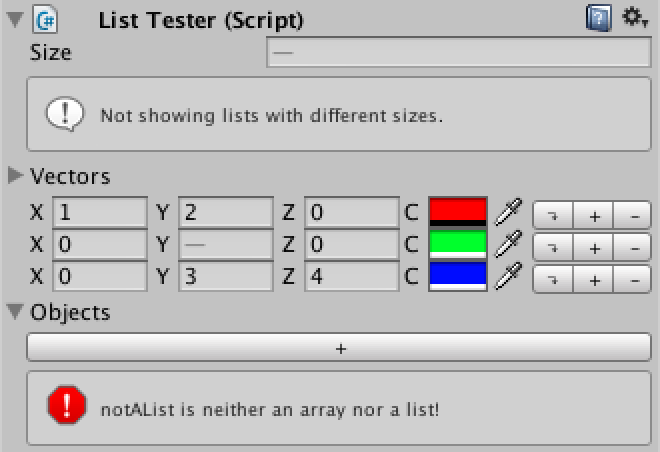 Customized lists.
Customized lists.
Creating Test Data
We start with the finished Custom Data tutorial project, or bycreating a new empty project and importing custom-data.unitypackage.
Then we create a new test script named ListTester with some test arrays, and make a new prefab and prefab instance with it, so we can see it all works as expected.
using UnityEngine;
public class ListTester : MonoBehaviour {
public int[] integers;
public Vector3[] vectors;
public ColorPoint[] colorPoints;
public Transform[] objects;
}
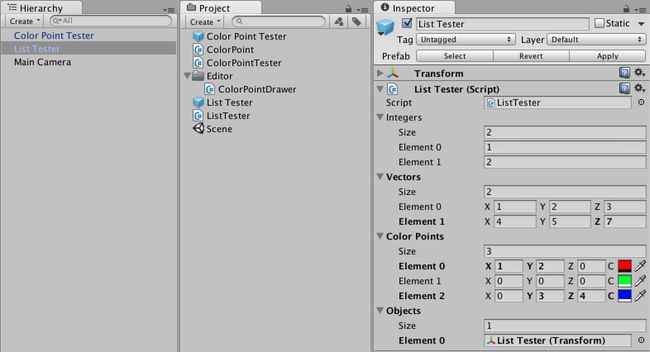 New test object, with wide inspector.
New test object, with wide inspector.
Creating a Custom Inspector
UnityEditor.Editor, and apply the
UnityEditor.CustomEditorattribute to tell Unity that we want it to do the drawing for our component.
using UnityEditor;
using UnityEngine;
[CustomEditor(typeof(ListTester))]
public class ListTesterInspector : Editor {
}
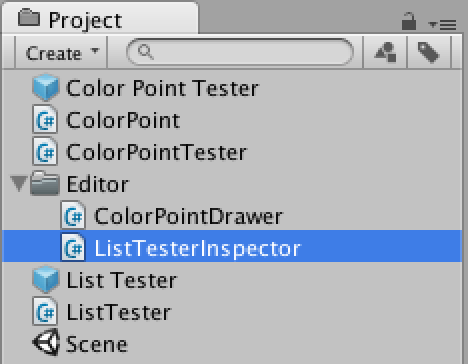 Custom inspector script.
Custom inspector script.
OnInspectorGUI method of the
Editor class. Leaving the method empty will result in an empty inspector as well.
public override void OnInspectorGUI () {
}
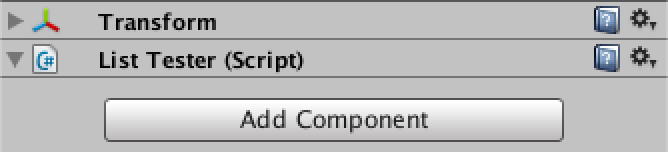 Empty inspector.
Empty inspector.
SerializedObject instead of a single
SerializedProperty. Secondly, an instance of the editor exists as long as the objectstays selected, keeping a reference to its data instead of getting it via a method parameter.Finally, we can use
EditorGUILayout, which takes care of positioning for us.
We can get to the serialized object via the serializedObject property.To prepare it for editing, we must first synchronize it with the componentit represents, by calling its Update method. Then we can show the properties.And after we are done, we have tocommit any changes via its ApplyModifiedProperties method. This also takes careof Unity's undo history. In between these two is where we'll draw our properties.
public override void OnInspectorGUI () {
serializedObject.Update();
EditorGUILayout.PropertyField(serializedObject.FindProperty("integers"));
EditorGUILayout.PropertyField(serializedObject.FindProperty("vectors"));
EditorGUILayout.PropertyField(serializedObject.FindProperty("colorPoints"));
EditorGUILayout.PropertyField(serializedObject.FindProperty("objects"));
serializedObject.ApplyModifiedProperties();
}
 Inspector with empty properties.
Inspector with empty properties.
PropertyFielddoesn't show any children – like array elements – unless we tell it to do so.
public override void OnInspectorGUI () {
serializedObject.Update();
EditorGUILayout.PropertyField(serializedObject.FindProperty("integers"), true);
EditorGUILayout.PropertyField(serializedObject.FindProperty("vectors"), true);
EditorGUILayout.PropertyField(serializedObject.FindProperty("colorPoints"), true);
EditorGUILayout.PropertyField(serializedObject.FindProperty("objects"), true);
serializedObject.ApplyModifiedProperties();
}
 Inspector with children.
Inspector with children.
Creating an Editor List
PropertyField method. We will name this method
Show and put it in itsown static utility class, so we can use it wherever we want. We'll name this class
EditorList and place it in the
Editor folder.
using UnityEditor;
using UnityEngine;
public static class EditorList {
public static void Show (SerializedProperty list) {
}
}
 EditorList script.
EditorList script.
public override void OnInspectorGUI () {
serializedObject.Update();
EditorList.Show(serializedObject.FindProperty("integers"));
EditorList.Show(serializedObject.FindProperty("vectors"));
EditorList.Show(serializedObject.FindProperty("colorPoints"));
EditorList.Show(serializedObject.FindProperty("objects"));
serializedObject.ApplyModifiedProperties();
}
EditorGUILayout.PropertyField without having itshow the children of the list. Then we can show the list elements ourselves with help of the
arraySize property and the
GetArrayElementAtIndex method of
SerializedProperty. We'll leave the size for later.
public static void Show (SerializedProperty list) {
EditorGUILayout.PropertyField(list);
for (int i = 0; i < list.arraySize; i++) {
EditorGUILayout.PropertyField(list.GetArrayElementAtIndex(i));
}
}
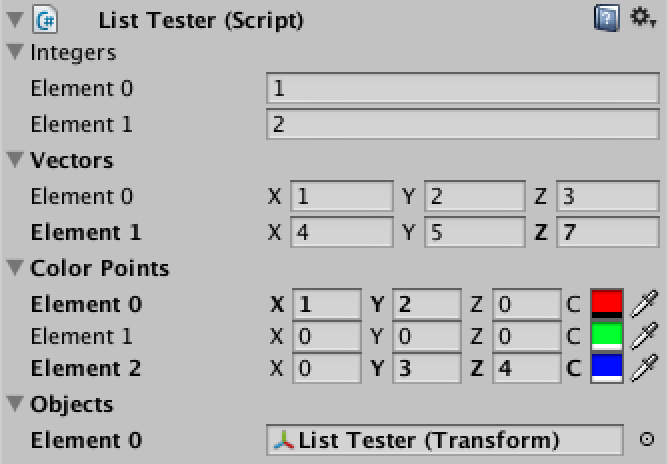 Lists without indented elements.
Lists without indented elements.
Properly Indenting
public static void Show (SerializedProperty list) {
EditorGUILayout.PropertyField(list);
EditorGUI.indentLevel += 1;
for (int i = 0; i < list.arraySize; i++) {
EditorGUILayout.PropertyField(list.GetArrayElementAtIndex(i));
}
EditorGUI.indentLevel -= 1;
}
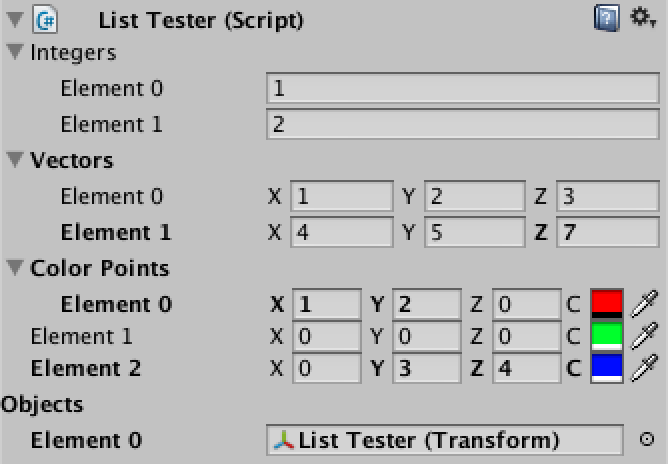 Messed up indenting.
Messed up indenting.
ColorPointDrawer behaves well.
public override void OnGUI (Rect position, SerializedProperty property, GUIContent label) {
int oldIndentLevel = EditorGUI.indentLevel;
label = EditorGUI.BeginProperty(position, label, property);
Rect contentPosition = EditorGUI.PrefixLabel(position, label);
if (position.height > 16f) {
position.height = 16f;
EditorGUI.indentLevel += 1;
contentPosition = EditorGUI.IndentedRect(position);
contentPosition.y += 18f;
}
contentPosition.width *= 0.75f;
EditorGUI.indentLevel = 0;
EditorGUI.PropertyField(contentPosition, property.FindPropertyRelative("position"), GUIContent.none);
contentPosition.x += contentPosition.width;
contentPosition.width /= 3f;
EditorGUIUtility.labelWidth = 14f;
EditorGUI.PropertyField(contentPosition, property.FindPropertyRelative("color"), new GUIContent("C"));
EditorGUI.EndProperty();
EditorGUI.indentLevel = oldIndentLevel;
}
 Correct indenting, but no collapsing.
Correct indenting, but no collapsing.
Collapsing Lists
isExpanded property of our list.
public static void Show (SerializedProperty list) {
EditorGUILayout.PropertyField(list);
EditorGUI.indentLevel += 1;
if (list.isExpanded) {
for (int i = 0; i < list.arraySize; i++) {
EditorGUILayout.PropertyField(list.GetArrayElementAtIndex(i));
}
}
EditorGUI.indentLevel -= 1;
}
 Correctly collapsing.
Correctly collapsing.
Showing the Size
- Why not use
arraySizehere?
public static void Show (SerializedProperty list) {
EditorGUILayout.PropertyField(list);
EditorGUI.indentLevel += 1;
if (list.isExpanded) {
EditorGUILayout.PropertyField(list.FindPropertyRelative("Array.size"));
for (int i = 0; i < list.arraySize; i++) {
EditorGUILayout.PropertyField(list.GetArrayElementAtIndex(i));
}
}
EditorGUI.indentLevel -= 1;
}
 Complete lists.
Complete lists.
Customizing the List
- How does
showListSizework?
public static void Show (SerializedProperty list, bool showListSize = true) {
EditorGUILayout.PropertyField(list);
EditorGUI.indentLevel += 1;
if (list.isExpanded) {
if (showListSize) {
EditorGUILayout.PropertyField(list.FindPropertyRelative("Array.size"));
}
for (int i = 0; i < list.arraySize; i++) {
EditorGUILayout.PropertyField(list.GetArrayElementAtIndex(i));
}
}
EditorGUI.indentLevel -= 1;
}
public override void OnInspectorGUI () {
serializedObject.Update();
EditorList.Show(serializedObject.FindProperty("integers"));
EditorList.Show(serializedObject.FindProperty("vectors"));
EditorList.Show(serializedObject.FindProperty("colorPoints"), false);
EditorList.Show(serializedObject.FindProperty("objects"), false);
serializedObject.ApplyModifiedProperties();
}
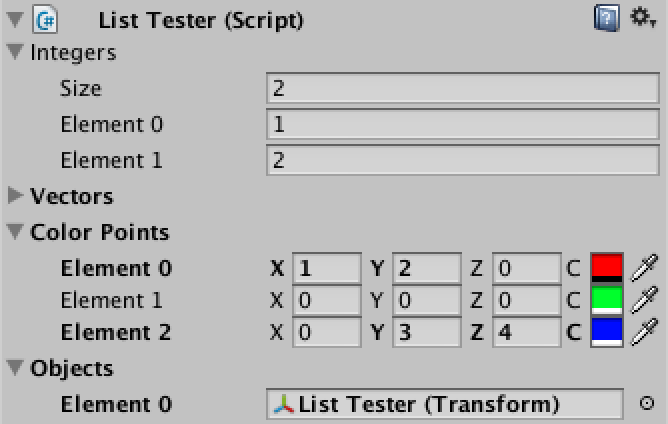 Hiding some of the list sizes.
Hiding some of the list sizes.
public static void Show (SerializedProperty list, bool showListSize = true, bool showListLabel = true) {
if (showListLabel) {
EditorGUILayout.PropertyField(list);
EditorGUI.indentLevel += 1;
}
if (!showListLabel || list.isExpanded) {
if (showListSize) {
EditorGUILayout.PropertyField(list.FindPropertyRelative("Array.size"));
}
for (int i = 0; i < list.arraySize; i++) {
EditorGUILayout.PropertyField(list.GetArrayElementAtIndex(i));
}
}
if (showListLabel) {
EditorGUI.indentLevel -= 1;
}
}
public override void OnInspectorGUI () {
serializedObject.Update();
EditorList.Show(serializedObject.FindProperty("integers"), true, false);
EditorList.Show(serializedObject.FindProperty("vectors"));
EditorList.Show(serializedObject.FindProperty("colorPoints"), false, false);
EditorList.Show(serializedObject.FindProperty("objects"), false);
serializedObject.ApplyModifiedProperties();
}
 Hiding some of the list labels.
Hiding some of the list labels.
Using Flags
The first thing we need to do is create an enumeration of all our options. We name itEditorListOption and give it the System.Flags attribute. We place it in itsown script file or in the same script as EditorList, but outside of the class.
- Is the
Flagsattribute required?
using UnityEditor;
using UnityEngine;
using System;
[Flags]
public enum EditorListOption {
}
|.
- How do bitwise flags work?
[Flags]
public enum EditorListOption {
None = 0,
ListSize = 1,
ListLabel = 2,
Default = ListSize | ListLabel
}
Show method can now be replaced with a single optionsparameter. Then we'll extract the individual options with the help of the bitwise AND operator
& and store them in local variables to keep things clear.
public static void Show (SerializedProperty list, EditorListOption options = EditorListOption.Default) {
bool
showListLabel = (options & EditorListOption.ListLabel) != 0,
showListSize = (options & EditorListOption.ListSize) != 0;
if (showListLabel) {
EditorGUILayout.PropertyField(list);
EditorGUI.indentLevel += 1;
}
if (!showListLabel || list.isExpanded) {
if (showListSize) {
EditorGUILayout.PropertyField(list.FindPropertyRelative("Array.size"));
}
for (int i = 0; i < list.arraySize; i++) {
EditorGUILayout.PropertyField(list.GetArrayElementAtIndex(i));
}
}
if (showListLabel) {
EditorGUI.indentLevel -= 1;
}
}
public override void OnInspectorGUI () {
serializedObject.Update();
EditorList.Show(serializedObject.FindProperty("integers"), EditorListOption.ListSize);
EditorList.Show(serializedObject.FindProperty("vectors"));
EditorList.Show(serializedObject.FindProperty("colorPoints"), EditorListOption.None);
EditorList.Show(serializedObject.FindProperty("objects"), EditorListOption.ListLabel);
serializedObject.ApplyModifiedProperties();
}
Hiding the Element Labels
[Flags]
public enum EditorListOption {
None = 0,
ListSize = 1,
ListLabel = 2,
ElementLabels = 4,
Default = ListSize | ListLabel | ElementLabels,
NoElementLabels = ListSize | ListLabel
}
Show method is extract this option and perform a simplecheck. Let's also move the element loop to its own private method, for clarity.
public static void Show (SerializedProperty list, EditorListOption options = EditorListOption.Default) {
bool
showListLabel = (options & EditorListOption.ListLabel) != 0,
showListSize = (options & EditorListOption.ListSize) != 0;
if (showListLabel) {
EditorGUILayout.PropertyField(list);
EditorGUI.indentLevel += 1;
}
if (!showListLabel || list.isExpanded) {
if (showListSize) {
EditorGUILayout.PropertyField(list.FindPropertyRelative("Array.size"));
}
ShowElements(list, options);
}
if (showListLabel) {
EditorGUI.indentLevel -= 1;
}
}
private static void ShowElements (SerializedProperty list, EditorListOption options) {
bool showElementLabels = (options & EditorListOption.ElementLabels) != 0;
for (int i = 0; i < list.arraySize; i++) {
if (showElementLabels) {
EditorGUILayout.PropertyField(list.GetArrayElementAtIndex(i));
}
else {
EditorGUILayout.PropertyField(list.GetArrayElementAtIndex(i), GUIContent.none);
}
}
}
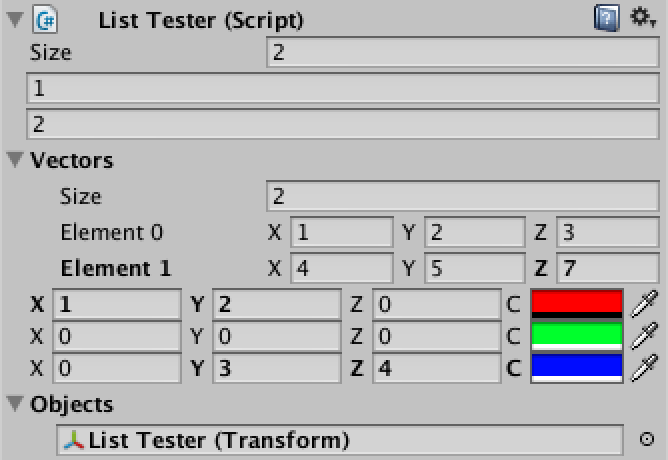
 Hiding some of the element labels, wide and narrow.
Hiding some of the element labels, wide and narrow.
ColorPointDrawerdoes not claim an extra line when it does not receive a label.
public override float GetPropertyHeight (SerializedProperty property, GUIContent label) {
return label != GUIContent.none && Screen.width < 333 ? (16f + 18f) : 16f;
}
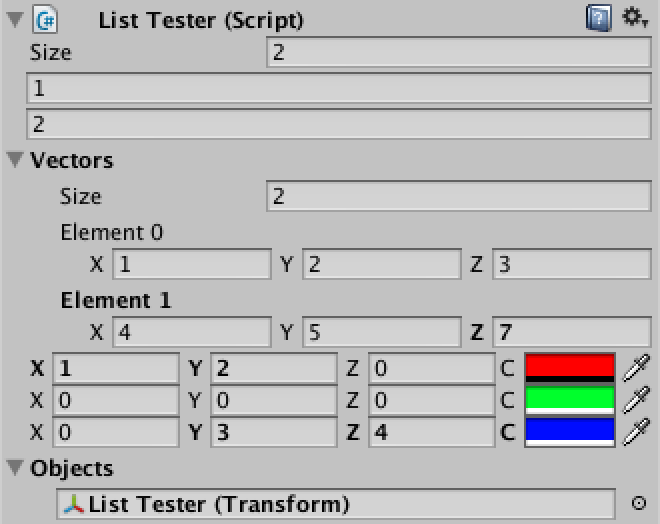 No longer needlessly claiming extra lines.
No longer needlessly claiming extra lines.
Adding Buttons
First we'll add an option for buttons, and also a convenient option to activate everything.
[Flags]
public enum EditorListOption {
None = 0,
ListSize = 1,
ListLabel = 2,
ElementLabels = 4,
Buttons = 8,
Default = ListSize | ListLabel | ElementLabels,
NoElementLabels = ListSize | ListLabel,
All = Default | Buttons
}
We predefine static GUIContent for these buttons and include handy tooltips as well.We also add a separate method for showing the buttons and call it after each element, if desired.
- Why
staticinstead ofconst?
private static GUIContent moveButtonContent = new GUIContent("\u21b4", "move down"), duplicateButtonContent = new GUIContent("+", "duplicate"), deleteButtonContent = new GUIContent("-", "delete"); private static void ShowElements (SerializedProperty list, EditorListOption options) { bool showElementLabels = (options & EditorListOption.ElementLabels) != 0, showButtons = (options & EditorListOption.Buttons) != 0; for (int i = 0; i < list.arraySize; i++) { if (showElementLabels) { EditorGUILayout.PropertyField(list.GetArrayElementAtIndex(i)); } else { EditorGUILayout.PropertyField(list.GetArrayElementAtIndex(i), GUIContent.none); } if (showButtons) { ShowButtons(); } } } private static void ShowButtons () { GUILayout.Button(moveButtonContent); GUILayout.Button(duplicateButtonContent); GUILayout.Button(deleteButtonContent); }
public override void OnInspectorGUI () {
serializedObject.Update();
EditorList.Show(serializedObject.FindProperty("integers"), EditorListOption.ListSize);
EditorList.Show(serializedObject.FindProperty("vectors"));
EditorList.Show(serializedObject.FindProperty("colorPoints"), EditorListOption.Buttons);
EditorList.Show(
serializedObject.FindProperty("objects"),
EditorListOption.ListLabel | EditorListOption.Buttons);
serializedObject.ApplyModifiedProperties();
}
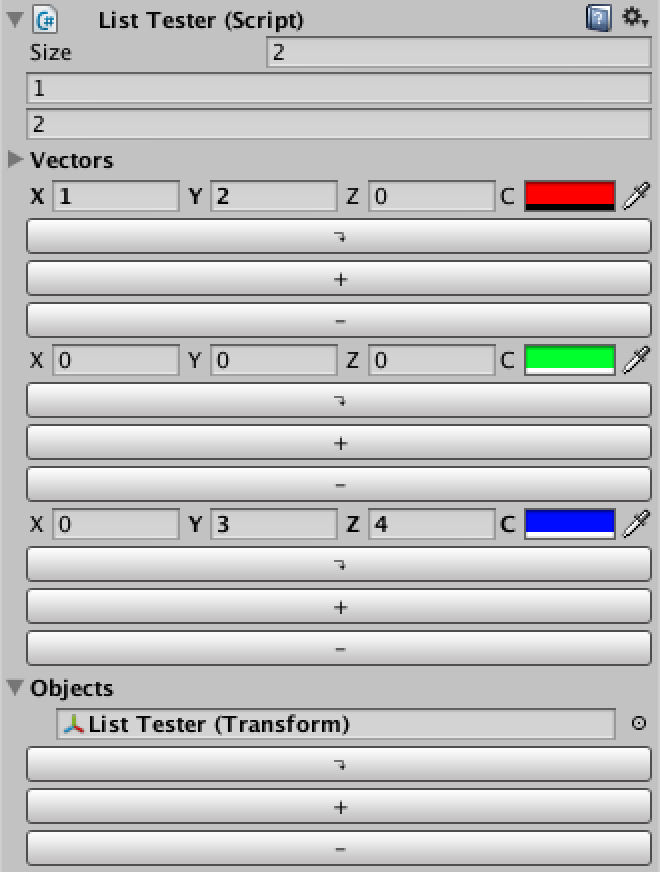 Quite huge buttons.
Quite huge buttons.
EditorGUILayout.BeginHorizontal and
EditorGUILayout.EndHorizontal.
private static void ShowElements (SerializedProperty list, EditorListOption options) {
bool
showElementLabels = (options & EditorListOption.ElementLabels) != 0,
showButtons = (options & EditorListOption.Buttons) != 0;
for (int i = 0; i < list.arraySize; i++) {
if (showButtons) {
EditorGUILayout.BeginHorizontal();
}
if (showElementLabels) {
EditorGUILayout.PropertyField(list.GetArrayElementAtIndex(i));
}
else {
EditorGUILayout.PropertyField(list.GetArrayElementAtIndex(i), GUIContent.none);
}
if (showButtons) {
ShowButtons();
EditorGUILayout.EndHorizontal();
}
}
}
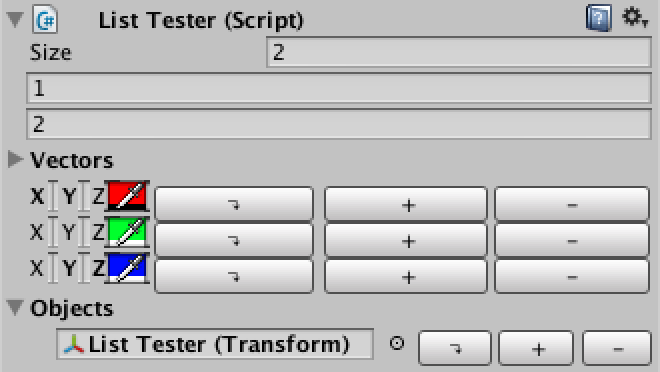 Pretty large buttons.
Pretty large buttons.
private static GUILayoutOption miniButtonWidth = GUILayout.Width(20f);
private static void ShowButtons () {
GUILayout.Button(moveButtonContent, EditorStyles.miniButtonLeft, miniButtonWidth);
GUILayout.Button(duplicateButtonContent, EditorStyles.miniButtonMid, miniButtonWidth);
GUILayout.Button(deleteButtonContent, EditorStyles.miniButtonRight, miniButtonWidth);
}
 Mini buttons.
Mini buttons.
Fortunately, adding functionalityto the buttons is very simple, as we can directly use the methods for array manipulation providedby SerializedProperty. We need the list and the current element index for this towork, so we add them as parameters to our ShowButtons method and pass them alonginside the loop of ShowElements.
- How does
Buttonwork? - What happens when we move the bottom element?
- What are the contents of a new item?
private static void ShowElements (SerializedProperty list, EditorListOption options) {
bool
showElementLabels = (options & EditorListOption.ElementLabels) != 0,
showButtons = (options & EditorListOption.Buttons) != 0;
for (int i = 0; i < list.arraySize; i++) {
if (showButtons) {
EditorGUILayout.BeginHorizontal();
}
if (showElementLabels) {
EditorGUILayout.PropertyField(list.GetArrayElementAtIndex(i));
}
else {
EditorGUILayout.PropertyField(list.GetArrayElementAtIndex(i), GUIContent.none);
}
if (showButtons) {
ShowButtons(list, i);
EditorGUILayout.EndHorizontal();
}
}
}
private static void ShowButtons (SerializedProperty list, int index) {
if (GUILayout.Button(moveButtonContent, EditorStyles.miniButtonLeft, miniButtonWidth)) {
list.MoveArrayElement(index, index + 1);
}
if (GUILayout.Button(duplicateButtonContent, EditorStyles.miniButtonMid, miniButtonWidth)) {
list.InsertArrayElementAtIndex(index);
}
if (GUILayout.Button(deleteButtonContent, EditorStyles.miniButtonRight, miniButtonWidth)) {
list.DeleteArrayElementAtIndex(index);
}
}
While this is how Unity handles deletion in this case, it is weird. Instead, we want theelement to always be removed, not sometimes cleared. We can enforce this by checking whether thelist's size has remained the same after deleting the element. If so, it has only been cleared andwe should delete it again, for real this time.
private static void ShowButtons (SerializedProperty list, int index) {
if (GUILayout.Button(moveButtonContent, EditorStyles.miniButtonLeft, miniButtonWidth)) {
list.MoveArrayElement(index, index + 1);
}
if (GUILayout.Button(duplicateButtonContent, EditorStyles.miniButtonMid, miniButtonWidth)) {
list.InsertArrayElementAtIndex(index);
}
if (GUILayout.Button(deleteButtonContent, EditorStyles.miniButtonRight, miniButtonWidth)) {
int oldSize = list.arraySize;
list.DeleteArrayElementAtIndex(index);
if (list.arraySize == oldSize) {
list.DeleteArrayElementAtIndex(index);
}
}
}
private static GUIContent moveButtonContent = new GUIContent("\u21b4", "move down"), duplicateButtonContent = new GUIContent("+", "duplicate"), deleteButtonContent = new GUIContent("-", "delete"), addButtonContent = new GUIContent("+", "add element"); private static void ShowElements (SerializedProperty list, EditorListOption options) { bool showElementLabels = (options & EditorListOption.ElementLabels) != 0, showButtons = (options & EditorListOption.Buttons) != 0; for (int i = 0; i < list.arraySize; i++) { if (showButtons) { EditorGUILayout.BeginHorizontal(); } if (showElementLabels) { EditorGUILayout.PropertyField(list.GetArrayElementAtIndex(i)); } else { EditorGUILayout.PropertyField(list.GetArrayElementAtIndex(i), GUIContent.none); } if (showButtons) { ShowButtons(list, i); EditorGUILayout.EndHorizontal(); } } if (showButtons && list.arraySize == 0 && GUILayout.Button(addButtonContent, EditorStyles.miniButton)) { list.arraySize += 1; } }
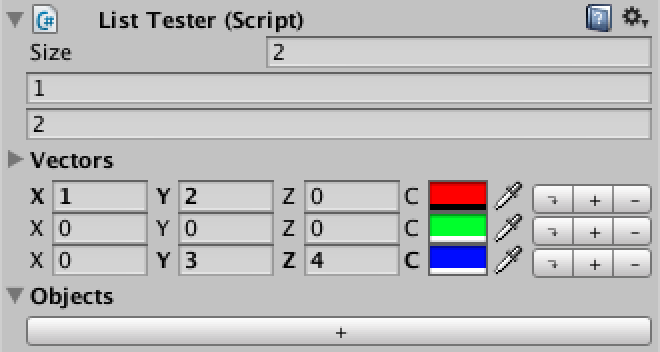 A big add button.
A big add button.
Only Allowing Lists
ListTester that is not a list.
public int notAList;
ListTestInspector.
public override void OnInspectorGUI () {
serializedObject.Update();
EditorList.Show(serializedObject.FindProperty("integers"), EditorListOption.ListSize);
EditorList.Show(serializedObject.FindProperty("vectors"));
EditorList.Show(serializedObject.FindProperty("colorPoints"), EditorListOption.Buttons);
EditorList.Show(
serializedObject.FindProperty("objects"),
EditorListOption.ListLabel | EditorListOption.Buttons);
EditorList.Show(serializedObject.FindProperty("notAList"));
serializedObject.ApplyModifiedProperties();
}
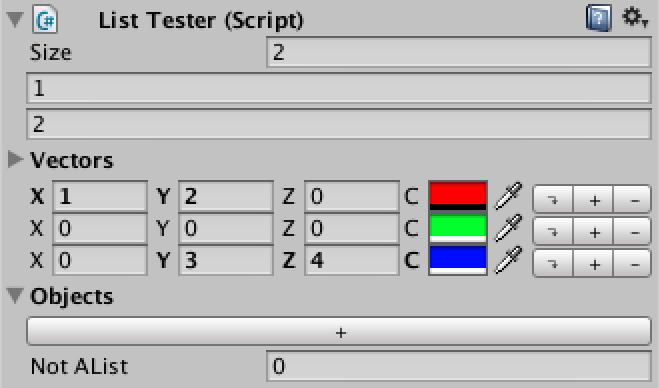 Not a list shown.
Not a list shown.
public static void Show (SerializedProperty list, EditorListOption options = EditorListOption.Default) {
if (!list.isArray) {
EditorGUILayout.HelpBox(list.name + " is neither an array nor a list!", MessageType.Error);
return;
}
bool
showListLabel = (options & EditorListOption.ListLabel) != 0,
showListSize = (options & EditorListOption.ListSize) != 0;
if (showListLabel) {
EditorGUILayout.PropertyField(list);
EditorGUI.indentLevel += 1;
}
if (!showListLabel || list.isExpanded) {
if (showListSize) {
EditorGUILayout.PropertyField(list.FindPropertyRelative("Array.size"));
}
ShowElements(list, options);
}
if (showListLabel) {
EditorGUI.indentLevel -= 1;
}
}
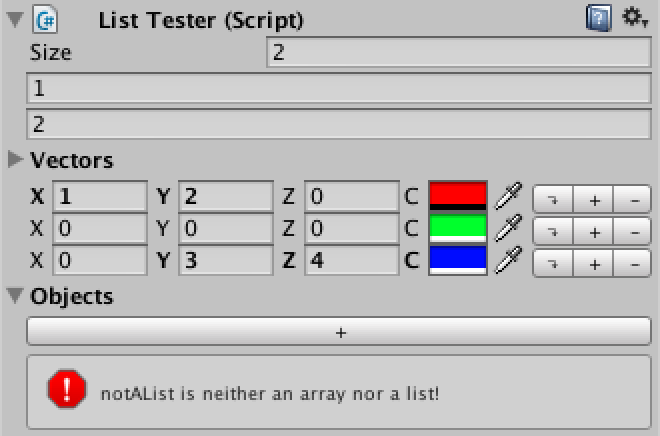 Only lists allowed.
Only lists allowed.
Multi-object Editing
 No multi-object editing yet.
No multi-object editing yet.
CanEditMultipleObjects attribute to our
ListTesterInspector.
[CustomEditor(typeof(ListTester)), CanEditMultipleObjects]
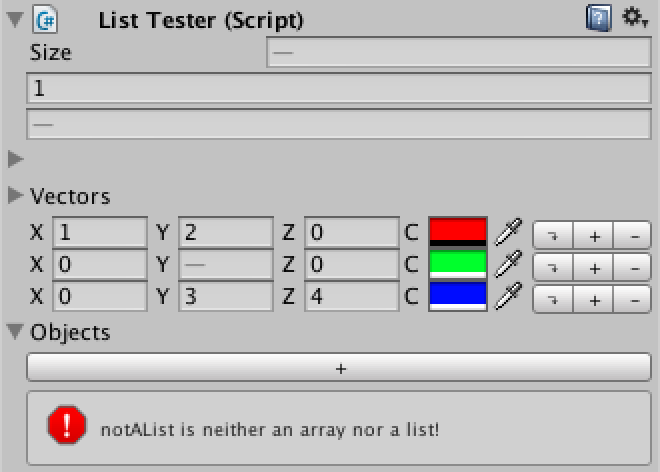 Multi-object editing.
Multi-object editing.
public static void Show (SerializedProperty list, EditorListOption options = EditorListOption.Default) {
if (!list.isArray) {
EditorGUILayout.HelpBox(list.name + " is neither an array nor a list!", MessageType.Error);
return;
}
bool
showListLabel = (options & EditorListOption.ListLabel) != 0,
showListSize = (options & EditorListOption.ListSize) != 0;
if (showListLabel) {
EditorGUILayout.PropertyField(list);
EditorGUI.indentLevel += 1;
}
if (!showListLabel || list.isExpanded) {
SerializedProperty size = list.FindPropertyRelative("Array.size");
if (showListSize) {
EditorGUILayout.PropertyField(size);
}
if (size.hasMultipleDifferentValues) {
EditorGUILayout.HelpBox("Not showing lists with different sizes.", MessageType.Info);
}
else {
ShowElements(list, options);
}
}
if (showListLabel) {
EditorGUI.indentLevel -= 1;
}
}
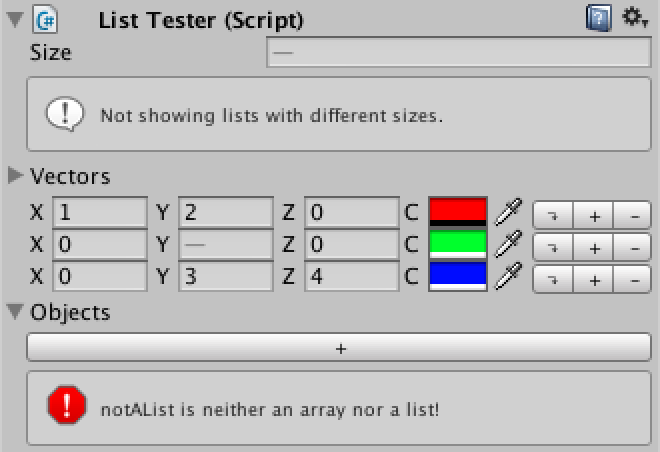 Divergent lists will not be shown.
Divergent lists will not be shown.
Downloads
- custom-list.unitypackage
- The finished project.
Questions & Answers
-
Why not use
arraySizehere? -
SerializedPropertyhas anarraySizeproperty, which is a convenientway to get the size of the array or list represented by the property. Why not use it here?At this point we don't want a simple integer, we want the size as a
SerializedPropertyso it's easy to edit. Fortunately, we can extract the size as a property via the special relative path Array.size.We will usearraySizein all other cases. -
How does
showListSizework? -
We define
showListSizeas an optional parameter by assigning a constant value toit. This is equivalent to adding a second method declaration without the argument, then callingthe original method with the constant value as an argument.void DoWork (bool fast = true) {}is the same as
void DoWork (bool fast) {} void DoWork () { DoWork(true); }Be advised that using optional parameters can lead to weird errors on some platform builds.I only use them in editor scripts, which won't be included in builds.
-
Is the
Flagsattribute required? -
You do not need to apply the
Flagsattribute, it will work fine without. What theattribute does is signify that you are using the enumeration for flags that can be combinedtogether, which will affect how such values are converted to strings, among other things. - How do bitwise flags work?
-
You can use the individual digits of a number to represent a sequence of boolean values, commonlynamed flags. For example,01 would mean that the fist option is on, 10 would mean that the second option is on, 11 would meanthat both are on, and 00 would mean that neither are on.
As each option gets its own digit, their values must be set to 1, 10, 100, 1000, 10000, and so on. However,we are dealing with binary numbers here, while in our scripts we write decimal numbers. So we haveto use powers of two instead of powers of ten, writing 1, 2, 4, 8, 16, etcetera.
-
Why
staticinstead ofconst? -
Objects cannot be constants, only simple values can. So we make our content static instead, which meansthat it will be created the first time that any
EditorListcode is accessed, and then stay as they are as long as we don't mess with them. -
How does
Buttonwork? -
The method
GUI.Buttonboth shows a button and returns whether it was clicked. Soyou typically call it inside anifstatement and perform the necessary work in the corresponding code block.What actually happens is that your own GUI method, in this case
OnInspectorGUI,gets called far more often than just once. It gets called when performing layout, when repainting, andwhenever a significant GUI event happens, which is quite often. Only when a mouse click event comes along that is consumedby the button, will it returntrue.To get an idea of how often the GUI methods get called, put
Debug.Log(Event.current);at the start of yourOnInspectorGUImethod, then fool around a bit in the editor and watch the console.Usually you need not worry about this, but be aware of it when performing heavy work like generatingtextures. You don't want to do that dozens of times per second if you don't need to.
- What happens when we move the bottom element?
- When trying to move the bottom element even lower, nothing will happen. Nothing gets screwed up, the action simply changes nothing.
- What are the contents of a new item?
-
If you insert a new array element via a
SerializedProperty, the new element will be aduplicate of the element just above it. If there's no other element, it gets default values.