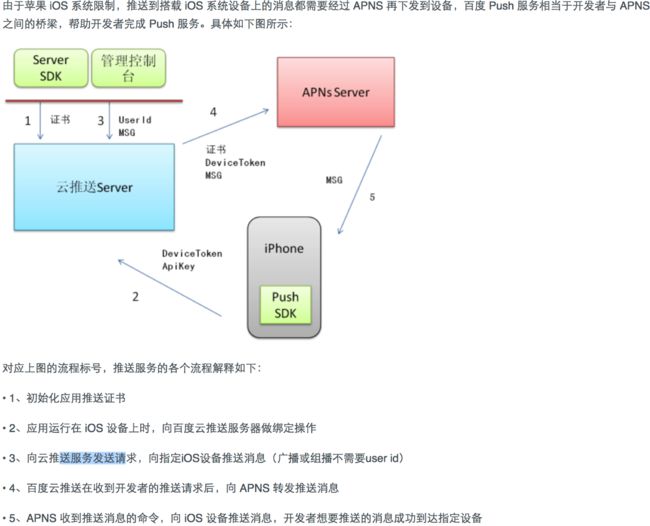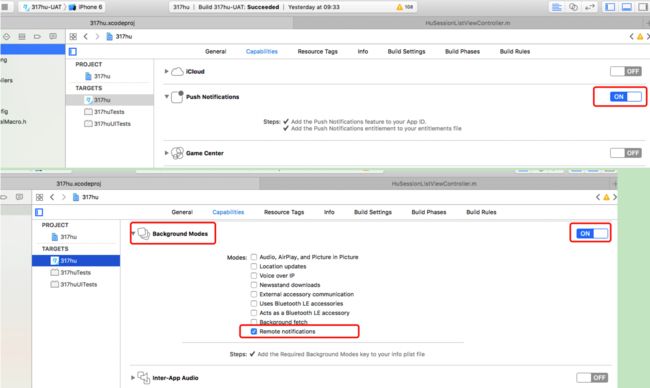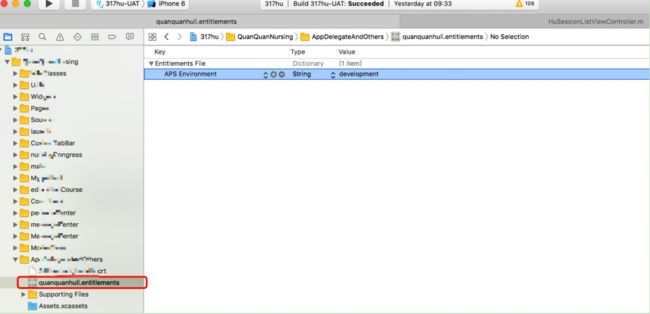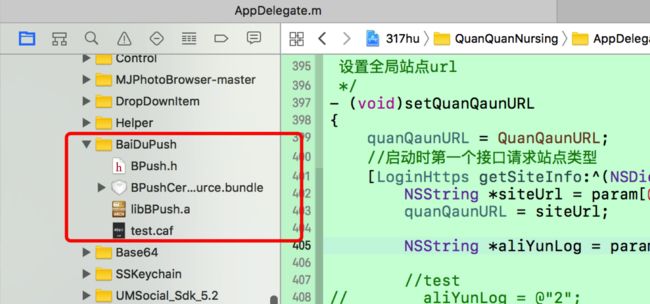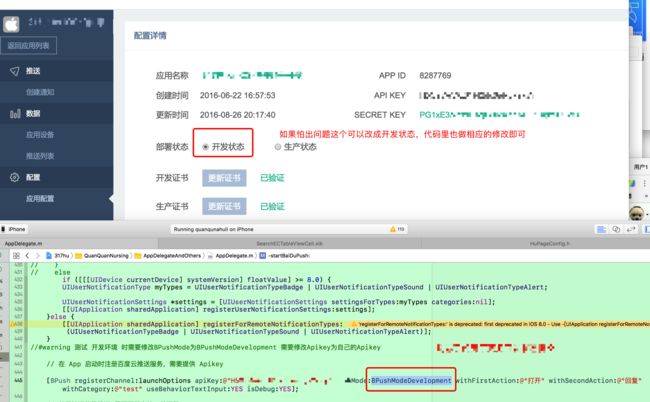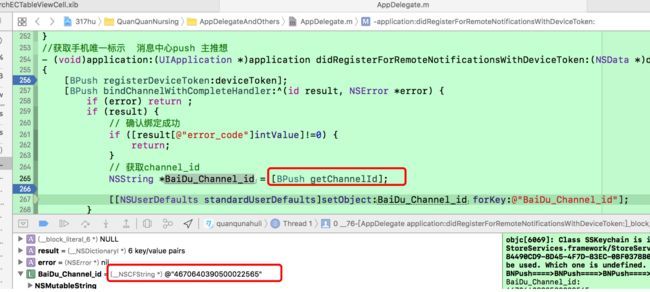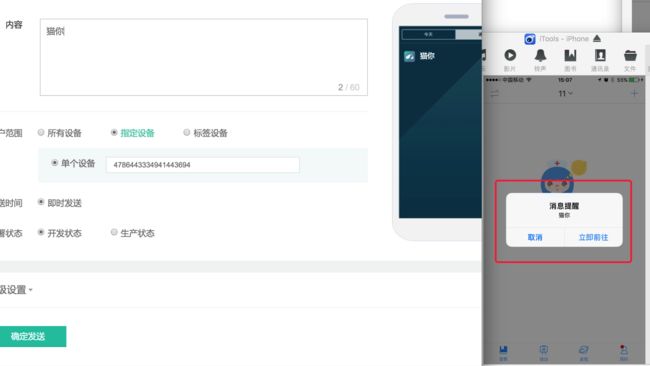2017年1月12日
一.百度云推送
目前免费(cocoapod不支持)
1.效果图:
如果程序在后台(主页面tab在第一个),收到通知后的效果 【操作流程:点击鲜花通知-点击返回】
如果程序默认是开启状态,效果图如下:【操作流程:点击立即前往-点击返回】
2.如何加载第三方库,参考 官网文档
基本原理图:
其实苹果用的是deviceToken,我们在如下接口获取到deviceToken后 - (void)application:(UIApplication *)application didRegisterForRemoteNotificationsWithDeviceToken:(NSData *)deviceToken
注册到百度云库里面,百度云会返回一个对应token的userid(之后就是以这个做设备识别)。也就是百度云对应的 getChannelId,appd客户端获取后,发送到appServer既可(该值我们是和账号绑定的,所以后台要设置绑定关系),这样appServer就可以通过这个id来推送消息了(群发的不需要id)。
2.创建好应用后,关键是如下制作证书上传
具体参照如下:苹果push证书制作全过程(含测试过程)
二.实现(工程和代码相关设置)
1.工程设置
百度云SDK
2.代码设置
头文件设置
// AppDelegate.m
#import "BPush.h"
#ifdef NSFoundationVersionNumber_iOS_9_x_Max
#import
#endif
static BOOL isBackGroundActivateApplication;
第一步:程序启动接口 绑定api key(百度 无账号登录体系)
- (BOOL)application:(UIApplication *)application didFinishLaunchingWithOptions:(NSDictionary *)launchOptions {
//初始化百度推送组件
[self startBaiDuPush:launchOptions];
return YES;
}
- (void)startBaiDuPush:(NSDictionary *)launchOptions
{
if ([[[UIDevice currentDevice] systemVersion] floatValue] >= 10.0) {
#ifdef NSFoundationVersionNumber_iOS_9_x_Max
UNUserNotificationCenter* center = [UNUserNotificationCenter currentNotificationCenter];
[center requestAuthorizationWithOptions:(UNAuthorizationOptionAlert + UNAuthorizationOptionSound + UNAuthorizationOptionBadge)
completionHandler:^(BOOL granted, NSError * _Nullable error) {
// Enable or disable features based on authorization.
if (granted) {
[[UIApplication sharedApplication] registerForRemoteNotifications];
}
}];
#endif
}
else if ([[[UIDevice currentDevice] systemVersion] floatValue] >= 8.0) {
UIUserNotificationType myTypes = UIUserNotificationTypeBadge | UIUserNotificationTypeSound | UIUserNotificationTypeAlert;
UIUserNotificationSettings *settings = [UIUserNotificationSettings settingsForTypes:myTypes categories:nil];
[[UIApplication sharedApplication] registerUserNotificationSettings:settings];
}else {
UIRemoteNotificationType myTypes = UIRemoteNotificationTypeBadge|UIRemoteNotificationTypeAlert|UIRemoteNotificationTypeSound;
[[UIApplication sharedApplication] registerForRemoteNotificationTypes:myTypes];
}
//#warning 测试 开发环境 时需要修改BPushMode为BPushModeDevelopment 需要修改Apikey为自己的Apikey
BPushMode pMode = BPushModeDevelopment;
#ifdef HuBPushModeProduction_ON
pMode = BPushModeProduction;
#endif
NSString *key = Baidu_PUSH_API_KEY;
[BPush registerChannel:launchOptions apiKey:key pushMode:pMode withFirstAction:@"打开" withSecondAction:@"回复" withCategory:@"test" useBehaviorTextInput:YES isDebug:YES];
// 禁用地理位置推送 需要再绑定接口前调用。
[BPush disableLbs];
// App 是用户点击推送消息启动
NSDictionary *userInfo = [launchOptions objectForKey:UIApplicationLaunchOptionsRemoteNotificationKey];
if (userInfo) {
[BPush handleNotification:userInfo];
}
//角标清0 角标结合我们自己的逻辑不能清空
// [[UIApplication sharedApplication] setApplicationIconBadgeNumber:0];
}
// 在 iOS8 系统中,还需要添加这个方法。通过新的 API 注册推送服务
- (void)application:(UIApplication *)application didRegisterUserNotificationSettings:(UIUserNotificationSettings *)notificationSettings
{
[application registerForRemoteNotifications];
}
第二步:将苹果返回的deviceToken,注册如百度库,接着绑定,之后都用channel_id 替代deviceToken
//获取手机唯一标示 消息中心push 主推想
- (void)application:(UIApplication *)application didRegisterForRemoteNotificationsWithDeviceToken:(NSData *)deviceToken
{
[BPush registerDeviceToken:deviceToken];
//绑定
[BPush bindChannelWithCompleteHandler:^(id result, NSError *error) {
if (error) return ;
if (result) {
// 确认绑定成功
if ([result[@"error_code"]intValue]!=0) {
return;
}
// 获取channel_id
NSString *BaiDu_Channel_id = [BPush getChannelId];
[[NSUserDefaults standardUserDefaults]setObject:BaiDu_Channel_id forKey:@"BaiDu_Channel_id"];
}
}];
}
// 当 DeviceToken 获取失败时,系统会回调此方法
- (void)application:(UIApplication *)application didFailToRegisterForRemoteNotificationsWithError:(NSError *)error
{
NSLog(@"DeviceToken 获取失败,原因:%@",error);
}
第三步:处理通知接口
// ios7后的新接口, 此方法是 用户点击了通知,应用在前台 或者开启后台并且应用在后台 时调起
- (void)application:(UIApplication *)application didReceiveRemoteNotification:(NSDictionary *)userInfo fetchCompletionHandler:(void (^)(UIBackgroundFetchResult))completionHandler
{
// App 收到推送的通知
[BPush handleNotification:userInfo];
_ps_Type=[userInfo[@"psType"] intValue];//自定义type消息(和后台约定)
NSString *message = userInfo[@"aps"][@"alert"];
completionHandler(UIBackgroundFetchResultNewData);
// 应用在前台,不跳转页面,让用户选择。
if (application.applicationState == UIApplicationStateActive) {
[self showAlertView:message];
}
// 杀死状态下,直接跳转到需要添置跳转页面。
if (application.applicationState == UIApplicationStateInactive && !isBackGroundActivateApplication)
{
[self dealPushMessage:_ps_Type];
}
// 应用在后台。当后台设置aps字段里的 content-available 值为 1 并开启远程通知激活应用的选项
if (application.applicationState == UIApplicationStateBackground) {
// 此处可以选择激活应用提前下载邮件图片等内容。
isBackGroundActivateApplication = YES;
[self showAlertView:message];
}
}
3.1添加个人处理相关个性化页面
- (void)showAlertView:(NSString *)message
{
UIAlertView *alertView =[[UIAlertView alloc]initWithTitle:@"消息提醒" message:message delegate:self cancelButtonTitle:@"取消" otherButtonTitles:@"立即前往", nil];
[alertView show];
}
- (void)alertView:(UIAlertView *)alertView clickedButtonAtIndex:(NSInteger)buttonIndex
{
if (buttonIndex == 1) {
[self dealPushMessage:_ps_Type];
}
}
//程序主界面首页底部menutar类型
typedef NS_ENUM(NSInteger, HuMainPageMenuBarType) {
HuMainPageMenuBarTypeWardPatient = 1,//病区患者
HuMainPageMenuBarTypeEducationClass = 2,//宣教课程
HuMainPageMenuBarTypePersonalCenter = 3,//个人中心
};
- (void)dealPushMessage:(HuMessagePushType)pushType
{
if (![HuConfigration loginStatus]) {
loginViewController * loginVC = [[loginViewController alloc] init];
[[[UIApplication sharedApplication] delegate] window].rootViewController = loginVC;
}
else
{
switch (pushType) {
case HuMessagePushTypeMain:
{
[self goToMainPage:HuMainPageMenuBarTypeWardPatient];
}
break;
case HuMessagePushTypeDonateFlowerMessage:
{
[self gotoViewControllerStr:@"FlowerMessViewController" WithMenuBar:HuMainPageMenuBarTypePersonalCenter];
}
break;
case HuMessagePushTypeSystemMessage:
{
[kNotificationCenter postNotificationName:kNotificationRed object:nil];
[self gotoViewControllerStr:@"SystemMessagesViewController" WithMenuBar:HuMainPageMenuBarTypePersonalCenter];
}
break;
default:
break;
}
}
}
- (void)gotoViewControllerStr:(NSString*)vcStr WithMenuBar:(HuMainPageMenuBarType)type
{
[self goToMainPage:type];
NSInteger i = type - 1;
//选择对应的控制器数组,在将其push进入
UINavigationController *nav = [[_customVc childViewControllers] objectAtIndex:i];
UIViewController *vc = [[NSClassFromString(vcStr) alloc] init];
[nav pushViewController:vc animated:YES];
[_customVc hiddenTabBar];
}
- (void)goToMainPage:(HuMainPageMenuBarType)type
{
if (!_customVc)
{
CustomMyViewController *custom = [[CustomMyViewController alloc]init];
custom.modalTransitionStyle = UIModalTransitionStyleCrossDissolve;
_window.rootViewController = custom;
_customVc = custom;
}
if(type >= HuMainPageMenuBarTypeWardPatient && type <= HuMainPageMenuBarTypePersonalCenter){
//将主页底部点击下班设置正确
[_customVc tabMenuBarWithType:type];
}
}
第四步.如果获取的channel_id,需要跟对应的账号绑定,我们就需要程序账号登录后,告诉后台appServer绑定关系。之后推送相关都从后台appServer发起。
程序程序之后主界面 绑定下就可以
- (void)viewDidLoad
{
[self bindChannelIdWithAccount];
}
- (void)bindChannelIdWithAccount
{
NSString *BaiDu_Channel_id = [[NSUserDefaults standardUserDefaults]objectForKey:@"BaiDu_Channel_id"];
NSDictionary *param = @{@"deviceChannelId":BaiDu_Channel_id};
NSString *url=[NSString stringWithFormat:@"%@/api/testModle/bindDevice",quanQaunURL];
[QQRequest post:url param:param view:nil success:^(NSDictionary *dic) {
} error:nil failure:nil];
}
三.其他
1.请求Push 常见错误码
BPushErrorCode_Success = 0,
BPushErrorCode_MethodTooOften = 22, // 调用过于频繁
BPushErrorCode_NetworkInvalible = 10002, // 网络连接问题
BPushErrorCode_InternalError = 30600, // 服务器内部错误
BPushErrorCode_MethodNodAllowed = 30601, // 请求方法不允许
BPushErrorCode_ParamsNotValid = 30602, // 请求参数错误
BPushErrorCode_AuthenFailed = 30603, // 权限验证失败
BPushErrorCode_DataNotFound = 30605, // 请求数据不存在
BPushErrorCode_RequestExpired = 30606, // 请求时间戳验证超时
BPushErrorCode_BindNotExists = 30608, // 绑定关系不存在
2.目前暂时没用到(以后可能会设计,给特点标签的设备推送消息)
标签组播:推送给打上某一个标签的一组设备。为iOS设备打标签需要通过调用iOS客户端SDK中的setTags方法来设置所属的Tag 每个应用最多可以定义10000个标签;每个标签对应的设备数没有限制
3.后台推送参数添加content-available: 1 (静默推送)【暂时也没用】
4.ios9新特性 【 暂时也没用】
5.ios10富文本消息 【暂时也没用】
2016年11月16日
一.百度云推送测试流程总结
第一步:登录如下账号(百度云网站部署状态改变,不会影响生产的<生产上客服推送是另一套机制推送>,代码推送状态修改就会有影响了)
http://push.baidu.com/
二.代码断点调试 获取百度返回的 BaiDu_Channel_id
三.一般指定设备id 推送消息
正常现象:
ps:
注意测试的时候appid一定要选对
如果您发现本文对你有所帮助,如果您认为其他人也可能受益,请把它分享出去。