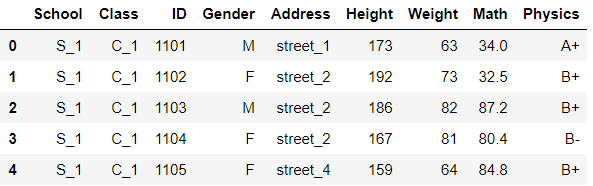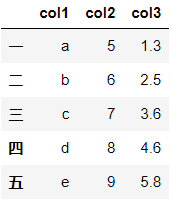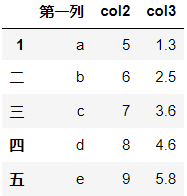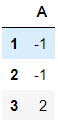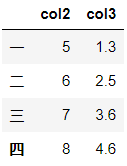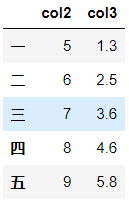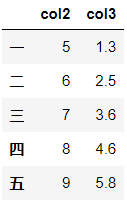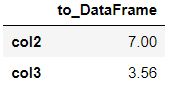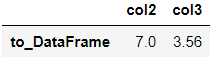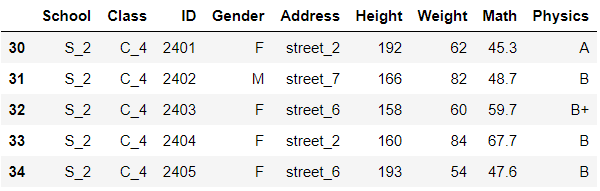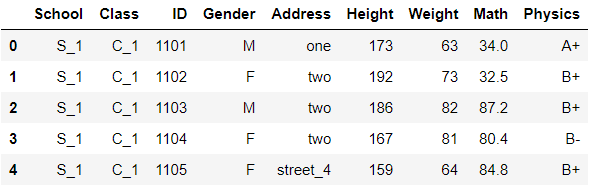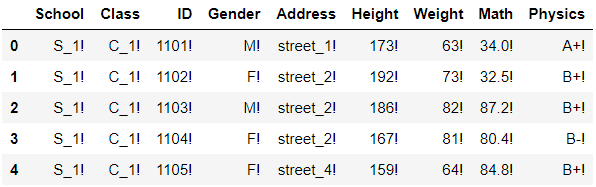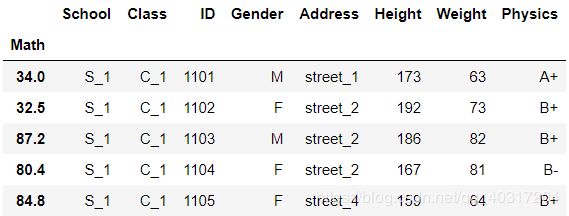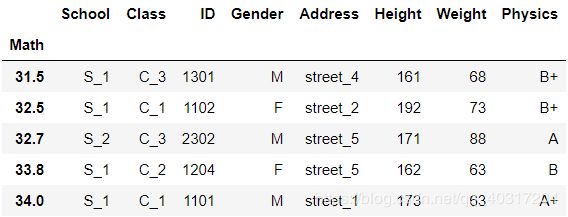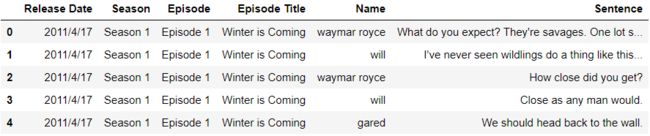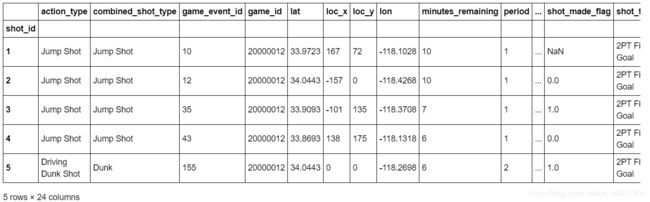Pandas基础:文件读取与写入、Series和Dataframe、常用基本函数、排序
文章目录
- 一、文件读取与写入
- 1.读取
- (a)csv格式
- (b)txt格式
- (c)xls或xlsx格式
- 2. 写入
- (a)csv格式
- (b)xls或xlsx格式
- 二、基本数据结构
- 1.Series
- (a)创建一个Series
- (b)访问Series属性
- (c)取出某一个元素
- (d)调用方法
- 2.DataFrame
- (a)创建一个DataFrame
- (b)从DataFrame取出一列为Series
- (c)修改行或列名
- (d)调用属性和方法
- (e)索引对齐特性
- (f)列的删除与添加
- (g)根据类型选择列
- (h)将Series转换为DataFrame
- 三、常用基本函数
- 1.head和tail
- 2.unique和nunique
- 3.count和value_counts
- 4.describe和info
- 5.idxmax和nlargest
- 6.clip和replace
- 7.apply函数
- 四、排序
- 1.索引排序
- 2.值排序
- 五、问题与练习
- 1. 问题
- 2. 练习
import pandas as pd
import numpy as np查看Pandas版本
pd.__version__一、文件读取与写入
1.读取
(a)csv格式
df = pd.read_csv(r'C:\Users\chenyiqun\Desktop\joyful-pandas-master\joyful-pandas-master\data\table.csv')
df.head()(b)txt格式
df_txt = pd.read_table(r'C:\Users\chenyiqun\Desktop\joyful-pandas-master\joyful-pandas-master\data\table.txt') #可设置sep分隔符参数
df_txt(c)xls或xlsx格式
#需要安装xlrd包
df_excel = pd.read_excel(r'C:\Users\chenyiqun\Desktop\joyful-pandas-master\joyful-pandas-master\data\table.xlsx')
df_excel.head()2. 写入
(a)csv格式
df.to_csv('data/new_table.csv')
#df.to_csv('data/new_table.csv', index=False) #保存时除去行索引(b)xls或xlsx格式
#需要安装openpyxl
df.to_excel('data/new_table2.xlsx', sheet_name='Sheet1')二、基本数据结构
1.Series
(a)创建一个Series
对于一个Series,其中最常用的属性为值(values),索引(index),名字(name),类型(dtype)
s = pd.Series(np.random.randn(5),index=['a','b','c','d','e'],name='这是一个Series',dtype='float64')
sa 1.456004
b -0.707533
c 0.485580
d -1.356148
e -0.202208
Name: 这是一个Series, dtype: float64(b)访问Series属性
s.valuesarray([ 1.45600438, -0.70753348, 0.48558013, -1.35614791, -0.20220802])
s.name‘这是一个Series’
s.indexIndex([‘a’, ‘b’, ‘c’, ‘d’, ‘e’], dtype=‘object’)
s.dtypedtype(‘float64’)
(c)取出某一个元素
s['a']1.4560043774073959
(d)调用方法
s.mean()-0.06486097947792556
Series有相当多的方法可以调用:
print([attr for attr in dir(s) if not attr.startswith('_')])['T', 'a', 'abs', 'add', 'add_prefix', 'add_suffix', 'agg', 'aggregate', 'align', 'all', 'any', 'append', 'apply', 'argmax', 'argmin', 'argsort', 'array', 'asfreq', 'asof', 'astype', 'at', 'at_time', 'attrs', 'autocorr', 'axes', 'b', 'between', 'between_time', 'bfill', 'bool', 'c', 'clip', 'combine', 'combine_first', 'convert_dtypes', 'copy', 'corr', 'count', 'cov', 'cummax', 'cummin', 'cumprod', 'cumsum', 'd', 'describe', 'diff', 'div', 'divide', 'divmod', 'dot', 'drop', 'drop_duplicates', 'droplevel', 'dropna', 'dtype', 'dtypes', 'duplicated', 'e', 'empty', 'eq', 'equals', 'ewm', 'expanding', 'explode', 'factorize', 'ffill', 'fillna', 'filter', 'first', 'first_valid_index', 'floordiv', 'ge', 'get', 'groupby', 'gt', 'hasnans', 'head', 'hist', 'iat', 'idxmax', 'idxmin', 'iloc', 'index', 'infer_objects', 'interpolate', 'is_monotonic', 'is_monotonic_decreasing', 'is_monotonic_increasing', 'is_unique', 'isin', 'isna', 'isnull', 'item', 'items', 'iteritems', 'keys', 'kurt', 'kurtosis', 'last', 'last_valid_index', 'le', 'loc', 'lt', 'mad', 'map', 'mask', 'max', 'mean', 'median', 'memory_usage', 'min', 'mod', 'mode', 'mul', 'multiply', 'name', 'nbytes', 'ndim', 'ne', 'nlargest', 'notna', 'notnull', 'nsmallest', 'nunique', 'pct_change', 'pipe', 'plot', 'pop', 'pow', 'prod', 'product', 'quantile', 'radd', 'rank', 'ravel', 'rdiv', 'rdivmod', 'reindex', 'reindex_like', 'rename', 'rename_axis', 'reorder_levels', 'repeat', 'replace', 'resample', 'reset_index', 'rfloordiv', 'rmod', 'rmul', 'rolling', 'round', 'rpow', 'rsub', 'rtruediv', 'sample', 'searchsorted', 'sem', 'set_axis', 'shape', 'shift', 'size', 'skew', 'slice_shift', 'sort_index', 'sort_values', 'squeeze', 'std', 'sub', 'subtract', 'sum', 'swapaxes', 'swaplevel', 'tail', 'take', 'to_clipboard', 'to_csv', 'to_dict', 'to_excel', 'to_frame', 'to_hdf', 'to_json', 'to_latex', 'to_list', 'to_markdown', 'to_numpy', 'to_period', 'to_pickle', 'to_sql', 'to_string', 'to_timestamp', 'to_xarray', 'transform', 'transpose', 'truediv', 'truncate', 'tshift', 'tz_convert', 'tz_localize', 'unique', 'unstack', 'update', 'value_counts', 'values', 'var', 'view', 'where', 'xs']2.DataFrame
(a)创建一个DataFrame
df = pd.DataFrame({'col1':list('abcde'),'col2':range(5,10),'col3':[1.3,2.5,3.6,4.6,5.8]},
index=list('一二三四五'))
df(b)从DataFrame取出一列为Series
df['col1']一 1.3
二 2.5
三 3.6
四 4.6
五 5.8
Name: col3, dtype: float64type(df)pandas.core.frame.DataFrame
type(df['col3'])pandas.core.series.Series
(c)修改行或列名
df.rename(index={'一':'1'},columns={'col1':'第一列'})(d)调用属性和方法
df.indexIndex([‘一’, ‘二’, ‘三’, ‘四’, ‘五’], dtype=‘object’)
df.columnsIndex([‘col1’, ‘col2’, ‘col3’], dtype=‘object’)
df.valuesarray([[‘a’, 5, 1.3],
[‘b’, 6, 2.5],
[‘c’, 7, 3.6],
[‘d’, 8, 4.6],
[‘e’, 9, 5.8]], dtype=object)
df.shape(5, 3)
df.mean() #本质上是一种Aggregation操作,将在第3章详细介绍col2 7.00
col3 3.56
dtype: float64
(e)索引对齐特性
这是Pandas中非常强大的特性,不理解这一特性有时就会造成一些麻烦
df1 = pd.DataFrame({'A':[1,2,3]},index=[1,2,3])
df2 = pd.DataFrame({'A':[1,2,3]},index=[3,1,2])
df1-df2 #由于索引对齐,因此结果不是0(f)列的删除与添加
对于删除而言,可以使用drop函数或del或pop
df.drop(index='五',columns='col1') #设置inplace=True后会直接在原DataFrame中改动df['col1']=[1,2,3,4,5]
del df['col1']
df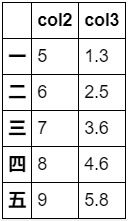
pop方法直接在原来的DataFrame上操作,且返回被删除的列,与python中的pop函数类似
df['col1']=[1,2,3,4,5]
df.pop('col1')一 1
二 2
三 3
四 4
五 5
Name: col1, dtype: int64
dfdf1['B']=list('abc')
df1df1.assign(C=pd.Series(list('def')))
#思考:为什么会出现NaN?(提示:索引对齐)assign左右两边的索引不一样,请问结果的索引谁说了算?(g)根据类型选择列
df.select_dtypes(include=['number']).head()df.select_dtypes(include=['float']).head()(h)将Series转换为DataFrame
# 此部操作之后,s成为一series
s = df.mean()
s.name='to_DataFrame'
scol2 7.00
col3 3.56
Name: to_DataFrame, dtype: float64# 将s,转换成dataframe
s.to_frame()s.to_frame().T三、常用基本函数
df = pd.read_csv(r'C:\Users\chenyiqun\Desktop\joyful-pandas-master\joyful-pandas-master\data\table.csv')从下面开始,包括后面所有章节,我们都会用到这份虚拟的数据集
1.head和tail
df.head()df.tail()df.head(2)2.unique和nunique
nunique显示有多少个唯一值
df['Physics'].nunique()7
unique显示所有的唯一值
df['Physics'].unique()array(['A+', 'B+', 'B-', 'A-', 'B', 'A', 'C'], dtype=object)3.count和value_counts
count返回非缺失值元素个数
df['Physics'].count()35
value_counts返回每个元素有多少个
df['Physics'].value_counts()B+ 9
B 8
B- 6
A 4
A- 3
A+ 3
C 2
Name: Physics, dtype: int644.describe和info
info函数返回有哪些列、有多少非缺失值、每列的类型
df.info()<class 'pandas.core.frame.DataFrame'>
RangeIndex: 35 entries, 0 to 34
Data columns (total 9 columns):
# Column Non-Null Count Dtype
--- ------ -------------- -----
0 School 35 non-null object
1 Class 35 non-null object
2 ID 35 non-null int64
3 Gender 35 non-null object
4 Address 35 non-null object
5 Height 35 non-null int64
6 Weight 35 non-null int64
7 Math 35 non-null float64
8 Physics 35 non-null object
dtypes: float64(1), int64(3), object(5)
memory usage: 2.6+ KBdescribe默认统计数值型数据的各个统计量
df.describe()df.describe(percentiles=[.05, .25, .75, .95])df['Physics'].describe()count 35
unique 7
top B+
freq 9
Name: Physics, dtype: object5.idxmax和nlargest
idxmax函数返回最大值所在索引,在某些情况下特别适用,idxmin功能类似
df['Math'].idxmax()5
nlargest函数返回前几个大的元素值,nsmallest功能类似
df['Math'].nlargest(3)5 97.0
28 95.5
11 87.7
Name: Math, dtype: float646.clip和replace
clip和replace是两类替换函数
clip是对超过或者低于某些值的数进行截断
df['Math'].head()0 34.0
1 32.5
2 87.2
3 80.4
4 84.8
Name: Math, dtype: float64df['Math'].clip(33,80).head()0 34.0
1 33.0
2 80.0
3 80.0
4 80.0
Name: Math, dtype: float64df['Math'].mad()16.924244897959188
replace是对某些值进行替换
df['Address'].head()0 street_1
1 street_2
2 street_2
3 street_2
4 street_4
Name: Address, dtype: objectdf['Address'].replace(['street_1','street_2'],['one','two']).head()0 one
1 two
2 two
3 two
4 street_4
Name: Address, dtype: object通过字典,可以直接在表中修改
df.replace({'Address':{'street_1':'one','street_2':'two'}}).head()7.apply函数
apply是一个自由度很高的函数,在第3章我们还要提到
对于Series,它可以迭代每一列的值操作:
df['Math'].apply(lambda x:str(x)+'!').head() #可以使用lambda表达式,也可以使用函数0 34.0!
1 32.5!
2 87.2!
3 80.4!
4 84.8!
Name: Math, dtype: object对于DataFrame,它在默认axis=0下可以迭代每一个列操作:
df.apply(lambda x:x.apply(lambda x:str(x)+'!')).head() #这是一个稍显复杂的例子,有利于理解apply的功能https://blog.csdn.net/qq_40317204/article/details/106993293
四、排序
1.索引排序
df.set_index('Math').head() #set_index函数可以设置索引,将在下一章详细介绍df.set_index('Math').sort_index().head() #可以设置ascending参数,默认为升序,True2.值排序
df.sort_values(by='Class').head()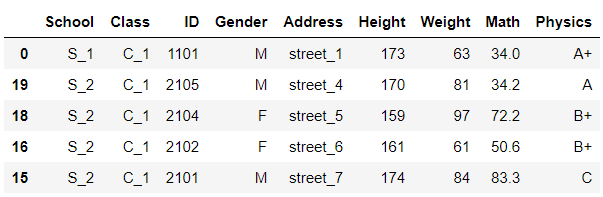
多个值排序,即先对第一层排,在第一层相同的情况下对第二层排序
df.sort_values(by=['Address','Height']).head()五、问题与练习
1. 问题
使用assign添加列的时候,为什么会出现NaN?(提示:索引对齐)assign左右两边的索引不一样,请问结果的索引谁说了算?(内容定位:二-1-f)
2. 练习
【练习一】 现有一份关于美剧《权力的游戏》剧本的数据集,请解决以下问题:
(a)在所有的数据中,一共出现了多少人物?
(b)以单元格计数(即简单把一个单元格视作一句),谁说了最多的话?
(c)以单词计数,谁说了最多的单词?(不是单句单词最多,是指每人说过单词的总数最多,为了简便,只以空格为单词分界点,不考虑其他情况)
(a)
pd.read_csv(r'C:\Users\chenyiqun\Desktop\joyful-pandas-master\joyful-pandas-master\data\Game_of_Thrones_Script.csv').head()df['Name'].nunique()564
(b)
df['Name'].value_counts()可以得到每个人物的台词数量:
tyrion lannister 1760
jon snow 1133
daenerys targaryen 1048
cersei lannister 1005
jaime lannister 945
...
night watch stable boy 1
tell me something 1
little sam 1
ser vance 1
allister 1
Name: Name, Length: 564, dtype: int64df['Name'].value_counts().index[0]台词最多的人物为:
'tyrion lannister'(c)
df_words = df.assign(Words=df['Sentence'].apply(lambda x:len(x.split()))).sort_values(by='Name')
df_words.head()L_count = []
N_words = list(zip(df_words['Name'],df_words['Words']))
for i in N_words:
if i == N_words[0]:
L_count.append(i[1])
last = i[0]
else:
L_count.append(L_count[-1]+i[1] if i[0]==last else i[1])
last = i[0]
df_words['Count']=L_count
df_words['Name'][df_words['Count'].idxmax()]得到说过单词总数最多的人:
'tyrion lannister'**【练习二】**现有一份关于科比的投篮数据集,请解决如下问题:
(a)哪种action_type和combined_shot_type的组合是最多的?
(a)在所有被记录的game_id中,遭遇到最多的opponent是一个支?(由于一场比赛会有许多次投篮,但对阵的对手只有一个,本题相当于问科比和哪个队交锋次数最多)
(a)
df = pd.read_csv(r'C:\Users\chenyiqun\Desktop\joyful-pandas-master\joyful-pandas-master\data\Kobe_data.csv',index_col='shot_id')
df.head()pd.Series(list(zip(df['action_type'],df['combined_shot_type']))).value_counts()得到所有的组合及数量:
(Jump Shot, Jump Shot) 18880
(Layup Shot, Layup) 2567
(Driving Layup Shot, Layup) 1978
(Turnaround Jump Shot, Jump Shot) 1057
(Fadeaway Jump Shot, Jump Shot) 1048
(Running Jump Shot, Jump Shot) 926
(Pullup Jump shot, Jump Shot) 476
(Turnaround Fadeaway shot, Jump Shot) 439
(Slam Dunk Shot, Dunk) 411
(Reverse Layup Shot, Layup) 395
(Jump Bank Shot, Jump Shot) 333
(Driving Dunk Shot, Dunk) 310
(Dunk Shot, Dunk) 262
(Tip Shot, Tip Shot) 182
(Alley Oop Dunk Shot, Dunk) 122
(Step Back Jump shot, Jump Shot) 118
(Floating Jump shot, Jump Shot) 114
(Driving Reverse Layup Shot, Layup) 97
(Hook Shot, Hook Shot) 84
(Driving Finger Roll Shot, Layup) 82
(Alley Oop Layup shot, Layup) 80
(Reverse Dunk Shot, Dunk) 75
(Running Layup Shot, Layup) 72
(Turnaround Bank shot, Bank Shot) 71
(Driving Finger Roll Layup Shot, Layup) 69
(Driving Slam Dunk Shot, Dunk) 48
(Running Bank shot, Bank Shot) 48
(Running Hook Shot, Hook Shot) 41
(Finger Roll Layup Shot, Layup) 33
(Fadeaway Bank shot, Jump Shot) 31
(Finger Roll Shot, Layup) 28
(Driving Jump shot, Jump Shot) 28
(Jump Hook Shot, Jump Shot) 24
(Running Dunk Shot, Dunk) 19
(Reverse Slam Dunk Shot, Dunk) 16
(Putback Layup Shot, Layup) 15
(Follow Up Dunk Shot, Dunk) 15
(Driving Hook Shot, Hook Shot) 14
(Turnaround Hook Shot, Hook Shot) 14
(Pullup Bank shot, Bank Shot) 12
(Running Reverse Layup Shot, Layup) 11
(Cutting Layup Shot, Layup) 6
(Running Finger Roll Layup Shot, Layup) 6
(Driving Bank shot, Bank Shot) 5
(Hook Bank Shot, Bank Shot) 5
(Putback Dunk Shot, Dunk) 5
(Driving Floating Jump Shot, Jump Shot) 5
(Running Finger Roll Shot, Layup) 4
(Running Pull-Up Jump Shot, Jump Shot) 4
(Tip Layup Shot, Layup) 2
(Running Tip Shot, Tip Shot) 2
(Putback Slam Dunk Shot, Dunk) 2
(Turnaround Finger Roll Shot, Layup) 2
(Cutting Finger Roll Layup Shot, Layup) 1
(Driving Floating Bank Jump Shot, Jump Shot) 1
(Turnaround Fadeaway Bank Jump Shot, Jump Shot) 1
(Running Slam Dunk Shot, Dunk) 1
dtype: int64pd.Series(list(zip(df['action_type'],df['combined_shot_type']))).value_counts().index[0](‘Jump Shot’, ‘Jump Shot’)
(b)
pd.Series(list(list(zip(*(pd.Series(list(zip(df['game_id'],df['opponent'])))
.unique()).tolist()))[1])).value_counts()得到与所有对手交战次数:
SAS 91
PHX 87
UTA 84
DEN 83
POR 81
SAC 80
HOU 77
MIN 76
LAC 68
GSW 67
DAL 64
MEM 49
BOS 44
SEA 44
IND 39
DET 38
PHI 37
ORL 34
NYK 34
CLE 34
OKC 33
TOR 33
WAS 32
MIA 32
MIL 31
CHA 31
NOH 31
CHI 31
ATL 29
NJN 28
VAN 18
NOP 16
BKN 3
dtype: int64
pd.Series(list(list(zip(*(pd.Series(list(zip(df['game_id'],df['opponent'])))
.unique()).tolist()))[1])).value_counts().index[0]‘SAS’
部分python函数参考文章:
Python zip() 函数解析
Python split()函数解析
Pandas基础:
https://github.com/datawhalechina/joyful-pandas/blob/master/%E7%AC%AC1%E7%AB%A0%20Pandas%E5%9F%BA%E7%A1%80.ipynb
练习题参考答案:
https://github.com/datawhalechina/joyful-pandas/blob/master/%E5%8F%82%E8%80%83%E7%AD%94%E6%A1%88.ipynb
所用数据集下载连接:
https://download.csdn.net/download/qq_40317204/12568932