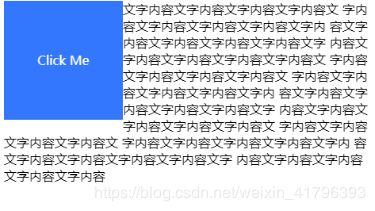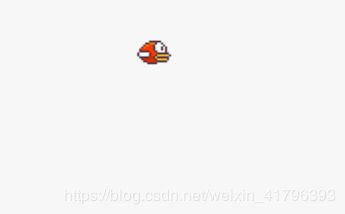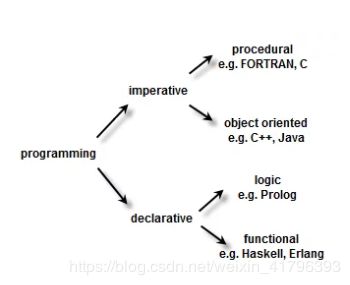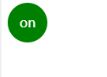第六届360前端星计划_JavaScript 从入门到放弃
主讲人:月影
思考:如何写“好” JavaScript
——前端工程师的最佳实践套路 模式
什么才是好的 JS 代码?
一、各司其职
JavaScript :行为
CSS :表现
HTML:结构
尽量做到职责分离

- 关灯吃面:版本1
黑夜与白天的切换
HTML代码:
<div id="main">
<div class="pic">
<img src="https://p4.ssl.qhimg.com/t01e932bf06236f564f.jpg">
</div>
<div class="content">
<pre>
今天回到家,
煮了点面吃,
一边吃面一边哭,
泪水滴落在碗里,
没有开灯。
</pre>
</div>
<a id="light" href="###"> </a>
</div>
CSS代码:
html,body {
margin: 0;
padding: 20px;
width: 100%;
height: 100%;
}
#main {
position: relative;
}
.pic {
float: left;
margin-right: 20px;
}
.content {
font-weight: bold;
font-size: 1.5em;
}
a#light {
border: none;
width: 25px;
height: 25px;
border-radius: 50%;
position: absolute;
left: 10px;
top: 10px;
cursor: pointer;
background: red;
}
light.onclick = function(evt) {
if(light.style.backgroundColor !== 'green'){
document.body.style.backgroundColor = '#000';
document.body.style.color = '#fff';
light.style.backgroundColor = 'green';
}else{
document.body.style.backgroundColor = '';
document.body.style.color = '';
light.style.backgroundColor = '';
}
}
运行效果:
-
讨论:这个版本有哪些问题?
违反了各司其职的原则。
用JS做了本该CSS负责的事情。 -
关灯吃面:版本2
<div id="main" class="light-on"> /*添加了calss*/
<div class="pic">
<img src="https://p4.ssl.qhimg.com/t01e932bf06236f564f.jpg">
</div>
<div class="content">
<pre>
今天回到家,
煮了点面吃,
一边吃面一边哭,
泪水滴落在碗里,
没有开灯。
</pre>
</div>
<a id="lightButton" href="###"> </a>
</div>
html,body {
margin: 0;
padding: 0;
width: 100%;
height: 100%;
}
#main {
position: relative;
padding: 20px;
width: 100%;
height: 100%;
transition: all .5s; /*添加了过渡动画*/
}
#main.light-off { /*添加了开关灯的样式*/
background-color: #000;
color: #fff;
}
#main.light-on {
background-color: #fff;
color: #000;
}
.pic {
float: left;
margin-right: 20px;
}
.content {
font-weight: bold;
font-size: 1.5em;
}
#lightButton {
border: none;
width: 25px;
height: 25px;
border-radius: 50%;
position: absolute;
left: 30px;
top: 30px;
cursor: pointer;
background: red;
}
#main.light-off #lightButton {
background: green;
}
lightButton.onclick = function(evt) {
if(main.className === 'light-on'){
main.className = 'light-off';
}else{
main.className = 'light-on';
}
}
- 讨论:这个版本做了哪些改进?
各司其职:
1)HTML代码添加了class=“light-on”
2)CSS代码添加了开关灯的样式、过渡动画。
3)JS代码变简单,易理解。 - 还有其他思路?
由于此案例是纯展示的,可以用纯CSS实现效果,不用写JS代码。
HTML:
<input id="light" type="checkbox"></input> /*CSS中隐藏了*/
<div id="main">
<div class="pic">
<img src="https://p4.ssl.qhimg.com/t01e932bf06236f564f.jpg">
</div>
<div class="content">
<pre>
今天回到家,
煮了点面吃,
一边吃面一边哭,
泪水滴落在碗里,
没有开灯。
</pre>
</div>
<label for="light"> /*for指定ID元素*/
<span id="lightButton"> </span>
<label>
</div>
css
html,body {
margin: 0;
padding: 0;
width: 100%;
height: 100%;
}
#light {
display: none;
}
#main {
position: relative;
padding: 20px;
width: 100%;
height: 100%;
background-color: #fff;
color: #000;
transition: all .5s;
}
#light:checked + #main { /*兄弟节点选择器*/
background-color: #000;
color: #fff;
}
.pic {
float: left;
margin-right: 20px;
}
.content {
font-weight: bold;
font-size: 1.5em;
}
#lightButton {
border: none;
width: 25px;
height: 25px;
border-radius: 50%;
position: absolute;
left: 30px;
top: 30px;
cursor: pointer;
background: red;
}
#light:checked+#main #lightButton {
background: green;
}
- 讨论:二、三两版什么时候用?
考虑到浏览器版本比较老的时候,用方案二好。
移动端的话用方案三好,易维护。
二、复杂 UI 组件的设计
例子:京东轮播图
特点:图片定时轮换,点击小圆点和左右按钮,图片会按顺序轮换。
讨论:这样的 UI 组件如何去写?
- 步骤1:结构设计
HTML:
<div id="my-slider" class="slider-list">
<ul>
<li class="slider-list__item--selected"> /*选中*/
<img src="https://p5.ssl.qhimg.com/t0119c74624763dd070.png"/>
</li>
<li class="slider-list__item">
<img src="https://p4.ssl.qhimg.com/t01adbe3351db853eb3.jpg"/>
</li>
<li class="slider-list__item">
<img src="https://p2.ssl.qhimg.com/t01645cd5ba0c3b60cb.jpg"/>
</li>
<li class="slider-list__item">
<img src="https://p4.ssl.qhimg.com/t01331ac159b58f5478.jpg"/>
</li>
</ul>
</div>
CSS:
#my-slider{
position: relative; /*绝对定位*/
width: 790px;
}
.slider-list ul{
list-style-type:none;
position: relative;
padding: 0;
margin: 0;
}
.slider-list__item,
.slider-list__item--selected{
position: absolute;
transition: opacity 1s;
opacity: 0;
text-align: center;
}
.slider-list__item--selected{
transition: opacity 1s; /*切换的过渡效果*/
opacity: 1;
}
- 思考
1)图片结构是一个列表型结构,所以主体用 ul
2)使用 css 绝对定位将图片重叠在同一个位置
3)轮播图切换的状态使用修饰符(modifier)
4)轮播图的切换动画使用 css transition
- 步骤2:API 设计
getSelectedItem():获得选中的元素
getSelectedItem():获得选中的元素是列表中第几个元素
slide TO() :解决鼠标移动到小圆点时跳转到哪一页
slide Next():鼠标点击跳转到上一页
slide Previous():鼠标点击跳转到下一页

具体实现:
class Slider{
constructor(id){
this.container = document.getElementById(id);
this.items = this.container.querySelectorAll('.slider-list__item, .slider-list__item--selected');
}
getSelectedItem(){
const selected = this.container.querySelector('.slider-list__item--selected');
return selected
}
getSelectedItemIndex(){
return Array.from(this.items).indexOf(this.getSelectedItem());
}
slideTo(idx){
const selected = this.getSelectedItem();
if(selected){
selected.className = 'slider-list__item';
}
const item = this.items[idx];
if(item){
item.className = 'slider-list__item--selected';
}
}
slideNext(){
const currentIdx = this.getSelectedItemIndex();
const nextIdx = (currentIdx + 1) % this.items.length;
this.slideTo(nextIdx);
}
slidePrevious(){
const currentIdx = this.getSelectedItemIndex();
const previousIdx = (this.items.length + currentIdx - 1) % this.items.length;
this.slideTo(previousIdx);
}
}
const slider = new Slider('my-slider');
setInterval(() => { /*定时轮播*/
slider.slideNext()
}, 3000)
- 步骤3:控制流设计
控制结构
<a class="slide-list__next"></a>
<a class="slide-list__previous"></a>
<div class="slide-list__control">
<span class="slide-list__control-buttons--selected"></span>
<span class="slide-list__control-buttons"></span>
<span class="slide-list__control-buttons"></span>
<span class="slide-list__control-buttons"></span>
</div>
自定义事件
const detail = {index: idx}
const event = new CustomEvent('slide', {bubbles:true, detail})
this.container.dispatchEvent(event)
具体实现
HTML:
<div id="my-slider" class="slider-list">
<ul>
<li class="slider-list__item--selected">
<img src="https://p5.ssl.qhimg.com/t0119c74624763dd070.png"/>
</li>
<li class="slider-list__item">
<img src="https://p4.ssl.qhimg.com/t01adbe3351db853eb3.jpg"/>
</li>
<li class="slider-list__item">
<img src="https://p2.ssl.qhimg.com/t01645cd5ba0c3b60cb.jpg"/>
</li>
<li class="slider-list__item">
<img src="https://p4.ssl.qhimg.com/t01331ac159b58f5478.jpg"/>
</li>
</ul>
<a class="slide-list__next"></a>
<a class="slide-list__previous"></a>
<div class="slide-list__control">
//4个小圆点
<span class="slide-list__control-buttons--selected"></span>
<span class="slide-list__control-buttons"></span>
<span class="slide-list__control-buttons"></span>
<span class="slide-list__control-buttons"></span>
</div>
</div>
CSS:
#my-slider{
position: relative;
width: 790px;
height: 340px;
}
.slider-list ul{
list-style-type:none;
position: relative;
width: 100%;
height: 100%;
padding: 0;
margin: 0;
}
.slider-list__item,
.slider-list__item--selected{
position: absolute;
transition: opacity 1s;
opacity: 0;
text-align: center;
}
.slider-list__item--selected{
transition: opacity 1s;
opacity: 1;
}
.slide-list__control{
position: relative;
display: table;
background-color: rgba(255, 255, 255, 0.5);
padding: 5px;
border-radius: 12px;
bottom: 30px;
margin: auto;
}
.slide-list__next,
.slide-list__previous{
display: inline-block;
position: absolute;
top: 50%;
margin-top: -25px;
width: 30px;
height:50px;
text-align: center;
font-size: 24px;
line-height: 50px;
overflow: hidden;
border: none;
background: transparent;
color: white;
background: rgba(0,0,0,0.2);
cursor: pointer;
opacity: 0;
transition: opacity .5s;
}
.slide-list__previous {
left: 0;
}
.slide-list__next {
right: 0;
}
#my-slider:hover .slide-list__previous {
opacity: 1;
}
#my-slider:hover .slide-list__next {
opacity: 1;
}
.slide-list__previous:after {
content: '<';
}
.slide-list__next:after {
content: '>';
}
.slide-list__control-buttons,
.slide-list__control-buttons--selected{
display: inline-block;
width: 15px;
height: 15px;
border-radius: 50%;
margin: 0 5px;
background-color: white;
cursor: pointer;
}
.slide-list__control-buttons--selected {
background-color: red;
}
JS:
constructor(id, cycle = 3000){
this.container = document.getElementById(id);
this.items = this.container.querySelectorAll('.slider-list__item, .slider-list__item--selected');
this.cycle = cycle;
const controller = this.container.querySelector('.slide-list__control');
if(controller){
const buttons = controller.querySelectorAll('.slide-list__control-buttons, .slide-list__control-buttons--selected');
controller.addEventListener('mouseover', evt=>{
const idx = Array.from(buttons).indexOf(evt.target);
if(idx >= 0){
this.slideTo(idx);
this.stop();
}
});
controller.addEventListener('mouseout', evt=>{
this.start();
});
this.container.addEventListener('slide', evt => {
const idx = evt.detail.index
const selected = controller.querySelector('.slide-list__control-buttons--selected');
if(selected) selected.className = 'slide-list__control-buttons';
buttons[idx].className = 'slide-list__control-buttons--selected';
})
}
const previous = this.container.querySelector('.slide-list__previous');
if(previous){
previous.addEventListener('click', evt => {
this.stop();
this.slidePrevious();
this.start();
evt.preventDefault();
});
}
const next = this.container.querySelector('.slide-list__next');
if(next){
next.addEventListener('click', evt => {
this.stop();
this.slideNext();
this.start();
evt.preventDefault();
});
}
}
getSelectedItem(){
let selected = this.container.querySelector('.slider-list__item--selected');
return selected
}
getSelectedItemIndex(){
return Array.from(this.items).indexOf(this.getSelectedItem());
}
slideTo(idx){
let selected = this.getSelectedItem();
if(selected){
selected.className = 'slider-list__item';
}
let item = this.items[idx];
if(item){
item.className = 'slider-list__item--selected';
}
const detail = {index: idx}
const event = new CustomEvent('slide', {bubbles:true, detail})
this.container.dispatchEvent(event)
}
slideNext(){
let currentIdx = this.getSelectedItemIndex();
let nextIdx = (currentIdx + 1) % this.items.length;
this.slideTo(nextIdx);
}
slidePrevious(){
let currentIdx = this.getSelectedItemIndex();
let previousIdx = (this.items.length + currentIdx - 1) % this.items.length;
this.slideTo(previousIdx);
}
start(){
this.stop();
this._timer = setInterval(()=>this.slideNext(), this.cycle);
}
stop(){
clearInterval(this._timer);
}
}
const slider = new Slider('my-slider');
slider.start();
- 优化1:插件/依赖注入
避免插件和组件的强耦合,降低耦合度。
比如:不想要小圆点的行为,可以直接把这个插件去掉,修改地方很少,但是还会显示小圆点,只不过失去了交互。
具体实现
class Slider{
constructor(id, cycle = 3000){
this.container = document.getElementById(id);
this.items = this.container.querySelectorAll('.slider-list__item, .slider-list__item--selected');
this.cycle = cycle;
}
registerPlugins(...plugins){
plugins.forEach(plugin => plugin(this));
}
getSelectedItem(){
const selected = this.container.querySelector('.slider-list__item--selected');
return selected
}
getSelectedItemIndex(){
return Array.from(this.items).indexOf(this.getSelectedItem());
}
slideTo(idx){
const selected = this.getSelectedItem();
if(selected){
selected.className = 'slider-list__item';
}
const item = this.items[idx];
if(item){
item.className = 'slider-list__item--selected';
}
const detail = {index: idx}
const event = new CustomEvent('slide', {bubbles:true, detail})
this.container.dispatchEvent(event)
}
slideNext(){
const currentIdx = this.getSelectedItemIndex();
const nextIdx = (currentIdx + 1) % this.items.length;
this.slideTo(nextIdx);
}
slidePrevious(){
const currentIdx = this.getSelectedItemIndex();
const previousIdx = (this.items.length + currentIdx - 1) % this.items.length;
this.slideTo(previousIdx);
}
addEventListener(type, handler){
this.container.addEventListener(type, handler)
}
start(){
this.stop();
this._timer = setInterval(()=>this.slideNext(), this.cycle);
}
stop(){
clearInterval(this._timer);
}
}
function pluginController(slider){
const controller = slider.container.querySelector('.slide-list__control');
if(controller){
const buttons = controller.querySelectorAll('.slide-list__control-buttons, .slide-list__control-buttons--selected');
controller.addEventListener('mouseover', evt=>{
const idx = Array.from(buttons).indexOf(evt.target);
if(idx >= 0){
slider.slideTo(idx);
slider.stop();
}
});
controller.addEventListener('mouseout', evt=>{
slider.start();
});
slider.addEventListener('slide', evt => {
const idx = evt.detail.index
const selected = controller.querySelector('.slide-list__control-buttons--selected');
if(selected) selected.className = 'slide-list__control-buttons';
buttons[idx].className = 'slide-list__control-buttons--selected';
});
}
}
function pluginPrevious(slider){
const previous = slider.container.querySelector('.slide-list__previous');
if(previous){
previous.addEventListener('click', evt => {
slider.stop();
slider.slidePrevious();
slider.start();
evt.preventDefault();
});
}
}
function pluginNext(slider){
const next = slider.container.querySelector('.slide-list__next');
if(next){
next.addEventListener('click', evt => {
slider.stop();
slider.slideNext();
slider.start();
evt.preventDefault();
});
}
}
const slider = new Slider('my-slider');
slider.registerPlugins(pluginController, pluginPrevious, pluginNext);
slider.start();
class Slider{
constructor(id, opts = {images:[], cycle: 3000}){
this.container = document.getElementById(id);
this.options = opts;
this.container.innerHTML = this.render();
this.items = this.container.querySelectorAll('.slider-list__item, .slider-list__item--selected');
this.cycle = opts.cycle || 3000;
this.slideTo(0);
}
render(){
const images = this.options.images;
const content = images.map(image => '
<li class="slider-list__item">
<img src="${image}"/>
</li>
'.trim());
return `
${content.join('')}`;
}
registerPlugins(...plugins){
plugins.forEach(plugin => {
const pluginContainer = document.createElement('div');
pluginContainer.className = '.slider-list__plugin';
pluginContainer.innerHTML = plugin.render(this.options.images);
this.container.appendChild(pluginContainer);
plugin.action(this);
});
}
getSelectedItem(){
const selected = this.container.querySelector('.slider-list__item--selected');
return selected
}
getSelectedItemIndex(){
return Array.from(this.items).indexOf(this.getSelectedItem());
}
slideTo(idx){
const selected = this.getSelectedItem();
if(selected){
selected.className = 'slider-list__item';
}
let item = this.items[idx];
if(item){
item.className = 'slider-list__item--selected';
}
const detail = {index: idx}
const event = new CustomEvent('slide', {bubbles:true, detail})
this.container.dispatchEvent(event)
}
slideNext(){
const currentIdx = this.getSelectedItemIndex();
const nextIdx = (currentIdx + 1) % this.items.length;
this.slideTo(nextIdx);
}
slidePrevious(){
const currentIdx = this.getSelectedItemIndex();
const previousIdx = (this.items.length + currentIdx - 1) % this.items.length;
this.slideTo(previousIdx);
}
addEventListener(type, handler){
this.container.addEventListener(type, handler);
}
start(){
this.stop();
this._timer = setInterval(()=>this.slideNext(), this.cycle);
}
stop(){
clearInterval(this._timer);
}
}
const pluginController = {
render(images){
return '
<div class="slide-list__control">
${images.map((image, i) => `
">
`).join('')}
</div>
'.trim();
},
action(slider){
const controller = slider.container.querySelector('.slide-list__control');
if(controller){
const buttons = controller.querySelectorAll('.slide-list__control-buttons, .slide-list__control-buttons--selected ');
controller.addEventListener('mouseover', evt => {
const idx = Array.from(buttons).indexOf(evt.target);
if(idx >= 0){
slider.slideTo(idx);
slider.stop();
}
});
controller.addEventListener('mouseout', evt => {
slider.start();
});
slider.addEventListener('slide', evt => {
const idx = evt.detail.index
const selected = controller.querySelector('.slide-list__control-buttons--selected');
if(selected) selected.className = 'slide-list__control-buttons';
buttons[idx].className = 'slide-list__control-buttons--selected';
});
}
}
};
const pluginPrevious = {
render(){
return ``;
},
action(slider){
const previous = slider.container.querySelector('.slide-list__previous');
if(previous){
previous.addEventListener('click', evt => {
slider.stop();
slider.slidePrevious();
slider.start();
evt.preventDefault();
});
}
}
};
const pluginNext = {
render(){
return ``;
},
action(slider){
const previous = slider.container.querySelector('.slide-list__next');
if(previous){
previous.addEventListener('click', evt => {
slider.stop();
slider.slideNext();
slider.start();
evt.preventDefault();
});
}
}
};
const slider = new Slider('my-slider', {images: ['https://p5.ssl.qhimg.com/t0119c74624763dd070.png',
'https://p4.ssl.qhimg.com/t01adbe3351db853eb3.jpg',
'https://p2.ssl.qhimg.com/t01645cd5ba0c3b60cb.jpg',
'https://p4.ssl.qhimg.com/t01331ac159b58f5478.jpg'], cycle:3000});
slider.registerPlugins(pluginController, pluginPrevious, pluginNext);
slider.start();
- 优化3:组件模型抽象
class Component{
constructor(id, opts = {name, data:[]}){
this.container = document.getElementById(id);
this.options = opts;
this.container.innerHTML = this.render(opts.data);
}
registerPlugins(...plugins){
plugins.forEach(plugin => {
const pluginContainer = document.createElement('div');
pluginContainer.className = `.${name}__plugin`;
pluginContainer.innerHTML = plugin.render(this.options.data);
this.container.appendChild(pluginContainer);
plugin.action(this);
});
}
render(data) {
/* abstract */
return ''
}
}
class Slider extends Component{
constructor(id, opts = {name: 'slider-list', data:[], cycle: 3000}){
super(id, opts);
this.items = this.container.querySelectorAll('.slider-list__item, .slider-list__item--selected');
this.cycle = opts.cycle || 3000;
this.slideTo(0);
}
render(data){
const content = data.map(image => `
 ${image}
${image} "/>
`.trim());
return `
${content.join('')}`;
}
getSelectedItem(){
const selected = this.container.querySelector('.slider-list__item--selected');
return selected
}
getSelectedItemIndex(){
return Array.from(this.items).indexOf(this.getSelectedItem());
}
slideTo(idx){
const selected = this.getSelectedItem();
if(selected){
selected.className = 'slider-list__item';
}
const item = this.items[idx];
if(item){
item.className = 'slider-list__item--selected';
}
const detail = {index: idx}
const event = new CustomEvent('slide', {bubbles:true, detail})
this.container.dispatchEvent(event)
}
slideNext(){
const currentIdx = this.getSelectedItemIndex();
const nextIdx = (currentIdx + 1) % this.items.length;
this.slideTo(nextIdx);
}
slidePrevious(){
const currentIdx = this.getSelectedItemIndex();
const previousIdx = (this.items.length + currentIdx - 1) % this.items.length;
this.slideTo(previousIdx);
}
addEventListener(type, handler){
this.container.addEventListener(type, handler);
}
start(){
this.stop();
this._timer = setInterval(()=>this.slideNext(), this.cycle);
}
stop(){
clearInterval(this._timer);
}
}
const pluginController = {
render(images){
return '
<div class="slide-list__control">
${images.map((image, i) => `
">
`).join('')}
</div>
'.trim();
},
action(slider){
let controller = slider.container.querySelector('.slide-list__control');
if(controller){
let buttons = controller.querySelectorAll('.slide-list__control-buttons, .slide-list__control-buttons--selected');
controller.addEventListener('mouseover', evt=>{
var idx = Array.from(buttons).indexOf(evt.target);
if(idx >= 0){
slider.slideTo(idx);
slider.stop();
}
});
controller.addEventListener('mouseout', evt=>{
slider.start();
});
slider.addEventListener('slide', evt => {
const idx = evt.detail.index;
let selected = controller.querySelector('.slide-list__control-buttons--selected');
if(selected) selected.className = 'slide-list__control-buttons';
buttons[idx].className = 'slide-list__control-buttons--selected';
});
}
}
};
const pluginPrevious = {
render(){
return ``;
},
action(slider){
let previous = slider.container.querySelector('.slide-list__previous');
if(previous){
previous.addEventListener('click', evt => {
slider.stop();
slider.slidePrevious();
slider.start();
evt.preventDefault();
});
}
}
};
const pluginNext = {
render(){
return ``;
},
action(slider){
let previous = slider.container.querySelector('.slide-list__next');
if(previous){
previous.addEventListener('click', evt => {
slider.stop();
slider.slideNext();
slider.start();
evt.preventDefault();
});
}
}
};
const slider = new Slider('my-slider', {name: 'slide-list', data: ['https://p5.ssl.qhimg.com/t0119c74624763dd070.png',
'https://p4.ssl.qhimg.com/t01adbe3351db853eb3.jpg',
'https://p2.ssl.qhimg.com/t01645cd5ba0c3b60cb.jpg',
'https://p4.ssl.qhimg.com/t01331ac159b58f5478.jpg'], cycle:3000});
slider.registerPlugins(pluginController, pluginPrevious, pluginNext);
slider.start();
三、局部细节控制
使用Function处理局部细节
- 逐渐消失的方块
HTML:
<div id="block" class="large">Click Me</div>
<p>文字内容文字内容文字内容文字内容文
字内容文字内容文字内容文字内容文字内
容文字内容文字内容文字内容文字内容文字
内容文字内容文字内容文字内容文字内容文
字内容文字内容文字内容文字内容文
字内容文字内容文字内容文字内容文字内
容文字内容文字内容文字内容文字内容文字
内容文字内容文字内容文字内容文字内容文
字内容文字内容文字内容文字内容文
字内容文字内容文字内容文字内容文字内
容文字内容文字内容文字内容文字内容文字
内容文字内容文字内容文字内容文字内容</p>
CSS:
#block {
float: left;
color: white;
text-align: center;
width: 150px;
height: 150px;
line-height: 150px;
background-color: #37f;
transition: opacity 2s;
}
#block.hide{
opacity: 0;
}
JS:
block.onclick = function(evt){
console.log('hide');
evt.target.className = 'hide';
setTimeout(function(){
document.body.removeChild(block);
}, 2000);
};
- 讨论:此处有 bug?
不停的点击以后,报错:
block.onclick = function(evt){
console.log('hide');
evt.target.className = 'hide';
setTimeout(function(){
document.body.removeChild(block);
}, 2000);
};
- 异步请求获取数据
HTML:
<script src="//lib.baomitu.com/axios/0.16.2/axios.js"></script>
<div>
<input id="t" name="t" value="hello" type="text"></input>
<input id="submitBtn" type="submit"></input>
</div>
<img id="gaobai" alt="未加载图片"></img>
JS:
const api = 'https://test.h5jun.com/index/gaobai?text=';
submitBtn.onclick = async function(evt){
evt.preventDefault();
let {data} = await axios.get(api + t.value);
gaobai.src = 'data:image/jpeg;base64,' + data.data;
console.log('data:image/jpeg;base64,' + data.data)
}
- 讨论:此处有 bug?
点击应该只能执行一次:
const api = 'https://test.h5jun.com/index/gaobai?text=';
submitBtn.onclick = async function(evt){
evt.preventDefault();
let {data} = await axios.get(api + t.value);
gaobai.src = 'data:image/jpeg;base64,' + data.data;
console.log('data:image/jpeg;base64,' + data.data)
}
- 讨论:处理“只能执行一次”
有很多“只允许执行一次”的函数操作,如何进行统一的抽象?
function once(fn){
return function(...args){
if(fn){
let ret = fn.apply(this, args);
fn = null;
return ret;
}
}
}
function foo(idx){
console.log(`I'm called:${idx}`);
}
foo(0);
foo(1);
foo(2);
foo = once(foo);
foo(3);
foo(4);
foo(5);
- 点击一次
function once(fn){
return function(...args){
if(fn){
let ret = fn.apply(this, args);
fn = null;
return ret;
}
}
}
block.onclick = once(function(evt){
console.log('hide');
evt.target.className = 'hide';
setTimeout(function(){
document.body.removeChild(block);
}, 2000);
});
- 提交一次
function once(fn){
return function(...args){
if(fn){
let ret = fn.apply(this, args);
fn = null;
return ret;
}
}
}
const api = 'https://test.h5jun.com/index/gaobai?text=';
submitBtn.onclick = once(async function(evt){
evt.preventDefault();
let {data} = await axios.get(api + t.value);
gaobai.src = 'data:image/jpeg;base64,' + data.data;
console.log('data:image/jpeg;base64,' + data.data)
})
- 节流:控制点击间隔时间
HTML:
每500毫秒可记录一次
<button id="btn">点我</button>
<div id="circle">0</div>
CSS:
#circle {
width: 50px;
height: 50px;
border-radius: 50%;
background-color: red;
line-height: 50px;
text-align: center;
color: white;
opacity: 1.0;
transition: opacity .25s;
}
#circle.fade {
opacity: 0.0;
transition: opacity .25s;
}
JS:
function throttle(fn, time = 500){
let timer;
return function(...args){
if(timer == null){
fn.apply(this, args);
timer = setTimeout(() => {
timer = null;
}, time)
}
}
}
btn.onclick = throttle(function(e){
circle.innerHTML = parseInt(circle.innerHTML) + 1;
circle.className = 'fade';
setTimeout(() => circle.className = '', 250);
});
- 呆萌的小鸟:debounce
随着鼠标移动的最终位置变动,小鸟飞行路径改变,鼠标停下来的时候,小鸟才会动。
HTML:
<script src="https://s1.ssl.qhres.com/!bd39e7fb/animator-0.2.0.min.js"></script>
<div id="bird" class="sprite bird1"></div>
CSS:
html, body {
margin:0;
padding:0;
}
.sprite {
display:inline-block; overflow:hidden;
background-repeat: no-repeat;
background-image:url(https://p1.ssl.qhimg.com/d/inn/0f86ff2a/8PQEganHkhynPxk-CUyDcJEk.png);
}
.bird0 {width:86px; height:60px; background-position: -178px -2px}
.bird1 {width:86px; height:60px; background-position: -90px -2px}
.bird2 {width:86px; height:60px; background-position: -2px -2px}
#bird{
position: absolute;
left: 100px;
top: 100px;
transform: scale(0.5);
transform-origin: -50% -50%;
}
JS:
var i = 0;
setInterval(function(){
bird.className = "sprite " + 'bird' + ((i++) % 3);
}, 1000/10);
function debounce(fn, dur){
dur = dur || 100;
var timer;
return function(){
clearTimeout(timer);
timer = setTimeout(() => {
fn.apply(this, arguments);
}, dur);
}
}
document.addEventListener('mousemove', debounce(function(evt){
var x = evt.clientX,
y = evt.clientY,
x0 = bird.offsetLeft,
y0 = bird.offsetTop;
console.log(x, y);
var a1 = new Animator(1000, function(ep){
bird.style.top = y0 + ep * (y - y0) + 'px';
bird.style.left = x0 + ep * (x - x0) + 'px';
}, p => p * p);
a1.animate();
}, 100));
- debounce:避免用户重复提交
HTML:
<script src="//lib.baomitu.com/axios/0.16.2/axios.js"></script>
<div>
<input id="t" name="t" value="hello" type="text"></input>
<input id="submitBtn" type="submit"></input>
</div>
<img id="gaobai" alt="未加载图片"></img>
JS:
function debounce(fn){
let timer = null
return function(...args){
if(timer != null) {
clearTimeout(timer)
}
timer = setTimeout(() => {
fn.apply(this, args)
timer = null
}, 300)
}
}
const api = 'https://test.h5jun.com/index/gaobai?text=';
submitBtn.onclick = debounce(async function(evt){
evt.preventDefault();
let {data} = await axios.get(api + t.value);
gaobai.src = 'data:image/jpeg;base64,' + data.data;
console.log('data:image/jpeg;base64,' + data.data)
})
- 消费者
function consumer(fn, time){
let tasks = [],
timer;
return function(...args){
tasks.push(fn.bind(this, ...args));
if(timer == null){
timer = setInterval(() => {
tasks.shift().call(this)
if(tasks.length <= 0){
clearInterval(timer);
timer = null;
}
}, time)
}
}
}
function add(x, y){
let sum = x + y;
console.log(sum);
return sum;
}
let consumerAdd = consumer(add, 1000);
let sum = 0;
for(let i = 0; i < 10; i++){
consumerAdd(sum, i);
}
- 连击
HTML:
<div id="main">
<button id="btn">Hit</button>
<span id="count">+0</span>
</div>
CSS:
#main {
padding-top: 20px;
font-size: 26px;
}
#btn {
font-size: 30px;
border-radius: 15px;
border: solid 3px #fa0;
}
#count {
position: absolute;
margin-left: 6px;
opacity: 1.0;
transform: translate(0, 10px);
}
#count.hit {
opacity: 0.1;
transform: translate(0, -20px);
transition: all .5s;
}
JS:
function consumer(fn, time){
let tasks = [],
timer;
return function(...args){
tasks.push(fn.bind(this, ...args));
if(timer == null){
timer = setInterval(() => {
tasks.shift().call(this)
if(tasks.length <= 0){
clearInterval(timer);
timer = null;
}
}, time)
}
}
}
btn.onclick = consumer((evt)=>{
let t = parseInt(count.innerHTML.slice(1)) + 1;
count.innerHTML = `+${t}`;
count.className = 'hit';
let r = t * 7 % 256,
g = t * 17 % 128,
b = t * 31 % 128;
count.style.color = `rgb(${r},${g},${b})`.trim();
setTimeout(()=>{
count.className = 'hide';
}, 500);
}, 800)
- Declarative(声明式) v.s. Imperative(指令式)
Imperative(指令式):How to do?
怎么做
let list = [1, 2, 3, 4];
let map1 = [];
for(let i = 0; i < list.length; i++){
map1.push(list[i] * 2);
}
Declarative(声明式):What to do?
不关心怎么做,关心做什么。
let list = [1, 2, 3, 4];
const double = x => x * 2;
list.map(double);
- reduce方法
function add(x, y){
return x + y;
}
function sub(x, y){
return x - y;
}
console.log(add(add(add(1,2),3),4)); //不好!!
console.log([1, 2, 3, 4].reduce(add));
console.log([1, 2, 3, 4].reduce(sub));
function add(x, y){
return x + y;
}
function sub(x, y){
return x - y;
}
function addMany(...args){
return args.reduce(add);
}
function subMany(...args){
return args.reduce(sub);
}
console.log(addMany(1,2,3,4));
console.log(subMany(1,2,3,4));
- iterative方法
function iterative(fn){
return function(...args){
return args.reduce(fn.bind(this));
}
}
const add = iterative((x, y) => x + y);
const sub = iterative((x, y) => x - y);
console.log(add(1,2,3,4));
console.log(sub(1,2,3,4));
- High-ordered functions(高阶函数)
once、throttle、debounced、consumer、iterative
- toggle (imperative)
HTML:
<div id="switcher" class="on"></div>
CSS:
#switcher {
display: inline-block;
background-color: black;
width: 50px;
height: 50px;
line-height: 50px;
border-radius: 50%;
text-align: center;
cursor: pointer;
}
#switcher.on {
background-color: green;
}
#switcher.off {
background-color: red;
}
#switcher.on:after {
content: 'on';
color: white;
}
#switcher.off:after {
content: 'off';
color: white;
}
JS:
switcher.onclick = function(evt){
if(evt.target.className === 'on'){
evt.target.className = 'off';
}else{
evt.target.className = 'on';
}
}
- toggle (declarative)
方便扩展,不需要改逻辑
CSS:
#switcher {
display: inline-block;
background-color: black;
width: 50px;
height: 50px;
line-height: 50px;
border-radius: 50%;
text-align: center;
cursor: pointer;
}
#switcher.on {
background-color: green;
}
#switcher.off {
background-color: red;
}
#switcher.on:after {
content: 'on';
color: white;
}
#switcher.off:after {
content: 'off';
color: white;
}
JS:
function toggle(...actions){
return function(...args){
let action = actions.shift();
actions.push(action);
return action.apply(this, args);
}
}
switcher.onclick = toggle(
evt => evt.target.className = 'off',
evt => evt.target.className = 'on'
);
三态
CSS:
#switcher {
display: inline-block;
background-color: black;
width: 50px;
height: 50px;
line-height: 50px;
border-radius: 50%;
text-align: center;
cursor: pointer;
}
#switcher.on {
background-color: green;
}
#switcher.warn {
background-color: yellow;
}
#switcher.off {
background-color: red;
}
#switcher.on:after {
content: 'on';
color: white;
}
#switcher.warn:after {
content: 'warn';
color: black;
}
#switcher.off:after {
content: 'off';
color: white;
}
JS:
function toggle(...actions){
return function(...args){
let action = actions.shift();
actions.push(action);
return action.apply(this, args);
}
}
switcher.onclick = toggle(
evt => evt.target.className = 'warn',
evt => evt.target.className = 'off',
evt => evt.target.className = 'on'
);
- 使用生成器
function * loop(list, max = Infinity){
let i = 0;
//noprotect
while(i < max){
yield list[i++ % list.length];
}
}
function toggle(...actions){
let action = loop(actions);
return function(...args){
return action.next().value.apply(this, args);
}
}
switcher.onclick = toggle(
evt => evt.target.className = 'warn',
evt => evt.target.className = 'off',
evt => evt.target.className = 'on'
);
四、总结
如何写好 JavaScript?
- 各司其职:JavaScript 尽量只做状态管理
- 结构、API、控制流分离设计 UI 组件
- 插件和模板化,并抽象出组件模型
- 运用过程抽象的技巧来抽象并优化局部 API