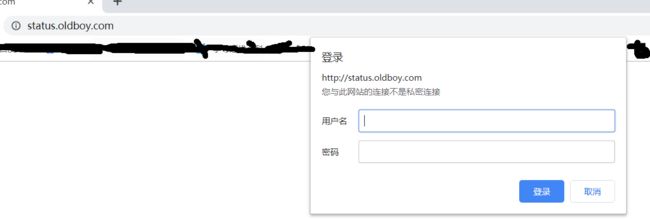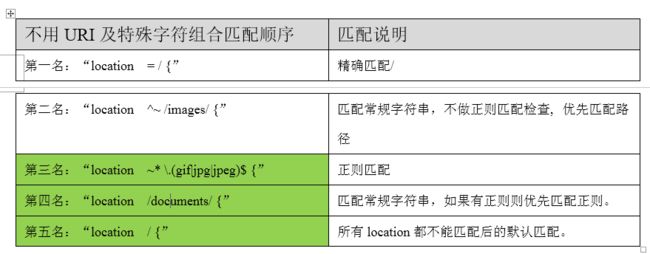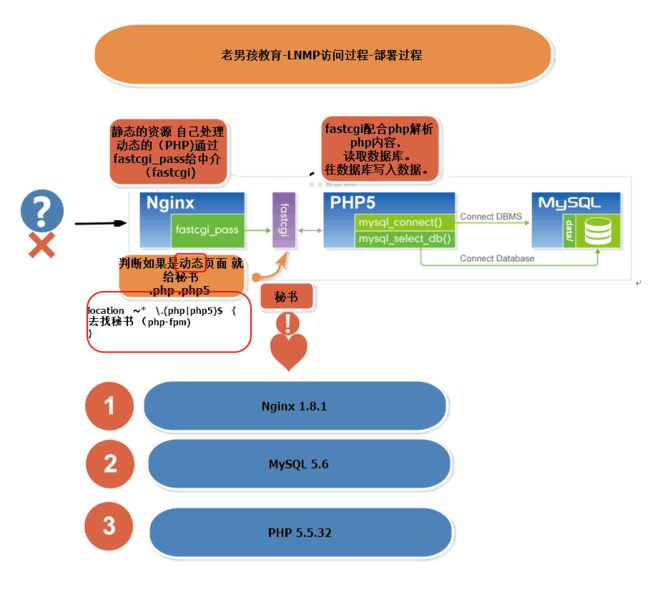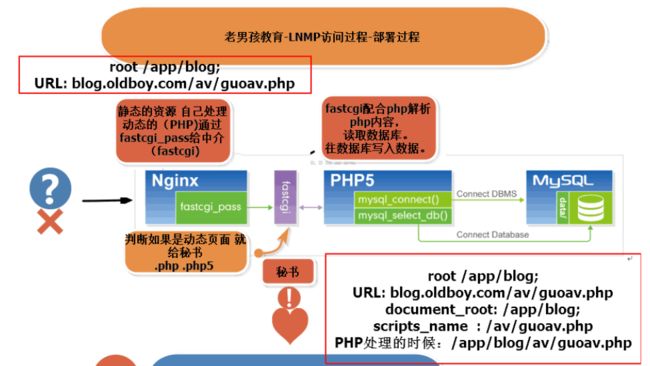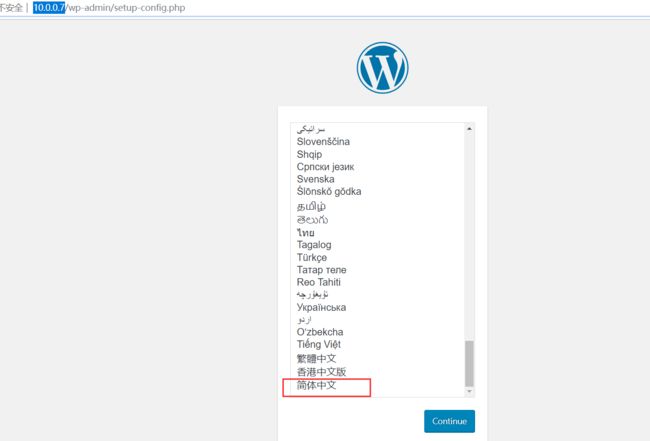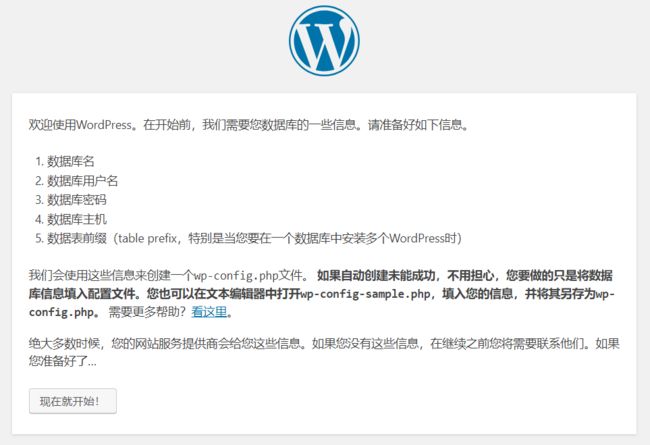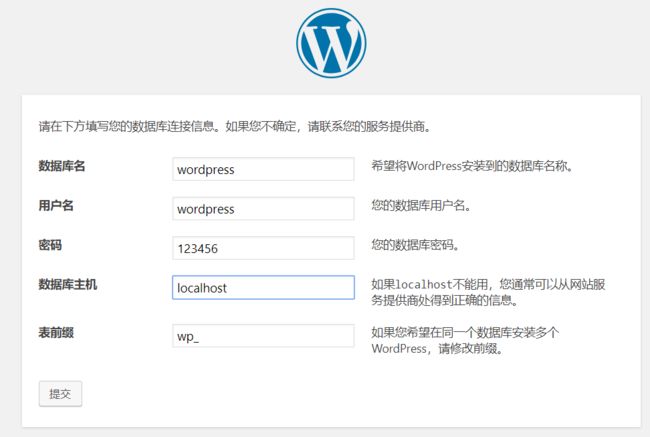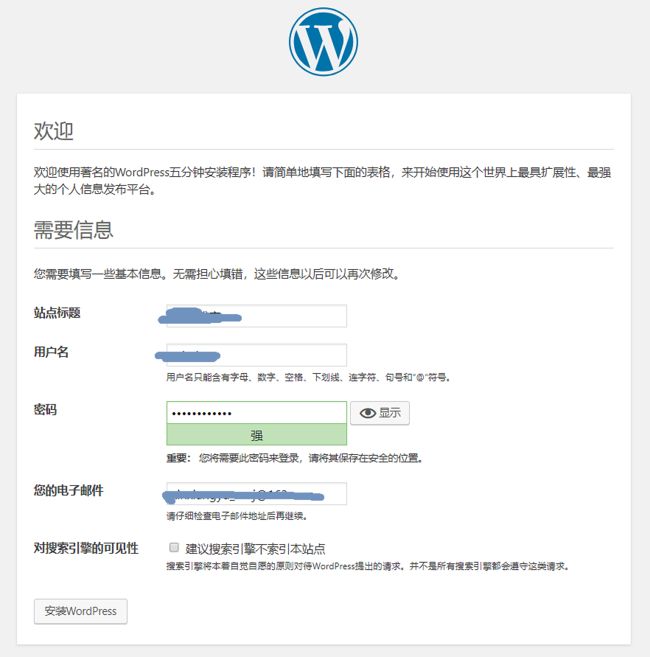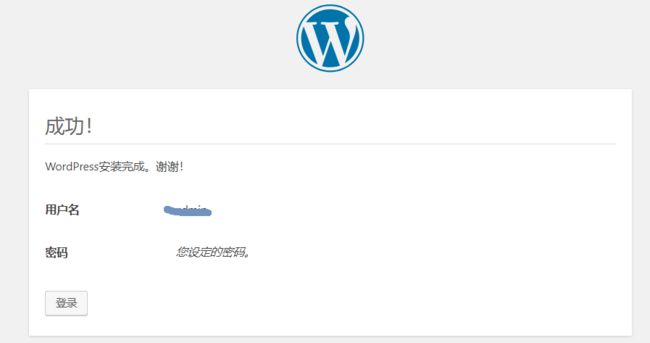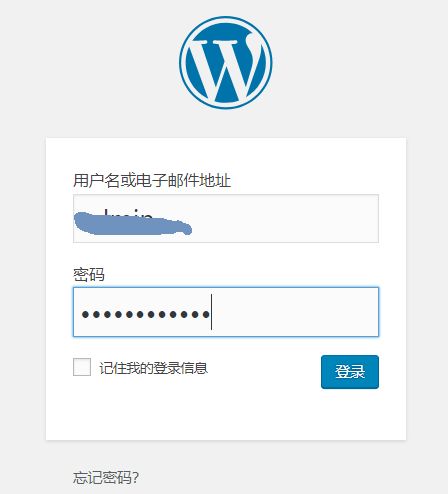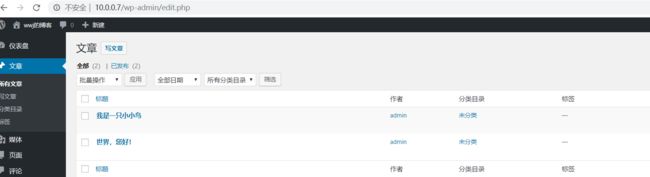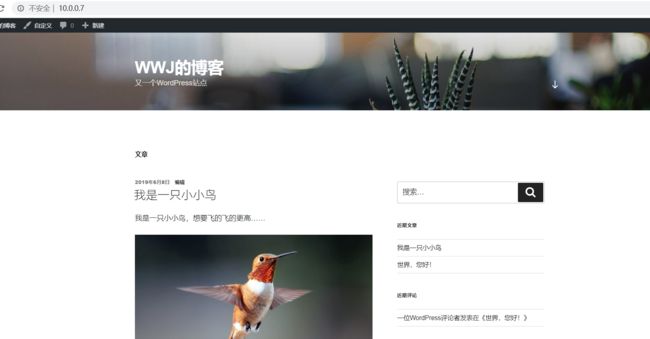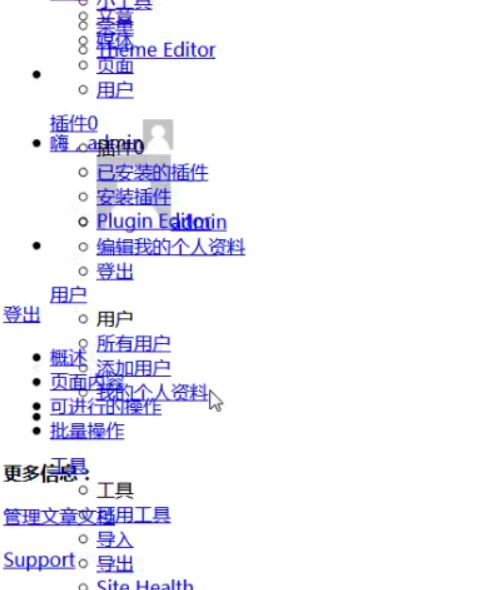一、nginx状态模块及权限控制补充
1.2 nginx状态模块
通过监控软件查看nginx的状态
[root@web01 ~]# curl status.oldboy.com
Active connections: 1
server accepts handled requests
23 23 23
Reading: 0 Writing: 1 Waiting: 0
\\------------------分别代表的含义-----------------------------------
Active connections: 1 当前的连接数量(已经建立的连接)
server accepts 服务器接收到的请求数量
server handled 服务器处理的请求数量
server requests 用户一共向服务器发出多少请求
Reading: 0 当前nginx正在读取的用户请求头的数量
Writing: 1 当前nginx正在响应用户请求的数量
Waiting: 0 当前等待被nginx处理的请求数量
1.2 权限控制
实例1.2.1 基于用户登录配置(简单验证)
1>在status.conf 中配置配置用户及密码
[root@web01 /etc/nginx/conf.d]# cat status.conf
server{
listen 80;
server_name status.oldboy.com;
stub_status on;
access_log off;
auth_basic "Auth access Blog Input your Passwd!"; \\指定用户密码提示
auth_basic_user_file /etc/nginx/htpasswd; \\指定用户密码文件
}
2>添加密码文件
[root@web01 /etc/nginx/conf.d]# htpasswd -bc /etc/nginx/htpasswd oldboy oldboy
Adding password for user oldboy
3>设置密码文件的权限为600,所有者及属组为nginx
\\修改密码文件的权限为600
[root@web01 /etc/nginx/conf.d]# chmod 600 /etc/nginx/htpasswd
\\修改密码文件的所有者及所有属组为nginx
[root@web01 /etc/nginx/conf.d]# chown nginx.nginx /etc/nginx/htpasswd
4>nginx检查语法
[root@web01 /etc/nginx/conf.d]# nginx -t
nginx: the configuration file /etc/nginx/nginx.conf syntax is ok
nginx: configuration file /etc/nginx/nginx.conf test is successful
5>启动nginx服务
[root@web01 /etc/nginx/conf.d]# systemctl reload nginx
6>浏览器输入域名检查,如图:
1.3 #取出本地的状态码
[root@web01 /etc/nginx/conf.d]# curl 10.0.0.7
HTTP/1.1 200 OK
Server: nginx/1.16.0
Date: Thu, 06 Jun 2019 01:58:40 GMT
Content-Type: text/html
Content-Length: 15
Last-Modified: Wed, 05 Jun 2019 09:52:47 GMT
Connection: keep-alive
ETag: "5cf790ef-f"
Accept-Ranges: bytes
[root@web01 ~]# curl 10.0.0.7|awk 'NR==1{print $2}'
% Total % Received % Xferd Average Speed Time Time Time Current
Dload Upload Total Spent Left Speed
100 16 100 16 0 0 22471 0 --:--:-- --:--:-- --:--:-- 16000
[root@web01 ~]# curl -sI 10.0.0.7|awk 'NR==1{print $2}'
200
curl 常见的参数:
-s:不显示网页的内容
-w:什么输出完成后
-o:把网站页面的内容写入到哪里或黑洞`
二、 nginx的location规则
2.1 location的作用
根据用户请求的URL来执行不同的应用,即URI的内容。
2.2 location语法
location[=|~|~*|^~]url{
……
}
2.3 location语法说明
| location | [=|~|~*|^~] | url | {……} |
|---|---|---|---|
| 指令 | 匹配标识 | 匹配的网站网址 | 匹配URL后要执行的配置段 |
2.4 匹配标识分别代表的含义
| 匹配标识 | 含义 |
|---|---|
| = | 精确 |
| ~ | 区分大小写的正则匹配 |
| ~* | 不区分大小写的正则匹配 |
| ^~ | 不做正则表达式的检查 |
2.5 location的优先级
注:验证这个之前将 /etc/nginx/conf.d目录下的conf文件只保留01-www.conf,其他全部压缩了,不然会影响后面的验证
[root@web01 /etc/nginx/conf.d]# cat 01-www.conf
server {
listen 80;
server_name www.oldboy.com;
root html/www;
location / {
return 200 "location / \n";
}
location = / {
return 200 "location = \n";
}
location /documents/ {
return 200 "location /documents/ \n";
}
location ^~ /images/ {
return 200 "location ^~ /images/ \n";
}
location ~* \.(gif|jpg|jpeg)$ {
return 200 "location ~* \.(gif|jpg|jpeg) \n";
}
access_log off;
}
以上是01-www.conf配置文件中的内容,然后进行以下测试
[root@web01 /etc/nginx/conf.d]# curl 10.0.0.7
location =
[root@web01 /etc/nginx/conf.d]# curl 10.0.0.7/
location =
[root@web01 /etc/nginx/conf.d]# curl 10.0.0.7/oldboy.html
location /
[root@web01 /etc/nginx/conf.d]# curl 10.0.0.7/documents/alex.txt
location /documents/
[root@web01 /etc/nginx/conf.d]# curl 10.0.0.7/lidao/documents/alex.txt
location /
[root@web01 /etc/nginx/conf.d]# curl 10.0.0.7/oldboy.jpg
location ~* \.(gif|jpg|jpeg)
#验证/documents与~* 的优先级
[root@web01 /etc/nginx/conf.d]# curl 10.0.0.7/documents/oldboy.jpg
location ~* \.(gif|jpg|jpeg)
#验证 ~* 与 ^~ 优先级
[root@web01 /etc/nginx/conf.d]# curl 10.0.0.7/images/oldboy.jpg
location ^~ /images/
2.6 location规则应用:
1>限制敏感目录
location /admin{
deny all;
}
2>区分不同的文件类型
location ~* \.(gif|jpg|jpeg)$ {
在用户浏览器缓存10年
}
三、LNMP搭建博客网站
3.1 搭建网站必备环境
PHP网站用LNMP/LEMP
Java网站用LNMT
静态/动态
LNMP分别是L=Linux、N=Nginx、M=MySQL、P=PHP
LNMT分别是L=Linux、N=Nginx、M=MySQL、T=Tomcat
3.2 LNMP架构环境部署
3.2.1配置nginx的yum源
[root@web ~]# vim /etc/yum.repos.d/nginx.repo
[nginx]
name=nginx repo
baseurl=http://nginx.org/packages/centos/7/$basearch/
gpgcheck=0
enabled=1
3.2.2安装nginx
yum install -y nginx
3.2.3 启动nginx,并加入开机自启动
启动服务:systemctl start nginx
设置开机自启:systemctl enable nginx
3.2.4 使用第三方扩展源安装php7.1
rpm -Uvh https://dl.fedoraproject.org/pub/epel/epel-release-latest-7.noarch.rpm
rpm -Uvh https://mirror.webtatic.com/yum/el7/webtatic-release.rpm
由于网络的原因,也可以将这两个包先下载到本地,在导入到系虚拟机中安装
rpm -ivh epel-release-latest-7.noarch.rpm
rpm -ivh webtatic-release.rpm
yum -y install php71w php71w-cli php71w-common php71w-devel php71w-embedded php71w-gd php71w-mcrypt php71w-mbstring php71w-pdo php71w-xml php71w-fpm php71w-mysqlnd php71w-opcache php71w-pecl-memcached php71w-pecl-redis php71w-pecl-mongodb
修改nginx配置(只保留/etc/nginx/conf.d/02-blog.conf,其他都用gzip压缩了)※※
[root@web01 /etc/nginx/conf.d]# vim 02-blog.conf
server {
listen 80;
server_name blog.oldboy.com;
access_log /var/log/nginx/access_blog.log main;
root /usr/share/nginx/html/blog;
location / {
index index.php index.html index.htm;
}
location ~* \.(php|php5)$ {
fastcgi_pass 127.0.0.1:9000;
fastcgi_index index.php;
fastcgi_param SCRIPT_FILENAME $document_root$fastcgi_script_name;
include fastcgi_params;
}
}
\\----------------上面的含义----------------------------
fastcgi_pass \\把动态请求交给php-fpm
fastcgi_index \\默认访问的首页文件
fastcgi_param \\设置nginx把请求转发给php的时候的参数
$document_root \\网站的站点目录
$fastcgi_script_name \\请求URI
3.2.5 安装mariadb数据库(MySQL)
yum install -y mariadb-server
3.2.6 启动mariadb数据库,并设置开机自启
启动服务:systemctl start mariadb.service
设置开机自启:systemctl enable mariadb.service
3.2.7 检查MySQL端口
[root@web01 /etc/nginx/conf.d]# ss -lntup |grep mysql
tcp LISTEN 0 50 *:3306 *:* users:(("mysqld",pid=74317,fd=13))
[root@web01 /etc/nginx/conf.d]#
3.3 MySQL数据库的基础操作
3.3.1 进入数据库
1>MySQL命令(mysql客户端)
2>进入本地指定数据库:mysql -u wordpress -p123456或mysql -uwordpress -p回车输入密码
3>远程进入指定数据库:mysql -uwordpress -p123456 -h 172.16.1.7
3.3.2 查看操作
1>查看系统中所有数据库
MariaDB [(none)]> show databases;
+--------------------+
| Database |
+--------------------+
| information_schema |
| mysql |
| performance_schema |
| test |
+--------------------+
4 rows in set (0.00 sec)
MariaDB [(none)]>
2>查看系统中所有的用户(显示指定某些表字段)
MariaDB [(none)]> select user,host from mysql.user;
+------+-----------+
| user | host |
+------+-----------+
| root | 127.0.0.1 |
| root | ::1 |
| | localhost |
| root | localhost |
| | web01 |
| root | web01 |
+------+-----------+
6 rows in set (0.00 sec)
3>查询横向显示所有表字段
select * from mysql.user
4>查询纵向显示所有表字段
select * from mysql.user\G
5>显示当前所用的用户
select user();
6>使用数据库(进入指定数据库)
use mysql;
7>显示当前使用的数据库
select database();
8>只显示1条数据
MariaDB [(none)]> select * from mysql.user limit 1 ;
MariaDB [(none)]> select * from mysql.user limit 1 \G
3.3.3 创建操作
1>创建数据库
MariaDB [(none)]> create database wordpress;
Query OK, 1 row affected (0.00 sec)
MariaDB [(none)]> show databases;
+--------------------+
| Database |
+--------------------+
| information_schema |
| mysql |
| performance_schema |
| test |
| wordpress |
+--------------------+
5 rows in set (0.00 sec)
2>创建用户
MariaDB [(none)]> grant all on wordpress.* to 'wordpress'@'172.16.1.%' identified by '123456';
Query OK, 0 rows affected (0.00 sec)
MariaDB [(none)]> grant all on wordpress.* to 'wordpress'@'localhost' identified by '123456';
Query OK, 0 rows affected (0.00 sec)
MariaDB [(none)]>
3.3.4删除操作
1>删除数据库
drop database wordprssd(数据库名);
2>删除用户
drop user 'oldboy'@'localhost'
生效用户:flush privileges(删除用户的时候使用)
3.3.5更新权限信息:修改用户信息之后需要跟新权限信息
3.3.6备份操作
1>导出所有的数据库
mysqldump -uroot -p -all-database >/root/all.sql
mysqldump -uroot -p -A >/root/all.sql
3.3.7恢复数据库
mysql -uroot -p
3.3.8打包压缩导出的数据库
tar、zip与unzip、gzip与gzip -d
注:退出用Ctrl+d,不要使用Ctrl+c
3.4 配置PHP
由于nginx运行起来是nginx用户,且为了和PHP很好的沟通,估让PHP运行起来也应该是nginx用户,所以要进行以下修改
[root@web01 ~]# egrep -n '^user|^group' /etc/php-fpm.d/www.conf
8:user = nginx
10:group = nginx
启动服务
systemctl restart php-fpm.service
检查端口
[root@web01 ~]# ss -lntup|grep 9000
tcp LISTEN 0 128 127.0.0.1:9000 *:* users:(("php-fpm",pid=15344,fd=9),("php-fpm",pid=15343,fd=9),("php-fpm",pid=15342,fd=9),("php-fpm",pid=15341,fd=9),("php-fpm",pid=15340,fd=9),("php-fpm",pid=15339,fd=7))
检查进程
[root@web01 ~]# ps -ef |grep php
root 15339 1 0 12:42 ? 00:00:00 php-fpm: master process (/etc/php-fpm.conf)
nginx 15340 15339 0 12:42 ? 00:00:00 php-fpm: pool www
nginx 15341 15339 0 12:42 ? 00:00:00 php-fpm: pool www
nginx 15342 15339 0 12:42 ? 00:00:00 php-fpm: pool www
nginx 15343 15339 0 12:42 ? 00:00:00 php-fpm: pool www
nginx 15344 15339 0 12:42 ? 00:00:00 php-fpm: pool www
root 15348 3551 0 12:43 pts/0 00:00:00 grep --color=auto php
3.5 检查与测试
3.5.1 检查nginx与php之间连接是否OK
[root@web01 /usr/share/nginx/html/blog]# cat info.php
3.5.2 检查php与MySQL连接是否OK
[root@web01 /usr/share/nginx/html/blog]# cat mysqli.php
3.6 搭建wordpress博客(代码上线)
官网:https://cn.wordpress.org/
1>下载wordpress博客的源码,上传到虚拟机中,并解压之后将wordpress的所有内容移动到blog目录下
mv wordpress/* /usr/share/nginx/html/blog/
[root@web01 ~]# ll /usr/share/nginx/html/blog
total 208
-rw-r--r-- 1 root root 16 Jun 5 10:12 index.html
-rw-r--r-- 1 nobody nfsnobody 420 Dec 1 2017 index.php
-rw-r--r-- 1 root root 20 Jun 6 12:53 info.php
-rw-r--r-- 1 nobody nfsnobody 19935 Jan 2 04:37 license.txt
-rw-r--r-- 1 root root 288 Jun 6 13:03 mysqli.php
-rw-r--r-- 1 nobody nfsnobody 7447 Apr 9 06:59 readme.html
-rw-r--r-- 1 nobody nfsnobody 6919 Jan 12 14:41 wp-activate.php
drwxr-xr-x 9 nobody nfsnobody 4096 May 22 02:24 wp-admin
-rw-r--r-- 1 nobody nfsnobody 369 Dec 1 2017 wp-blog-header.php
-rw-r--r-- 1 nobody nfsnobody 2283 Jan 21 09:34 wp-comments-post.php
-rw-r--r-- 1 nobody nfsnobody 2898 Jan 8 12:30 wp-config-sample.php
drwxr-xr-x 4 nobody nfsnobody 52 May 22 02:24 wp-content
-rw-r--r-- 1 nobody nfsnobody 3847 Jan 9 16:37 wp-cron.php
drwxr-xr-x 20 nobody nfsnobody 8192 May 22 02:24 wp-includes
-rw-r--r-- 1 nobody nfsnobody 2502 Jan 16 13:29 wp-links-opml.php
-rw-r--r-- 1 nobody nfsnobody 3306 Dec 1 2017 wp-load.php
-rw-r--r-- 1 nobody nfsnobody 39574 Apr 16 06:39 wp-login.php
-rw-r--r-- 1 nobody nfsnobody 8403 Dec 1 2017 wp-mail.php
-rw-r--r-- 1 nobody nfsnobody 18962 Mar 29 03:04 wp-settings.php
-rw-r--r-- 1 nobody nfsnobody 31085 Jan 17 00:51 wp-signup.php
-rw-r--r-- 1 nobody nfsnobody 4764 Dec 1 2017 wp-trackback.php
-rw-r--r-- 1 nobody nfsnobody 3068 Aug 17 2018 xmlrpc.php
[root@web01 ~]# mv wordpress /usr/share/nginx/html/blog/
修改blog站点目录的所有者及属组为nginx
[root@web01 /usr/share/nginx/html/blog]# chown -R nginx.nginx wordpress/
[root@web01 /usr/share/nginx/html/blog]# ls -ld wordpress/
drwxr-xr-x 5 nginx nginx 4096 May 22 02:24 wordpress/
[root@web01 /usr/share/nginx/html/blog]#
2>在浏览器输入http://10.0.0.7
博客已部署完成,进入后台发布文章
进入首页查看文章
补充:
查看网关的方法:
route -n
ip r
ip route
[root@web01 /etc/nginx/conf.d]# route -n
Kernel IP routing table
Destination Gateway Genmask Flags Metric Ref Use Iface
0.0.0.0 10.0.0.254 0.0.0.0 UG 0 0 0 eth0
10.0.0.0 0.0.0.0 255.255.255.0 U 0 0 0 eth0
169.254.0.0 0.0.0.0 255.255.0.0 U 1002 0 0 eth0
169.254.0.0 0.0.0.0 255.255.0.0 U 1003 0 0 eth1
172.16.1.0 0.0.0.0 255.255.255.0 U 0 0 0 eth1
[root@web01 /etc/nginx/conf.d]# ip r
default via 10.0.0.254 dev eth0
10.0.0.0/24 dev eth0 proto kernel scope link src 10.0.0.7
169.254.0.0/16 dev eth0 scope link metric 1002
169.254.0.0/16 dev eth1 scope link metric 1003
172.16.1.0/24 dev eth1 proto kernel scope link src 172.16.1.7
[root@web01 /etc/nginx/conf.d]# ip route
default via 10.0.0.254 dev eth0
10.0.0.0/24 dev eth0 proto kernel scope link src 10.0.0.7
169.254.0.0/16 dev eth0 scope link metric 1002
169.254.0.0/16 dev eth1 scope link metric 1003
172.16.1.0/24 dev eth1 proto kernel scope link src 172.16.1.7
解决:网站打开时,页面混乱的问题
方法1:多刷新几次浏览器就可以(不嫌麻烦的话)
方法2:修改缓冲区的大小,在/etc/nginx/conf.d/02-blog.conf中添加fastcgi_buffers 16 16k;