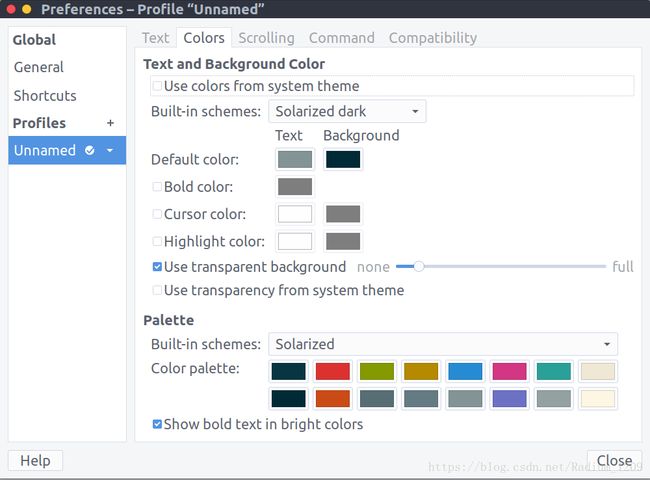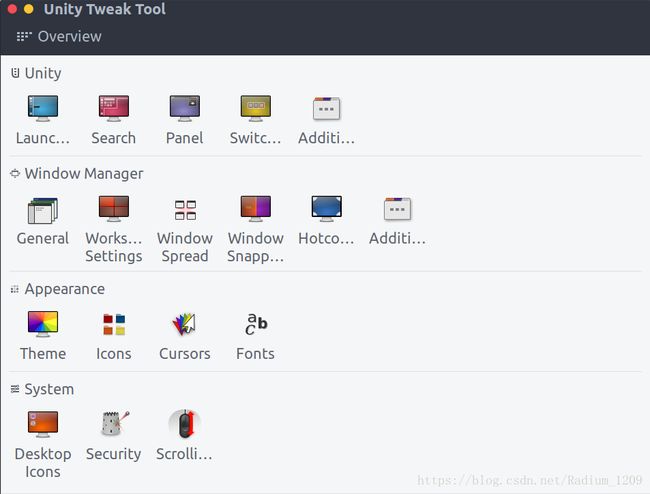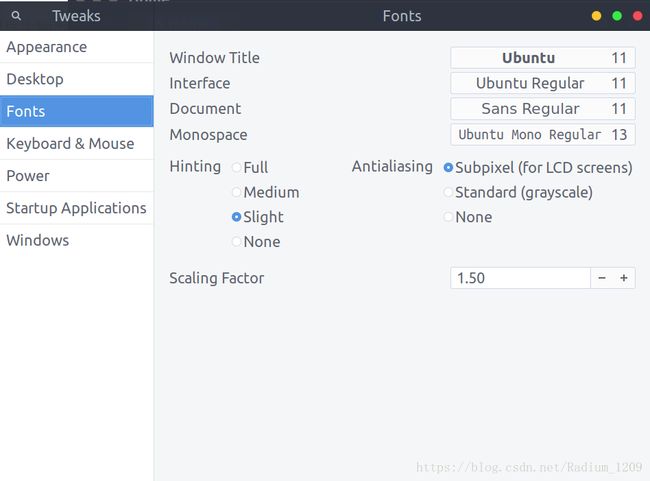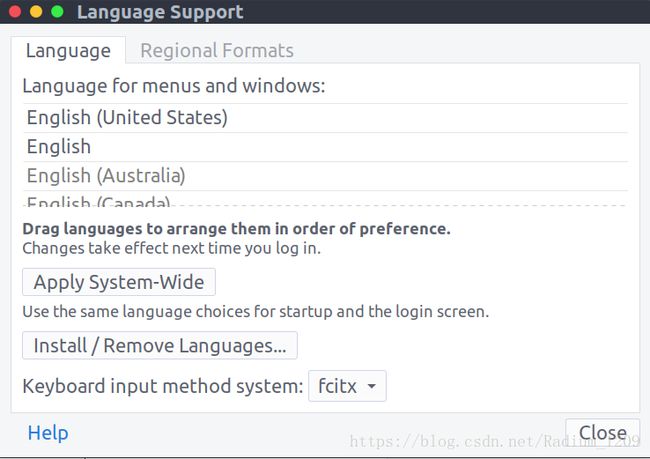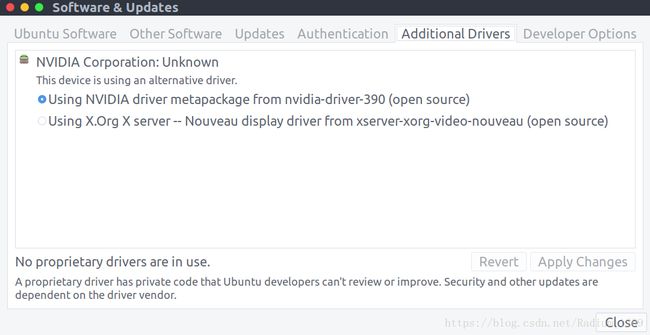Ubuntu18.04配(gao)置(ji)与美化(Unity)
1.先安装系统(过程略)
对比最终效果图:
2.美化
(1)终端美化
安装zsh:
sudo apt install git
#先安装git
sudo apt install zsh
#安装zsh
chsh -s /bin/zsh
#切换到zsh安装oh-my-zsh:
sh -c "$(wget https://raw.github.com/robbyrussell/oh-my-zsh/master/tools/install.sh -O -)"更改Preference:
根据喜好修改(我的方案:将Coloars中的schemes改成Solarized)
最终效果:
(2)系统美化:
安装Unity-Tweak-Tool:
sudo add-apt-repository ppa:freyja-dev/unity-tweak-tool-daily
sudo apt-get update
sudo apt-get install unity-tweak-tool安装时遇到错误:com.canonical.notify-osd
未安装notify-osd安装一下即可
sudo apt-get install notify-osd
GTK主题安装:
GTK主题下载(选择左边的GTK主题)
以下以我安装的X-Arc主题(其他同理)为例:
下载地址:https://www.gnome-look.org/p/1167049/
下载到本地并解压
打开解压的文件夹并在此处打开终端输入命令:
sudo mv X-Arc-Darker /usr/share/themes/
sudo mv X-Arc-Plus /usr/share/themes/
sudo mv X-Arc-Shadow /usr/share/themes/
sudo mv X-Arc-White /usr/share/themes/然后打开Unity-Tweak-Tool可以在主题中选择刚安装的主题
图标安装:
我这里安装的是和主题配套的图标
下载地址:https://www.gnome-look.org/p/1185508/
安装过程与主题类似
把解压的文件夹move到/usr/share/icons/即可
过程略
Gnome-Tweak-Tool安装:
sudo apt install gnome-tweak-tool这个类似Unity-Tweak-Tool
可以用来调缩放倍数(高分屏)
到这里美化基本上就结束了,其他优化可以自行探索
3.软件推荐
(1)浏览器
推荐Chromium(software中直接可以安装)
(2)输入法推荐搜狗输入法,可在官网下载
下载完后执行:
sudo dpkg -i sogoupinyin_2.2.0.0108_amd64.deb解决依赖:
sudo apt install -f安装完之后打开setting-Region&Language
打开Manage Installed Languages
将Keyboard input method system改为fcitx
打开fcitx configuration
+号添加搜狗输入法
(3)音乐:
一开始用网易云的但是网易云在18.04中有BUG打不开(可以通过一些骚操作解决),这里推荐一个网易云第三方客户端
这里提供一个网易云解决方案:https://blog.csdn.net/Radium_1209/article/details/89365985
FellUOwn
Github地址(含安装教程):https://github.com/cosven/FeelUOwn
上面那个用了一段时间觉得有点low换了一个
ieasemusic
Github:https://github.com/trazyn/ieaseMusic
打开经常很慢很慢,不知道什么原因
(4)即时通讯:
wine的还是不好用,我这里推荐一个微信客户端wewechat
同样附上Github地址:https://github.com/trazyn/weweChat
已知很多bug:
有些图片接收不到。。。
没有历史记录。。。
还有一个和Windows上比较像的:
Github: https://github.com/geeeeeeeeek/electronic-wechat
这个好多了,但是我还是用上面那个,打开比较快
(5)墙:
Lantern,XX-net,ssr
自行在Github上搜索
(6)编辑器Sublime/VScode/Vim/Atom
个人比较喜欢Sublime(自行找教程)
然后现在又用了Atom,感觉更好看一点?(实在是太慢了)
VScode其实是两者之间的,但是我用的不多。
(7)f.lux(保护视力):
Github:https://github.com/xflux-gui/fluxgui
我的显卡好像不兼容??
反正用不了,找了官方文档也解决不了。
于是换了Redshift
Github: https://github.com/jonls/redshift
不会装的戳这个:https://blog.csdn.net/Radium_1209/article/details/87805867
4.其他问题
换源:
https://blog.csdn.net/xiangxianghehe/article/details/80112149
独显:
Software&Updates-Additional Drivers
直接选择并Apply Changes即可
我的崩了,他现在显示can not get screen imformation
我也懒得管了