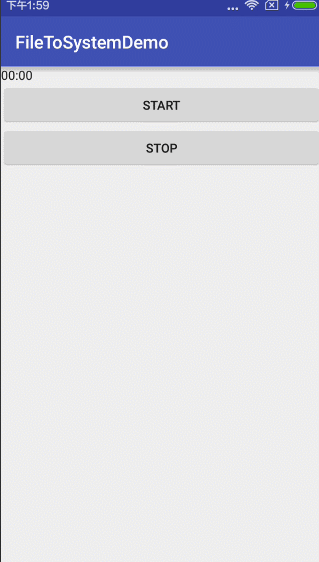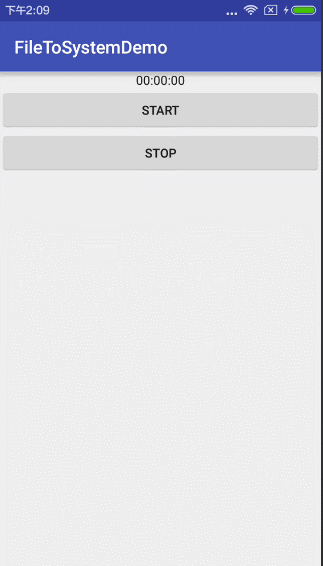- 数据复制二(多主复制详解)
风清扬-独孤九剑
mysql多活多主多数据中心
目录一、多主复制二、多主复制常用的场景三、多主复制处理写冲突四、自定义冲突解决一、多主复制在上一篇文章谈到了主从复制,对于一个超大规模应用,主从往往是不够用的。还需要多个数据中心,这些数据中心可能部署的全球的任何一个位置。每个数据中心都是主从配置,数据中心的主节点对于其他数据中心来说就是从节点。一个数据中心数据发生变化,异步同步到其他的数据中心的主节点。为了容忍整个数据中心级别故障或者更接近用户,
- 数据复制一(主从复制详解)
风清扬-独孤九剑
mysql数据复制主从复制
目录一、主从复制二、同步复制和异步复制三、节点失效处理方案四、复制日志的实现五、复制滞后问题读自己的写单调读前缀一致读数据复制就是相同的数据在多台机器上传输,多台机器可以在一个机房也不可以跨区域。通过数据复制有以下好处:降低访问延迟(数据复制到离用户更近的地方)、当机器出现故障时,可以切换到副本机器,从而提高可用性、多台机器可以同时提供服务,从而提高吞吐量。现在计算机技术来说数据复制就几种方法:主
- SimpleHelp远程管理软件 任意文件读取漏洞复现(CVE-2024-57727)(附脚本)
iSee857
漏洞复现安全web安全
免责申明:本文所描述的漏洞及其复现步骤仅供网络安全研究与教育目的使用。任何人不得将本文提供的信息用于非法目的或未经授权的系统测试。作者不对任何由于使用本文信息而导致的直接或间接损害承担责任。0x01产品描述:SimpleHelp是一款远程支持和服务交付软件,它允许技术支持团队通过互联网远程访问和控制客户端计算机,以便进行故障排除、维护和提供技术支持。该软件设计用于简化远程协助过程,提高效率,并减少
- Python 实战-优化排班表节省成本
奔向理想的星辰大海
技术研发pythoniosobjective-c
1.基础概念:理解排班表排班表,顾名思义,就是安排员工工作时间的表格。在餐馆中,它通常需要考虑员工的可用性、工作时间限制、用餐高峰时段等因素。2.使用列表存储员工信息首先,我们需要一个数据结构来存储员工信息。Python中的列表是一个不错的选择。#员工信息列表,包括姓名、可用时间段employees=[{"name":"张三","available":[(9,17),(20,23)]},{"nam
- Java并发编程:线程安全的策略与实践
喵手
零基础学Javajava安全开发语言
哈喽,各位小伙伴们,你们好呀,我是喵手。运营社区:C站/掘金/腾讯云/阿里云/华为云/51CTO;欢迎大家常来逛逛 今天我要给大家分享一些自己日常学习到的一些知识点,并以文字的形式跟大家一起交流,互相学习,一个人虽可以走的更快,但一群人可以走的更远。 我是一名后端开发爱好者,工作日常接触到最多的就是Java语言啦,所以我都尽量抽业余时间把自己所学到所会的,通过文章的形式进行输出,希望以这种方式
- 自己动手写CPU - 1
qq85058522
自己动手写CPUfpga开发
电脑,手机,单片机,都有一个核心部件:CPU.今天开始学verilog,就尝试一下动手写一个可以工作的CPU.目标就是可以计算从1加到10等于几?分析一下,大概需要几个指令:LdrAddSubCmpJmp第一步,先写一个运算部件:ALU.modulealu0(input[3:0]op,input[7:0]in1,in2,outputreg[7:0]out1);always@(*)begincase
- 安装python3.12.2环境(实验机器银河麒麟高级服务器)
Red丶哞
桌面运维Pythonlinux运维服务器
1.下载官网Python安装包wgethttps://www.python.org/ftp/python/3.12.2/Python-3.12.2.tar.xz1.1解压tar-xfPython-3.12.2.tar.xz解压完后切换到Python-3.12.2文件夹(这里根据自己解压的文件夹路径)cd/usr/packages/Python-3.12.2/1.2升级软件包管理器CentOS系统:
- 自己动手写CPU - 6
qq85058522
自己动手写CPUfpga开发
自己动手写CPU_qq85058522的博客-CSDN博客CPU不加功能了,但汇编器可以有。下面写一个把汇编(助记符)翻译成机器码的小工具。Python熟些,就用它了。很简单,就是字符串替换。直接上代码。importsysiflen(sys.argv)!=2:print("usage:pythonassemblerxxx.asm")exit(0)code_path=sys.argv[1]print
- ros2_control 6 自由度机械臂
kuan_li_lyg
ROS&ROS2机器人人工智能ROS机械臂控制工程算法
系列文章目录前言ros2_control是一个实时控制框架,专为普通机器人应用而设计。标准的c++接口用于与硬件交互和查询用户定义的控制器命令。这些接口增强了代码的模块化和与机器人无关的设计。具体的应用细节,例如使用什么控制器、机器人有多少个关节以及它们的运动学结构,则通过YAML参数配置文件和通用机器人描述文件(URDF)来指定。最后,通过ROS2启动文件部署ros2_control框架。本教程
- Dufs开源Web文件服务器
爱辉弟啦
linux运维linux运维服务器Web文件服务器开源软件
介绍:Dufs是一个独特的实用文件服务器,支持静态服务,上传,搜索,访问控制,webdav…GitHub-sigoden/dufs:Afileserverthatsupportsstaticserving,uploading,searching,accessingcontrol,webdav…功能列表提供静态文件下载文件夹为zip文件上传文件和文件夹(拖放)创建/编辑/搜索文件可恢复的部分上传/下
- C++ 多态 初学笔记
NicOym
C++c++
多态虚函数虚函数的使用条件虚函数详解对象多态多重继承时,类型转换的练习(1)情况1:(2)情况2:(3)情况3:(4)情况4:对象多态动态强制转换dynamic_casttypeid抽象类类的成员函数的函数指针概念:允许使用统一的接口来操作不同类型的对象。多态的作用:减少重复代码,提高代码扩展性静态多态:函数重载函数模板动态多态继承虚函数虚函数:动态绑定静态绑定个人记法(可能有误):动态绑定是调用
- 同城双活和两地三中心架构设计
架构未来
数据库网络架构
一、同城双活同城双活是在同城或相近区域内建立两个机房。同城双机房距离比较近,通信线路质量较好,比较容易实现数据的同步复制,保证高度的数据完整性和数据零丢失。同城两个机房各承担一部分流量,一般入口流量完全随机,内部RPC调用尽量通过就近路由闭环在同机房,相当于两个机房镜像部署了两个独立集群,数据仍然是单点写到主机房数据库,然后实时同步到另外一个机房。下图展示了同城双活简单部署架构:服务调用基本在同机
- mysql gtid 主从_基于GTID搭建主从MySQL
呓人61
mysqlgtid主从
基于gtid搭建主从MySQL一、GTID的使用想让主从之间使用gtid的方式同步数据,需要我们在配置文件中开启mysql对gtid相关的配置信息找到my.cnf,在mysqld模块中加入如下的配置。(主库从库都这样)#on表示开启,OFF表示关闭gtid-mode=ON#下面的两个变量必须开启,否则MySQL拒绝启动#通常情况,从服务器从主服务器接收到的更新不记入它的二进制日志。该选项告诉从服务
- python多进程编程_深入理解python多进程编程
weixin_39620001
python多进程编程
1、python多进程编程背景python中的多进程最大的好处就是充分利用多核cpu的资源,不像python中的多线程,受制于GIL的限制,从而只能进行cpu分配,在python的多进程中,适合于所有的场合,基本上能用多线程的,那么基本上就能用多进程。在进行多进程编程的时候,其实和多线程差不多,在多线程的包threading中,存在一个线程类Thread,在其中有三种方法来创建一个线程,启动线程,
- python多进程编程实例_Python多进程编程multiprocessing代码实例
weixin_39791386
python多进程编程实例
在多线程与多进程的比较这一篇中记录了多进程编程的一种方式.下面记录一下多进程编程的别一种方式,即使用multiprocessing编程importmultiprocessingimporttimedefget_html(n):time.sleep(n)print('subprocess%s'%n)returnnif__name__=='__main__':#多进程编程process=multipr
- python打开一个软件并进行操作_模拟试卷 B
weixin_39551611
原标题:模拟试卷B一、单项选择题1.关于算法的描述,以下选项中错误的是算法是指解题方案的准确而完整的描述算法具有可行性、确定性、有穷性的基本特征算法的复杂度主要包括时间复杂度和数据复杂度算法的基本要素包括数据对象的运算和操作及算法的控制结构2.关于数据结构的描述,以下选项中正确的是数据结构指相互有关联的数据元素的集合数据的存储结构是指反映数据元素之间逻辑关系的数据结构数据的逻辑结构有顺序、链接、索
- pnpm简介
渔老师
npm前端javascript
pnpm简介pnpm是什么和npm,yarn一样,pnpm是一个包管理工具。不一样的是,pnpm解决了npm和yarn一直都没有解决的痛点。在许多方面比npm和yarn更优秀。pnpm对比npm/yarn的优点更快速的依赖下载更高效的利用磁盘空间更优秀的依赖管理更快速的依赖下载根据官方提供的数据从图上我们可以看出,pnpm平均比npm和yarn快上2~3倍。这一点在依赖的下载上额外明显。更高效的利
- 【Elasticsearch 实战应用】
wenshao.du
elasticsearch
Elasticsearch实战应用在现代企业技术架构中,Elasticsearch因其出色的性能、可扩展性和易用性,成为了处理大规模数据和构建搜索引擎的首选工具。本文将通过一个实际案例,详细讲解如何在SpringBoot项目中集成Elasticsearch,进行数据索引、搜索、聚合分析等操作。1.Elasticsearch简介Elasticsearch是一个基于ApacheLucene构建的开源分
- python之openpyxl模块
weixin_34248849
python数据结构与算法测试
一.Python操作EXCEL库的简介1.1Python官方库操作excelPython官方库一般使用xlrd库来读取Excel文件,使用xlwt库来生成Excel文件,使用xlutils库复制和修改Excel文件,这三个库只支持到Excel2003。1.2第三方库openpyxl介绍第三方库openpyxl(可读写excel表),专门处理Excel2007及以上版本产生的xlsx文件,xls和x
- mysql开启gtid主从切换_Mysql 基于GTID的主从复制及切换
蕲艾唉啊
mysql开启gtid主从切换
参考http://imysql.com/tag/gtidhttp://mysqllover.com/?p=594Mysql基于GTID的主从复制及切换一、主从复制配置两个mysql服务的my.cnf中相关内容配置[mysqld]#从复制数据库表设置replicate-wild-ignore-table=mysql.%,information_schema.%,innodb.%,innodb_log
- SpringBoot+restFul+filter+threadLocal实现多租户的项目
梦想一直在路上
本片博客参考了https://blog.csdn.net/gebitan505/article/details/51614805threadLocal的目的是:实现变量的全局话,在当前的项目当中是实现了用户名的多租户状态下的全局话fiter:进行token的拦截,ThreadLocal的代码packagecom.zwl.util;importjava.util.HashMap;importjava
- 深入解析:Postgres 和 MySQL 的核心差异与选择建议
zhu hong yu
mysql数据库postgresql
几十年来,关系数据库为无数应用程序提供了支持,它们仍然是许多现代系统的支柱。说到可用于生产的选项,有两种最为广泛使用的数据库,即PostgreSQL和MySQL。两者都提供了可靠的性能、可靠性和社区支持,但它们在处理数据的方式、功能集和配置难易程度方面存在明显差异。了解这些细微差别可以帮助您根据特定需求选择合适的数据库。何时应该使用PostgreSQL或MySQL?下表概括了一些最大的差异:标准P
- 工作流开发过程
Dev2010Daily
软件开发基础知识工作jbpm引擎java
1、首先要识别出工作流,即找出候选的工作流。2、可视化流程建模,此处将用到的是jBPM(jBPMGraphicalProcessDesignerGPD)editor3、开发运行时的元件4、布署运行时引擎jBPM提供了多种不同的布署场景:(1)引擎与实例同时使用---jBPMConsole(2)用JAVA类实例来实例化引擎5、实例化运行时实例6、监控和审计
- MySQL 很重要的库 - 信息字典
shenghuiping2001
网络安全mysqladbandroidinformation
在做owaspSQL注入的时候,有个很重要的库,那就是信息库:这个库就是:information_schema;(准确的说,数据字典)mysql>showdatabases;+--------------------+|Database|+--------------------+|information_schema|下面区这个库里面看看table:mysql>select*fromTABLES
- Strus2 @JSON(serialize=false),过滤不需要的变量
sageparadise
struts2Javasstruts2.0json
在用struts2的Action加@ParentPackage("json-default")注解orstruts.xml配置文件中Action所在的package继承json-default,Action中方法返回json类型的数据时,在没有任何设定的情况下,改类下的所有getter方法的返回值将被包含在返回给客户端的JSON字符串中。需要剔除不需要包含的属性,在类结构结构中需要在getter方
- SOA 术语概述,第 2 部分: 开发流程、模型和资产
rochening
soaumlibmeclipse工作平台
文档选项将此页作为电子邮件发送拓展Tomcat应用下载IBM开源J2EE应用服务器WASCE新版本V1.1级别:初级BertrandPortier(
[email protected]),IT架构师,IBM,Intel,Microsoft,HP2007年5月23日了解一些基本SOA术语。本文是本系列的第2部分,BertrandPortier将在其中定义一些术语(包括开发流程、模型和资产)并说明为
- MySQL基于gtid主从复制(一主一从、一主多从、双主一从)
晶核高手
mysqlmysql数据库
MySQL基于gtid主从复制(一主一从、一主多从、双主一从)MySQL基于gtid主从复制什么是GTID?全局唯一,一个事务对应一个GTID替代传统的binlog+pos复制;使用master_auto_position=1自动匹配GTID断点进行复制MySQL5.6开始支持在传统的主从复制中,slave端不用开启binlog;但是在GTID主从复制中,必须开启binlogslave端在接受ma
- wireshark解密TLS流量
头顶路由器
网络工程师
原理:通过设置环境变量截取浏览器的master_secret,进而实现解密TLS的目的。未解密的TLS包:1.设置系统属性环境变量右键我的电脑点击属性>>高级系统设置>>环境变量
- python使用多进程multiprocessing
小蜗笔记
pythonpython
python使用多进程multiprocessing1多进程解释2进程的演示3进程池方法4pool.map()的解析pool.map()的基本用法返回值语法示例注意事项适用场景5pool.join()详解示例注意事项pool.join()的运行逻辑阻塞特性的影响对计算速度的影响示例总结6apply_async(),apply(),和pool.map()`apply_async()`特性:语法:`a
- Nginx 配置文件基础语法解析
计算机毕设定制辅导-无忧学长
#Nginxnginxgithub运维
一、Nginx简介在当今的Web服务领域,Nginx无疑是一款备受瞩目的明星产品。它是由IgorSysoev开发的一款高性能的HTTP和反向代理服务器,同时也具备IMAP/POP3/SMTP代理服务功能。自2004年首次发布以来,凭借其卓越的性能、出色的稳定性和极高的灵活性,迅速在Web服务器市场中崭露头角。Nginx的高性能体现在多个方面。其采用了事件驱动和异步非阻塞的架构设计,使得它能够高效地
- Java序列化进阶篇
g21121
java序列化
1.transient
类一旦实现了Serializable 接口即被声明为可序列化,然而某些情况下并不是所有的属性都需要序列化,想要人为的去阻止这些属性被序列化,就需要用到transient 关键字。
- escape()、encodeURI()、encodeURIComponent()区别详解
aigo
JavaScriptWeb
原文:http://blog.sina.com.cn/s/blog_4586764e0101khi0.html
JavaScript中有三个可以对字符串编码的函数,分别是: escape,encodeURI,encodeURIComponent,相应3个解码函数:,decodeURI,decodeURIComponent 。
下面简单介绍一下它们的区别
1 escape()函
- ArcgisEngine实现对地图的放大、缩小和平移
Cb123456
添加矢量数据对地图的放大、缩小和平移Engine
ArcgisEngine实现对地图的放大、缩小和平移:
个人觉得是平移,不过网上的都是漫游,通俗的说就是把一个地图对象从一边拉到另一边而已。就看人说话吧.
具体实现:
一、引入命名空间
using ESRI.ArcGIS.Geometry;
using ESRI.ArcGIS.Controls;
二、代码实现.
- Java集合框架概述
天子之骄
Java集合框架概述
集合框架
集合框架可以理解为一个容器,该容器主要指映射(map)、集合(set)、数组(array)和列表(list)等抽象数据结构。
从本质上来说,Java集合框架的主要组成是用来操作对象的接口。不同接口描述不同的数据类型。
简单介绍:
Collection接口是最基本的接口,它定义了List和Set,List又定义了LinkLi
- 旗正4.0页面跳转传值问题
何必如此
javajsp
跳转和成功提示
a) 成功字段非空forward
成功字段非空forward,不会弹出成功字段,为jsp转发,页面能超链接传值,传输变量时需要拼接。接拼接方式list.jsp?test="+strweightUnit+"或list.jsp?test="+weightUnit+&qu
- 全网唯一:移动互联网服务器端开发课程
cocos2d-x小菜
web开发移动开发移动端开发移动互联程序员
移动互联网时代来了! App市场爆发式增长为Web开发程序员带来新一轮机遇,近两年新增创业者,几乎全部选择了移动互联网项目!传统互联网企业中超过98%的门户网站已经或者正在从单一的网站入口转向PC、手机、Pad、智能电视等多端全平台兼容体系。据统计,AppStore中超过85%的App项目都选择了PHP作为后端程
- Log4J通用配置|注意问题 笔记
7454103
DAOapachetomcatlog4jWeb
关于日志的等级 那些去 百度就知道了!
这几天 要搭个新框架 配置了 日志 记下来 !做个备忘!
#这里定义能显示到的最低级别,若定义到INFO级别,则看不到DEBUG级别的信息了~!
log4j.rootLogger=INFO,allLog
# DAO层 log记录到dao.log 控制台 和 总日志文件
log4j.logger.DAO=INFO,dao,C
- SQLServer TCP/IP 连接失败问题 ---SQL Server Configuration Manager
darkranger
sqlcwindowsSQL ServerXP
当你安装完之后,连接数据库的时候可能会发现你的TCP/IP 没有启动..
发现需要启动客户端协议 : TCP/IP
需要打开 SQL Server Configuration Manager...
却发现无法打开 SQL Server Configuration Manager..??
解决方法: C:\WINDOWS\system32目录搜索framedyn.
- [置顶] 做有中国特色的程序员
aijuans
程序员
从出版业说起 网络作品排到靠前的,都不会太难看,一般人不爱看某部作品也是因为不喜欢这个类型,而此人也不会全不喜欢这些网络作品。究其原因,是因为网络作品都是让人先白看的,看的好了才出了头。而纸质作品就不一定了,排行榜靠前的,有好作品,也有垃圾。 许多大牛都是写了博客,后来出了书。这些书也都不次,可能有人让为不好,是因为技术书不像小说,小说在读故事,技术书是在学知识或温习知识,有些技术书读得可
- document.domain 跨域问题
avords
document
document.domain用来得到当前网页的域名。比如在地址栏里输入:javascript:alert(document.domain); //www.315ta.com我们也可以给document.domain属性赋值,不过是有限制的,你只能赋成当前的域名或者基础域名。比如:javascript:alert(document.domain = "315ta.com");
- 关于管理软件的一些思考
houxinyou
管理
工作好多看年了,一直在做管理软件,不知道是我最开始做的时候产生了一些惯性的思维,还是现在接触的管理软件水平有所下降.换过好多年公司,越来越感觉现在的管理软件做的越来越乱.
在我看来,管理软件不论是以前的结构化编程,还是现在的面向对象编程,不管是CS模式,还是BS模式.模块的划分是很重要的.当然,模块的划分有很多种方式.我只是以我自己的划分方式来说一下.
做为管理软件,就像现在讲究MVC这
- NoSQL数据库之Redis数据库管理(String类型和hash类型)
bijian1013
redis数据库NoSQL
一.Redis的数据类型
1.String类型及操作
String是最简单的类型,一个key对应一个value,string类型是二进制安全的。Redis的string可以包含任何数据,比如jpg图片或者序列化的对象。
Set方法:设置key对应的值为string类型的value
- Tomcat 一些技巧
征客丶
javatomcatdos
以下操作都是在windows 环境下
一、Tomcat 启动时配置 JAVA_HOME
在 tomcat 安装目录,bin 文件夹下的 catalina.bat 或 setclasspath.bat 中添加
set JAVA_HOME=JAVA 安装目录
set JRE_HOME=JAVA 安装目录/jre
即可;
二、查看Tomcat 版本
在 tomcat 安装目
- 【Spark七十二】Spark的日志配置
bit1129
spark
在测试Spark Streaming时,大量的日志显示到控制台,影响了Spark Streaming程序代码的输出结果的查看(代码中通过println将输出打印到控制台上),可以通过修改Spark的日志配置的方式,不让Spark Streaming把它的日志显示在console
在Spark的conf目录下,把log4j.properties.template修改为log4j.p
- Haskell版冒泡排序
bookjovi
冒泡排序haskell
面试的时候问的比较多的算法题要么是binary search,要么是冒泡排序,真的不想用写C写冒泡排序了,贴上个Haskell版的,思维简单,代码简单,下次谁要是再要我用C写冒泡排序,直接上个haskell版的,让他自己去理解吧。
sort [] = []
sort [x] = [x]
sort (x:x1:xs)
| x>x1 = x1:so
- java 路径 配置文件读取
bro_feng
java
这几天做一个项目,关于路径做如下笔记,有需要供参考。
取工程内的文件,一般都要用相对路径,这个自然不用多说。
在src统计目录建配置文件目录res,在res中放入配置文件。
读取文件使用方式:
1. MyTest.class.getResourceAsStream("/res/xx.properties")
2. properties.load(MyTest.
- 读《研磨设计模式》-代码笔记-简单工厂模式
bylijinnan
java设计模式
声明: 本文只为方便我个人查阅和理解,详细的分析以及源代码请移步 原作者的博客http://chjavach.iteye.com/
package design.pattern;
/*
* 个人理解:简单工厂模式就是IOC;
* 客户端要用到某一对象,本来是由客户创建的,现在改成由工厂创建,客户直接取就好了
*/
interface IProduct {
- SVN与JIRA的关联
chenyu19891124
SVN
SVN与JIRA的关联一直都没能装成功,今天凝聚心思花了一天时间整合好了。下面是自己整理的步骤:
一、搭建好SVN环境,尤其是要把SVN的服务注册成系统服务
二、装好JIRA,自己用是jira-4.3.4破解版
三、下载SVN与JIRA的插件并解压,然后拷贝插件包下lib包里的三个jar,放到Atlassian\JIRA 4.3.4\atlassian-jira\WEB-INF\lib下,再
- JWFDv0.96 最新设计思路
comsci
数据结构算法工作企业应用公告
随着工作流技术的发展,工作流产品的应用范围也不断的在扩展,开始进入了像金融行业(我已经看到国有四大商业银行的工作流产品招标公告了),实时生产控制和其它比较重要的工程领域,而
- vi 保存复制内容格式粘贴
daizj
vi粘贴复制保存原格式不变形
vi是linux中非常好用的文本编辑工具,功能强大无比,但对于复制带有缩进格式的内容时,粘贴的时候内容错位很严重,不会按照复制时的格式排版,vi能不能在粘贴时,按复制进的格式进行粘贴呢? 答案是肯定的,vi有一个很强大的命令可以实现此功能 。
在命令模式输入:set paste,则进入paste模式,这样再进行粘贴时
- shell脚本运行时报错误:/bin/bash^M: bad interpreter 的解决办法
dongwei_6688
shell脚本
出现原因:windows上写的脚本,直接拷贝到linux系统上运行由于格式不兼容导致
解决办法:
1. 比如文件名为myshell.sh,vim myshell.sh
2. 执行vim中的命令 : set ff?查看文件格式,如果显示fileformat=dos,证明文件格式有问题
3. 执行vim中的命令 :set fileformat=unix 将文件格式改过来就可以了,然后:w
- 高一上学期难记忆单词
dcj3sjt126com
wordenglish
honest 诚实的;正直的
argue 争论
classical 古典的
hammer 锤子
share 分享;共有
sorrow 悲哀;悲痛
adventure 冒险
error 错误;差错
closet 壁橱;储藏室
pronounce 发音;宣告
repeat 重做;重复
majority 大多数;大半
native 本国的,本地的,本国
- hibernate查询返回DTO对象,DTO封装了多个pojo对象的属性
frankco
POJOhibernate查询DTO
DTO-数据传输对象;pojo-最纯粹的java对象与数据库中的表一一对应。
简单讲:DTO起到业务数据的传递作用,pojo则与持久层数据库打交道。
有时候我们需要查询返回DTO对象,因为DTO
- Partition List
hcx2013
partition
Given a linked list and a value x, partition it such that all nodes less than x come before nodes greater than or equal to x.
You should preserve the original relative order of th
- Spring MVC测试框架详解——客户端测试
jinnianshilongnian
上一篇《Spring MVC测试框架详解——服务端测试》已经介绍了服务端测试,接下来再看看如果测试Rest客户端,对于客户端测试以前经常使用的方法是启动一个内嵌的jetty/tomcat容器,然后发送真实的请求到相应的控制器;这种方式的缺点就是速度慢;自Spring 3.2开始提供了对RestTemplate的模拟服务器测试方式,也就是说使用RestTemplate测试时无须启动服务器,而是模拟一
- 关于推荐个人观点
liyonghui160com
推荐系统关于推荐个人观点
回想起来,我也做推荐了3年多了,最近公司做了调整招聘了很多算法工程师,以为需要多么高大上的算法才能搭建起来的,从实践中走过来,我只想说【不是这样的】
第一次接触推荐系统是在四年前入职的时候,那时候,机器学习和大数据都是没有的概念,什么大数据处理开源软件根本不存在,我们用多台计算机web程序记录用户行为,用.net的w
- 不间断旋转的动画
pangyulei
动画
CABasicAnimation* rotationAnimation;
rotationAnimation = [CABasicAnimation animationWithKeyPath:@"transform.rotation.z"];
rotationAnimation.toValue = [NSNumber numberWithFloat: M
- 自定义annotation
sha1064616837
javaenumannotationreflect
对象有的属性在页面上可编辑,有的属性在页面只可读,以前都是我们在页面上写死的,时间一久有时候会混乱,此处通过自定义annotation在类属性中定义。越来越发现Java的Annotation真心很强大,可以帮我们省去很多代码,让代码看上去简洁。
下面这个例子 主要用到了
1.自定义annotation:@interface,以及几个配合着自定义注解使用的几个注解
2.简单的反射
3.枚举
- Spring 源码
up2pu
spring
1.Spring源代码
https://github.com/SpringSource/spring-framework/branches/3.2.x
注:兼容svn检出
2.运行脚本
import-into-eclipse.bat
注:需要设置JAVA_HOME为jdk 1.7
build.gradle
compileJava {
sourceCompatibilit
- 利用word分词来计算文本相似度
yangshangchuan
wordword分词文本相似度余弦相似度简单共有词
word分词提供了多种文本相似度计算方式:
方式一:余弦相似度,通过计算两个向量的夹角余弦值来评估他们的相似度
实现类:org.apdplat.word.analysis.CosineTextSimilarity
用法如下:
String text1 = "我爱购物";
String text2 = "我爱读书";
String text3 =