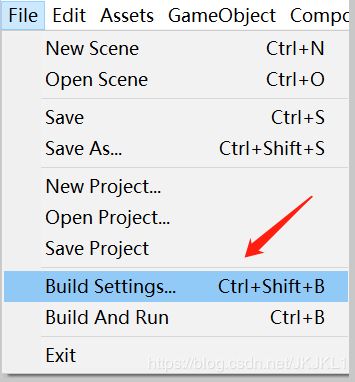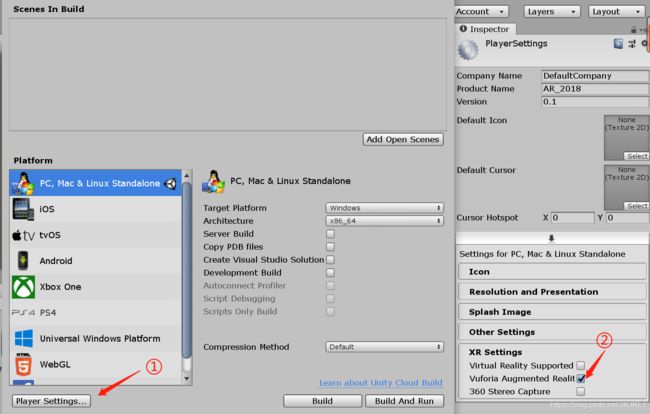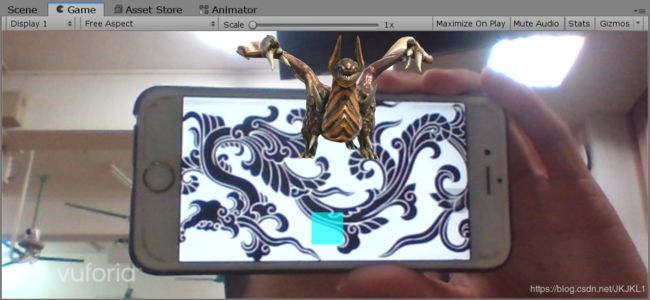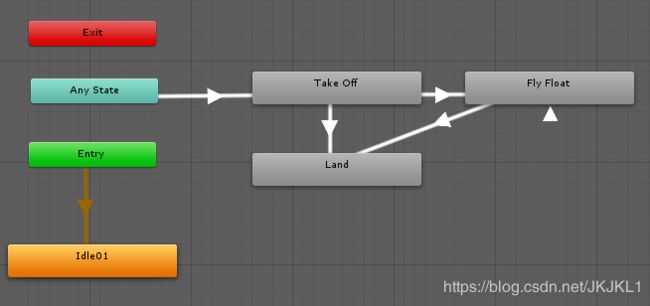【Unity3d学习】AR技术的简单了解
文章目录
- 写在前面
- AR简介
- Vuforia使用
- Unity内嵌的Vuforia模块
- 使用Vuforia的AR组件
- 使用AR Camera组件
- 添加虚拟按钮
- AR小游戏制作
写在前面
- 本次项目Github地址:传送门
- 本次项目的视频演示地址:传送门
- 项目的详细内容见老师的课程网站:网站链接
AR简介
增强现实(Argumented Reality (AR))是一种将真实世界信息和虚拟世界信息“无缝”集成的新技术,是把原本在现实世界的一定时间空间范围内很难体验到的实体信息(视觉信息,声音,味道,触觉等),通过电脑等科学技术,模拟仿真后再叠加,将虚拟的信息应用到真实世界,被人类感官所感知,从而达到超越现实的感官体验。
混合现实(Mixed reality (MR)) 有时被称为超现实(hybrid reality),是真实和虚拟世界的合并,产生新的可视化环境,物理和数字对象实时共存且在其中交互。混合现实不仅发生在物理世界或虚拟世界中,而是融合了现实和虚拟现实,通过身临其境的技术包含增强现实和增强虚拟。
实际应用中,我们对 AR 和 MR 技术通常是不区分,简称 AR/MR 技术。
Vuforia使用
Vuforia一直是开发者最青睐的AR SDK,众多的功能以及高质量的识别技术,良好的跨平台性和兼容性,兼容目前主流的PC,Android,IOS平台。 Vuforia 引擎支持 Unity 引擎以及三个主要平台:iOS、Android 和 UWP (Windows)。所以它收到许多开发者的喜爱。
Unity内嵌的Vuforia模块
使用Unity2017以上版本就可以在安装的时候选择添加Vuforia的模块,从而能够在Unity编辑器上使用Vuforia的组件。
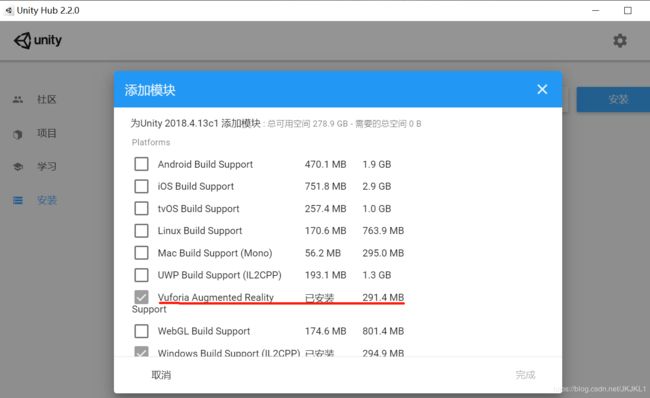
或者是从官网中下载(链接地址)相应的安装包。

对于2019版本,有一点坑就是需要导入相应的package,然后该包中含有一个自动执行的脚本,会将所需要安装包的链接加入到Unity2019版的包管理器中,然后自动从链接中下载所需要的资源,但是由于服务器的国外的,所以下载速度非常慢,会造成卡住不动的现象。
所以我安装了2018版的Unity来使用。
安装完成之后,需要在Unity中打开相应的设置:


然后就可以在对象树中添加相应的AR组件了:
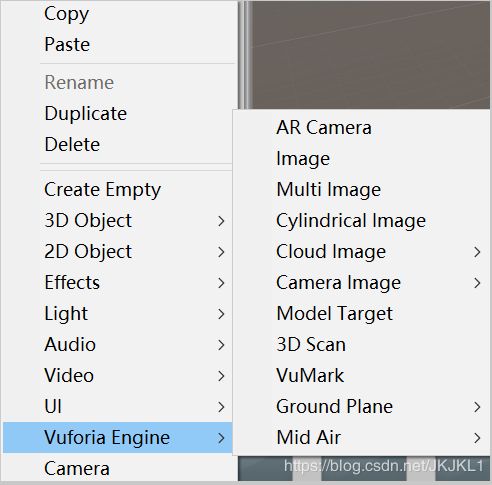
使用Vuforia的AR组件
到官网(链接)注册一个账号,然后添加一个License Key。
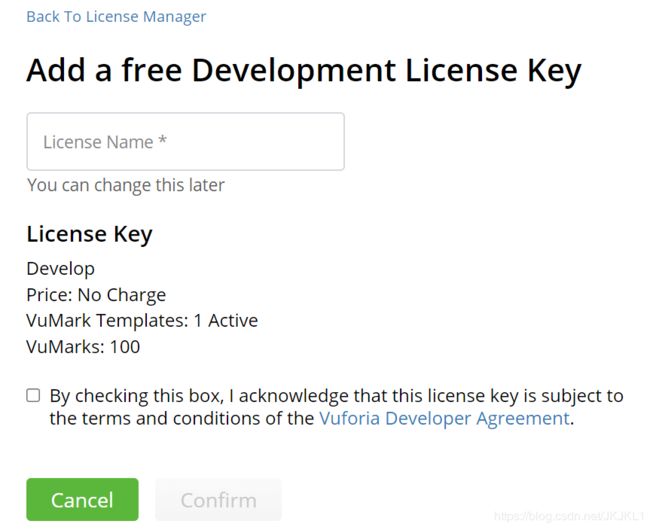
然后添加数据库:
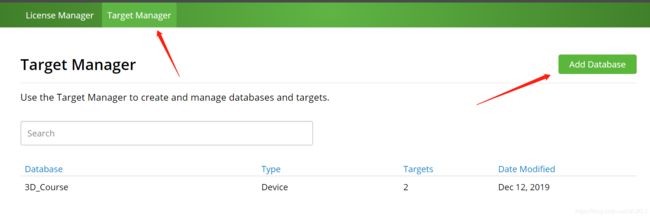
并且添加一张图片,作为识别的目标:

注意图片的识别度,星越多,越容易识别。

把数据库下载下来:

使用AR Camera组件
添加AR Camera,删除原有的Camera。然后进行一点设置:
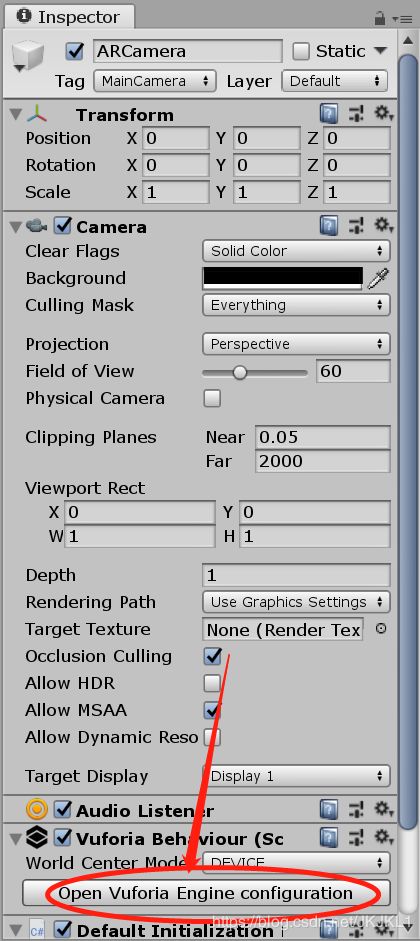
添加License和database:

数据库的添加通过导入之前我们下载的包来实现。
在场景中添加Image,就会在结构树中出现一个ImageTarget的对象。将准备好的模型添加在上面,并且调整一下位置:


添加虚拟按钮
在Image Target 的 Inspecter中找到添加虚拟按钮的选项:

给虚拟按钮挂载一下代码:
using UnityEngine;
using Vuforia;
public class VirtualButtonEventHandler : MonoBehaviour, IVirtualButtonEventHandler {
public GameObject vb;
public Animator ani;
void Start() {
VirtualButtonBehaviour vbb = vb.GetComponent<VirtualButtonBehaviour>();
if(vbb){
vbb.RegisterEventHandler(this);
}
}
public void OnButtonPressed(VirtualButtonBehaviour vb) {
ani.SetTrigger("Take Off");
ani.SetBool("onPress", true);
Debug.Log("Pressed!");
}
public void OnButtonReleased(VirtualButtonBehaviour vb) {
ani.SetTrigger("Land");
ani.SetBool("onPress", false);
Debug.Log("Released!");
}
}
然后为了显示button,可以在button的位置加一个平面对象(Plane),使其能够显示在屏幕中。
触碰虚拟按钮(需要完全覆盖),就能发现模型能够动起来。
项目地址:传送门
AR小游戏制作
利用AR组件制作一个简单的躲避球小游戏:
玩家控制角色(天蓝色小球),向上移动(会自然下落),从而躲避冲来的障碍小球。
碰到障碍则游戏失败
首先还是一样用到Vuforia的图像数据库,这里直接用之前的龙纹图片。
然后将我们控制的角色(一个天蓝色小球)添加为ImageTarget的子对象,就能够随着图像的识别而显示出来,基本布局很简单,上面已经有过相关的实践了。
直接来游戏设计部分:
首先需要有各种障碍出现,来躲避。所以这里可以给这些障碍制成预制体,并且挂载一个控制移动的脚本:
using System.Collections;
using System.Collections.Generic;
using UnityEngine;
public class Move : MonoBehaviour
{
public Controller controller;
public float speed = 9;
Vector3 target;
float time = 0;
bool flag = true;
// Start is called before the first frame update
void Start()
{
GameObject tmp = GameObject.Find("Bird");
target = 3*tmp.transform.position - 2*this.transform.position;
controller = Director.getInstance().currentSceneController as Controller;
}
// Update is called once per frame
void Update()
{
if (controller.getState() == 0) return;
if (time > 5) {
controller.addScore();
flag = false;
Debug.Log("score: " + controller.getScore());
Destroy(this.gameObject);
return;
}
time += Time.deltaTime;
this.transform.position = Vector3.MoveTowards(transform.position,target,Time.deltaTime * speed);
// this.transform.Translate(target*speed*Time.deltaTime);
}
}
就是朝着我们控制目标的方向移动,但是这不是实时追踪,而只是设定一个初始目标位置的方向。并且设定一段时间后就消失。
而这里,场景控制器的作用就是不断地抛出障碍:
using System.Collections;
using System.Collections.Generic;
using UnityEngine;
using UnityEngine.SceneManagement;
public class Controller : MonoBehaviour, SceneController, Interaction{
public PipeFactory pipeFactory;
public int score = 0;
float time = 0;
public int state = 1;
public void loadResources() {
}
private void Start()
{
score = 0;
pipeFactory = this.gameObject.AddComponent<PipeFactory>();
Director director = Director.getInstance();
director.currentSceneController = this;
}
private void Update() {
if (state == 1) {
GameObject tmp = null;
if (time > 3)
{
tmp = pipeFactory.getPipe();
time = 0;
}
else
{
time += Time.deltaTime;
}
}
}
public int getState() {
return state;
}
public void addScore() {
score += 1;
}
public int getScore() {
return score;
}
}
然后给我们的主角,添加一个刚体属性,使其能够受到重力作用。还要挂载一个控制脚本,这里暂时用鼠标点击来触发向上的动作:
using System.Collections;
using System.Collections.Generic;
using UnityEngine;
public class Fly : MonoBehaviour
{
public float speed = 5.5f;
private Rigidbody rig;
public Controller controller;
// Start is called before the first frame update
void Start()
{
rig = GetComponent<Rigidbody>();
controller = Director.getInstance().currentSceneController as Controller;
}
// Update is called once per frame
void FixedUpdate()
{
if (controller == null) {
controller = Director.getInstance().currentSceneController as Controller;
return;
}
if (controller.getState() == 0) {
this.transform.localPosition = Vector3.zero;
rig.useGravity = false;
return;
}
if (this.transform.position.y < -5f) {
rig.useGravity = false;
rig.velocity = Vector3.zero;
}
else {
rig.useGravity = true;
}
if(Input.GetButtonDown("Fire1")) {
rig.velocity = Vector3.up * speed;
}
}
}
添加碰撞检测,如果碰到了障碍就游戏失败:
private void OnCollisionEnter(Collision other)
{
Controller controller = Director.getInstance().currentSceneController as Controller;
controller.state = 0;
Destroy(other.gameObject);
}
使用工厂进行障碍物的创建:
using System.Collections;
using System.Collections.Generic;
using UnityEngine;
public class PipeFactory: MonoBehaviour{
List<GameObject> activeList = new List<GameObject>();
List<GameObject> freeList = new List<GameObject>();
public GameObject getPipe() {
GameObject pipe = null;
GameObject img = GameObject.Find("ImageTarget");
if (img != null) {
if (freeList.Count > 0)
{
pipe = freeList[0].gameObject;
freeList.Remove(freeList[0]);
pipe.transform.Rotate(0,0,0);
}
else
{
pipe = Instantiate(Resources.Load<GameObject>("Prefabs/Pipe"), new Vector3(8, Random.Range(-3,3),0), Quaternion.identity);
}
pipe.SetActive(true);
pipe.transform.parent = img.transform;
float x = Random.Range(-1,1) > 0 ? 0.5333f : -0.5333f;
pipe.transform.localPosition = new Vector3(x, Random.Range(-1f,1f),0);
}
return pipe;
}
public void free(GameObject pipe) {
GameObject tmp = null;
foreach (GameObject i in activeList)
{
if (pipe.GetInstanceID() == i.gameObject.GetInstanceID())
{
tmp = i;
break;
}
}
if (tmp != null) {
tmp.gameObject.SetActive(false);
freeList.Add(tmp);
activeList.Remove(tmp);
}
}
}
使用虚拟按钮,添加相应的事件:
使得一直按着按钮的时候,小球会一直向上运动。
using UnityEngine;
using Vuforia;
public class VirtualButtonEventHandler : MonoBehaviour, IVirtualButtonEventHandler {
public GameObject vb;
public GameObject ball;
public float speed = 7f;
private Rigidbody rig;
public Controller controller;
bool isPressed = false;
void Start() {
VirtualButtonBehaviour vbb = vb.GetComponent<VirtualButtonBehaviour>();
if(vbb){
vbb.RegisterEventHandler(this);
}
rig = ball.GetComponent<Rigidbody>();
controller = Director.getInstance().currentSceneController as Controller;
}
public void OnButtonPressed(VirtualButtonBehaviour vb) {
if (controller == null) {
controller = Director.getInstance().currentSceneController as Controller;
return;
}
if (controller.getState() == 0) {
return;
}
isPressed = true;
Debug.Log("Pressed!");
}
public void OnButtonReleased(VirtualButtonBehaviour vb) {
isPressed = false;
Debug.Log("Released!");
}
private void FixedUpdate()
{
if (isPressed) {
rig.velocity = Vector3.up * speed;
}
}
}
最终效果: