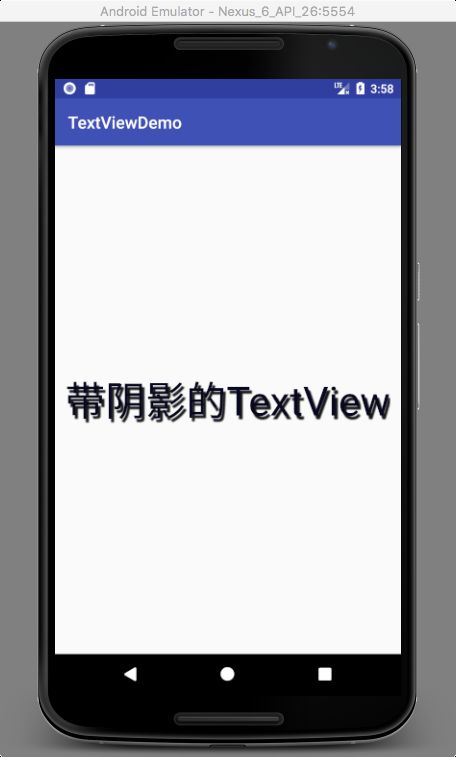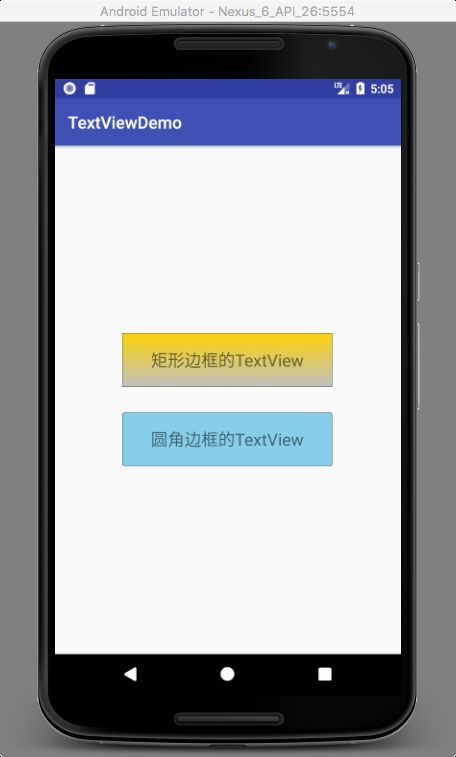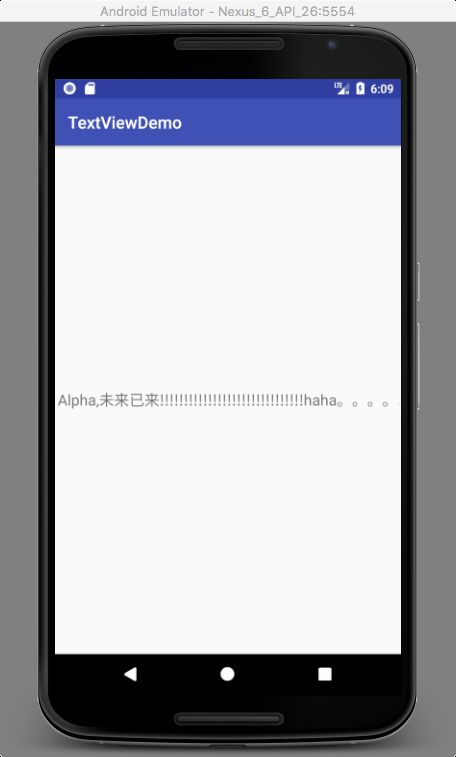1,是什么?
TextView(文本框),用于显示文本的一个控件;
2,基本属性
1)id:为TextView设置一个组件id,根据id,我们可以在Java代码中通过 findViewById()的方法获取到该对象,然后进行相关属性的设置;
2)layout_width:组件的宽度,一般写:wrap_content或match_parent,前者是控件显示的内容多大,控件就多大,而后者会填满该控件所在的父容器,当然也可以设置成特定的大小,比如我这里为了显示效果,设置成了200dp;
3)layout_height:组件的宽度,跟layout_width类比使用;
gravity:设置控件中内容的对齐方向,TextView中是文字,ImageView中是图片等等。
4)text:设置显示的文本内容,一般我们是把字符串写到string.xml文件中,然后通过@String/xxx取得对应的字符串内容的;
5)textColor:设置字体颜色;
6)textStyle:设置字体风格,三个可选值:normal(无效果),bold(加粗),italic(斜体);
7)textSize:字体大小,单位sp;
8)background:控件的背景颜色,可以理解为填充整个控件的颜色,可以是图片哦。
3,带阴影的TextView
1)涉及到的4个属性:
android:shadowColor:设置阴影颜色,需要与shadowRadius一起使用;
android:shadowRadius:设置阴影的模糊程度,设为0.1就变成字体颜色了;
android:shadowDx:设置阴影在水平方向的偏移,就是水平方向阴影开始的横坐标位置;
android:shadowDy:设置阴影在竖直方向的偏移,就是竖直方向阴影开始的纵坐标位置。
简单示例代码和效果:
xmlns:tools="http://schemas.android.com/tools"
android:layout_width="match_parent"
android:layout_height="match_parent"
android:gravity="center"
tools:context="com.example.luolu.textviewdemo.MainActivity">
3,带边框的TextView
1)涉及到的shapeDrawable资源文件的几个节点以及属性
简单示例代码和效果:
drawable -->r1.xml:
android:endColor="#C0C0C0"
android:startColor="#FCD209" />
android:top="5dp"
android:right="5dp"
android:bottom="5dp"/>
drawable -->r2.xml:
Layout -->activity_main.xml:
xmlns:tools="http://schemas.android.com/tools"
android:layout_width="match_parent"
android:layout_height="match_parent"
android:gravity="center"
android:orientation="vertical"
tools:context="com.example.luolu.textviewdemo.MainActivity">
效果图:
4,带图片的TextView
1)基本用法:
设置图片的核心其实就是:drawableXxx;可以设置四个方向的图片: drawableTop(上),drawableButtom(下),drawableLeft(左),drawableRight(右) 另外,也可以使用drawablePadding来设置图片与文字间的间距;
实例代码:
xmlns:tools="http://schemas.android.com/tools"
android:layout_width="match_parent"
android:layout_height="match_parent"
android:gravity="center"
android:orientation="vertical"
tools:context="com.example.luolu.textviewdemo.MainActivity">
效果图:
5,跑马灯效果的TextView
实例实现代码:
android:layout_width="match_parent"
android:layout_height="wrap_content"
android:textSize="18sp"
android:singleLine="true"
android:ellipsize="marquee"
android:marqueeRepeatLimit="marquee_forever"
android:focusable="true"
android:focusableInTouchMode="true"
android:text="Alpha,未来已来!!!!!!!!!!!!!!!!!!!!!!!!!!!!!!haha。。。。。。。呵呵呵呵呵,呵呵呵呵呵gggggggggggggggg呵呵呵呵呵~"/>
效果图:
6,设置TextView字间距和行间距
字间距:
android:textScaleX:控制字体水平方向的缩放,默认值1.0f,值是float
Java中setScaleX(2.0f);
行间距: Android系统中TextView默认显示中文时会比较紧凑,为了让每行保持的行间距
android:lineSpacingExtra:设置行间距,如"3dp" android:lineSpacingMultiplier:设置行间距的倍数,如"1.2"
7,自动换行
自动换行通过 android:singleLine 设置,默认为 false。
如需要自动换行,可以用:
android:singleLine = "false"
如果要在一行显示完,不换行,可以用:
android:singleLine = "true"
如果多行显示不完,添加maxLines的属性即可。