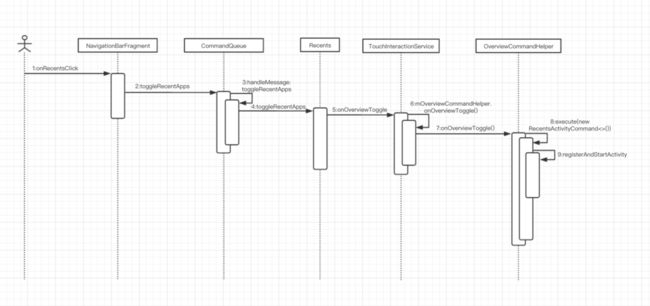Android 9.0(P) SystemUI之QuickStep探索
引言
QuickStep是Android P中一大新特性,在Android P中 Google将SystemUI中Recents在Launcher又实现了一遍,并且取名为QuickStep,其具有新的界面(如下图)以及交互方式。
quickstep.png
QuickStep有两种启动方式,一种为常规启动方式——点击recents键,一种则是通过手势启动(如下图)。
640.gif
那么QuickStep是如何启动的呢?是如何加载数据的呢?今天就先来讲讲常规启动的流程。
常规启动
用户通过导航栏Recents Button启动,首先来看下Recents Button的onClick事件如何实现:
private void onRecentsClick(View v) {
if (LatencyTracker.isEnabled(getContext())) {
LatencyTracker.getInstance(getContext()).onActionStart(
LatencyTracker.ACTION_TOGGLE_RECENTS);
}
mStatusBar.awakenDreams();
mCommandQueue.toggleRecentApps();
}
这里通过CommandQueue发出启动Recents的消息。而Recents.java使用了CommandQueue的callback接口:
/**
* Toggles the Recents activity.
*/
@Override
public void toggleRecentApps() {
// Ensure the device has been provisioned before allowing the user to interact with
// recents
if (!isUserSetup()) {
return;
}
// 启动Launcher QuickStep 9.0新特性
// If connected to launcher service, let it handle the toggle logic
IOverviewProxy overviewProxy = mOverviewProxyService.getProxy();
if (overviewProxy != null) {
final Runnable toggleRecents = () -> {
try {
if (mOverviewProxyService.getProxy() != null) {
mOverviewProxyService.getProxy().onOverviewToggle();
}
} catch (RemoteException e) {
Log.e(TAG, "Cannot send toggle recents through proxy service.", e);
}
};
// Preload only if device for current user is unlocked
final StatusBar statusBar = getComponent(StatusBar.class);
if (statusBar != null && statusBar.isKeyguardShowing()) {
statusBar.executeRunnableDismissingKeyguard(() -> {
// Flush trustmanager before checking device locked per user
mTrustManager.reportKeyguardShowingChanged();
mHandler.post(toggleRecents);
}, null, true/*dismissShade*/ , false/*afterKeyguardGone*/ ,
true /*deferred*/);
} else {
toggleRecents.run();
}
return;
}
// SystemUI 默认启动Recents
int growTarget = getComponent(Divider.class).getView().growsRecents();
int currentUser = sSystemServicesProxy.getCurrentUser();
if (sSystemServicesProxy.isSystemUser(currentUser)) {
mImpl.toggleRecents(growTarget);
} else {
if (mSystemToUserCallbacks != null) {
IRecentsNonSystemUserCallbacks callbacks =
mSystemToUserCallbacks.getNonSystemUserRecentsForUser(currentUser);
if (callbacks != null) {
try {
callbacks.toggleRecents(growTarget);
} catch (RemoteException e) {
Log.e(TAG, "Callback failed", e);
}
} else {
Log.e(TAG, "No SystemUI callbacks found for user: " + currentUser);
}
}
}
}
可以看出在9.0中,SystemUI启动Recents的地方会分成两部分,一个是通过AIDL跨进程启动QuickStep,另外一种则是启动SystemUI内部默认的Recents。
OverviewProxyService
OverviewProxyService就是实现与含有QuickStep功能的Launcher进行数据传输的功能类,它主要实现了与Service(Launcher)端的绑定,并将SystemUIProxy传给Launcher,供Launcher内部调用
SystemUI接口。
OverviewProxyService开机时尝试bindService:
private void internalConnectToCurrentUser() {
disconnectFromLauncherService();
// If user has not setup yet or already connected, do not try to connect
if (!mDeviceProvisionedController.isCurrentUserSetup() || !isEnabled()) {
Log.v(TAG_OPS, "Cannot attempt connection, is setup "
+ mDeviceProvisionedController.isCurrentUserSetup() + ", is enabled "
+ isEnabled());
return;
}
mHandler.removeCallbacks(mConnectionRunnable);
Intent launcherServiceIntent = new Intent(ACTION_QUICKSTEP)
.setPackage(mRecentsComponentName.getPackageName());
boolean bound = false;
try {
bound = mContext.bindServiceAsUser(launcherServiceIntent,
mOverviewServiceConnection, Context.BIND_AUTO_CREATE,
UserHandle.of(mDeviceProvisionedController.getCurrentUser()));
} catch (SecurityException e) {
Log.e(TAG_OPS, "Unable to bind because of security error", e);
}
if (bound) {
// Ensure that connection has been established even if it thinks it is bound
mHandler.postDelayed(mDeferredConnectionCallback, DEFERRED_CALLBACK_MILLIS);
} else {
// Retry after exponential backoff timeout
final long timeoutMs = (long) Math.scalb(BACKOFF_MILLIS, mConnectionBackoffAttempts);
mHandler.postDelayed(mConnectionRunnable, timeoutMs);
mConnectionBackoffAttempts++;
Log.w(TAG_OPS, "Failed to connect on attempt " + mConnectionBackoffAttempts
+ " will try again in " + timeoutMs + "ms");
}
}
并在ServiceConnect之后将SystemUIProxy传给Launcher端,SystemUIProxy主要实现功能接口如下:
private ISystemUiProxy mSysUiProxy = new ISystemUiProxy.Stub() {
public GraphicBufferCompat screenshot(Rect sourceCrop, int width, int height, int minLayer,
int maxLayer, boolean useIdentityTransform, int rotation) {
long token = Binder.clearCallingIdentity();
try {
return new GraphicBufferCompat(SurfaceControl.screenshotToBuffer(sourceCrop, width,
height, minLayer, maxLayer, useIdentityTransform, rotation));
} finally {
Binder.restoreCallingIdentity(token);
}
}
public void startScreenPinning(int taskId) {
long token = Binder.clearCallingIdentity();
try {
mHandler.post(() -> {
StatusBar statusBar = ((SystemUIApplication) mContext).getComponent(
StatusBar.class);
if (statusBar != null) {
statusBar.showScreenPinningRequest(taskId, false /* allowCancel */);
}
});
} finally {
Binder.restoreCallingIdentity(token);
}
}
public void onSplitScreenInvoked() {
long token = Binder.clearCallingIdentity();
try {
EventBus.getDefault().post(new DockedFirstAnimationFrameEvent());
} finally {
Binder.restoreCallingIdentity(token);
}
}
public void onOverviewShown(boolean fromHome) {
long token = Binder.clearCallingIdentity();
try {
mHandler.post(() -> {
for (int i = mConnectionCallbacks.size() - 1; i >= 0; --i) {
mConnectionCallbacks.get(i).onOverviewShown(fromHome);
}
});
} finally {
Binder.restoreCallingIdentity(token);
}
}
public void setInteractionState(@InteractionType int flags) {
long token = Binder.clearCallingIdentity();
try {
if (mInteractionFlags != flags) {
mInteractionFlags = flags;
mHandler.post(() -> {
for (int i = mConnectionCallbacks.size() - 1; i >= 0; --i) {
mConnectionCallbacks.get(i).onInteractionFlagsChanged(flags);
}
});
}
} finally {
Prefs.putInt(mContext, Prefs.Key.QUICK_STEP_INTERACTION_FLAGS, mInteractionFlags);
Binder.restoreCallingIdentity(token);
}
}
public Rect getNonMinimizedSplitScreenSecondaryBounds() {
long token = Binder.clearCallingIdentity();
try {
Divider divider = ((SystemUIApplication) mContext).getComponent(Divider.class);
if (divider != null) {
return divider.getView().getNonMinimizedSplitScreenSecondaryBounds();
}
return null;
} finally {
Binder.restoreCallingIdentity(token);
}
}
public void setBackButtonAlpha(float alpha, boolean animate) {
long token = Binder.clearCallingIdentity();
try {
mHandler.post(() -> {
notifyBackButtonAlphaChanged(alpha, animate);
});
} finally {
Binder.restoreCallingIdentity(token);
}
}
};
这里不过多解读跨进程的具体功能,后续对QuickStep单独功介绍时进行一一介绍。
TouchInteractionService
TouchInteractionService就是Launcher端的Service,代码路径是:packages/apps/Launcher3/quickstep/src/com/android/quickstep/TouchInteractionService.java,通过SystemUI中bind启动。前面SystemUI在Recents中通过AIDL调用Launcher端onOverviewToggle:
@Override
public void onOverviewToggle() {
mOverviewCommandHelper.onOverviewToggle();
}
这里的mOverviewCommandHelper对应的就是OverviewCommandHelper,其代码路径是:
packages/apps/Launcher3/quickstep/src/com/android/quickstep/OverviewCommandHelper.java,其作用主要是启动Launcher中的QuickStep界面。代码逻辑详情如下:
public void onOverviewToggle() {
// If currently screen pinning, do not enter overview
if (mAM.isScreenPinningActive()) {
return;
}
mAM.closeSystemWindows(CLOSE_SYSTEM_WINDOWS_REASON_RECENTS);
mMainThreadExecutor.execute(new RecentsActivityCommand<>());
}
这里最关键的逻辑就是mMainThreadExecutor.execute(new RecentsActivityCommand<>());这里RecentsActivityCommand是OverviewCommandHelper中的一个内部类,因为implement了Runnable,因此mMainThreadExecutor主要执行的就是该类的run方法,其代码逻辑如下:
@Override
public void run() {
long elapsedTime = mCreateTime - mLastToggleTime;
mLastToggleTime = mCreateTime;
if (!handleCommand(elapsedTime)) {
// Start overview
if (!mHelper.switchToRecentsIfVisible(true)) {
mListener = mHelper.createActivityInitListener(this::onActivityReady);
mListener.registerAndStartActivity(overviewIntent, this::createWindowAnimation,
Context, mMainThreadExecutor.getHandler(), RECENTS_LAUNCH_DURATION);
}
}
}
这里逻辑分成两块,一是连续点击判断和实现双击切换应用,这块逻辑在handleCommand(elapsedTime),二是启动QuickStep对应的Activity界面,并执行对应的窗口动画,这里的overviewIntent是在OverviewCommandHelper初始化的时候进行初始化的,其关键代码逻辑如下:
private void initOverviewTargets() {
ComponentName defaultHome = PackageManagerWrapper.getInstance()
.getHomeActivities(new ArrayList<>());
final String overviewIntentCategory;
//判断默认Launcher是否为自身
if (defaultHome == null || mMyHomeComponent.equals(defaultHome)) {
// User default home is same as out home app. Use Overview integrated in Launcher.
overviewComponent = mMyHomeComponent;
mActivityControlHelper = new LauncherActivityControllerHelper();
overviewIntentCategory = Intent.CATEGORY_HOME;
if (mUpdateRegisteredPackage != null) {
// Remove any update listener as we don't care about other packages.
mContext.unregisterReceiver(mOtherHomeAppUpdateReceiver);
mUpdateRegisteredPackage = null;
}
} else {
// The default home app is a different launcher. Use the fallback Overview instead.
overviewComponent = new ComponentName(mContext, RecentsActivity.class);
mActivityControlHelper = new FallbackActivityControllerHelper(defaultHome);
overviewIntentCategory = Intent.CATEGORY_DEFAULT;
// User's default home app can change as a result of package updates of this app (such
// as uninstalling the app or removing the "Launcher" feature in an update).
// Listen for package updates of this app (and remove any previously attached
// package listener).
if (!defaultHome.getPackageName().equals(mUpdateRegisteredPackage)) {
if (mUpdateRegisteredPackage != null) {
mContext.unregisterReceiver(mOtherHomeAppUpdateReceiver);
}
mUpdateRegisteredPackage = defaultHome.getPackageName();
IntentFilter updateReceiver = new IntentFilter(ACTION_PACKAGE_ADDED);
updateReceiver.addAction(ACTION_PACKAGE_CHANGED);
updateReceiver.addAction(ACTION_PACKAGE_REMOVED);
updateReceiver.addDataScheme("package");
updateReceiver.addDataSchemeSpecificPart(mUpdateRegisteredPackage,
PatternMatcher.PATTERN_LITERAL);
mContext.registerReceiver(mOtherHomeAppUpdateReceiver, updateReceiver);
}
}
overviewIntent = new Intent(Intent.ACTION_MAIN)
.addCategory(overviewIntentCategory)
.setComponent(overviewComponent)
.setFlags(Intent.FLAG_ACTIVITY_NEW_TASK);
}
这里的逻辑主要为判断当前系统默认Launcher是不是Launcher3自身,如果是将自身component赋给
overviewComponent,并反注册Launcher切换广播接受者;如果不是,则将RecentsActivity的component赋给overviewComponent,两者的区别就是启动的Recents界面一个带有hotseat(Launcher3独有),一个则是普通的Recents界面。
总结
到这里QuickStep的常规按键启动流程介绍结束了,下面附上一张对应的时序图工大家参考:
quickstepNormalStart.png
下一篇,将给大家带来手势启动分析。
本篇文章已独家授权公众号ApeClub使用,转载请注明出处!更多好文章请关注公众号ApeClub。
作者:Monster_de47
链接:https://www.jianshu.com/p/b0878d959ab2
来源:简书
简书著作权归作者所有,任何形式的转载都请联系作者获得授权并注明出处。