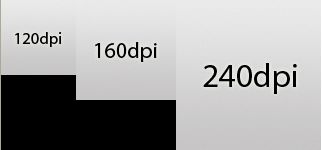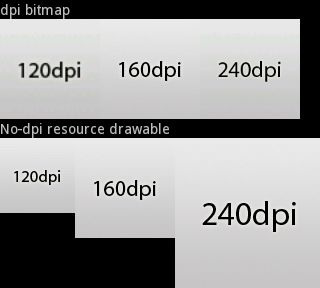第九章 多语言环境的支持和多屏幕的适配(3)
9.3.4详细说明Density
Density值,表示每英寸有多少个显示点,它与屏幕分辨率是两个概念。HVGA屏density=160;QVGA屏density=120;WVGA屏density=240;WQVGA屏density=120。
apk的资源包中,当屏幕density=240时,使用hdpi标签的资源;当屏幕density=160时,使用mdpi标签的资源;当屏幕density=120时,使用ldpi标签的资源。
不加任何标签的资源,是各种分辨率情况下共用的。
例如:我们有如下图片资源:
res\drawable-nodpi --------------->logonodpi120.png (75x75) --------------->logonodpi160.png (100x100) --------------->logonodpi240.png (150x150) res\drawable-ldpi --------------->logo120dpi.png (75x75) res\drawable --------------->logo160dpi.png (100x100) res\drawable-hdpi --------------->logo240dpi.png (150x150) |
其中三种图片资源的实际大小如图9-1所示。
图 9-1三种图片资源的大小
运行以下示例代码:
//import略 publicclass DensityActivity extends Activity { @Override protectedvoid onCreate(Bundle savedInstanceState) { super.onCreate(savedInstanceState); this.setTitle(R.string.density_title); LinearLayoutroot = new LinearLayout(this); root.setOrientation(LinearLayout.VERTICAL); LinearLayoutlayout = new LinearLayout(this); layout= new LinearLayout(this); addResourceDrawable(layout,R.drawable.logo120dpi); addResourceDrawable(layout,R.drawable.logo160dpi); addResourceDrawable(layout,R.drawable.logo240dpi); addLabelToRoot(root,"dpi bitmap"); addChildToRoot(root,layout); layout= new LinearLayout(this); addResourceDrawable(layout,R.drawable.logonodpi120); addResourceDrawable(layout,R.drawable.logonodpi160); addResourceDrawable(layout,R.drawable.logonodpi240); addLabelToRoot(root,"No-dpi resource drawable"); addChildToRoot(root,layout); setContentView(root); } privatevoid addLabelToRoot(LinearLayout root, String text) { TextViewlabel = new TextView(this); label.setText(text); root.addView(label, newLinearLayout.LayoutParams(LinearLayout.LayoutParams.MATCH_PARENT, LinearLayout.LayoutParams.WRAP_CONTENT)); } privatevoid addChildToRoot(LinearLayout root, LinearLayout layout) { root.addView(layout, newLinearLayout.LayoutParams(LinearLayout.LayoutParams.MATCH_PARENT, LinearLayout.LayoutParams.WRAP_CONTENT)); } privatevoid addResourceDrawable(LinearLayout layout, int resource) { Viewview = new View(this); finalDrawable d = getResources().getDrawable(resource); view.setBackgroundDrawable(d); view.setLayoutParams( newLinearLayout.LayoutParams(d.getIntrinsicWidth(), d.getIntrinsicHeight())); layout.addView(view); } } |
运行以上代码,可以看到图9-2的实际效果。
图9-2程序运行的实际效果图
经验分享: 四种屏幕尺寸分类:small,normal,large,和xlarge。 四种密度分类:ldpi(low),mdpi(medium),hdpi(high),和xhdpi(extrahigh)。 需要注意的是:xhdpi是从Android2.2(APILevel 8)才开始增加的分类。 xlarge是从Android2.3 (APILevel 9)才开始增加的分类。 一般情况下的普通屏幕:ldpi是120,mdpi是160,hdpi是240,xhdpi是320。 |