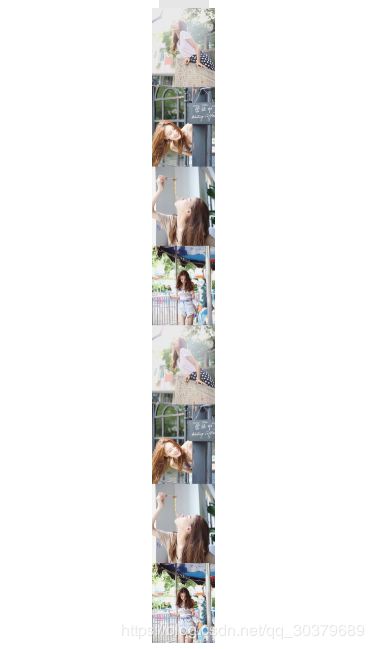Android基础控件——ImageView的自定义,再次利用Matrix完美模仿小红书长图自动滚动效果
前言
当我们阅读了ImageView源码后,发现Matrix的使用真的是很强大,几乎可以实现我们很多该有的功能,当我第一次看到这个效果的时候,第一想法就是ImageView的Matrix。通过比对了网上很多方案后,网上的方案还是比较复杂,如果我们巧用Matrix去做效果时,会发现其实代码也就100行左右就完美实现了效果,而且性能方面很不错,由于Gif图效果不佳,建议用代码跑一遍
效果展示
实现思路
我们的思想思路就是将两面相同的长图拼接成一张长图,通过平移播放这张长图,当我们的长图滑动到第二面图片的顶部时候,此时屏幕的顶部刚好和第二面图顶部相连接,这时候,我们马上将图片移到第一面,通过无缝的快速移动,骗过眼睛,实现我们自动滚动的效果,此时又重新从第一面开始滚动,如此循环就形成了自动滚动效果
准备工作
- 准备好一张长图
- 将两张同样的长图通过工具合成一张长图
- 开始撸代码
合成前的长图
合成后的长图
实现步骤
1、快速使用
在xml直接配置的形式即可
<com.remo.mobile.framework.widget.ScrollerImageView
android:layout_width="match_parent"
android:layout_height="match_parent"
app:autoScroller="true"
app:scrollerImage="@drawable/login_bg_scroller_picture" />
2、自定义属性
<resources>
<declare-styleable name="ScrollerImageView">
<attr name="scrollerImage" format="reference" />
<attr name="autoScroller" format="boolean" />
</declare-styleable>
</resources>
3、定义属性
public class ScrollerImageView extends AppCompatImageView {
private Bitmap mBitmap; //当前滚动的图片
private Boolean autoScroller; //是否自动滚动
private int speed = 10; //当前滚动的速度
private float scale = 1f; //当前图片需要放大的比例
private double scrollerY = 0f; //当前滚动的Y坐标
private double onePictureHeight = 0; //一张图片的高度
public ScrollerImageView(Context context) {
this(context, null);
}
public ScrollerImageView(Context context, @Nullable AttributeSet attrs) {
this(context, attrs, 0);
}
public ScrollerImageView(Context context, @Nullable AttributeSet attrs, int defStyleAttr) {
super(context, attrs, defStyleAttr);
initTypeArray(context, attrs);
}
}
4、获取自定义属性
private void initTypeArray(Context context, AttributeSet attrs) {
final TypedArray typedArray = context.obtainStyledAttributes(attrs, R.styleable.ScrollerImageView);
int resId = typedArray.getResourceId(R.styleable.ScrollerImageView_scrollerImage, -1);
autoScroller = typedArray.getBoolean(R.styleable.ScrollerImageView_autoScroller, false);
mBitmap = BitmapFactory.decodeResource(context.getResources(), resId);
typedArray.recycle();
}
5、更新尺寸和自动播放
在onSizeChanged回调中,去更新我们的界面和开始滚动播放,由于我们的图片不一定是宽度充满整个屏幕,所以我们需要先缩放整个图片,通过updateCropMatrix缩放,接着通过runnable一直平移
@Override
protected void onSizeChanged(int w, int h, int oldw, int oldh) {
super.onSizeChanged(w, h, oldw, oldh);
updateCropMatrix();
if (autoScroller) {
startScroller();
}
}
private void updateCropMatrix() {
if (mBitmap == null) return;
setImageBitmap(mBitmap);
setScaleType(ScaleType.MATRIX);
Matrix mMatrix = new Matrix();
final int vHeight = getHeight() - getPaddingLeft() - getPaddingRight();//获取真实高度
final int vWidth = getWidth() - getPaddingTop() - getPaddingBottom();//获取真实宽度
final int dWidth = mBitmap.getWidth();
final int dHeight = mBitmap.getHeight();
scale = (float) vWidth / (float) dWidth;
onePictureHeight = (mBitmap.getHeight() * scale) / 2; //获取一面图片的高度
mMatrix.setScale(scale, scale); //先将图片宽缩放到View的同等大小
setImageMatrix(mMatrix);
}
private Runnable scrollerRunnable = new Runnable() {
@Override
public void run() {
Matrix matrix = getImageMatrix();
if (scrollerY >= onePictureHeight) { //当前刚好到第二面顶部,里面平移回去到第一面
matrix.postTranslate(0, (float) onePictureHeight);
scrollerY = 0;
} else {
matrix.postTranslate(0, -1);
scrollerY++;
}
setImageMatrix(matrix);
invalidate();
getHandler().postDelayed(this, speed);
}
};
private void startScroller() {
removeCallbacks(scrollerRunnable);
postDelayed(scrollerRunnable, speed);
}
6、释放内存
@Override
protected void onDetachedFromWindow() {
super.onDetachedFromWindow();
stopScroller();
mBitmap.recycle();
mBitmap = null;
}
7、源码
public class ScrollerImageView extends AppCompatImageView {
private Bitmap mBitmap; //当前滚动的图片
private Boolean autoScroller; //是否自动滚动
private int speed = 10; //当前滚动的速度
private float scale = 1f; //当前图片需要放大的比例
private double scrollerY = 0f; //当前滚动的Y坐标
private double onePictureHeight = 0; //一张图片的高度
public ScrollerImageView(Context context) {
this(context, null);
}
public ScrollerImageView(Context context, @Nullable AttributeSet attrs) {
this(context, attrs, 0);
}
public ScrollerImageView(Context context, @Nullable AttributeSet attrs, int defStyleAttr) {
super(context, attrs, defStyleAttr);
initTypeArray(context, attrs);
}
private void initTypeArray(Context context, AttributeSet attrs) {
final TypedArray typedArray = context.obtainStyledAttributes(attrs, R.styleable.ScrollerImageView);
int resId = typedArray.getResourceId(R.styleable.ScrollerImageView_scrollerImage, -1);
autoScroller = typedArray.getBoolean(R.styleable.ScrollerImageView_autoScroller, false);
mBitmap = BitmapFactory.decodeResource(context.getResources(), resId);
typedArray.recycle();
}
private void updateCropMatrix() {
if (mBitmap == null) return;
setImageBitmap(mBitmap);
setScaleType(ScaleType.MATRIX);
Matrix mMatrix = new Matrix();
final int vHeight = getHeight() - getPaddingLeft() - getPaddingRight();//获取真实高度
final int vWidth = getWidth() - getPaddingTop() - getPaddingBottom();//获取真实宽度
final int dWidth = mBitmap.getWidth();
final int dHeight = mBitmap.getHeight();
scale = (float) vWidth / (float) dWidth;
onePictureHeight = (mBitmap.getHeight() * scale) / 2;
mMatrix.setScale(scale, scale); //先将图片宽缩放到View的同等大小
setImageMatrix(mMatrix);
}
private Runnable scrollerRunnable = new Runnable() {
@Override
public void run() {
Matrix matrix = getImageMatrix();
if (scrollerY >= onePictureHeight) {
matrix.postTranslate(0, (float) onePictureHeight);
scrollerY = 0;
} else {
matrix.postTranslate(0, -1);
scrollerY++;
}
setImageMatrix(matrix);
invalidate();
getHandler().postDelayed(this, speed);
}
};
private void startScroller() {
removeCallbacks(scrollerRunnable);
postDelayed(scrollerRunnable, speed);
}
private void stopScroller() {
removeCallbacks(scrollerRunnable);
}
@Override
protected void onDetachedFromWindow() {
super.onDetachedFromWindow();
stopScroller();
mBitmap.recycle();
mBitmap = null;
}
@Override
protected void onSizeChanged(int w, int h, int oldw, int oldh) {
super.onSizeChanged(w, h, oldw, oldh);
updateCropMatrix();
if (autoScroller) {
startScroller();
}
}
}