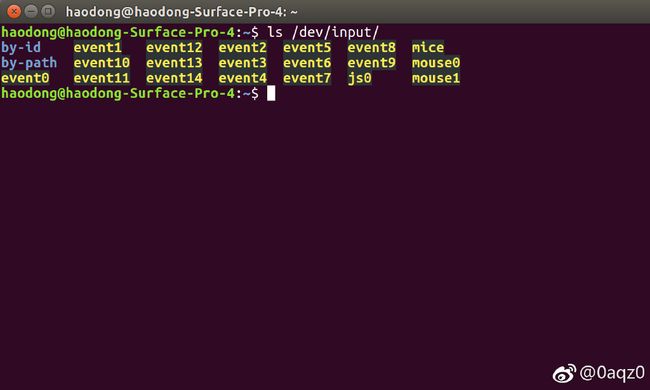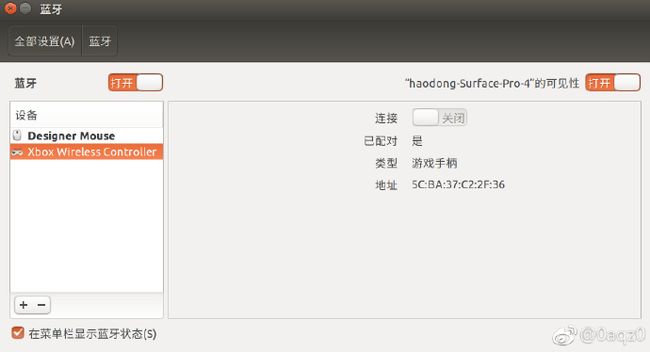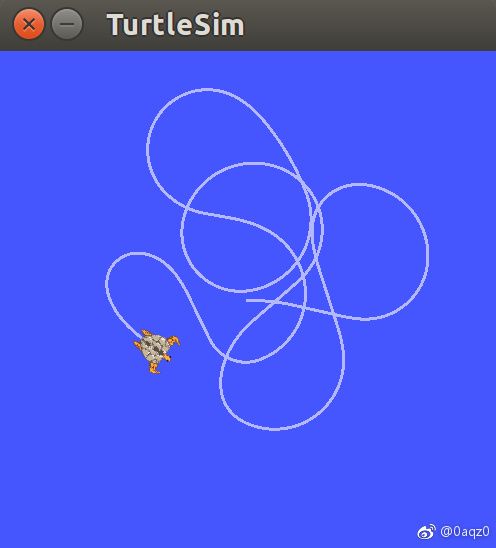ROS配置和使用Xbox One无线手柄
ROS配置和使用Xbox One无线手柄
环境:Ubuntu16.04 + ROS kinetic
安装joy package
joy package为通用的Linux操纵杆提供了ROS驱动,它包括了一个joy_node节点,可以让Linux操纵杆和ROS交互.这个节点发布一个”Joy”消息,包含了操纵杆每一个按钮和轴的当前状态.
安装这个joy package:
$ sudo apt-get install ros-kinetic-joy配置Xbox One无线手柄
安装好后先用usb线将手柄与电脑连接,测试有线连接的情况下,Linux是否能够识别你的游戏手柄.
$ ls /dev/input/你会看到所有输入设备的列表,如果出现了jsX的话(在我的电脑中显示的是js0),说明Linux成功识别了你的游戏手柄.
下面对手柄进行测试:
sudo jstest /dev/input/jsX你会在终端中看到手柄的输出信息,移动手柄的可以看到数据的变化.
Axes: 0: 1982 1: 894 2:-32767 3: 392 4: 438 5:-32767 6: 0 7: 0
Buttons: 0:off 1:off 2:off 3:off 4:off 5:off 6:off 7:off 8:off 9:off 10:off 每个按钮和轴对应的索引可以在http://wiki.ros.org/joy查到,当然也可以直接试出来.
接下来,要让ROS的节点joy_node可以使用手柄,我们需要更改手柄的权限.
$ ls -l /dev/input/jsX你会看到跟这样类似的输出:
crw-rw-XX-+ 1 root input 13, 0 9月 12 14:45 /dev/input/js0如果XX是rw的话,说明设备配置成功.
如果XX是–或者其他的话,说明没有配置成功,你需要:
$ sudo chmod a+rw /dev/input/jsX启动joy_node节点
要使手柄的数据发布在ROS上,我们需要启动joy package中的joy_node节点.首先,我们需要将设备名这个参数设置为当前的设备名,默认为js0.
$ roscore
$ rosparam set joy_node/dev "/dev/input/jsX"然后可以启动joy_node这个节点:
$ rosrun joy joy_node终端的输出如下:
然后在新的终端用rostopic echo查看joy这个话题的数据:
rostopic echo joy移动你的手柄,你会看到数据在不断变化,说明你的手柄有线配置成功.
蓝牙无线连接
打开Ubuntu16.04的蓝牙,找到Xbox Wireless Controller连接.
如果蓝牙连上之后马上掉线的话,可以尝试一下步骤:
- 在终端中运行下面的命令
sudo apt-get update
sudo apt-get install build-essential linux-headers-generic下载这个repo的zip文件,解压到桌面
将终端的当前工作目录更改为解压的目录
在终端运行以下命令
make
sudo make install
sudo cp -r ~/Desktop/rtbth-dkms /usr/src/rtbth-3.9.3
sudo apt-get install dkms
sudo dkms install rtbth/3.9.3
sudo nano /etc/modules- 修改
/etc/modules文件,添加这一行
rtbth- 退出,重启
测试和校准
jstest-gtk是一个可以测试手柄的工具,可以显示哪个按钮和轴被按下,可以校准和重新为手柄设置每个按钮的索引
- 安装jstest-gtk:
sudo apt-get install jstest-gtk- 在终端输入以下命令,打开jstest-gtk的GUI:
$ jstest-gtk- 点击属性按钮,可以进行测试
Xbox One手柄无线控制turtlesim中的小龟
在catkin工作空间创建一个package
$ cd ~/catkin_ws/src
$ catkin_create_pkg learning_joy roscpp turtlesim joy
$ cd ~/catkin_ws/
$ catkin_make写一个节点
在learning_joy/src/下创建一个文件turtle_teleop_joy.cpp.
#include ("turtle1/cmd_vel", 1);
// subscribe to the joystick topic for the input to drive the turtle
joy_sub_ = nh_.subscribe("joy", 10, &TeleopTurtle::joyCallback, this);
}
void TeleopTurtle::joyCallback(const sensor_msgs::Joy::ConstPtr& joy)
{
geometry_msgs::Twist twist;
// take the data from the joystick and manipulate it by scaling it and using independent axes to control the linear and angular velocities of the turtle
twist.angular.z = a_scale_*joy->axes[angular_];
twist.linear.x = l_scale_*joy->axes[linear_];
vel_pub_.publish(twist);
}
int main(int argc, char** argv)
{
// initialize our ROS node, create a teleop_turtle, and spin our node until Ctrl-C is pressed
ros::init(argc, argv, "teleop_turtle");
TeleopTurtle teleop_turtle;
ros::spin();
} 编译和运行
在CMakeLists.txt中加入以下行:
add_executable(turtle_teleop_joy src/turtle_teleop_joy.cpp)
target_link_libraries(turtle_teleop_joy ${catkin_LIBRARIES})创建一个launch文件夹,并新建一个launch文件turtle_joy.launch.
<launch>
<node pkg="turtlesim" type="turtlesim_node" name="sim"/>
<node respawn="true" pkg="joy"
type="joy_node" name="turtle_joy" >
<param name="dev" type="string" value="/dev/input/jsX" />
<param name="deadzone" value="0.12" />
node>
<param name="axis_linear" value="1" type="int"/>
<param name="axis_angular" value="0" type="int"/>
<param name="scale_linear" value="2" type="double"/>
<param name="scale_angular" value="2" type="double"/>
<node pkg="learning_joy" type="turtle_teleop_joy" name="teleop"/>
launch>不能忘了,还要catkin_make一下.
最后一步,launch!
$ roslaunch learning_joy turtle_joy.launch移动游戏手柄,可以看到小龟在移动.
参考资料
http://wiki.ros.org/joy
http://wiki.ros.org/joy/Tutorials/ConfiguringALinuxJoystick
https://www.quora.com/How-do-I-fix-Ubuntu-16-04-Bluetooth-issues
https://jstest-gtk.gitlab.io/
http://wiki.ros.org/joy/Tutorials/WritingTeleopNode