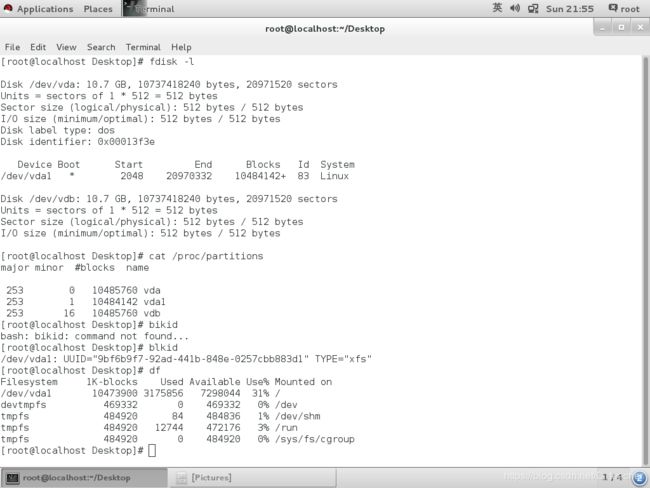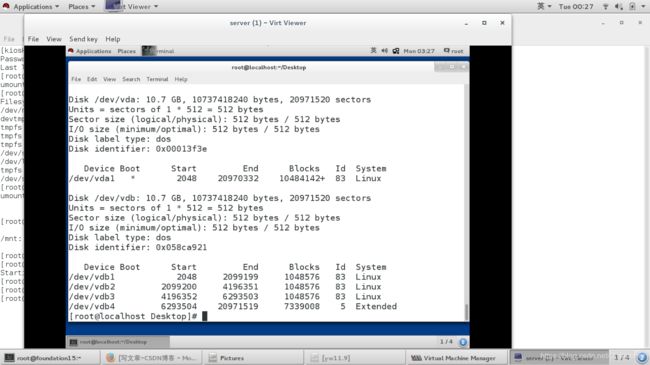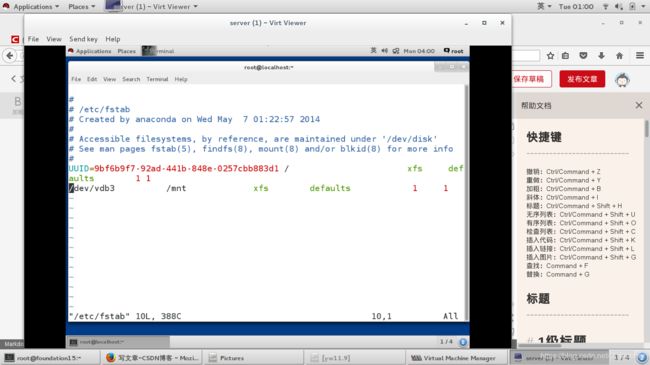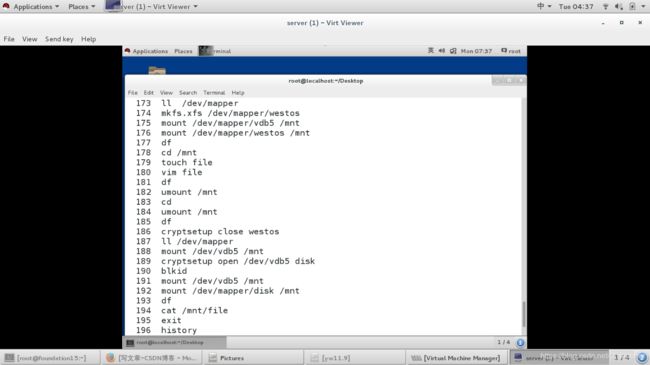linux系统中的存储管理
####linux系统中的磁盘管理####
#1.设备名称识别和设备的查看
/dev/sda1 ###dev表示device,s表示sata(串口硬盘),d表示disk,a表示第一硬盘,1表示第一块硬盘的第一块分区
/dev/hd0 ####hd表示ide(并口硬盘)
fdisk -l 查看系统中真实存在的设备
cat /proc/partitions 查看系统中识别到的设备
blkid 系统可使用的设备
df 系统正在挂载的设备
#2.设备的挂载和卸载
1.设备名称
/dev/xdx ##/dev/hd0 /dev/hd1 /dev/sda /dev/sdb /dev/sda1 /dev/sda2 /dev/sdb1
/dev/sr0 ##光驱
/dev/mapper/* ##虚拟设备(用软件模拟出的设备)
2.设备的挂载
mount 设备 挂载点
mount /dev/sdb1 /mnt ##挂载sdb1到mnt ###如果挂载到etc里边那么里边的东西就看不到了
umount /mnt| /dev/sdb1 ##卸载
mount -o ro /dev/sdb1 /mnt ##只读挂载
mount ##查看挂载信息
mount -o remount,rw /dev/sdb1 /mnt ##重新读写挂载
3.解决设备正忙情况
[root@foundation0 ~]# umount /mnt/
umount: /mnt: target is busy. ##有程序在使用此设备
(In some cases useful info about processes that
the device is found by lsof(8) or fuser(1))
解决方法1
fuser -vm /mnt #查看/mnt谁在用
fuser -kvm /mnt #查看并结束(开一个shell进入mnt,在另一个shell里结束)
umount /mnt
解决方法2
lsof /mnt
[root@foundation0 ~]# lsof /mnt/
lsof: WARNING: can’t stat() fuse.gvfsd-fuse file system /run/user/1000/gvfs
Output information may be incomplete.
COMMAND PID USER FD TYPE DEVICE SIZE/OFF NODE NAME
bash 27446 root cwd DIR 8,17 4096 2 /mnt
kill -9 27446 #kill -9 :手动杀死一个进程
umount /mnt
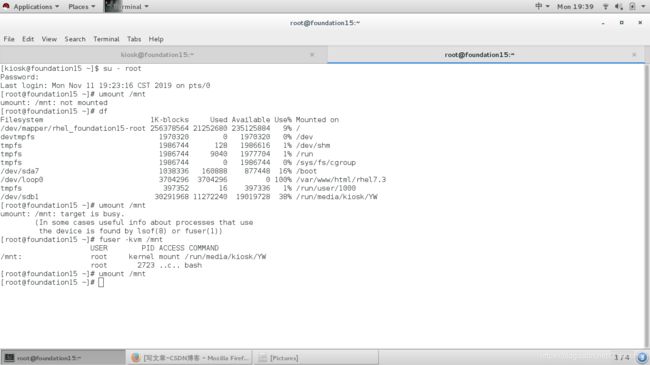
##3.磁盘分区####
1.硬盘0磁道1扇区的512个字节中记录的信息如下
512=446 + 64 + 2
^ ^ ^
mbr(主引导记录) mpt(主分区表) 55aa(硬盘的有效性标实)
一个分区占用16个字节在主分区表中记录他的信息,因此一个硬盘最多可以分为4个分区,分区表中直接记录分区信息,并且可以直接投入使用的叫做主分区,最后的容器叫做扩展分区,容器里边记录的分区叫做逻辑分区,三种分区加起来不超过16个,每个小于2T
##3.分区步骤###
1.fdisk -l
2.fdisk /dev/vdb
m
a toggle a bootable flag
b edit bsd disklabel
c toggle the dos compatibility flag
d delete a partition ##删除
g create a new empty GPT partition table
G create an IRIX (SGI) partition table
l list known partition types
m print this menu
n add a new partition ##新建
o create a new empty DOS partition table
p print the partition table ##显示分区信息
q quit without saving changes ##退出
s create a new empty Sun disklabel
t change a partition’s system id ##修改分区id
u change display/entry units
v verify the partition table
w write table to disk and exit ##保存分区标信息到硬盘
x extra functionality (experts only)
###建立主分区
Command (m for help): n ##新建
Partition type:
p primary (0 primary, 0 extended, 4 free)
e extended
Select (default p): p ##主分区
Partition number (1-4, default 1): ##id用默认
First sector (2048-20971519, default 2048): ##分区起始
Using default value 2048
Last sector, +sectors or +size{K,M,G} (2048-20971519, default 20971519): +500M ##分区大小
Partition 1 of type Linux and of size 500 MiB is set
Command (m for help): p ##显示信息
Disk /dev/vdb: 10.7 GB, 10737418240 bytes, 20971520 sectors
Units = sectors of 1 * 512 = 512 bytes
Sector size (logical/physical): 512 bytes / 512 bytes
I/O size (minimum/optimal): 512 bytes / 512 bytes
Disk label type: dos
Disk identifier: 0xb2cb6457
Device Boot Start End Blocks Id System
/dev/vdb1 2048 1026047 512000 83 Linux
Command (m for help): wq
##当系统已经有三个主分区时
Command (m for help): n
Partition type:
p primary (3 primary, 0 extended, 1 free)
e extended
Select (default e): e ##3个主分区出现要先划分扩展分区
Selected partition 4
First sector (3074048-20971519, default 3074048):
Using default value 3074048
Last sector, +sectors or +size{K,M,G} (3074048-20971519, default 20971519):
Using default value 20971519
Partition 4 of type Extended and of size 8.5 GiB is set
Command (m for help): p
Disk /dev/vdb: 10.7 GB, 10737418240 bytes, 20971520 sectors
Units = sectors of 1 * 512 = 512 bytes
Sector size (logical/physical): 512 bytes / 512 bytes
I/O size (minimum/optimal): 512 bytes / 512 bytes
Disk label type: dos
Disk identifier: 0xb2cb6457
Device Boot Start End Blocks Id System
/dev/vdb1 2048 1026047 512000 83 Linux
/dev/vdb2 1026048 2050047 512000 83 Linux
/dev/vdb3 2050048 3074047 512000 83 Linux
/dev/vdb4 3074048 20971519 8948736 5 Extended ##把所有空间都给E
###4.给设备安装文件系统####
mkfs.xfs /dev/vdb1
mount /dev/vdb1 /mnt
man 5 fstab
vim /etc/fstab
设备 挂载点 文件系统 挂载参数 是否备份 是否检测
/dev/vdb1 /mnt xfs defaults 0 0
mount -a
#fstab比rc.local快,在硬件检测完,内核启动时就会挂载
##5.swap分区管理##
1)swap分区建立
划分分区并设定分区标签未82
mkswap /dev/vdb6
swapon -a /dev/vdb6
swapon -s
vim /etc/fstab
/dev/vdb6 swap swap defaults 0 0
2)swap分区删除
vim /etc/fstab
swapoff /dev/vdb6
swapon -s
###6.配额###
再分一个vdb7为100M,格式化xfs,建立/public,权限改为777
挂载vdb7到/public,权限变化(要先挂设备,再改权限,权限是记录在设备里的)
配额是针对与分区的。因为只有在vdb7中才会受到限制
mount -o usrquota /dev/vdb7 /public
chmod 777 /public
切换到student用户,dd if=/dev/zero of=/public/studentfile bs=1M count=20
30
如果多人用这个目录,没人限制他
edquota -u studnet
Disk quotas for user student (uid 1000): (硬限,最多写多少)
Filesystem blocks soft hard inodes soft hard
/dev/vdb7 0 (软限,超过警告) 0 0 0 0 0
用户在设备上已经存在的数据大小
(事实)
inodes(文件个数)
##改的时候改硬限
vim /etc/fstab
/dev/vdb7 /public xfs defaults,usrquota 0 0
测试
[student@dns-server ~]$ dd if=/dev/zero of=/public/studentfile bs=1M count=200

###7.磁盘加密###
在锁之上放文件系统 缺点:降低磁盘的读写速度,还会增加系统cpu的负载
luks加密
cryptsetup luksFormat /dev/vdb8
YES
cryptsetup open /dev/vdb8 westos
ll /dev/mapper/westos
mkfs.xfs /dev/mapper/westos
mount /dev/mapper/westos /mnt/
touch /mnt/file{1…10}
umount /mnt/
cryptsetup close westos 关闭之后/dev/mapper/westos文件消失
挂载原始设备/dev/vdb8也不行,是luks加密的
cryptsetup open /dev/vdb8 westos
mount /dev/mapper/westos /mnt/
####开机自动挂载####
vim /etc/fstab
/dev/mapper/westos /mnt xfs defaults 0 0
vim /etc/crypttab
westos /dev/vdb5 /root/westoskey
vim /root/westoskey
2018westos