Scroller源码浅析
scroller用的地方非常多,几乎所有可以滑动的控件都有scroller存在的身影。它源码里究竟写了什么,才让它具备这样强大的功能呢?
其实,scroller的源码中绝大部分代码都是在写算法,全是在计算…
源码开头就是一段强行计算:
//Scroller.java
private static final float INFLEXION = 0.35f;
private static final float START_TENSION = 0.5f;
private static final float END_TENSION = 1.0f;
private static final float P1 = START_TENSION * INFLEXION;
private static final float P2 = 1.0f - END_TENSION * (1.0f - INFLEXION);
private static final int NB_SAMPLES = 100;
private static final float[] SPLINE_POSITION = new float[NB_SAMPLES + 1];
private static final float[] SPLINE_TIME = new float[NB_SAMPLES + 1];
static {
float x_min = 0.0f;
float y_min = 0.0f;
for (int i = 0; i < NB_SAMPLES; i++) {
final float alpha = (float) i / NB_SAMPLES;
float x_max = 1.0f;
float x, tx, coef;
while (true) {
x = x_min + (x_max - x_min) / 2.0f;
coef = 3.0f * x * (1.0f - x);
tx = coef * ((1.0f - x) * P1 + x * P2) + x * x * x;
if (Math.abs(tx - alpha) < 1E-5) break;
if (tx > alpha) x_max = x;
else x_min = x;
}
SPLINE_POSITION[i] = coef * ((1.0f - x) * START_TENSION + x) + x * x * x;
float y_max = 1.0f;
float y, dy;
while (true) {
y = y_min + (y_max - y_min) / 2.0f;
coef = 3.0f * y * (1.0f - y);
dy = coef * ((1.0f - y) * START_TENSION + y) + y * y * y;
if (Math.abs(dy - alpha) < 1E-5) break;
if (dy > alpha) y_max = y;
else y_min = y;
}
SPLINE_TIME[i] = coef * ((1.0f - y) * P1 + y * P2) + y * y * y;
}
SPLINE_POSITION[NB_SAMPLES] = SPLINE_TIME[NB_SAMPLES] = 1.0f;
}
各种固定系数,各种样本值,算出两组典型值,学名叫作:SPLINE—三次样条数据插值。
这两组值如果画在二维坐标轴上可能会明显些,这里把数组索引作为横坐标,值作为纵坐标;
首先是这个时间的数据SPLINE_TIME:

再来是位置的数据SPLINE_POSITION:

基本可以理解成这两组值为Scroller提供了平滑滑动的依据。
而在源码中这两组值在computeScrollOffset方法中会反复使用以判断当前滑动是否停止。
computeScrollOffset的源码是这样的:
public boolean computeScrollOffset() {
if (mFinished) {
return false;
}
int timePassed = (int)(AnimationUtils.currentAnimationTimeMillis() - mStartTime);
if (timePassed < mDuration) {
switch (mMode) {
case SCROLL_MODE:
final float x = mInterpolator.getInterpolation(timePassed * mDurationReciprocal);
mCurrX = mStartX + Math.round(x * mDeltaX);
mCurrY = mStartY + Math.round(x * mDeltaY);
break;
case FLING_MODE:
final float t = (float) timePassed / mDuration;
final int index = (int) (NB_SAMPLES * t);
float distanceCoef = 1.f;
float velocityCoef = 0.f;
if (index < NB_SAMPLES) {
final float t_inf = (float) index / NB_SAMPLES;
final float t_sup = (float) (index + 1) / NB_SAMPLES;
final float d_inf = SPLINE_POSITION[index];
final float d_sup = SPLINE_POSITION[index + 1];
velocityCoef = (d_sup - d_inf) / (t_sup - t_inf);
distanceCoef = d_inf + (t - t_inf) * velocityCoef;
}
mCurrVelocity = velocityCoef * mDistance / mDuration * 1000.0f;
mCurrX = mStartX + Math.round(distanceCoef * (mFinalX - mStartX));
// Pin to mMinX <= mCurrX <= mMaxX
mCurrX = Math.min(mCurrX, mMaxX);
mCurrX = Math.max(mCurrX, mMinX);
mCurrY = mStartY + Math.round(distanceCoef * (mFinalY - mStartY));
// Pin to mMinY <= mCurrY <= mMaxY
mCurrY = Math.min(mCurrY, mMaxY);
mCurrY = Math.max(mCurrY, mMinY);
if (mCurrX == mFinalX && mCurrY == mFinalY) {
mFinished = true;
}
break;
}
}
else {
mCurrX = mFinalX;
mCurrY = mFinalY;
mFinished = true;
}
return true;
}
这个方法会根据已经滑动的时间、插值器、滑动速度、滑动系数、阻尼系数等值计算出当前是否已经滑动结束就行了。
实际应用中,经常会配合computeScroll来判断当前控件是否滑动完毕,由此实现自定义的滑动效果。
因为Scroller本身只负责计算,滑动行为是View本身调用scrollBy与scrollTo(准确地说是调用后者,因为scrollBy也是调用了scrollTo)发起的,是View内置的API,而不是Scroller。Scroller的存在是为了更好更美观的滑动,也就是为更好的滑动提供数据。
这一点在Scroller的构造方法中就可以看出个大概:
//Scroller.java
public Scroller(Context context, Interpolator interpolator, boolean flywheel) {
mFinished = true;
if (interpolator == null) {
mInterpolator = new ViscousFluidInterpolator();
} else {
mInterpolator = interpolator;
}
mPpi = context.getResources().getDisplayMetrics().density * 160.0f;
mDeceleration = computeDeceleration(ViewConfiguration.getScrollFriction());
mFlywheel = flywheel;
mPhysicalCoeff = computeDeceleration(0.84f); // look and feel tuning
}
- 插值器ViscousFluidInterpolator,ViscousFluid是什么意思?—“黏性流体”,这意味着默认的Scroller始终只提供平滑的滑动效果,就像流体那样的滑动效果。
- mPpi,在SnapHelper的分析中有类似的概念,Pixels Per Inch,即每英寸像素数量。基本等价于DPI。
- 用computeDeceleration分别计算出来了滑动系数与物理系数。
看一下computeDeceleration的计算:
//Scroller.java
private float computeDeceleration(float friction) {
//public static final float GRAVITY_EARTH = 9.80665f;
return SensorManager.GRAVITY_EARTH // g (m/s^2)
* 39.37f // inch/meter
* mPpi // pixels per inch
* friction;
}
没有错,重力加速度都出现了,9.8,熟悉的数字; 39.37是英寸与米的换算,即一米为39.37英寸,再乘以传进来的摩擦系数,可以得出一个新的加速度,也就是一个用于阻力减速的加速度,单位为pixels/s^2。
那么,在一个DPI为480的手机上,这两个值可以计算出来;
当使用friction=ViewConfiguration.getScrollFriction()值(为0.015)时,这个加速度为:
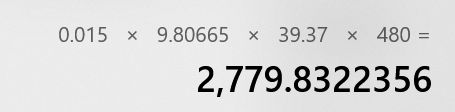
当使用friction=0.84时,这个加速度为:
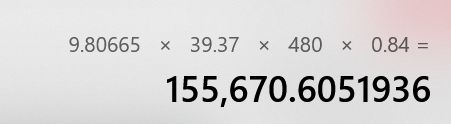
实际应用中,可以使用API进行调整friction:
//Scroller.java
public final void setFriction(float friction) {
mDeceleration = computeDeceleration(friction);
mFlingFriction = friction;
}
这两个值分别会用在什么地方?首先看前者:
public float getCurrVelocity() {
return mMode == FLING_MODE ?
mCurrVelocity : mVelocity - mDeceleration * timePassed() / 2000.0f;
}
还是提供数据用,这里是用于计算当前的速度。
另一个:
private double getSplineDeceleration(float velocity) {
return Math.log(INFLEXION * Math.abs(velocity) / (mFlingFriction * mPhysicalCoeff));
}
private double getSplineFlingDistance(float velocity) {
final double l = getSplineDeceleration(velocity);
final double decelMinusOne = DECELERATION_RATE - 1.0;
return mFlingFriction * mPhysicalCoeff * Math.exp(DECELERATION_RATE / decelMinusOne * l);
}
两个私有方法,根据传进的速度参数算出将要fling的距离,是的,getSplineFlingDistance仅在fling方法中调用了。依旧是为了计算。
至于其他如startScroll、fling方法都是为Scroller初始化与更新数据用的,这样在视图绘制时,才有数据可以依据。具体使用可以看郭神的Android Scroller完全解析,关于Scroller你所需知道的一切。
一般的自定义ViewGroup,想让子控件进行更好的滑动,是肯定会调用computeScroll的,注释里也写的很清楚,如果需要绘制子控件的滑动动画,就需要使用Scroller配合此方法完成。
//View.java
/**
* Called by a parent to request that a child update its values for mScrollX
* and mScrollY if necessary. This will typically be done if the child is
* animating a scroll using a {@link android.widget.Scroller Scroller}
* object.
*/
public void computeScroll() {
}
比如ViewPager中,是这么写的:
//
@Override
public void computeScroll() {
mIsScrollStarted = true;
if (!mScroller.isFinished() && mScroller.computeScrollOffset()) {
int oldX = getScrollX();
int oldY = getScrollY();
int x = mScroller.getCurrX();
int y = mScroller.getCurrY();
if (oldX != x || oldY != y) {
scrollTo(x, y);
if (!pageScrolled(x)) {
mScroller.abortAnimation();
scrollTo(0, y);
}
}
// Keep on drawing until the animation has finished.
ViewCompat.postInvalidateOnAnimation(this);
return;
}
// Done with scroll, clean up state.
completeScroll(true);
}
可以看到, scrollTo负责移动,scroller负责提供数据,而computeScroll与ViewCompat.postInvalidateOnAnimation(this)又会相互调用,直到停止滑动,这就实现了滑动效果。
至于computeScroll与Invalidate的相互调用,可以在View的源码中找到联系,在View的draw方法中(准确地说是在ViewGroup的drawChild方法中)会调用computeScroll,所以如果在computeScroll再手动调用Invalidate重绘,则又会调用draw。
以上。