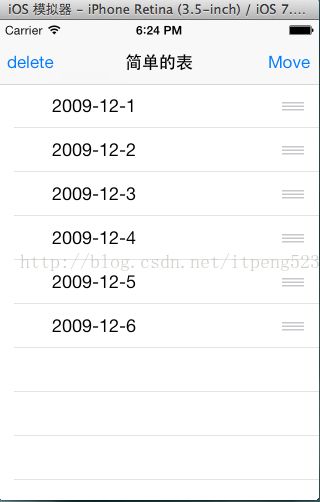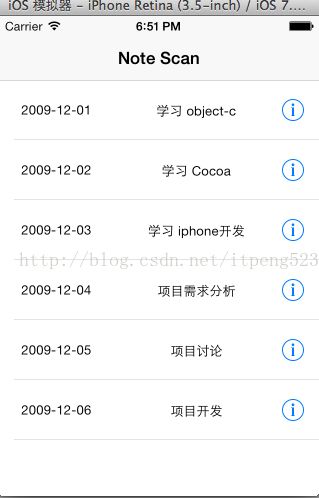iOS table简单实现增加移动和删除功能与自定义cell的实现
在RootViewController.h文件中
#import
@interface RootViewController :UIViewController
{
BOOL editState;
}
//@property (nonatomic,retain)NSArray *noteList;
@property (nonatomic,retain)NSMutableArray *noteList;
@property (weak, nonatomic) IBOutletUITableView *mTableView;
//添加移动操作
- (void)noteMove;
//添加删除
- (void)noteDelete:(id)sender;
@end
在RootViewController.m
#import "RootViewController.h"
@interface RootViewController () <UITableViewDataSource,UITableViewDelegate>
@end
@implementation RootViewController
- (id)initWithNibName:(NSString *)nibNameOrNil bundle:(NSBundle *)nibBundleOrNil
{
self = [superinitWithNibName:nibNameOrNil bundle:nibBundleOrNil];
if (self) {
self.title =@"简单的表";
}
return self;
}
- (void)viewDidLoad
{
[superviewDidLoad];
NSMutableArray *array = [[NSMutableArrayalloc]initWithObjects:@"2009-12-1",@"2009-12-2",@"2009-12-3",@"2009-12-4",@"2009-12-5",@"2009-12-6",nil];
self.noteList = array;
UIBarButtonItem *moveButton = [[UIBarButtonItemalloc]initWithTitle:@"Move"style:UIBarButtonItemStyleBorderedtarget:selfaction:@selector(noteMove)];
self.navigationItem.rightBarButtonItem = moveButton;
UIBarButtonItem *deleteButton = [[UIBarButtonItemalloc]initWithTitle:@"delete"style:UIBarButtonItemStyleBorderedtarget:selfaction:@selector(noteDelete:)];
self.navigationItem.leftBarButtonItem = deleteButton;
}
//添加行的移动
- (void)noteMove
{
editState = YES;
[self.mTableViewsetEditing:!self.mTableView.editinganimated:YES];
}
//添加行的删除
- (void)noteDelete:(id)sender
{
editState =NO;
[self.mTableViewsetEditing:!self.mTableView.editinganimated:YES];
}
//返回指定分期的行数分区默认是1个
- (NSInteger)tableView:(UITableView *)tableView numberOfRowsInSection:(NSInteger)section
{
return [self.noteListcount];
}
//
- (UITableViewCell *)tableView:(UITableView *)tableView cellForRowAtIndexPath:(NSIndexPath *)indexPath
{
static NSString *NoteScanIdentifier =@"NoteScanIdentifier";
UITableViewCell *cell =[tableView dequeueReusableCellWithIdentifier:NoteScanIdentifier];
//这里使用NoteScanIdentifer类型的可重用单元检查一下单元是否为空(nil),如果是,就要使用前面所提到的标识符字符串来创建一个新的表视图单元。
if(cell == nil)
{
cell = [[UITableViewCellalloc]initWithStyle:UITableViewCellStyleDefaultreuseIdentifier:NoteScanIdentifier];
cell.showsReorderControl =YES;//为行指定了标准扩展图标,只有表处于编辑时才可以显示,通过设置表视图单元的这个属性,才能启动移动控件,可以进入移动的状态。
}
NSUInteger row = [indexPath row];
cell.textLabel.text = [_noteListobjectAtIndex:row];
UIImage *image = [UIImageimageNamed:@"aiside.png"];
cell.imageView.image = image;
return cell;
}
/*行的移动方法*/
//确认编辑类型
- (UITableViewCellEditingStyle)tableView:(UITableView *)tableView editingStyleForRowAtIndexPath:(NSIndexPath *)indexPath
{
if(!editState)//是否处于编辑状态
returnUITableViewCellEditingStyleDelete;
else
returnUITableViewCellEditingStyleNone;
}
//指定该行能够移动
- (BOOL)tableView:(UITableView *)tableView canMoveRowAtIndexPath:(NSIndexPath *)indexPath
{
if(editState)
return YES;
else
returnNO; //如果点了删除行不能移动
}
//移动方法
- (void)tableView:(UITableView *)tableView moveRowAtIndexPath:(NSIndexPath *)sourceIndexPath toIndexPath:(NSIndexPath *)destinationIndexPath
{
NSUInteger fromRow = [sourceIndexPath row]; //要移动的位置
NSUInteger toRow = [destinationIndexPath row]; //移动的目的位置
id object = [_noteListobjectAtIndex:fromRow]; //存储将要被移动的位置的对象
[_noteListremoveObjectAtIndex:fromRow]; //将对象从原位置移除
[_noteListinsertObject:object atIndex:toRow]; //将对象插入到新位置
}
//删除cell方法
- (void)tableView:(UITableView *)tableView commitEditingStyle:(UITableViewCellEditingStyle)editingStyle forRowAtIndexPath:(NSIndexPath *)indexPath
{
NSUInteger row = [indexPath row]; //获取当前行
[self.noteListremoveObjectAtIndex:row]; //在数据中删除当前对象
[_mTableViewdeleteRowsAtIndexPaths:[NSArrayarrayWithObject:indexPath] withRowAnimation:UITableViewRowAnimationFade];//数组执行删除操作
}
@end
自定义cell
xib文件
CustomCell.h文件为:
#import
@interface CustomCell : UITableViewCell
@property (weak, nonatomic) IBOutlet UILabel *dateLabel;
@property (weak, nonatomic) IBOutlet UILabel *titleLabel;
@end
RootViewController.m改为
//
// RootViewController.m
// 实现一个简单的表
//
// Created by qin on 14-3-30.
// Copyright (c) 2014年 zhou. All rights reserved.
//
#import "RootViewController.h"
#import "NoteDetailController.h"
#import "CustomCell.h"
#import "pxAppDelegate.h"
@interface RootViewController () <UITableViewDataSource,UITableViewDelegate>
@end
@implementation RootViewController
- (id)initWithNibName:(NSString *)nibNameOrNil bundle:(NSBundle *)nibBundleOrNil
{
self = [super initWithNibName:nibNameOrNil bundle:nibBundleOrNil];
if (self) {
self.title = @"简单的表";
}
return self;
}
- (void)viewDidLoad
{
[super viewDidLoad];
self.title = @"Note Scan";
NSDictionary *row1 = [[NSDictionary alloc]initWithObjectsAndKeys:@"2009-12-01",@"Date",@"学习 object-c",@"Title", nil];
NSDictionary *row2 = [[NSDictionary alloc]initWithObjectsAndKeys:@"2009-12-02",@"Date",@"学习 Cocoa",@"Title", nil];
NSDictionary *row3 = [[NSDictionary alloc]initWithObjectsAndKeys:@"2009-12-03",@"Date",@"学习 iphone开发",@"Title", nil];
NSDictionary *row4 = [[NSDictionary alloc]initWithObjectsAndKeys:@"2009-12-04",@"Date",@"项目需求分析",@"Title", nil];
NSDictionary *row5 = [[NSDictionary alloc]initWithObjectsAndKeys:@"2009-12-05",@"Date",@"项目讨论",@"Title", nil];
NSDictionary *row6 = [[NSDictionary alloc]initWithObjectsAndKeys:@"2009-12-06",@"Date",@"项目开发",@"Title", nil];
NSArray *array = [[NSArray alloc]initWithObjects:row1,row2,row3,row4,row5,row6 ,nil];
self.noteList = array;
}
//添加行的移动
- (void)noteMove
{
editState = YES;
[self.mTableView setEditing:!self.mTableView.editing animated:YES];
}
//添加行的删除
- (void)noteDelete:(id)sender
{
editState =NO;
[self.mTableView setEditing:!self.mTableView.editing animated:YES];
}
//返回指定分期的行数 分区默认是1个
- (NSInteger)tableView:(UITableView *)tableView numberOfRowsInSection:(NSInteger)section
{
return [self.noteList count];
}
//
- (UITableViewCell *)tableView:(UITableView *)tableView cellForRowAtIndexPath:(NSIndexPath *)indexPath
{
static NSString *CustomCellIdentifier = @"CustomCellIdentifier";
//自定义cell
CustomCell *cell = (CustomCell *)[tableView dequeueReusableCellWithIdentifier:CustomCellIdentifier];
//这里使用NoteScanIdentifer类型的可重用单元 检查一下单元是否为空(nil),如果是,就要使用前面所提到的标识符字符串来创建一个新的表视图单元。
if(cell == nil)
{
NSArray *nib = [[NSBundle mainBundle]loadNibNamed:@"CustomCell" owner:self options:nil];
cell = [nib objectAtIndex:0]; //把xib中的第一个对象赋给cell
}
NSUInteger row = [indexPath row];
NSDictionary *rowdata = [self.noteList objectAtIndex:row];
cell.dateLabel.text = [rowdata objectForKey:@"Date"];
cell.titleLabel.text = [rowdata objectForKey:@"Title"];
[cell setAccessoryType:UITableViewCellAccessoryDetailButton];
return cell;
}
/*行的移动方法*/
//确认编辑类型
- (UITableViewCellEditingStyle)tableView:(UITableView *)tableView editingStyleForRowAtIndexPath:(NSIndexPath *)indexPath
{
if(!editState) //是否处于编辑状态
return UITableViewCellEditingStyleDelete;
else
return UITableViewCellEditingStyleNone;
}
//指定该行能够移动
- (BOOL)tableView:(UITableView *)tableView canMoveRowAtIndexPath:(NSIndexPath *)indexPath
{
if(editState)
return YES;
else
return NO; //如果点了删除行不能移动
}
//移动方法
- (void)tableView:(UITableView *)tableView moveRowAtIndexPath:(NSIndexPath *)sourceIndexPath toIndexPath:(NSIndexPath *)destinationIndexPath
{
NSUInteger fromRow = [sourceIndexPath row]; //要移动的位置
NSUInteger toRow = [destinationIndexPath row]; //移动的目的位置
id object = [_noteList objectAtIndex:fromRow]; //存储将要被移动的位置的对象
[_noteList removeObjectAtIndex:fromRow]; //将对象从原位置移除
[_noteList insertObject:object atIndex:toRow]; //将对象插入到新位置
}
//删除cell方法
- (void)tableView:(UITableView *)tableView commitEditingStyle:(UITableViewCellEditingStyle)editingStyle forRowAtIndexPath:(NSIndexPath *)indexPath
{
NSUInteger row = [indexPath row]; //获取当前行
[self.noteList removeObjectAtIndex:row]; //在数据中删除当前对象
[_mTableView deleteRowsAtIndexPaths:[NSArray arrayWithObject:indexPath] withRowAnimation:UITableViewRowAnimationFade]; //数组执行删除 操作
}
- (void)tableView:(UITableView *)tableView didSelectRowAtIndexPath:(NSIndexPath *)indexPath
{
UIAlertView *alert = [[UIAlertView alloc]initWithTitle:@"查看详细信息" message:@"如果要查看详细信息请点击蓝色按钮" delegate:nil cancelButtonTitle:@"确定" otherButtonTitles:nil];
[alert show];
}
//点击公开按钮后触发的操作
- (void)tableView:(UITableView *)tableView accessoryButtonTappedForRowWithIndexPath:(NSIndexPath *)indexPath
{
NSLog(@"点击了蓝色按钮!!");
if(subController == nil)
{
subController = [[NoteDetailController alloc]initWithNibName:@"NoteDetailController" bundle:nil];
}
subController.title = @"详细信息";
NSUInteger row = [indexPath row];
NSDictionary *seletedDate = [_noteList objectAtIndex:row];
NSString *selectStr = [seletedDate objectForKey:@"Date"];
NSString *titleStr = [seletedDate objectForKey:@"Title"];
NSString *detailMessage = [[NSString alloc]initWithFormat:@"详细内容:%@---->%@",selectStr,titleStr];
subController.message = detailMessage;
// UINavigationController *nav = [[UINavigationController alloc]init];
// [nav pushViewController:subController animated:YES];
pxAppDelegate *delegate = [[UIApplication sharedApplication]delegate];
[delegate.nav pushViewController:subController animated:YES];
}
- (CGFloat)tableView:(UITableView *)tableView heightForRowAtIndexPath:(NSIndexPath *)indexPath
{
return 60; //cell的高度
}
@end