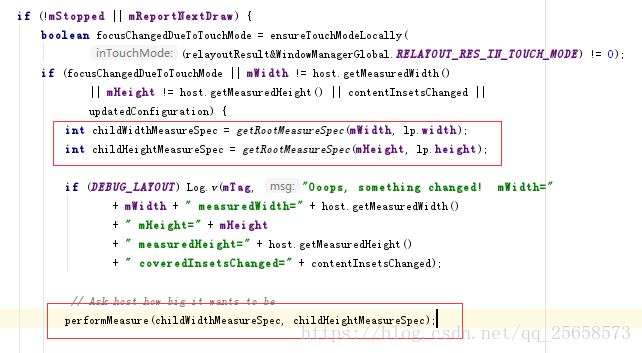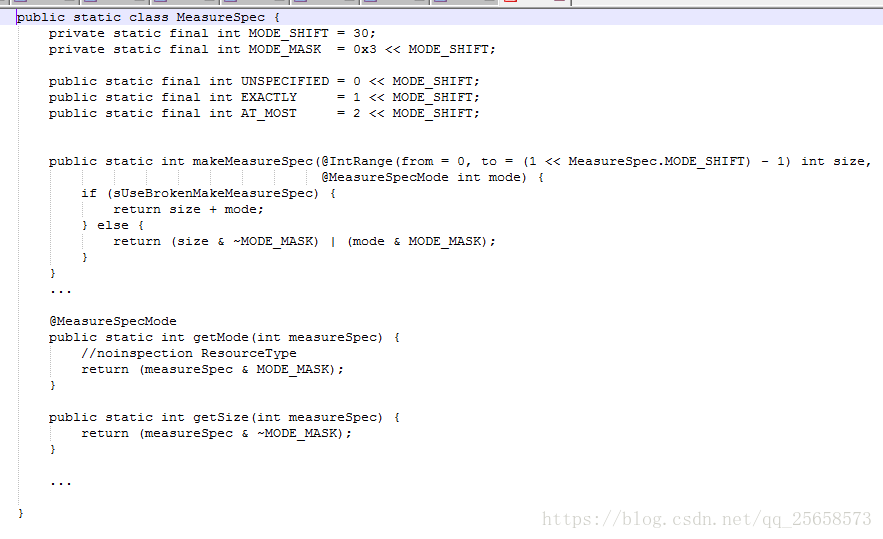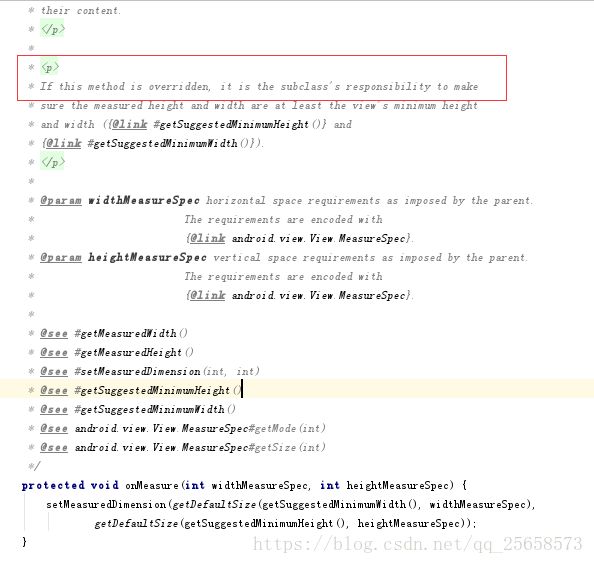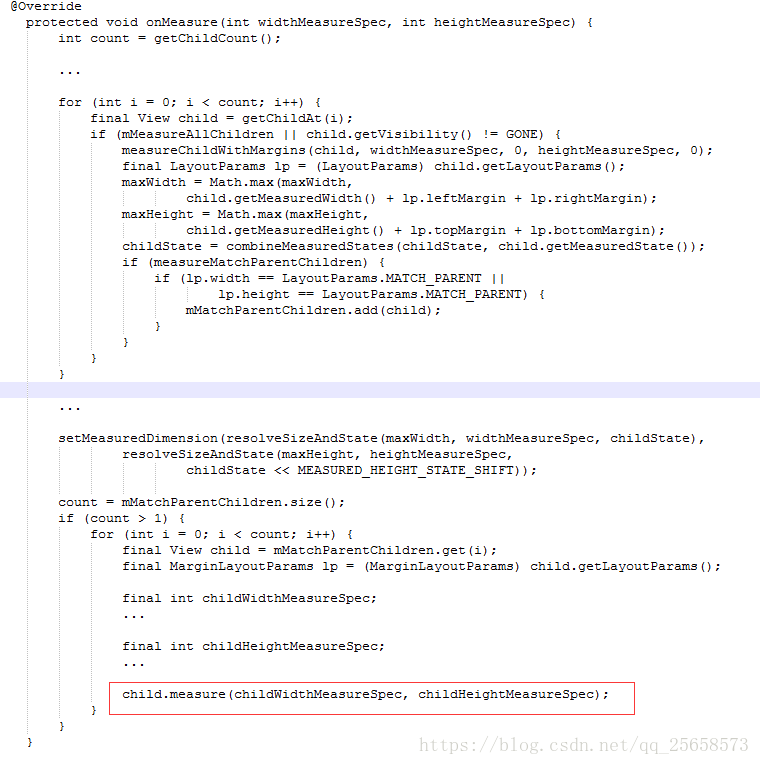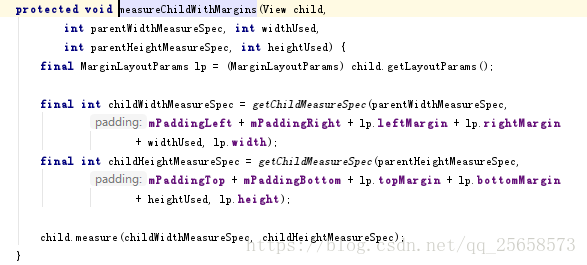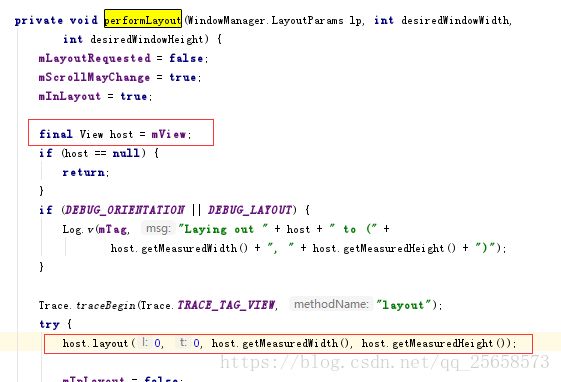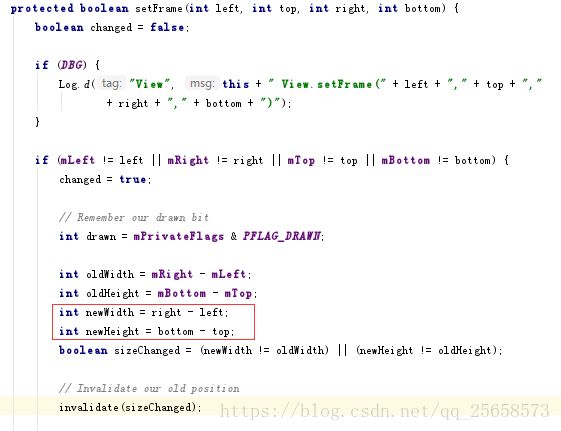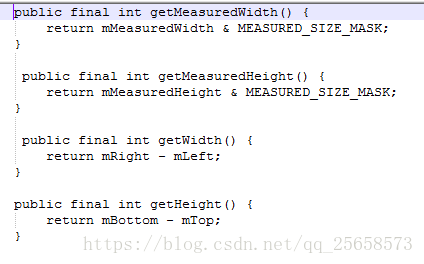view的测量布局绘制
然后依次之行了我们UI的实际绘制流程measure(测量),layout(布局摆放),Draw(具体绘制)
那么今天我们需要了解的是对UI具体的绘制流程measure,layout,Draw进行深入分析
测量过程:
首先我们找到了绘制流程当中performTraversals()的测量布局方法
这里可以看到,performmeasure方法里面调用了mView.measure方法,这里的mView指的是我们的顶层DecorView
在分析measure方法之前,我们来分析一下里面的参数,childWidthMeasureSpec和childHeightMeasureSpec,进入
到getRootMeasureSpec方法下来
这里引入了一个对象MeasureSpec
MeasureSpec代表一个32位的int值,高两位代表SpecMode,低30位代表SpecSize,SpecMode指的是测量模式,SpecSize是指在某种测量模式下的规格大小。MeasureSpec通过将SpecMode和SpecSize打包成一个int值来避免过多的内存分配,为了方便操作,他提供了打包和解包方法。
由上面可以得出结论,系统内部是通过MeasureSpec来进行view的测量,而通常我们都是给View设置LayoutParams。需要注意的是:View的LayoutParams会和父容器的约束条件一起决定View的MeasureSpec,从而进一步决定View的宽高。另外,对于顶级View(即DecorView)和普通View来说,MeasureSpec的转换过程略有不同。对于DecorView,其MeasureSpec由窗口的尺寸和其自身的LayoutParams来共同决定;对于普通View,其MeasureSpec由父容器的MeasureSpec和自身的LayoutParams来共同决定,MeasureSpec一旦确定后,onMeasure中就可以确定View的测量宽高
对于DecorView来说,其MeasureSpec产生过程如下图所示,其中mWidth和mHeight是屏幕的尺寸
由于DecorView是一个FrameLayout,所以我们以FrameLayout为例来分析measure过程。回到mView.measure方法
measure方法里面调用了onMeasure方法,且measure方法是一个final方法,所以不可被重写
看View类中的onMeasure方法的介绍上说如果被重写,则是子类的责任,所以要看Decorview的onMeasure方法就是看
FrameLayout的onMeasure方法
总结一下:首先,FrameLayout根据它的MeasureSpec来对每一个子View进行测量,即调用measureChildWithMargin方法,这个方法下面会详细说明;对于每一个测量完成的子View,会寻找其中最大的宽高,那么FrameLayout的测量宽高会受到这个子View的最大宽高的影响(wrap_content模式),接着调用setMeasureDimension方法,把FrameLayout的测量宽高保存。最后则是特殊情况的处理,即当FrameLayout为wrap_content属性时,如果其子View是match_parent属性的话,则要重新设置FrameLayout的测量规格,然后重新对该部分View测量。
这里面调用了getChildMeasureSpec,通过父容器的MeasureSpec和自身的layoutParams来确定自己的MeasureSpec,然后再调用子View的的measure方法。
总结:那么现在我们能得到整体的测量流程:在performTraversals开始获得DecorView种的系统布局的尺寸,然后在performMeasure方法中开始测量流程,对于不同的layout布局有着不同的实现方式,但大体上是在onMeasure方法中,对每一个子View进行遍历,根据ViewGroup的MeasureSpec及子View的layoutParams来确定自身的测量宽高,然后最后根据所有子View的测量宽高信息再确定父亲的宽高。不断的遍历子View的measure方法,根据ViewGroup的MeasureSpec及子View的LayoutParams来决定子View的MeasureSpec,进一步获取子View的测量宽高,然后逐层返回,不断保存ViewGroup的测量宽高。
Layout过程:
在ViewRootImpl.performLayout()方法中,调用了根视图的layout()方法,也就是View.layout()方法。
view的layout方法
这个方法有三个需要注意的地方
1;l,t,r,b四个参数。分别代表的是距离父控件的上下左右距离
2,SetFrame方法
注意上面用红色标记的部分,其中newWidth并不是mMeasuredWidth,而是用right - left。难道我(View)的宽度值都不算数吗?要通过所谓的右边减去左边来确定我的宽度?
没错就是这样,setFrame()的这个Frame,可以理解为一个View真正渲染到屏幕上的矩形区域。而四个参数left, top, right, bottom就是指定了这个矩形区域的四个顶点。
可以想象一下这样的情况,父控件的宽度是500,padding值为0,那么其子控件可用的宽度自然就是500了,假如有一个控件已经占满了300px的宽度,而另一个控件同样需要300px的宽度,而父控件只剩下了200px的宽度,Android是怎么处理这件事情的呢?
首先父控件调用onMeasure()方法,遍历子控件,调用子控件的onMeasure()方法,这样一来大家都知道了自己有多大了。
然后父控件调用了onLayout()方法,onLayout()方法实际上是给自己的子控件布局,假如一个控件是View的话,它就没有子控件了,onLayout实际上就没什么作用。回到这个情景,onLayout()遍历的调用子控件的layout()方法,指定子控件的上下左右的位置,layout()方法中调用setFrame()方法,根据参数值设置自己实际渲染的区域。那么当第一个控件占了300px的宽度,这个时候父控件已经知道了剩下的可用宽度只有200px了,那么它就会根据这个值来进行调整,将计算好,根据剩下的空间把第二个子控件的上下左右四个参数交给它的layout方法,让他去设置自己的frame。也就是说,第二个空间的Frame的宽度只有200px了,并不会超出这个范围。
这里得出一个事实:measure出来的宽度与高度,是该控件期望得到的尺寸,但是真正显示到屏幕上的位置与大小是由layout()方法来决定的。left, top决定位置,right,bottom决定frame渲染尺寸。
3,onLayout方法(同样是以FrameLayout为例来分析)
这个时候我们会发现,当前我们的组件在不断的迭代当前的子view,然后让它们开始调用自己layout方法进行定位,所以直接从此处可以看出来,当前我们的布局摆放流程实际上是,先得到顶层, 顶层自己先开始layout进行布局定位,然后调用onLayout调用子view让子view调用自己的layout对自己进行定位以达到定位的所有目的。
这里我们思考一个问题:View的测量宽/高和最终宽/高有什么区别?
分析四个方法可以看出来,View的测量宽高和最终宽高是相等的,只不过测量宽高形成于View的measure过程,而最终宽高形成于View的layout过程,即两者的赋值时间不同,测量的宽高赋值时间稍微早一些。但是也有特别情况会导致两者不一致。
下面来举个例子来测试:自定义一个ViewGroup
public class WaterfallFlowLayout extends ViewGroup {
public WaterfallFlowLayout(Context context) {
super(context);
}
public WaterfallFlowLayout(Context context, AttributeSet attrs) {
super(context, attrs);
}
public WaterfallFlowLayout(Context context, AttributeSet attrs, int defStyleAttr) {
super(context, attrs, defStyleAttr);
}
//思路,通过前面两节课我们知道了其实,绘制流程最终会调用到我门的OnMesure 和 onLayout,
//而不同的布局,他们自己的实现不一样,所以才有了我们使用的这些基本布局组件
//那么我们现在自己来开发一个瀑布式的流式布局
//不规则控件进行流式
@Override
protected void onLayout(boolean changed, int l, int t, int r, int b) {
Log.i("Sven","onLayout"+System.currentTimeMillis());
int left,top,right,bottom;
int curLeft = 0;
int curTop = 0;
//开始迭代
for (int i = 0;i < lstLineView.size();i++){
List lineviews = lstLineView.get(i);
for (int j = 0;j < lineviews.size();j++){
View view = lineviews.get(j);
MarginLayoutParams layoutParams = (MarginLayoutParams) view.getLayoutParams();
left = curLeft + layoutParams.leftMargin;
top = curTop + layoutParams.topMargin;
right = left + view.getMeasuredWidth();
bottom = top + view.getMeasuredHeight();
view.layout(left,top,right,bottom);
curLeft += view.getMeasuredWidth() + layoutParams.leftMargin + layoutParams.rightMargin;
}
curLeft = 0;
curTop += lstLineHegiht.get(i);
}
lstLineView.clear();
lstLineHegiht.clear();
}
@Override
public LayoutParams generateLayoutParams(AttributeSet attrs) {
return new MarginLayoutParams(getContext(),attrs);
}
List lstLineHegiht = new ArrayList<>();
List> lstLineView = new ArrayList<>();
@Override
protected void onMeasure(int widthMeasureSpec, int heightMeasureSpec) {
//onmeasure方法会调用两次,所以要做优化
lstLineHegiht.clear();//
lstLineView.clear();//
Log.i("Sven","onMeasure"+System.currentTimeMillis());
//1.先完成自己的宽高测量
//需要得到mode进行判断我的显示模式是怎样的
//得到宽高模式
int widthMode = MeasureSpec.getMode(widthMeasureSpec);
int heightMode = MeasureSpec.getMode(heightMeasureSpec);
//父容器宽高
int widthSize = MeasureSpec.getSize(widthMeasureSpec);
int heightSize = MeasureSpec.getSize(heightMeasureSpec);
//当前控件宽高(自己)
int measureWidth = 0;
int measureHeight = 0;
if(widthMode == MeasureSpec.EXACTLY && heightMode == MeasureSpec.EXACTLY ){
measureWidth = widthSize;
measureHeight = heightSize;
}else{
//当前行高宽
int iChildHegiht = 0;
int iChildWidth = 0;
int iCurWidth = 0;
int iCurHeight = 0;
//数量
int childCount = getChildCount();
List viewList = new ArrayList<>();
for (int i = 0;i < childCount ; i++){
//确定两个事情,当前行高,当前行宽
View child = getChildAt(i);
//先让子控件测量自己
measureChild(child,widthMeasureSpec,heightMeasureSpec);
//MARGIN 获取到当前LayoutParams
MarginLayoutParams layoutParams = (MarginLayoutParams) child.getLayoutParams();
//获取实际宽高
iChildWidth = child.getMeasuredWidth() + layoutParams.rightMargin + layoutParams.leftMargin;
iChildHegiht = child.getMeasuredHeight() + layoutParams.topMargin + layoutParams.bottomMargin;
//是否需要开始换行
if(iChildWidth + iCurWidth > widthSize){
//1.保存当前行信息
measureWidth = Math.max(measureWidth,iCurWidth);
measureHeight += iCurHeight;
lstLineHegiht.add(iCurHeight);
lstLineView.add(viewList);
//更新的行信息
iCurWidth = iChildWidth;
iCurHeight = iChildHegiht;
viewList = new ArrayList<>();
viewList.add(child);
//2.记录新行信息
}else{
iCurWidth += iChildWidth;
iCurHeight = Math.max(iCurHeight,iChildHegiht);
viewList.add(child);
}
//6.如果正好是最后一行需要换行
if(i == childCount - 1){
//6.1.记录当前行的最大宽度,高度累加
measureWidth = Math.max(measureWidth,iCurWidth);
measureHeight += iCurHeight;
//6.2.将当前行的viewList添加至总的mViewsList,将行高添加至总的行高List
lstLineView.add(viewList);
lstLineHegiht.add(iCurHeight);
}
}
}
setMeasuredDimension(measureWidth,measureHeight);
} 使用方式xml
draw过程:
来看看performTraversals中是怎么样调用的performDraw方法
boolean cancelDraw = mAttachInfo.mTreeObserver.dispatchOnPreDraw() || !isViewVisible;
if (!cancelDraw && !newSurface) {
if (mPendingTransitions != null && mPendingTransitions.size() > 0) {
for (int i = 0; i < mPendingTransitions.size(); ++i) {
mPendingTransitions.get(i).startChangingAnimations();
}
mPendingTransitions.clear();
}
performDraw();
} else {
if (isViewVisible) {
// Try again
scheduleTraversals();
} else if (mPendingTransitions != null && mPendingTransitions.size() > 0) {
for (int i = 0; i < mPendingTransitions.size(); ++i) {
mPendingTransitions.get(i).endChangingAnimations();
}
mPendingTransitions.clear();
}
}在这里我们可以看到一个关键点就是在isViewVisible = true(也就是view为显示状态下,这里会在此发起一次scheduleTraversals,所以,这也是为什么我们的onMeasure会调用两次的原因)
private void performDraw() {
if (mAttachInfo.mDisplayState == Display.STATE_OFF && !mReportNextDraw) {
return;
} else if (mView == null) {
return;
}
final boolean fullRedrawNeeded = mFullRedrawNeeded;
mFullRedrawNeeded = false;
mIsDrawing = true;
Trace.traceBegin(Trace.TRACE_TAG_VIEW, "draw");
try {
draw(fullRedrawNeeded);
} finally {
mIsDrawing = false;
Trace.traceEnd(Trace.TRACE_TAG_VIEW);
}根据一个变量fullRedrawNeeded来判断是否需要全部绘制,如果是部分视图发生改变,就没必要全部重绘。
private void draw(boolean fullRedrawNeeded) {
Surface surface = mSurface;
...
final Rect dirty = mDirty;
if (mSurfaceHolder != null) {
// The app owns the surface, we won't draw.
dirty.setEmpty();
if (animating && mScroller != null) {
mScroller.abortAnimation();
}
return;
}
if (fullRedrawNeeded) {
mAttachInfo.mIgnoreDirtyState = true;
dirty.set(0, 0, (int) (mWidth * appScale + 0.5f), (int) (mHeight * appScale + 0.5f));
}
mAttachInfo.mTreeObserver.dispatchOnDraw();
int xOffset = -mCanvasOffsetX;
int yOffset = -mCanvasOffsetY + curScrollY;
final WindowManager.LayoutParams params = mWindowAttributes;
final Rect surfaceInsets = params != null ? params.surfaceInsets : null;
if (surfaceInsets != null) {
xOffset -= surfaceInsets.left;
yOffset -= surfaceInsets.top;
// Offset dirty rect for surface insets.
dirty.offset(surfaceInsets.left, surfaceInsets.right);
}
boolean accessibilityFocusDirty = false;
final Drawable drawable = mAttachInfo.mAccessibilityFocusDrawable;
if (drawable != null) {
final Rect bounds = mAttachInfo.mTmpInvalRect;
final boolean hasFocus = getAccessibilityFocusedRect(bounds);
if (!hasFocus) {
bounds.setEmpty();
}
if (!bounds.equals(drawable.getBounds())) {
accessibilityFocusDirty = true;
}
}
mAttachInfo.mDrawingTime =
mChoreographer.getFrameTimeNanos() / TimeUtils.NANOS_PER_MS;
if (!dirty.isEmpty() || mIsAnimating || accessibilityFocusDirty) {
if (mAttachInfo.mThreadedRenderer != null && mAttachInfo.mThreadedRenderer.isEnabled()) {
// If accessibility focus moved, always invalidate the root.
boolean invalidateRoot = accessibilityFocusDirty || mInvalidateRootRequested;
mInvalidateRootRequested = false;
// Draw with hardware renderer.
mIsAnimating = false;
if (mHardwareYOffset != yOffset || mHardwareXOffset != xOffset) {
mHardwareYOffset = yOffset;
mHardwareXOffset = xOffset;
invalidateRoot = true;
}
if (invalidateRoot) {
mAttachInfo.mThreadedRenderer.invalidateRoot();
}
dirty.setEmpty();
// Stage the content drawn size now. It will be transferred to the renderer
// shortly before the draw commands get send to the renderer.
final boolean updated = updateContentDrawBounds();
if (mReportNextDraw) {
// report next draw overrides setStopped()
// This value is re-sync'd to the value of mStopped
// in the handling of mReportNextDraw post-draw.
mAttachInfo.mThreadedRenderer.setStopped(false);
}
if (updated) {
requestDrawWindow();
}
mAttachInfo.mThreadedRenderer.draw(mView, mAttachInfo, this);
} else {
// If we get here with a disabled & requested hardware renderer, something went
// wrong (an invalidate posted right before we destroyed the hardware surface
// for instance) so we should just bail out. Locking the surface with software
// rendering at this point would lock it forever and prevent hardware renderer
// from doing its job when it comes back.
// Before we request a new frame we must however attempt to reinitiliaze the
// hardware renderer if it's in requested state. This would happen after an
// eglTerminate() for instance.
if (mAttachInfo.mThreadedRenderer != null &&
!mAttachInfo.mThreadedRenderer.isEnabled() &&
mAttachInfo.mThreadedRenderer.isRequested()) {
try {
mAttachInfo.mThreadedRenderer.initializeIfNeeded(
mWidth, mHeight, mAttachInfo, mSurface, surfaceInsets);
} catch (OutOfResourcesException e) {
handleOutOfResourcesException(e);
return;
}
mFullRedrawNeeded = true;
scheduleTraversals();
return;
}
if (!drawSoftware(surface, mAttachInfo, xOffset, yOffset, scalingRequired, dirty)) {
return;
}
}
}
if (animating) {
mFullRedrawNeeded = true;
scheduleTraversals();
}
}首先是先获取了mDirty值,这里保存了需要重绘的区域的信息,。接着根据fullRedrawNeeded来判断是否需要重置dirty区域,最后调用了ViewRootImpl#drawSoftware方法
private boolean drawSoftware(Surface surface, AttachInfo attachInfo, int xoff, int yoff,
boolean scalingRequired, Rect dirty) {
// Draw with software renderer.
final Canvas canvas;
try {
final int left = dirty.left;
final int top = dirty.top;
final int right = dirty.right;
final int bottom = dirty.bottom;
canvas = mSurface.lockCanvas(dirty);
// The dirty rectangle can be modified by Surface.lockCanvas()
//noinspection ConstantConditions
if (left != dirty.left || top != dirty.top || right != dirty.right
|| bottom != dirty.bottom) {
attachInfo.mIgnoreDirtyState = true;
}
// TODO: Do this in native
canvas.setDensity(mDensity);
} catch (Surface.OutOfResourcesException e) {
handleOutOfResourcesException(e);
return false;
} catch (IllegalArgumentException e) {
Log.e(mTag, "Could not lock surface", e);
// Don't assume this is due to out of memory, it could be
// something else, and if it is something else then we could
// kill stuff (or ourself) for no reason.
mLayoutRequested = true; // ask wm for a new surface next time.
return false;
}
try {
if (DEBUG_ORIENTATION || DEBUG_DRAW) {
Log.v(mTag, "Surface " + surface + " drawing to bitmap w="
+ canvas.getWidth() + ", h=" + canvas.getHeight());
//canvas.drawARGB(255, 255, 0, 0);
}
// If this bitmap's format includes an alpha channel, we
// need to clear it before drawing so that the child will
// properly re-composite its drawing on a transparent
// background. This automatically respects the clip/dirty region
// or
// If we are applying an offset, we need to clear the area
// where the offset doesn't appear to avoid having garbage
// left in the blank areas.
if (!canvas.isOpaque() || yoff != 0 || xoff != 0) {
canvas.drawColor(0, PorterDuff.Mode.CLEAR);
}
dirty.setEmpty();
mIsAnimating = false;
mView.mPrivateFlags |= View.PFLAG_DRAWN;
if (DEBUG_DRAW) {
Context cxt = mView.getContext();
Log.i(mTag, "Drawing: package:" + cxt.getPackageName() +
", metrics=" + cxt.getResources().getDisplayMetrics() +
", compatibilityInfo=" + cxt.getResources().getCompatibilityInfo());
}
try {
canvas.translate(-xoff, -yoff);
if (mTranslator != null) {
mTranslator.translateCanvas(canvas);
}
canvas.setScreenDensity(scalingRequired ? mNoncompatDensity : 0);
attachInfo.mSetIgnoreDirtyState = false;
mView.draw(canvas);
drawAccessibilityFocusedDrawableIfNeeded(canvas);
} finally {
if (!attachInfo.mSetIgnoreDirtyState) {
// Only clear the flag if it was not set during the mView.draw() call
attachInfo.mIgnoreDirtyState = false;
}
}
} finally {
try {
surface.unlockCanvasAndPost(canvas);
} catch (IllegalArgumentException e) {
Log.e(mTag, "Could not unlock surface", e);
mLayoutRequested = true; // ask wm for a new surface next time.
//noinspection ReturnInsideFinallyBlock
return false;
}
if (LOCAL_LOGV) {
Log.v(mTag, "Surface " + surface + " unlockCanvasAndPost");
}
}
return true;
} public void draw(Canvas canvas) {
final int privateFlags = mPrivateFlags;
final boolean dirtyOpaque = (privateFlags & PFLAG_DIRTY_MASK) == PFLAG_DIRTY_OPAQUE &&
(mAttachInfo == null || !mAttachInfo.mIgnoreDirtyState);
mPrivateFlags = (privateFlags & ~PFLAG_DIRTY_MASK) | PFLAG_DRAWN;
/*
* Draw traversal performs several drawing steps which must be executed(绘制遍历执行必须执行的几个绘图步骤)
* in the appropriate order:(按下列顺序)
*
* 1. Draw the background(画背景)
* 2. If necessary, save the canvas' layers to prepare for fading(必要时,保存画布的层次准备渐变。)
* 3. Draw view's content(绘制视图内容)
* 4. Draw children(画子view)
* 5. If necessary, draw the fading edges and restore layers(如果需要,绘制渐变边缘并恢复图层)
* 6. Draw decorations (scrollbars for instance)(绘制装饰(例如滚动条))
*/
// Step 1, draw the background, if needed
int saveCount;
if (!dirtyOpaque) {
drawBackground(canvas);
}
// skip step 2 & 5 if possible (common case)
final int viewFlags = mViewFlags;
boolean horizontalEdges = (viewFlags & FADING_EDGE_HORIZONTAL) != 0;
boolean verticalEdges = (viewFlags & FADING_EDGE_VERTICAL) != 0;
if (!verticalEdges && !horizontalEdges) {
// Step 3, draw the content
if (!dirtyOpaque) onDraw(canvas);
// Step 4, draw the children
dispatchDraw(canvas);
drawAutofilledHighlight(canvas);
// Overlay is part of the content and draws beneath Foreground
if (mOverlay != null && !mOverlay.isEmpty()) {
mOverlay.getOverlayView().dispatchDraw(canvas);
}
// Step 6, draw decorations (foreground, scrollbars)
onDrawForeground(canvas);
// Step 7, draw the default focus highlight
drawDefaultFocusHighlight(canvas);
if (debugDraw()) {
debugDrawFocus(canvas);
}
// we're done...
return;
}
/*
* Here we do the full fledged routine...
* (this is an uncommon case where speed matters less,
* this is why we repeat some of the tests that have been
* done above)
*/
boolean drawTop = false;
boolean drawBottom = false;
boolean drawLeft = false;
boolean drawRight = false;
float topFadeStrength = 0.0f;
float bottomFadeStrength = 0.0f;
float leftFadeStrength = 0.0f;
float rightFadeStrength = 0.0f;
// Step 2, save the canvas' layers
int paddingLeft = mPaddingLeft;
final boolean offsetRequired = isPaddingOffsetRequired();
if (offsetRequired) {
paddingLeft += getLeftPaddingOffset();
}
int left = mScrollX + paddingLeft;
int right = left + mRight - mLeft - mPaddingRight - paddingLeft;
int top = mScrollY + getFadeTop(offsetRequired);
int bottom = top + getFadeHeight(offsetRequired);
if (offsetRequired) {
right += getRightPaddingOffset();
bottom += getBottomPaddingOffset();
}
final ScrollabilityCache scrollabilityCache = mScrollCache;
final float fadeHeight = scrollabilityCache.fadingEdgeLength;
int length = (int) fadeHeight;
// clip the fade length if top and bottom fades overlap
// overlapping fades produce odd-looking artifacts
if (verticalEdges && (top + length > bottom - length)) {
length = (bottom - top) / 2;
}
// also clip horizontal fades if necessary
if (horizontalEdges && (left + length > right - length)) {
length = (right - left) / 2;
}
if (verticalEdges) {
topFadeStrength = Math.max(0.0f, Math.min(1.0f, getTopFadingEdgeStrength()));
drawTop = topFadeStrength * fadeHeight > 1.0f;
bottomFadeStrength = Math.max(0.0f, Math.min(1.0f, getBottomFadingEdgeStrength()));
drawBottom = bottomFadeStrength * fadeHeight > 1.0f;
}
if (horizontalEdges) {
leftFadeStrength = Math.max(0.0f, Math.min(1.0f, getLeftFadingEdgeStrength()));
drawLeft = leftFadeStrength * fadeHeight > 1.0f;
rightFadeStrength = Math.max(0.0f, Math.min(1.0f, getRightFadingEdgeStrength()));
drawRight = rightFadeStrength * fadeHeight > 1.0f;
}
saveCount = canvas.getSaveCount();
int solidColor = getSolidColor();
if (solidColor == 0) {
final int flags = Canvas.HAS_ALPHA_LAYER_SAVE_FLAG;
if (drawTop) {
canvas.saveLayer(left, top, right, top + length, null, flags);
}
if (drawBottom) {
canvas.saveLayer(left, bottom - length, right, bottom, null, flags);
}
if (drawLeft) {
canvas.saveLayer(left, top, left + length, bottom, null, flags);
}
if (drawRight) {
canvas.saveLayer(right - length, top, right, bottom, null, flags);
}
} else {
scrollabilityCache.setFadeColor(solidColor);
}
// Step 3, draw the content
if (!dirtyOpaque) onDraw(canvas);
// Step 4, draw the children
dispatchDraw(canvas);
// Step 5, draw the fade effect and restore layers
final Paint p = scrollabilityCache.paint;
final Matrix matrix = scrollabilityCache.matrix;
final Shader fade = scrollabilityCache.shader;
if (drawTop) {
matrix.setScale(1, fadeHeight * topFadeStrength);
matrix.postTranslate(left, top);
fade.setLocalMatrix(matrix);
p.setShader(fade);
canvas.drawRect(left, top, right, top + length, p);
}
if (drawBottom) {
matrix.setScale(1, fadeHeight * bottomFadeStrength);
matrix.postRotate(180);
matrix.postTranslate(left, bottom);
fade.setLocalMatrix(matrix);
p.setShader(fade);
canvas.drawRect(left, bottom - length, right, bottom, p);
}
if (drawLeft) {
matrix.setScale(1, fadeHeight * leftFadeStrength);
matrix.postRotate(-90);
matrix.postTranslate(left, top);
fade.setLocalMatrix(matrix);
p.setShader(fade);
canvas.drawRect(left, top, left + length, bottom, p);
}
if (drawRight) {
matrix.setScale(1, fadeHeight * rightFadeStrength);
matrix.postRotate(90);
matrix.postTranslate(right, top);
fade.setLocalMatrix(matrix);
p.setShader(fade);
canvas.drawRect(right - length, top, right, bottom, p);
}
canvas.restoreToCount(saveCount);
drawAutofilledHighlight(canvas);
// Overlay is part of the content and draws beneath Foreground
if (mOverlay != null && !mOverlay.isEmpty()) {
mOverlay.getOverlayView().dispatchDraw(canvas);
}
// Step 6, draw decorations (foreground, scrollbars)
onDrawForeground(canvas);
if (debugDraw()) {
debugDrawFocus(canvas);
}
}绘制流程的六个步骤:
1、对View的背景进行绘制
2、保存当前的图层信息
3、绘制View的内容
4、对View的子View进行绘制(如果有子View)
5、绘制View的褪色的边缘,类似于阴影效果
6、绘制View的装饰
1,绘制背景:
private void drawBackground(Canvas canvas) {
final Drawable background = mBackground;
if (background == null) {
return;
}
setBackgroundBounds();
// Attempt to use a display list if requested.
if (canvas.isHardwareAccelerated() && mAttachInfo != null
&& mAttachInfo.mThreadedRenderer != null) {
mBackgroundRenderNode = getDrawableRenderNode(background, mBackgroundRenderNode);
final RenderNode renderNode = mBackgroundRenderNode;
if (renderNode != null && renderNode.isValid()) {
setBackgroundRenderNodeProperties(renderNode);
((DisplayListCanvas) canvas).drawRenderNode(renderNode);
return;
}
}
final int scrollX = mScrollX;
final int scrollY = mScrollY;
if ((scrollX | scrollY) == 0) {
background.draw(canvas);
} else {
canvas.translate(scrollX, scrollY);
background.draw(canvas);
canvas.translate(-scrollX, -scrollY);
}
}3,绘制内容
那么在这里看到第三步调用了onDraw,View中该方法是一个空实现,这里同理于之前的onMeasure和onLayout因为不同的View有着不同的内容,这需要我们自己去实现,即在自定义View中重写该方法来实现
4.在第四步的dispatchDraw(canvas)当中(未实现方法,由子类去重写),这个方法我们会发现他在一直迭代子view,这里我门是以ViewGroup为例
protected void dispatchDraw(Canvas canvas) {
boolean usingRenderNodeProperties = canvas.isRecordingFor(mRenderNode);
final int childrenCount = mChildrenCount;
final View[] children = mChildren;
int flags = mGroupFlags;
if ((flags & FLAG_RUN_ANIMATION) != 0 && canAnimate()) {
final boolean buildCache = !isHardwareAccelerated();
for (int i = 0; i < childrenCount; i++) {
final View child = children[i];
if ((child.mViewFlags & VISIBILITY_MASK) == VISIBLE) {
final LayoutParams params = child.getLayoutParams();
attachLayoutAnimationParameters(child, params, i, childrenCount);
bindLayoutAnimation(child);
}
}
final LayoutAnimationController controller = mLayoutAnimationController;
if (controller.willOverlap()) {
mGroupFlags |= FLAG_OPTIMIZE_INVALIDATE;
}
controller.start();
mGroupFlags &= ~FLAG_RUN_ANIMATION;
mGroupFlags &= ~FLAG_ANIMATION_DONE;
if (mAnimationListener != null) {
mAnimationListener.onAnimationStart(controller.getAnimation());
}
}
int clipSaveCount = 0;
final boolean clipToPadding = (flags & CLIP_TO_PADDING_MASK) == CLIP_TO_PADDING_MASK;
if (clipToPadding) {
clipSaveCount = canvas.save(Canvas.CLIP_SAVE_FLAG);
canvas.clipRect(mScrollX + mPaddingLeft, mScrollY + mPaddingTop,
mScrollX + mRight - mLeft - mPaddingRight,
mScrollY + mBottom - mTop - mPaddingBottom);
}
// We will draw our child's animation, let's reset the flag
mPrivateFlags &= ~PFLAG_DRAW_ANIMATION;
mGroupFlags &= ~FLAG_INVALIDATE_REQUIRED;
boolean more = false;
final long drawingTime = getDrawingTime();
if (usingRenderNodeProperties) canvas.insertReorderBarrier();
final int transientCount = mTransientIndices == null ? 0 : mTransientIndices.size();
int transientIndex = transientCount != 0 ? 0 : -1;
// Only use the preordered list if not HW accelerated, since the HW pipeline will do the
// draw reordering internally
final ArrayList preorderedList = usingRenderNodeProperties
? null : buildOrderedChildList();
final boolean customOrder = preorderedList == null
&& isChildrenDrawingOrderEnabled();
for (int i = 0; i < childrenCount; i++) {
while (transientIndex >= 0 && mTransientIndices.get(transientIndex) == i) {
final View transientChild = mTransientViews.get(transientIndex);
if ((transientChild.mViewFlags & VISIBILITY_MASK) == VISIBLE ||
transientChild.getAnimation() != null) {
more |= drawChild(canvas, transientChild, drawingTime);
}
transientIndex++;
if (transientIndex >= transientCount) {
transientIndex = -1;
}
}
final int childIndex = getAndVerifyPreorderedIndex(childrenCount, i, customOrder);
final View child = getAndVerifyPreorderedView(preorderedList, children, childIndex);
if ((child.mViewFlags & VISIBILITY_MASK) == VISIBLE || child.getAnimation() != null) {
more |= drawChild(canvas, child, drawingTime);
}
}
while (transientIndex >= 0) {
// there may be additional transient views after the normal views
final View transientChild = mTransientViews.get(transientIndex);
if ((transientChild.mViewFlags & VISIBILITY_MASK) == VISIBLE ||
transientChild.getAnimation() != null) {
more |= drawChild(canvas, transientChild, drawingTime);
}
transientIndex++;
if (transientIndex >= transientCount) {
break;
}
}
if (preorderedList != null) preorderedList.clear();
// Draw any disappearing views that have animations
if (mDisappearingChildren != null) {
final ArrayList disappearingChildren = mDisappearingChildren;
final int disappearingCount = disappearingChildren.size() - 1;
// Go backwards -- we may delete as animations finish
for (int i = disappearingCount; i >= 0; i--) {
final View child = disappearingChildren.get(i);
more |= drawChild(canvas, child, drawingTime);
}
}
if (usingRenderNodeProperties) canvas.insertInorderBarrier();
if (debugDraw()) {
onDebugDraw(canvas);
}
if (clipToPadding) {
canvas.restoreToCount(clipSaveCount);
}
// mGroupFlags might have been updated by drawChild()
flags = mGroupFlags;
if ((flags & FLAG_INVALIDATE_REQUIRED) == FLAG_INVALIDATE_REQUIRED) {
invalidate(true);
}
if ((flags & FLAG_ANIMATION_DONE) == 0 && (flags & FLAG_NOTIFY_ANIMATION_LISTENER) == 0 &&
mLayoutAnimationController.isDone() && !more) {
// We want to erase the drawing cache and notify the listener after the
// next frame is drawn because one extra invalidate() is caused by
// drawChild() after the animation is over
mGroupFlags |= FLAG_NOTIFY_ANIMATION_LISTENER;
final Runnable end = new Runnable() {
@Override
public void run() {
notifyAnimationListener();
}
};
post(end);
}
} 源码很长,这里简单讲下,里面主要遍历了所以子View,每个子View都调用了drawChild这个方法,我们找到这个方法
protected boolean drawChild(Canvas canvas, View child, long drawingTime) {
return child.draw(canvas, this, drawingTime);
}这里开始调用了子view的draw,同样开始向下遍历。
那么此时,其实同理于我门之前的测量和布局,父亲取得所有子控件开始遍历,调用子控件让子控件自己调用自己的draw开始绘制自己
逻辑很清晰,都是先设定绘制区域,然后利用canvas进行绘制。那么,到目前为止,View的绘制流程也讲述完毕了
最终,其实测量,布局,和绘制这三个流程最终都是调用到onMeasure,onLayout,onDraw让控件自己去完成的,只不过系统组件他实现帮我门已经按照它们自己的规则去完成了自己想要实现的效果,那么我们业同样是根据根据顺序,原理,去施加自己的业务,完成自己想要的自定义控件。