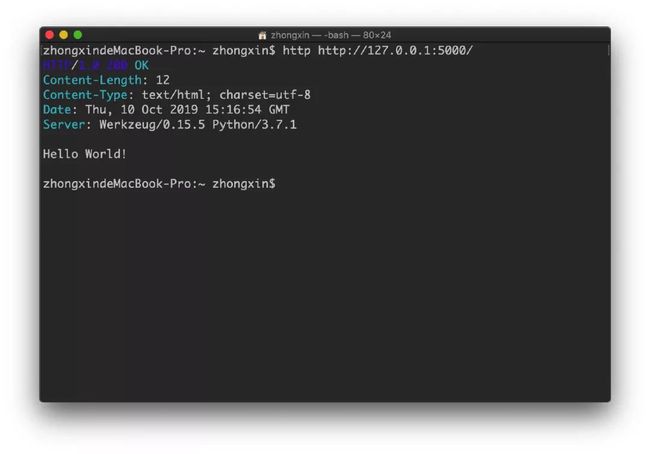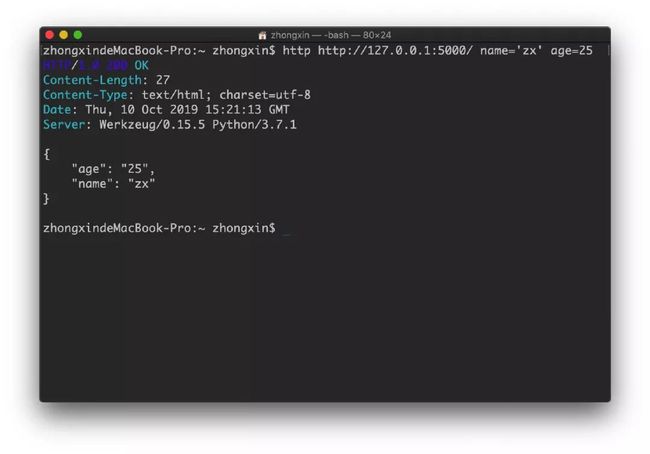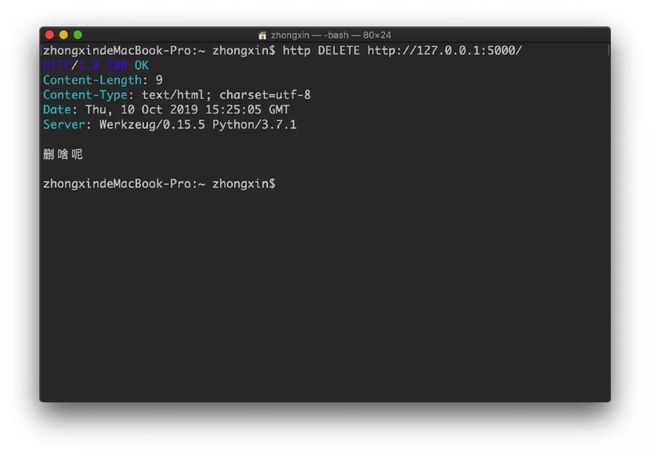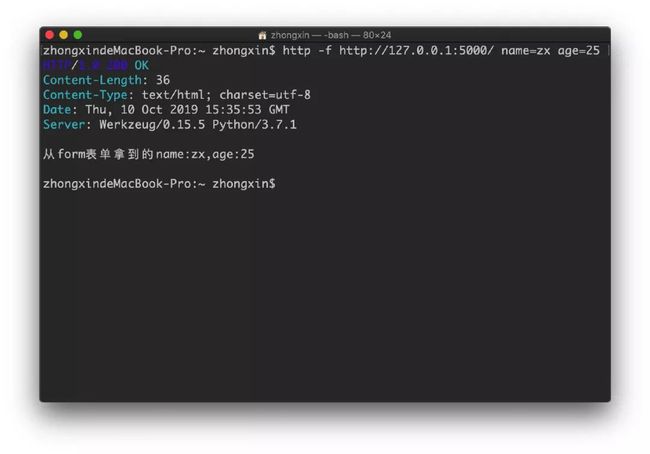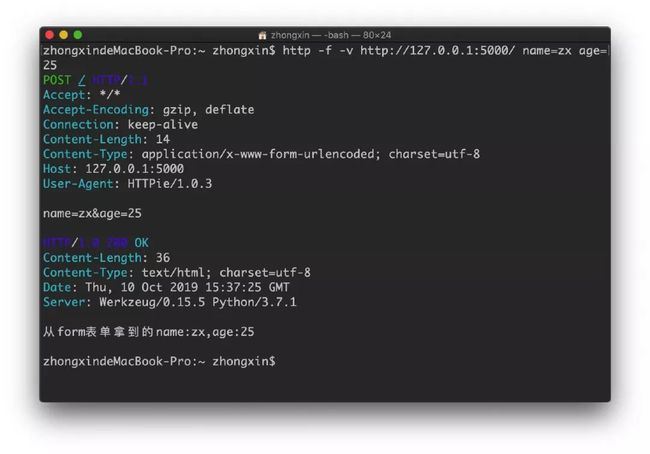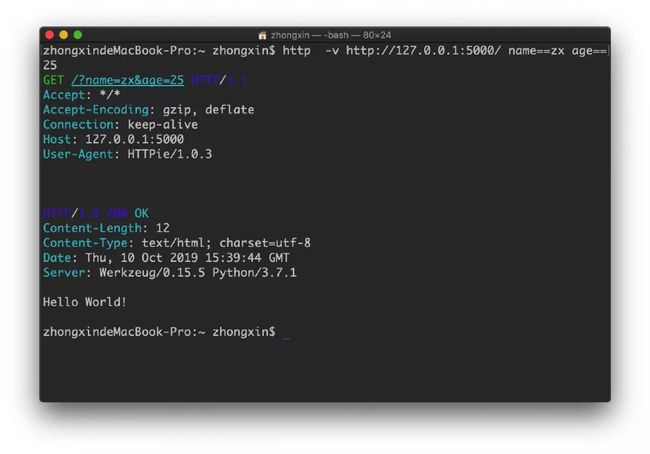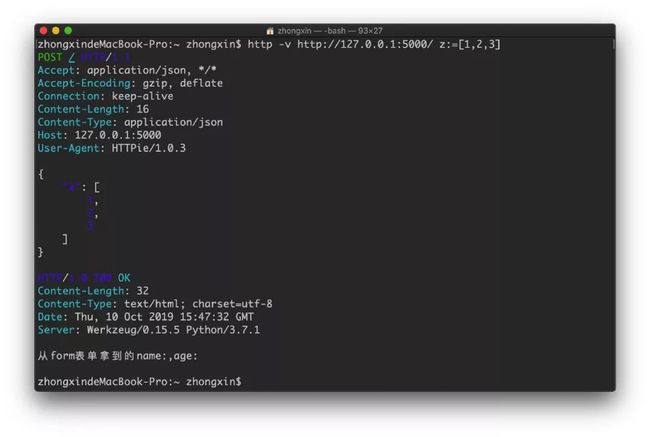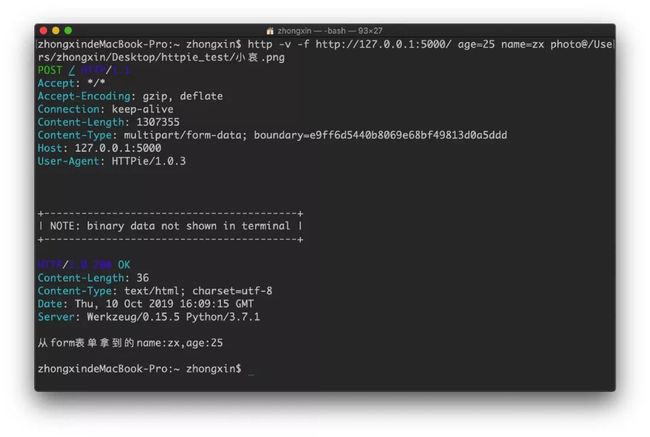比Postman更方便的接口调试工具HTTPie
来呀~
欢迎关注我的公众号「测试游记」
官方网站:https://httpie.org/
常用的http请求工具的缺点
postman
不够灵活
需要打开客户端「打开慢」
学习成本高「测试,断言等」
Jmeter
臃肿
麻烦
学习成本高「变量,cookie的管理等」
curl
参数多
不够灵活
主要在Linux平台中使用
学习成本高
wget
Linux中下载资源的工具
参数多
主要功能是命令行下载,功能单一
HTTP客户端命令行工具-HTTPie
基于命令行
支持JSON
支持语法高亮,格式化输出
支持wget下载
支持session会话
支持HTTPS
支持代理,认证
支持表单提交,文件提交
支持请求头,请求体,响应头或相遇体
支持多平台
安装
windows:
$ pip install --upgrade pip setuptools
$ pip install --upgrade httpie其他:https://httpie.org/doc#installation
查看帮助
官方文档:https://httpie.org/doc
$ http --help
zhongxindeMacBook-Pro:~ zhongxin$ http --help
usage: http [--json] [--form] [--pretty {all,colors,format,none}]
[--style STYLE] [--print WHAT] [--headers] [--body] [--verbose]
[--all] [--history-print WHAT] [--stream] [--output FILE]
[--download] [--continue]
[--session SESSION_NAME_OR_PATH | --session-read-only SESSION_NAME_OR_PATH]
[--auth USER[:PASS]] [--auth-type {basic,digest}]
[--proxy PROTOCOL:PROXY_URL] [--follow]
[--max-redirects MAX_REDIRECTS] [--timeout SECONDS]
[--check-status] [--verify VERIFY]
[--ssl {ssl2.3,tls1,tls1.1,tls1.2}] [--cert CERT]
[--cert-key CERT_KEY] [--ignore-stdin] [--help] [--version]
[--traceback] [--default-scheme DEFAULT_SCHEME] [--debug]
[METHOD] URL [REQUEST_ITEM [REQUEST_ITEM ...]]
HTTPie - a CLI, cURL-like tool for humans.
Positional Arguments:
These arguments come after any flags and in the order they are listed here.
Only URL is required.
METHOD
The HTTP method to be used for the request (GET, POST, PUT, DELETE, ...).
This argument can be omitted in which case HTTPie will use POST if there
is some data to be sent, otherwise GET:
$ http example.org # => GET
$ http example.org hello=world # => POST
URL
The scheme defaults to 'http://' if the URL does not include one.
(You can override this with: --default-scheme=https)
You can also use a shorthand for localhost
$ http :3000 # => http://localhost:3000
$ http :/foo # => http://localhost/foo
REQUEST_ITEM
Optional key-value pairs to be included in the request. The separator used
determines the type:
':' HTTP headers:
Referer:http://httpie.org Cookie:foo=bar User-Agent:bacon/1.0
'==' URL parameters to be appended to the request URI:
search==httpie
'=' Data fields to be serialized into a JSON object (with --json, -j)
or form data (with --form, -f):
name=HTTPie language=Python description='CLI HTTP client'
':=' Non-string JSON data fields (only with --json, -j):
awesome:=true amount:=42 colors:='["red", "green", "blue"]'
'@' Form file fields (only with --form, -f):
cs@~/Documents/CV.pdf
'=@' A data field like '=', but takes a file path and embeds its content:
essay=@Documents/essay.txt
':=@' A raw JSON field like ':=', but takes a file path and embeds its content:
package:=@./package.json
You can use a backslash to escape a colliding separator in the field name:
field-name-with\:colon=value
Predefined Content Types:
--json, -j
(default) Data items from the command line are serialized as a JSON object.
The Content-Type and Accept headers are set to application/json
(if not specified).
--form, -f
Data items from the command line are serialized as form fields.
The Content-Type is set to application/x-www-form-urlencoded (if not
specified). The presence of any file fields results in a
multipart/form-data request.
Output Processing:
--pretty {all,colors,format,none}
Controls output processing. The value can be "none" to not prettify
the output (default for redirected output), "all" to apply both colors
and formatting (default for terminal output), "colors", or "format".
--style STYLE, -s STYLE
Output coloring style (default is "auto"). One of:
abap, algol, algol_nu, arduino, auto, autumn, borland, bw,
colorful, default, emacs, friendly, fruity, igor, lovelace,
manni, monokai, murphy, native, paraiso-dark, paraiso-light,
pastie, perldoc, rainbow_dash, rrt, sas, solarized,
solarized-dark, solarized-light, stata, stata-dark, stata-
light, tango, trac, vim, vs, xcode
The "auto" style follows your terminal's ANSI color styles.
For non-auto styles to work properly, please make sure that the
$TERM environment variable is set to "xterm-256color" or similar
(e.g., via `export TERM=xterm-256color' in your ~/.bashrc).
Output Options:
--print WHAT, -p WHAT
String specifying what the output should contain:
'H' request headers
'B' request body
'h' response headers
'b' response body
The default behaviour is 'hb' (i.e., the response headers and body
is printed), if standard output is not redirected. If the output is piped
to another program or to a file, then only the response body is printed
by default.
--headers, -h
Print only the response headers. Shortcut for --print=h.
--body, -b
Print only the response body. Shortcut for --print=b.
--verbose, -v
Verbose output. Print the whole request as well as the response. Also print
any intermediary requests/responses (such as redirects).
It's a shortcut for: --all --print=BHhb
--all
By default, only the final request/response is shown. Use this flag to show
any intermediary requests/responses as well. Intermediary requests include
followed redirects (with --follow), the first unauthorized request when
Digest auth is used (--auth=digest), etc.
--history-print WHAT, -P WHAT
The same as --print, -p but applies only to intermediary requests/responses
(such as redirects) when their inclusion is enabled with --all. If this
options is not specified, then they are formatted the same way as the final
response.
--stream, -S
Always stream the output by line, i.e., behave like `tail -f'.
Without --stream and with --pretty (either set or implied),
HTTPie fetches the whole response before it outputs the processed data.
Set this option when you want to continuously display a prettified
long-lived response, such as one from the Twitter streaming API.
It is useful also without --pretty: It ensures that the output is flushed
more often and in smaller chunks.
--output FILE, -o FILE
Save output to FILE instead of stdout. If --download is also set, then only
the response body is saved to FILE. Other parts of the HTTP exchange are
printed to stderr.
--download, -d
Do not print the response body to stdout. Rather, download it and store it
in a file. The filename is guessed unless specified with --output
[filename]. This action is similar to the default behaviour of wget.
--continue, -c
Resume an interrupted download. Note that the --output option needs to be
specified as well.
Sessions:
--session SESSION_NAME_OR_PATH
Create, or reuse and update a session. Within a session, custom headers,
auth credential, as well as any cookies sent by the server persist between
requests.
Session files are stored in:
/Users/zhongxin/.httpie/sessions//.json.
--session-read-only SESSION_NAME_OR_PATH
Create or read a session without updating it form the request/response
exchange.
Authentication:
--auth USER[:PASS], -a USER[:PASS]
If only the username is provided (-a username), HTTPie will prompt
for the password.
--auth-type {basic,digest}, -A {basic,digest}
The authentication mechanism to be used. Defaults to "basic".
"basic": Basic HTTP auth
"digest": Digest HTTP auth
Network:
--proxy PROTOCOL:PROXY_URL
String mapping protocol to the URL of the proxy
(e.g. http:http://foo.bar:3128). You can specify multiple proxies with
different protocols.
--follow, -F
Follow 30x Location redirects.
--max-redirects MAX_REDIRECTS
By default, requests have a limit of 30 redirects (works with --follow).
--timeout SECONDS
The connection timeout of the request in seconds. The default value is
30 seconds.
--check-status
By default, HTTPie exits with 0 when no network or other fatal errors
occur. This flag instructs HTTPie to also check the HTTP status code and
exit with an error if the status indicates one.
When the server replies with a 4xx (Client Error) or 5xx (Server Error)
status code, HTTPie exits with 4 or 5 respectively. If the response is a
3xx (Redirect) and --follow hasn't been set, then the exit status is 3.
Also an error message is written to stderr if stdout is redirected.
SSL:
--verify VERIFY
Set to "no" (or "false") to skip checking the host's SSL certificate.
Defaults to "yes" ("true"). You can also pass the path to a CA_BUNDLE file
for private certs. (Or you can set the REQUESTS_CA_BUNDLE environment
variable instead.)
--ssl {ssl2.3,tls1,tls1.1,tls1.2}
The desired protocol version to use. This will default to
SSL v2.3 which will negotiate the highest protocol that both
the server and your installation of OpenSSL support. Available protocols
may vary depending on OpenSSL installation (only the supported ones
are shown here).
--cert CERT
You can specify a local cert to use as client side SSL certificate.
This file may either contain both private key and certificate or you may
specify --cert-key separately.
--cert-key CERT_KEY
The private key to use with SSL. Only needed if --cert is given and the
certificate file does not contain the private key.
Troubleshooting:
--ignore-stdin, -I
Do not attempt to read stdin.
--help
Show this help message and exit.
--version
Show version and exit.
--traceback
Prints the exception traceback should one occur.
--default-scheme DEFAULT_SCHEME
The default scheme to use if not specified in the URL.
--debug
Prints the exception traceback should one occur, as well as other
information useful for debugging HTTPie itself and for reporting bugs.
For every --OPTION there is also a --no-OPTION that reverts OPTION
to its default value.
Suggestions and bug reports are greatly appreciated:
https://github.com/jakubroztocil/httpie/issues 创建一个简单的Flask项目进行测试
from flask import Flask
app = Flask(__name__)
@app.route('/')
def hello_world():
return 'Hello World!'
if __name__ == '__main__':
app.run()语法格式
http [flags] [METHOD] URL [ITEM [ITEM]]get请求
$ http url
zhongxindeMacBook-Pro:~ zhongxin$ http http://127.0.0.1:5000/
HTTP/1.0 200 OK
Content-Length: 12
Content-Type: text/html; charset=utf-8
Date: Thu, 10 Oct 2019 15:16:27 GMT
Server: Werkzeug/0.15.5 Python/3.7.1
Hello World!post请求
把测试代码改一改
from flask import Flask, request
app = Flask(__name__)
@app.route('/', methods=['POST', 'GET'])
def hello_world():
if request.method == 'GET':
return 'Hello World!'
elif request.method == 'POST':
data = request.get_data()
return data
if __name__ == '__main__':
app.run()$ http url key=value key=value
$ http POST url key=value key=value
zhongxindeMacBook-Pro:~ zhongxin$ http http://127.0.0.1:5000/ name='zx' age=25
HTTP/1.0 200 OK
Content-Length: 27
Content-Type: text/html; charset=utf-8
Date: Thu, 10 Oct 2019 15:21:13 GMT
Server: Werkzeug/0.15.5 Python/3.7.1
{
"age": "25",
"name": "zx"
}delete请求
再修改一下测试代码
@app.route('/', methods=['POST', 'GET','DELETE'])
def hello_world():
if request.method == 'GET':
return 'Hello World!'
elif request.method == 'POST':
data = request.get_data()
return data
elif request.method =='DELETE':
return '删啥呢'$ http DELETE http://127.0.0.1:5000/
zhongxindeMacBook-Pro:~ zhongxin$ http DELETE http://127.0.0.1:5000/
HTTP/1.0 200 OK
Content-Length: 9
Content-Type: text/html; charset=utf-8
Date: Thu, 10 Oct 2019 15:24:14 GMT
Server: Werkzeug/0.15.5 Python/3.7.1
删啥呢其他请求也类似
form表单
先安装一下 flask-wtf
$ pip install flask-wtffrom flask import Flask, request
from flask_wtf import FlaskForm
from wtforms import StringField, TextAreaField
app = Flask(__name__)
class MyForm(FlaskForm):
name = StringField('Name')
age = TextAreaField('Age')
@app.route('/', methods=['POST', 'GET', 'DELETE'])
def hello_world():
if request.method == 'GET':
return 'Hello World!'
elif request.method == 'POST':
form = MyForm(csrf_enabled=False)
name = form.name.data
age = form.age.data
return f'从form表单拿到的name:{name},age:{age}'
elif request.method == 'DELETE':
return '删啥呢'
if __name__ == '__main__':
app.run()$ http -f http://127.0.0.1:5000/ name=zx age=25
HTTP/1.0 200 OK
Content-Length: 36
Content-Type: text/html; charset=utf-8
Date: Thu, 10 Oct 2019 15:35:00 GMT
Server: Werkzeug/0.15.5 Python/3.7.1
从form表单拿到的name:zx,age:25使用 -v查看请求的全部信息
zhongxindeMacBook-Pro:~ zhongxin$ http -f -v http://127.0.0.1:5000/ name=zx age=25
POST / HTTP/1.1
Accept: */*
Accept-Encoding: gzip, deflate
Connection: keep-alive
Content-Length: 14
Content-Type: application/x-www-form-urlencoded; charset=utf-8
Host: 127.0.0.1:5000
User-Agent: HTTPie/1.0.3
name=zx&age=25
HTTP/1.0 200 OK
Content-Length: 36
Content-Type: text/html; charset=utf-8
Date: Thu, 10 Oct 2019 15:36:31 GMT
Server: Werkzeug/0.15.5 Python/3.7.1
从form表单拿到的name:zx,age:25查询字符串产生
url?xx=xx&xx=xx
使用两个 =:name==zx age==25
$ http -v http://127.0.0.1:5000/ name==zx age==25
zhongxindeMacBook-Pro:~ zhongxin$ http -v http://127.0.0.1:5000/ name==zx age==25
GET /?name=zx&age=25 HTTP/1.1
Accept: */*
Accept-Encoding: gzip, deflate
Connection: keep-alive
Host: 127.0.0.1:5000
User-Agent: HTTPie/1.0.3
HTTP/1.0 200 OK
Content-Length: 12
Content-Type: text/html; charset=utf-8
Date: Thu, 10 Oct 2019 15:39:24 GMT
Server: Werkzeug/0.15.5 Python/3.7.1
Hello World!修改请求头
$ http -v http://127.0.0.1:5000/ User-Agent:666
GET / HTTP/1.1
Accept: */*
Accept-Encoding: gzip, deflate
Connection: keep-alive
Host: 127.0.0.1:5000
User-Agent: 666
HTTP/1.0 200 OK
Content-Length: 12
Content-Type: text/html; charset=utf-8
Date: Thu, 10 Oct 2019 15:40:42 GMT
Server: Werkzeug/0.15.5 Python/3.7.1
Hello World!传递JSON
http -v http://127.0.0.1:5000/ z:=[1,2,3]
zhongxindeMacBook-Pro:~ zhongxin$ http -v http://127.0.0.1:5000/ z:=[1,2,3]
POST / HTTP/1.1
Accept: application/json, */*
Accept-Encoding: gzip, deflate
Connection: keep-alive
Content-Length: 16
Content-Type: application/json
Host: 127.0.0.1:5000
User-Agent: HTTPie/1.0.3
{
"z": [
1,
2,
3
]
}
HTTP/1.0 200 OK
Content-Length: 32
Content-Type: text/html; charset=utf-8
Date: Thu, 10 Oct 2019 15:46:40 GMT
Server: Werkzeug/0.15.5 Python/3.7.1
从form表单拿到的name:,age:上传文件
class MyForm(FlaskForm):
name = StringField('Name')
age = TextAreaField('Age')
photo = FileField('Photo')$ http -v -f http://127.0.0.1:5000/ age=25 name=zx photo@/Users/zhongxin/Desktop/httpie_test/小哀.png
zhongxindeMacBook-Pro:~ zhongxin$ http -v -f http://127.0.0.1:5000/ age=25 name=zx photo@/Users/zhongxin/Desktop/httpie_test/小哀.png
POST / HTTP/1.1
Accept: */*
Accept-Encoding: gzip, deflate
Connection: keep-alive
Content-Length: 1307355
Content-Type: multipart/form-data; boundary=e9ff6d5440b8069e68bf49813d0a5ddd
Host: 127.0.0.1:5000
User-Agent: HTTPie/1.0.3
+-----------------------------------------+
| NOTE: binary data not shown in terminal |
+-----------------------------------------+
HTTP/1.0 200 OK
Content-Length: 36
Content-Type: text/html; charset=utf-8
Date: Thu, 10 Oct 2019 16:09:15 GMT
Server: Werkzeug/0.15.5 Python/3.7.1
从form表单拿到的name:zx,age:25小结
name:value修改请求头name==valueurl查询字符串参数name=valueJSON或者加-f变为form表单提交name:=value传递JSON的布尔,数值,嵌套,Array类型「类似python列表」name@/dir/file以form表单来上传文件
获取请求和响应信息
获取响应头:
-h获取响应体:
-b获取请求头:
-p H或--print=H获取请求体:
-p B或--print=B
认证
Flask例子懒得打了,就这样看看好了
Basic auth
$ http -a username:password example.orgDigest auth
$ http -A digest -a username:password example.orgSessions
# 创建新会话
$ http --session=/tmp/session.json example.org API-Token:123
# 使用旧的会话信息
$ http --session=/tmp/session.json example.org