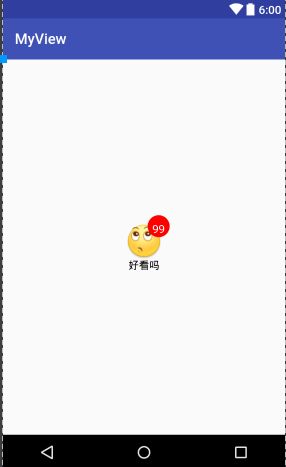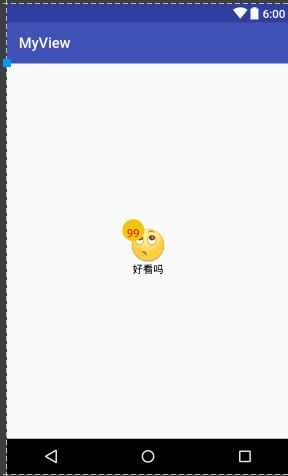自定义布局,显示红点功能(类似未读消息数量)
好久没写博客了,最近比较闲,今天无意中看到微信上面的那个《朋友圈》中被点赞时会显示个红点。之前做这种效果时,都是在一个layout中增加一个textView,然后设置背景色为圆形的红色。但是这样写起布局来,一个laout里面会有好几个子view,很是麻烦。所以就在想:如果layout本来就有一个红点,这样用起来是不是就很方便呢?说干就干。
先来几张效果图:
功能说明:xml中调用时,支持设置圆点的颜色(不设置默认为红色),支持圆点的位置:左上角、右上角、左下角、右下角,支持设置圆点的大小(半径),支持设置里面文字的字体大小、颜色。
好了,接下来上代码:自定义Layout类:
package buildingblocks.myview.view; import android.content.Context; import android.content.res.TypedArray; import android.graphics.Canvas; import android.graphics.Color; import android.graphics.Paint; import android.graphics.Rect; import android.text.TextUtils; import android.util.AttributeSet; import android.util.TypedValue; import android.widget.RelativeLayout; import buildingblocks.myview.R; /** * 自带红色点的自定义布局:继承相对布局,可设置红点的位置 * Created by THINK on 2017/12/12. */ public class RedDotLayout extends RelativeLayout { //红点里的文本 private String text = "0"; //背景颜色:默认为红色 private int background = Color.RED; //圆点的半径:默认为30dp private int radius = 30; //内容字体的颜色:默认白色 private int textColor = Color.WHITE; //圆点的位置:默认右上角(1:左上角,2:右上角,3:左下角,4:右下角) private int location = 2; //内容字体大小:默认13sp private int textSize = 20; //画笔 private Paint mPaint = new Paint(); //绘制时控制文本绘制的范围 private Rect mBound = new Rect(); public RedDotLayout(Context context) { this(context, null); } public RedDotLayout(Context context, AttributeSet attrs) { this(context, attrs, 0); } public RedDotLayout(Context context, AttributeSet attrs, int defStyleAttr) { super(context, attrs, defStyleAttr); //获取xml中的自定义样式 TypedArray array = context.obtainStyledAttributes(attrs, R.styleable.RedDotLayout); int n = array.getIndexCount(); for (int i = 0; i < n; i++) { int attr = array.getIndex(i); switch (attr) { case R.styleable.RedDotLayout_red_background://背景 background = array.getColor(attr, Color.RED); break; case R.styleable.RedDotLayout_red_radius://半径 radius = array.getDimensionPixelSize(attr, (int) TypedValue.applyDimension( TypedValue.COMPLEX_UNIT_DIP, 30, getResources().getDisplayMetrics())); break; case R.styleable.RedDotLayout_red_text://内容 text = array.getString(attr); break; case R.styleable.RedDotLayout_red_textColor://内容字体颜色 textColor = array.getColor(attr, Color.WHITE); break; case R.styleable.RedDotLayout_red_location://获取圆点的位置 location = array.getInteger(attr, 2); break; case R.styleable.RedDotLayout_red_textSize://获取内容字体大小 textSize = array.getDimensionPixelSize(attr, (int) TypedValue.applyDimension( TypedValue.COMPLEX_UNIT_SP, 20, getResources().getDisplayMetrics())); break; } } //释放资源 array.recycle(); } /** * 清除内容:清除内容后会去掉圆点 */ public void clear(){ setText(""); } @Override protected void dispatchDraw(Canvas canvas) { super.dispatchDraw(canvas); if (TextUtils.isEmpty(text)) { return; } //设置画笔抗钜齿 mPaint.setAntiAlias(true); //画背景色 mPaint.setColor(background); int cx = 0; int cy = 0; switch (location) { case 1://左上角 cx = radius; cy = radius; break; case 2://右上角 cx = getWidth() - radius; cy = radius; break; case 3://左下角 cx = radius; cy = getHeight() - radius; break; case 4://右下角 cx = getWidth() - radius; cy = getHeight() - radius; break; } canvas.drawCircle(cx, cy, radius, mPaint); mPaint.reset(); //画内容文字 //得到绘制文本的范围 mPaint.setColor(textColor); mPaint.setTextSize(textSize); mPaint.getTextBounds(text, 0, text.length(), mBound); //防止内容太多造成的显示不全 if (mBound.width() >= radius * 2 || mBound.height() >= radius * 2) { text = "..."; } canvas.drawText(text, cx - (mBound.width() / 2), cy + (mBound.height() / 2), mPaint); } @Override protected void onDraw(Canvas canvas) { super.onDraw(canvas); } public void setText(String text) { this.text = text; postInvalidate(); } }styles.xml中的样式:
布局文件中直接引用:name="RedDotLayout"> name="red_background" format="color" /> name="red_radius" format="dimension" /> name="red_text" format="string" /> name="red_textColor" format="color" /> name="red_location" format="integer" /> name="red_textSize" format="dimension" />
android:id="@+id/redDotLayout"
android:layout_width="wrap_content"
android:layout_height="wrap_content"
android:padding="10dp"
custom:red_location="2"
custom:red_textColor="#f00"
custom:red_textSize="15sp"
custom:red_background="#4fd216"
custom:red_text="99">
android:id="@+id/image"
android:layout_width="50dp"
android:layout_height="50dp"
android:layout_centerHorizontal="true"
android:src="@drawable/d_landelini" />
android:layout_width="wrap_content"
android:layout_height="wrap_content"
android:layout_below="@+id/image"
android:layout_centerHorizontal="true"
android:text="好看吗"
android:textColor="#000000" />
代码中动态改变数字内容:
RedDotLayout redDotLayout;
redDotLayout = (RedDotLayout) findViewById(R.id.redDotLayout);
redDotLayout.setText("199");
备注:布局文件中引用时的属性设置:
custom:red_location="2" //圆点的位置:1:左上角,2:右上角(默认),3:左下角,4:右下角
custom:red_textSize="15sp"//文字的字体大小
custom:red_text="99" //文字内容
custom:red_textColor="#ffffff" //文字内容的字体颜色
custom:red_radius="15dp" //圆点的半径
custom:red_background="#ff0000" //圆点的颜色:默认RED