Android面试题(28)-android的view加载和绘制流程
View的加载流程
view布局一直贯穿于整个android应用中,不管是activity还是fragment都给我们提供了一个view依附的对象,关于view的加载我们在开发中一直使用,在接下来的几篇文章中将介绍在android中的加载机制和绘制流程并且对于基于android6.0的源码进行分析探讨。这一部分先来分析一下activity中view的加载流程。
当我们打开activity时候,在onCreate方法里面都要执setContentView(R.layout.activity_main)方法,这个是干什么的呢?当然是加载布局的,首先贴上源码:
@Override
public void setContentView(@LayoutRes int layoutResID) {
getDelegate().setContentView(layoutResID);
}这个方法存在于AppCompatActivity类中,追踪到最底层发现他是继承自activity。AppCompatActivity 其实内部的实现原理也和之前的 ActionBarActivity 不同,它是通过 AppCompatDelegate 来实现的。AppCompatActivity 将所有的生命周期相关的回调,都交由 AppCompatDelegate 来处理。
@NonNull
public AppCompatDelegate getDelegate() {
if (mDelegate == null) {
mDelegate = AppCompatDelegate.create(this, this);
}
return mDelegate;
}AppCompatDelegate:
AppCompatDelegate为了支持 Material Design的效果而设计,需要其内部的控件都具有自动着色功能,来实现这个极佳的视觉设计效果,但是原有的控件所不支持Material Design的效果,所以它只好将其需要的 UI 控件全部重写一遍来支持这个效果。这些效果被放置在android.support.v7.widget包下;
但是开发者不可能一个一个的修改已经开发好的产品,这样工作量是非常大的。因此,设计者用AppCompatDelegate以代理的方式自动为我们替换所使用的 UI 控件。注意到这里有个getDelegate()方法,他返回的就是AppCompatDelegate,内部的处理是调用AppCompatDelegate的静态方法create来获取不同版本的代理。如下:
private static AppCompatDelegate create(Context context, Window window,
AppCompatCallback callback) {
final int sdk = Build.VERSION.SDK_INT;
if (BuildCompat.isAtLeastN()) {
return new AppCompatDelegateImplN(context, window, callback);
} else if (sdk >= 23) {
return new AppCompatDelegateImplV23(context, window, callback);
} else if (sdk >= 14) {
return new AppCompatDelegateImplV14(context, window, callback);
} else if (sdk >= 11) {
return new AppCompatDelegateImplV11(context, window, callback);
} else {
return new AppCompatDelegateImplV9(context, window, callback);
}
}这里看到它通过不同版本的API做了区分判断来做具体的实现, AppCompatDelegateImplVxx的类,都是高版本的继承低版本的,最低支持到API9,而 AppCompatDelegateImplV9 中,就是通过 LayoutInflaterFactory 接口来实现 UI 控件替换的代理。
我们再来看看Activity中的setContentView()方法:
public void setContentView(@LayoutRes int layoutResID) {
getWindow().setContentView(layoutResID);
initWindowDecorActionBar();
}这里有一个getWindow()方法,它返回的是一个Window对象,我们在上一篇就说过,Window是一个抽象类,它只定义了管理屏幕的接口,真正实现它的是phoneWindow,所以我们直接看phoneWindow的setContentView,这个方法有点长,就不在粘贴了,但是里面有这么一句
mWindow.getLayoutInflater().setPrivateFactory(this);可以知道这里使用getLayoutInflater方法设置布局,追踪到这个方法才发现返回的是一个LayoutInflater:
此时我们发现原来是用LayoutInflater的inflate方法加载布局的它包括两种类型的重载形式,一种是加载一个view的id,另一种是加载XmlPullParser。
inflate加载布局源码分析
(1)首先根据id在layout中找到相应的xml布局。源码如下:
public static View inflate(Context context, @LayoutRes int resource, ViewGroup root) {
LayoutInflater factory = LayoutInflater.from(context);
return factory.inflate(resource, root);
}(2)把找到的xml文件使用pull解析,一步一解析,再次调用inflate的XmlPullParser的参数形式的方法。在这个解析过程中采用递归的形式一步步解析,解析到相关的view添加到布局里面,递归的使用createViewFromTag()创建子View,并通过ViewGroup.addView添加到parent view中,源码如下:
public View inflate(@LayoutRes int resource, @Nullable ViewGroup root, boolean attachToRoot) {
final Resources res = getContext().getResources();
if (DEBUG) {
Log.d(TAG, "INFLATING from resource: \"" + res.getResourceName(resource) + "\" ("
+ Integer.toHexString(resource) + ")");
}
final XmlResourceParser parser = res.getLayout(resource);
try {
return inflate(parser, root, attachToRoot);
} finally {
parser.close();
}
}总结:
1.通过Activity的setContentView方法间接调用Phonewindow的setContentView(),在PhoneWindow中通过getLayoutInflate()得到LayoutInflate对象
2.通过LayoutInflate对象去加载View,主要步骤是
(1)通过xml的Pull方式去解析xml布局文件,获取xml信息,并保存缓存信息,因为这些数据是静态不变的
(2)根据xml的tag标签通过反射创建View逐层构建View
(3)递归构建其中的子View,并将子View添加到父ViewGroup中;
四种xml文件加载的常用方法:
1、使用view的静态方法
View view=View.inflate(context, R.layout.child, null);
2、通过系统获取
LayoutInflater inflater = (LayoutInflater)context.getSystemService(Context.LAYOUT_INFLATER_SERVICE);
View view= inflater.inflate(R.layout.child, null);
3、通过LayoutInflater
LayoutInflater inflater = LayoutInflater.from(context);
View view= inflater.inflate(R.layout.child, null);
4、通过getLayoutInflater
View view=getLayoutInflater().inflate(R.layout.child, null);
在view加载结束之后,就开始绘制UI了,在这绘制的过程中如何绘制?执行了哪些方法步骤呢?
View的绘制流程
这一部分打算从四个方面来说:
1.View树的绘制流程
2.mesure()方法
3.layout()方法
4.draw()方法
首先说说这个View树的绘制流程:
说到这个流程,我们就必须先搞清楚这个流程是谁去负责的
实际上,view树的绘制流程是通过ViewRoot去负责绘制的,ViewRoot这个类的命名有点坑,最初看到这个名字,翻译过来是view的根节点,但是事实完全不是这样,ViewRoot其实不是View的根节点,它连view节点都算不上,它的主要作用是View树的管理者,负责将DecorView和PhoneWindow“组合”起来,而View树的根节点严格意义上来说只有DecorView;每个DecorView都有一个ViewRoot与之关联,这种关联关系是由WindowManager去进行管理的;
那么decorView与ViewRoot的关联关系是在什么时候建立的呢?答案是Activity启动时,ActivityThread.handleResumeActivity()方法中建立了它们两者的关联关系,当建立好了decorView与ViewRoot的关联后,ViewRoot类的requestLayout()方法会被调用,以完成应用程序用户界面的初次布局。也就是说,当Activity获取到了用户的触摸焦点时,就会请求开始绘制布局,这也是整个流程的起点;而实际被调用的是ViewRootImpl类的requestLayout()方法,这个方法的源码如下:(ViewRootImpl源码是隐藏的,我在Android Studio通过普通方式无法获取到,最后在android-sdk文件中获取的 F:\android_sdk\sources\android-26\android\view)
@Overridepublic void requestLayout() { if (!mHandlingLayoutInLayoutRequest) { // 检查发起布局请求的线程是否为主线程 checkThread(); mLayoutRequested = true; scheduleTraversals(); }}
@Overridepublic void requestLayout() { if (!mHandlingLayoutInLayoutRequest) { // 检查发起布局请求的线程是否为主线程 checkThread(); mLayoutRequested = true; scheduleTraversals(); }}
@Overridepublic void requestLayout() { if (!mHandlingLayoutInLayoutRequest) { // 检查发起布局请求的线程是否为主线程 checkThread(); mLayoutRequested = true; scheduleTraversals(); }}
@Overridepublic void requestLayout() { if (!mHandlingLayoutInLayoutRequest) { // 检查发起布局请求的线程是否为主线程 checkThread(); mLayoutRequested = true; scheduleTraversals(); }}@Override
public void requestLayout() {
if (!mHandlingLayoutInLayoutRequest) {
checkThread();
mLayoutRequested = true;
scheduleTraversals();
}
}上面的方法中调用了scheduleTraversals()方法来调度一次完成的绘制流程,该方法会向主线程发送一个“遍历”消息,最终会导致ViewRootImpl的performTraversals()方法被调用。下面,我们以performTraversals()为起点,来分析View的整个绘制流程。
performTraversals()源码巨长,这里就不粘贴了,只需要记住,在里面主要做了三件事
(1)是否重新计算视图大小(mesure()方法)
(2)是否重新摆放视图位置(layout()方法)
(3)是否重新绘制视图(draw()方法)
接下来再看看这三个重要的方法: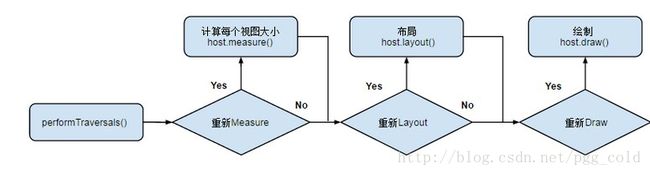
(1)measure方法:
此阶段的目的是计算出控件树中的各个控件要显示其内容的话,需要多大尺寸。起点是ViewRootImpl的measureHierarchy()方法,这个方法的源码如下:
private boolean measureHierarchy(final View host, final WindowManager.LayoutParams lp,
final Resources res, final int desiredWindowWidth, final int desiredWindowHeight) {
int childWidthMeasureSpec;
int childHeightMeasureSpec;
boolean windowSizeMayChange = false;
if (DEBUG_ORIENTATION || DEBUG_LAYOUT) Log.v(mTag,
"Measuring " + host + " in display " + desiredWindowWidth
+ "x" + desiredWindowHeight + "...");
boolean goodMeasure = false;
if (lp.width == ViewGroup.LayoutParams.WRAP_CONTENT) {
// On large screens, we don't want to allow dialogs to just
// stretch to fill the entire width of the screen to display
// one line of text. First try doing the layout at a smaller
// size to see if it will fit.
final DisplayMetrics packageMetrics = res.getDisplayMetrics();
res.getValue(com.android.internal.R.dimen.config_prefDialogWidth, mTmpValue, true);
int baseSize = 0;
if (mTmpValue.type == TypedValue.TYPE_DIMENSION) {
baseSize = (int)mTmpValue.getDimension(packageMetrics);
}
if (DEBUG_DIALOG) Log.v(mTag, "Window " + mView + ": baseSize=" + baseSize
+ ", desiredWindowWidth=" + desiredWindowWidth);
if (baseSize != 0 && desiredWindowWidth > baseSize) {
childWidthMeasureSpec = getRootMeasureSpec(baseSize, lp.width);
childHeightMeasureSpec = getRootMeasureSpec(desiredWindowHeight, lp.height);
performMeasure(childWidthMeasureSpec, childHeightMeasureSpec);
if (DEBUG_DIALOG) Log.v(mTag, "Window " + mView + ": measured ("
+ host.getMeasuredWidth() + "," + host.getMeasuredHeight()
+ ") from width spec: " + MeasureSpec.toString(childWidthMeasureSpec)
+ " and height spec: " + MeasureSpec.toString(childHeightMeasureSpec));
if ((host.getMeasuredWidthAndState()&View.MEASURED_STATE_TOO_SMALL) == 0) {
goodMeasure = true;
} else {
// Didn't fit in that size... try expanding a bit.
baseSize = (baseSize+desiredWindowWidth)/2;
if (DEBUG_DIALOG) Log.v(mTag, "Window " + mView + ": next baseSize="
+ baseSize);
childWidthMeasureSpec = getRootMeasureSpec(baseSize, lp.width);
performMeasure(childWidthMeasureSpec, childHeightMeasureSpec);
if (DEBUG_DIALOG) Log.v(mTag, "Window " + mView + ": measured ("
+ host.getMeasuredWidth() + "," + host.getMeasuredHeight() + ")");
if ((host.getMeasuredWidthAndState()&View.MEASURED_STATE_TOO_SMALL) == 0) {
if (DEBUG_DIALOG) Log.v(mTag, "Good!");
goodMeasure = true;
}
}
}
}
if (!goodMeasure) {
childWidthMeasureSpec = getRootMeasureSpec(desiredWindowWidth, lp.width);
childHeightMeasureSpec = getRootMeasureSpec(desiredWindowHeight, lp.height);
performMeasure(childWidthMeasureSpec, childHeightMeasureSpec);
if (mWidth != host.getMeasuredWidth() || mHeight != host.getMeasuredHeight()) {
windowSizeMayChange = true;
}
}
if (DBG) {
System.out.println("======================================");
System.out.println("performTraversals -- after measure");
host.debug();
}
return windowSizeMayChange;
}上面的代码中调用getRootMeasureSpec()方法来获取根MeasureSpec,这个根MeasureSpec代表了对decorView的宽高的约束信息。继续分析之前,我们先来简单地介绍下MeasureSpec的概念。
MeasureSpec是一个32位整数,由SpecMode和SpecSize两部分组成,其中,高2位为SpecMode,低30位为SpecSize。SpecMode为测量模式,SpecSize为相应测量模式下的测量尺寸。View(包括普通View和ViewGroup)的SpecMode由本View的LayoutParams结合父View的MeasureSpec生成。
SpecMode的取值可为以下三种:
- EXACTLY: 对子View提出了一个确切的建议尺寸(SpecSize);
- AT_MOST: 子View的大小不得超过SpecSize;
- UNSPECIFIED: 对子View的尺寸不作限制,通常用于系统内部。
传入performMeasure()方法的MeasureSpec的SpecMode为EXACTLY,SpecSize为窗口尺寸。
performMeasure()方法的源码如下:
private void performMeasure(int childWidthMeasureSpec, int childHeightMeasureSpec) {
if (mView == null) {
return;
}
Trace.traceBegin(Trace.TRACE_TAG_VIEW, "measure");
try {
mView.measure(childWidthMeasureSpec, childHeightMeasureSpec);
} finally {
Trace.traceEnd(Trace.TRACE_TAG_VIEW);
}
}上面代码中的mView即为decorView,也就是说会转向对View.measure()方法的调用,这个方法的源码如下:
public final void measure(int widthMeasureSpec, int heightMeasureSpec) {
boolean optical = isLayoutModeOptical(this);
if (optical != isLayoutModeOptical(mParent)) {
Insets insets = getOpticalInsets();
int oWidth = insets.left + insets.right;
int oHeight = insets.top + insets.bottom;
widthMeasureSpec = MeasureSpec.adjust(widthMeasureSpec, optical ? -oWidth : oWidth);
heightMeasureSpec = MeasureSpec.adjust(heightMeasureSpec, optical ? -oHeight : oHeight);
}
// Suppress sign extension for the low bytes
long key = (long) widthMeasureSpec << 32 | (long) heightMeasureSpec & 0xffffffffL;
if (mMeasureCache == null) mMeasureCache = new LongSparseLongArray(2);
final boolean forceLayout = (mPrivateFlags & PFLAG_FORCE_LAYOUT) == PFLAG_FORCE_LAYOUT;
// Optimize layout by avoiding an extra EXACTLY pass when the view is
// already measured as the correct size. In API 23 and below, this
// extra pass is required to make LinearLayout re-distribute weight.
final boolean specChanged = widthMeasureSpec != mOldWidthMeasureSpec
|| heightMeasureSpec != mOldHeightMeasureSpec;
final boolean isSpecExactly = MeasureSpec.getMode(widthMeasureSpec) == MeasureSpec.EXACTLY
&& MeasureSpec.getMode(heightMeasureSpec) == MeasureSpec.EXACTLY;
final boolean matchesSpecSize = getMeasuredWidth() == MeasureSpec.getSize(widthMeasureSpec)
&& getMeasuredHeight() == MeasureSpec.getSize(heightMeasureSpec);
final boolean needsLayout = specChanged
&& (sAlwaysRemeasureExactly || !isSpecExactly || !matchesSpecSize);
if (forceLayout || needsLayout) {
// first clears the measured dimension flag
mPrivateFlags &= ~PFLAG_MEASURED_DIMENSION_SET;
resolveRtlPropertiesIfNeeded();
int cacheIndex = forceLayout ? -1 : mMeasureCache.indexOfKey(key);
if (cacheIndex < 0 || sIgnoreMeasureCache) {
// measure ourselves, this should set the measured dimension flag back
onMeasure(widthMeasureSpec, heightMeasureSpec);
mPrivateFlags3 &= ~PFLAG3_MEASURE_NEEDED_BEFORE_LAYOUT;
} else {
long value = mMeasureCache.valueAt(cacheIndex);
// Casting a long to int drops the high 32 bits, no mask needed
setMeasuredDimensionRaw((int) (value >> 32), (int) value);
mPrivateFlags3 |= PFLAG3_MEASURE_NEEDED_BEFORE_LAYOUT;
}
// flag not set, setMeasuredDimension() was not invoked, we raise
// an exception to warn the developer
if ((mPrivateFlags & PFLAG_MEASURED_DIMENSION_SET) != PFLAG_MEASURED_DIMENSION_SET) {
throw new IllegalStateException("View with id " + getId() + ": "
+ getClass().getName() + "#onMeasure() did not set the"
+ " measured dimension by calling"
+ " setMeasuredDimension()");
}
mPrivateFlags |= PFLAG_LAYOUT_REQUIRED;
}
mOldWidthMeasureSpec = widthMeasureSpec;
mOldHeightMeasureSpec = heightMeasureSpec;
mMeasureCache.put(key, ((long) mMeasuredWidth) << 32 |
(long) mMeasuredHeight & 0xffffffffL); // suppress sign extension
}可以看出,这个方法接收的参数是父控件对其宽高的约束信息,还有就是它使用了final声明了,所以这个方法是不可以重写的,那么平时我们自定义View时,到底是如何去进行view的测量的呢?
在其中有这么一句
onMeasure(widthMeasureSpec, heightMeasureSpec);所以,原来在measure方法中其实也是调用onMeasure方法去进行测量,所以平时我们自定义View时,只需要重写onMeasure
就可以了;
对于decorView来说,实际执行测量工作的是FrameLayout的onMeasure()方法,该方法的源码如下:
@Override
protected void onMeasure(int widthMeasureSpec, int heightMeasureSpec) {
int count = getChildCount();
final boolean measureMatchParentChildren =
MeasureSpec.getMode(widthMeasureSpec) != MeasureSpec.EXACTLY ||
MeasureSpec.getMode(heightMeasureSpec) != MeasureSpec.EXACTLY;
mMatchParentChildren.clear();
.......
for (int i = 0; i < count; i++) {
final View child = getChildAt(i);
if (mMeasureAllChildren || child.getVisibility() != GONE) {
measureChildWithMargins(child, widthMeasureSpec, 0, heightMeasureSpec, 0);
final LayoutParams lp = (LayoutParams) child.getLayoutParams();
maxWidth = Math.max(maxWidth,
child.getMeasuredWidth() + lp.leftMargin + lp.rightMargin);
maxHeight = Math.max(maxHeight,
child.getMeasuredHeight() + lp.topMargin + lp.bottomMargin);
childState = combineMeasuredStates(childState, child.getMeasuredState());
if (measureMatchParentChildren) {
if (lp.width == LayoutParams.MATCH_PARENT ||
lp.height == LayoutParams.MATCH_PARENT) {
mMatchParentChildren.add(child);
}
}
}
}
// Account for padding too
maxWidth += getPaddingLeftWithForeground() + getPaddingRightWithForeground();
maxHeight += getPaddingTopWithForeground() + getPaddingBottomWithForeground();
// Check against our minimum height and width
maxHeight = Math.max(maxHeight, getSuggestedMinimumHeight());
maxWidth = Math.max(maxWidth, getSuggestedMinimumWidth());
// Check against our foreground's minimum height and width
final Drawable drawable = getForeground();
if (drawable != null) {
maxHeight = Math.max(maxHeight, drawable.getMinimumHeight());
maxWidth = Math.max(maxWidth, drawable.getMinimumWidth());
}
setMeasuredDimension(resolveSizeAndState(maxWidth, widthMeasureSpec, childState),
resolveSizeAndState(maxHeight, heightMeasureSpec,
childState << MEASURED_HEIGHT_STATE_SHIFT));
count = mMatchParentChildren.size();
if (count > 1) {
for (int i = 0; i < count; i++) {
final View child = mMatchParentChildren.get(i);
final MarginLayoutParams lp = (MarginLayoutParams) child.getLayoutParams();
final int childWidthMeasureSpec;
if (lp.width == LayoutParams.MATCH_PARENT) {
final int width = Math.max(0, getMeasuredWidth()
- getPaddingLeftWithForeground() - getPaddingRightWithForeground()
- lp.leftMargin - lp.rightMargin);
childWidthMeasureSpec = MeasureSpec.makeMeasureSpec(
width, MeasureSpec.EXACTLY);
} else {
childWidthMeasureSpec = getChildMeasureSpec(widthMeasureSpec,
getPaddingLeftWithForeground() + getPaddingRightWithForeground() +
lp.leftMargin + lp.rightMargin,
lp.width);
}
final int childHeightMeasureSpec;
if (lp.height == LayoutParams.MATCH_PARENT) {
final int height = Math.max(0, getMeasuredHeight()
- getPaddingTopWithForeground() - getPaddingBottomWithForeground()
- lp.topMargin - lp.bottomMargin);
childHeightMeasureSpec = MeasureSpec.makeMeasureSpec(
height, MeasureSpec.EXACTLY);
} else {
childHeightMeasureSpec = getChildMeasureSpec(heightMeasureSpec,
getPaddingTopWithForeground() + getPaddingBottomWithForeground() +
lp.topMargin + lp.bottomMargin,
lp.height);
}
child.measure(childWidthMeasureSpec, childHeightMeasureSpec);
}
}
}在上面的源码中,首先调用measureChildWithMargins()方法对所有子View进行了一遍测量,并计算出所有子View的最大宽度和最大高度。而后将得到的最大高度和宽度加上padding,这里的padding包括了父View的padding和前景区域的padding。然后会检查是否设置了最小宽高,并与其比较,将两者中较大的设为最终的最大宽高。最后,若设置了前景图像,我们还要检查前景图像的最小宽高。
经过了以上一系列步骤后,我们就得到了maxHeight和maxWidth的最终值,表示当前容器View用这个尺寸就能够正常显示其所有子View(同时考虑了padding和margin)。而后我们需要调用resolveSizeAndState()方法来结合传来的MeasureSpec来获取最终的测量宽高,并保存到mMeasuredWidth与mMeasuredHeight成员变量中。
我们可以看到,容器View通过measureChildWithMargins()方法对所有子View进行测量后,才能得到自身的测量结果。也就是说,对于ViewGroup及其子类来说,要先完成子View的测量,再进行自身的测量(考虑进padding等)。
接下来我们来看下ViewGroup的measureChildWithMargins()方法的实现:
protected void measureChildWithMargins(View child,
int parentWidthMeasureSpec, int widthUsed,
int parentHeightMeasureSpec, int heightUsed) {
final MarginLayoutParams lp = (MarginLayoutParams) child.getLayoutParams();
final int childWidthMeasureSpec = getChildMeasureSpec(parentWidthMeasureSpec,
mPaddingLeft + mPaddingRight + lp.leftMargin + lp.rightMargin
+ widthUsed, lp.width);
final int childHeightMeasureSpec = getChildMeasureSpec(parentHeightMeasureSpec,
mPaddingTop + mPaddingBottom + lp.topMargin + lp.bottomMargin
+ heightUsed, lp.height);
child.measure(childWidthMeasureSpec, childHeightMeasureSpec);
}由以上代码我们可以知道,对于ViewGroup来说,它会调用child.measure()来完成子View的测量。传入ViewGroup的MeasureSpec是它的父View用于约束其测量的,那么ViewGroup本身也需要生成一个childMeasureSpec来限制它的子View的测量工作。这个childMeasureSpec就由getChildMeasureSpec()方法生成。接下来我们来分析这个方法
public static int getChildMeasureSpec(int spec, int padding, int childDimension) {
int specMode = MeasureSpec.getMode(spec);
int specSize = MeasureSpec.getSize(spec);
int size = Math.max(0, specSize - padding);
int resultSize = 0;
int resultMode = 0;
switch (specMode) {
// Parent has imposed an exact size on us
case MeasureSpec.EXACTLY:
if (childDimension >= 0) {
resultSize = childDimension;
resultMode = MeasureSpec.EXACTLY;
} else if (childDimension == LayoutParams.MATCH_PARENT) {
// Child wants to be our size. So be it.
resultSize = size;
resultMode = MeasureSpec.EXACTLY;
} else if (childDimension == LayoutParams.WRAP_CONTENT) {
// Child wants to determine its own size. It can't be
// bigger than us.
resultSize = size;
resultMode = MeasureSpec.AT_MOST;
}
break;
// Parent has imposed a maximum size on us
case MeasureSpec.AT_MOST:
if (childDimension >= 0) {
// Child wants a specific size... so be it
resultSize = childDimension;
resultMode = MeasureSpec.EXACTLY;
} else if (childDimension == LayoutParams.MATCH_PARENT) {
// Child wants to be our size, but our size is not fixed.
// Constrain child to not be bigger than us.
resultSize = size;
resultMode = MeasureSpec.AT_MOST;
} else if (childDimension == LayoutParams.WRAP_CONTENT) {
// Child wants to determine its own size. It can't be
// bigger than us.
resultSize = size;
resultMode = MeasureSpec.AT_MOST;
}
break;
// Parent asked to see how big we want to be
case MeasureSpec.UNSPECIFIED:
if (childDimension >= 0) {
// Child wants a specific size... let him have it
resultSize = childDimension;
resultMode = MeasureSpec.EXACTLY;
} else if (childDimension == LayoutParams.MATCH_PARENT) {
// Child wants to be our size... find out how big it should
// be
resultSize = View.sUseZeroUnspecifiedMeasureSpec ? 0 : size;
resultMode = MeasureSpec.UNSPECIFIED;
} else if (childDimension == LayoutParams.WRAP_CONTENT) {
// Child wants to determine its own size.... find out how
// big it should be
resultSize = View.sUseZeroUnspecifiedMeasureSpec ? 0 : size;
resultMode = MeasureSpec.UNSPECIFIED;
}
break;
}
//noinspection ResourceType
return MeasureSpec.makeMeasureSpec(resultSize, resultMode);
}上面的方法展现了根据父View的MeasureSpec和子View的LayoutParams生成子View的MeasureSpec的过程,** 子View的LayoutParams表示了子View的期待大小**。这个产生的MeasureSpec用于指导子View自身的测量结果的确定。
在上面的代码中,我们可以看到当ParentMeasureSpec的SpecMode为EXACTLY时,表示父View对子View指定了确切的宽高限制。此时根据子View的LayoutParams的不同,分以下三种情况:
- 具体大小(childDimension):这种情况下令子View的SpecSize为childDimension,即子View在LayoutParams指定的具体大小值;令子View的SpecMode为EXACTLY,即这种情况下若该子View为容器View,它也有能力给其子View指定确切的宽高限制(子View只能在这个宽高范围内),若为普通View,它的最终测量大小就为childDimension。
- match_parent:此时表示子View想和父View一样大。这种情况下得到的子View的SpecMode与上种情况相同,只不过SpecSize为size,即父View的剩余可用大小。
- wrap_content: 这表示了子View想自己决定自己的尺寸(根据其内容的大小动态决定)。这种情况下子View的确切测量大小只能在其本身的onMeasure()方法中计算得出,父View此时无从知晓。所以暂时将子View的SpecSize设为size(父View的剩余大小);令子View的SpecMode为AT_MOST,表示了若子View为ViewGroup,它没有能力给其子View指定确切的宽高限制,毕竟它本身的测量宽高还悬而未定。
当ParentMeasureSpec的SpecMode为AT_MOST时,我们也可以根据子View的LayoutParams的不同来分三种情况讨论:
- 具体大小:这时令子View的SpecSize为childDimension,SpecMode为EXACTLY。
- match_parent:表示子View想和父View一样大,故令子View的SpecSize为size,但是由于父View本身的测量宽高还无从确定,所以只是暂时令子View的测量结果为父View目前的可用大小。这时令子View的SpecMode为AT_MOST。
- wrap_content:表示子View想自己决定大小(根据其内容动态确定)。然而这时父View还无法确定其自身的测量宽高,所以暂时令子View的SpecSize为size,SpecMode为AT_MOST。
从上面的分析我们可以得到一个通用的结论,当子View的测量结果能够确定时,子View的SpecMode就为EXACTLY;当子View的测量结果还不能确定(只是暂时设为某个值)时,子View的SpecMode为AT_MOST。
在measureChildWithMargins()方法中,获取了知道子View测量的MeasureSpec后,接下来就要调用child.measure()方法,并把获取到的childMeasureSpec传入。这时便又会调用onMeasure()方法,若此时的子View为ViewGroup的子类,便会调用相应容器类的onMeasure()方法,其他容器View的onMeasure()方法与FrameLayout的onMeasure()方法执行过程相似。从这里就可以看出,View的测量过程,其实就是递归去遍历树的过程;
下面会我们回到FrameLayout的onMeasure()方法,当递归地执行完所有子View的测量工作后,会调用resolveSizeAndState()方法来根据之前的测量结果确定最终对FrameLayout的测量结果并存储起来。View类的resolveSizeAndState()方法的源码如下:
public static int resolveSizeAndState(int size, int measureSpec, int childMeasuredState) {
final int specMode = MeasureSpec.getMode(measureSpec);
final int specSize = MeasureSpec.getSize(measureSpec);
final int result;
switch (specMode) {
case MeasureSpec.AT_MOST:
if (specSize < size) {
result = specSize | MEASURED_STATE_TOO_SMALL;
} else {
result = size;
}
break;
case MeasureSpec.EXACTLY:
result = specSize;
break;
case MeasureSpec.UNSPECIFIED:
default:
result = size;
}
return result | (childMeasuredState & MEASURED_STATE_MASK);
}对于普通View(非ViewgGroup)来说,只需完成自身的测量工作即可。通过setMeasuredDimension()方法设置测量的结果,具体来说是以getDefaultSize()方法的返回值来作为测量结果。getDefaultSize()方法的源码如下:
public static int getDefaultSize(int size, int measureSpec) {
int result = size;
int specMode = MeasureSpec.getMode(measureSpec);
int specSize = MeasureSpec.getSize(measureSpec);
switch (specMode) {
case MeasureSpec.UNSPECIFIED:
result = size;
break;
case MeasureSpec.AT_MOST:
case MeasureSpec.EXACTLY:
result = specSize;
break;
}
return result;
}由以上代码我们可以看到,View的getDefaultSize()方法对于AT_MOST和EXACTLY这两种情况都返回了SpecSize作为result。所以若我们的自定义View直接继承了View类,我们就要自己对wrap_content (对应了AT_MOST)这种情况进行处理,否则对自定义View指定wrap_content就和match_parent效果一样了。
这里总结一下measure的测量过程:
首先从ViewRootImpl的measureHierarchy()方法开始,在里面调用getRootMeasureSpec()方法获取到根view的测量模式,然后调用performMeasure()方法开始对view进行测量前的判断,在其中如果view不为空的话,则调用view的measure方法开始对view进行测量;而在measure方法中,真正实现测量功能的调用onMeasure方法,在其中首先是调用measureChildWithMargins方法去对每个子View进行测量,并计算出所有子View的最大宽度和最大高度,而后我们需要调用resolveSizeAndState()方法来结合传来的MeasureSpec来获取最终的测量宽高,并保存到mMeasuredWidth与mMeasuredHeight成员变量中,具体对子view的测量又是调用View的measure方法,当递归地执行完所有子View的测量工作后,会调用resolveSizeAndState()方法来根据之前的测量结果确定最终对FrameLayout的测量结果并存储起来。这样就完成了对整个view树的测量工作;
(2)layout()方法
layout阶段的基本思想也是由根View开始,递归地完成整个控件树的布局(layout)工作
我们把对decorView的layout()方法的调用作为布局整个控件树的起点,实际上调用的是View类的layout()方法,源码如下:
public void layout(int l, int t, int r, int b) {
if ((mPrivateFlags3 & PFLAG3_MEASURE_NEEDED_BEFORE_LAYOUT) != 0) {
onMeasure(mOldWidthMeasureSpec, mOldHeightMeasureSpec);
mPrivateFlags3 &= ~PFLAG3_MEASURE_NEEDED_BEFORE_LAYOUT;
}
int oldL = mLeft;
int oldT = mTop;
int oldB = mBottom;
int oldR = mRight;
boolean changed = isLayoutModeOptical(mParent) ?
setOpticalFrame(l, t, r, b) : setFrame(l, t, r, b);
if (changed || (mPrivateFlags & PFLAG_LAYOUT_REQUIRED) == PFLAG_LAYOUT_REQUIRED) {
onLayout(changed, l, t, r, b);
if (shouldDrawRoundScrollbar()) {
if(mRoundScrollbarRenderer == null) {
mRoundScrollbarRenderer = new RoundScrollbarRenderer(this);
}
} else {
mRoundScrollbarRenderer = null;
}
mPrivateFlags &= ~PFLAG_LAYOUT_REQUIRED;
ListenerInfo li = mListenerInfo;
if (li != null && li.mOnLayoutChangeListeners != null) {
ArrayList listenersCopy =
(ArrayList)li.mOnLayoutChangeListeners.clone();
int numListeners = listenersCopy.size();
for (int i = 0; i < numListeners; ++i) {
listenersCopy.get(i).onLayoutChange(this, l, t, r, b, oldL, oldT, oldR, oldB);
}
}
}
mPrivateFlags &= ~PFLAG_FORCE_LAYOUT;
mPrivateFlags3 |= PFLAG3_IS_LAID_OUT;
if ((mPrivateFlags3 & PFLAG3_NOTIFY_AUTOFILL_ENTER_ON_LAYOUT) != 0) {
mPrivateFlags3 &= ~PFLAG3_NOTIFY_AUTOFILL_ENTER_ON_LAYOUT;
notifyEnterOrExitForAutoFillIfNeeded(true);
}
} 这个方法会调用setFrame()方法来设置View的mLeft、mTop、mRight和mBottom四个参数,这四个参数描述了View相对其父View的位置(分别赋值为l, t, r, b),在setFrame()方法中会判断View的位置是否发生了改变,若发生了改变,则需要对子View进行重新布局,对子View的局部是通过onLayout()方法实现了。由于普通View( 非ViewGroup)不含子View,所以View类的onLayout()方法为空。因此接下来,我们看看ViewGroup类的onLayout()方法的实现。
@Override
public final void layout(int l, int t, int r, int b) {
if (!mSuppressLayout && (mTransition == null || !mTransition.isChangingLayout())) {
if (mTransition != null) {
mTransition.layoutChange(this);
}
super.layout(l, t, r, b);
} else {
// record the fact that we noop'd it; request layout when transition finishes
mLayoutCalledWhileSuppressed = true;
}
}实际上ViewGroup类的onLayout()方法是abstract,这是因为不同的布局管理器有着不同的布局方式。
这里我们以decorView,也就是FrameLayout的onLayout()方法为例,分析ViewGroup的布局过程:
@Override
protected void onLayout(boolean changed, int left, int top, int right, int bottom) {
layoutChildren(left, top, right, bottom, false /* no force left gravity */);
}void layoutChildren(int left, int top, int right, int bottom, boolean forceLeftGravity) {
final int count = getChildCount();
final int parentLeft = getPaddingLeftWithForeground();
final int parentRight = right - left - getPaddingRightWithForeground();
final int parentTop = getPaddingTopWithForeground();
final int parentBottom = bottom - top - getPaddingBottomWithForeground();
for (int i = 0; i < count; i++) {
final View child = getChildAt(i);
if (child.getVisibility() != GONE) {
final LayoutParams lp = (LayoutParams) child.getLayoutParams();
final int width = child.getMeasuredWidth();
final int height = child.getMeasuredHeight();
int childLeft;
int childTop;
int gravity = lp.gravity;
if (gravity == -1) {
gravity = DEFAULT_CHILD_GRAVITY;
}
final int layoutDirection = getLayoutDirection();
final int absoluteGravity = Gravity.getAbsoluteGravity(gravity, layoutDirection);
final int verticalGravity = gravity & Gravity.VERTICAL_GRAVITY_MASK;
switch (absoluteGravity & Gravity.HORIZONTAL_GRAVITY_MASK) {
case Gravity.CENTER_HORIZONTAL:
childLeft = parentLeft + (parentRight - parentLeft - width) / 2 +
lp.leftMargin - lp.rightMargin;
break;
case Gravity.RIGHT:
if (!forceLeftGravity) {
childLeft = parentRight - width - lp.rightMargin;
break;
}
case Gravity.LEFT:
default:
childLeft = parentLeft + lp.leftMargin;
}
switch (verticalGravity) {
case Gravity.TOP:
childTop = parentTop + lp.topMargin;
break;
case Gravity.CENTER_VERTICAL:
childTop = parentTop + (parentBottom - parentTop - height) / 2 +
lp.topMargin - lp.bottomMargin;
break;
case Gravity.BOTTOM:
childTop = parentBottom - height - lp.bottomMargin;
break;
default:
childTop = parentTop + lp.topMargin;
}
child.layout(childLeft, childTop, childLeft + width, childTop + height);
}
}
}在上面的方法中,parentLeft表示当前View为其子View显示区域指定的一个左边界,也就是子View显示区域的左边缘到父View的左边缘的距离,parentRight、parentTop、parentBottom的含义同理。确定了子View的显示区域后,接下来,用一个for循环来完成子View的布局。
在确保子View的可见性不为GONE的情况下才会对其进行布局。首先会获取子View的LayoutParams、layoutDirection等一系列参数。上面代码中的childLeft代表了最终子View的左边缘距父View左边缘的距离,childTop代表了子View的上边缘距父View的上边缘的距离。会根据子View的layout_gravity的取值对childLeft和childTop做出不同的调整。最后会调用child.layout()方法对子View的位置参数进行设置,这时便转到了View.layout()方法的调用,若子View是容器View,则会递归地对其子View进行布局。
到这里,layout阶段的大致流程我们就分析完了,这个阶段主要就是根据上一阶段得到的View的测量宽高来确定View的最终显示位置。显然,经过了measure阶段和layout阶段,我们已经确定好了View的大小和位置,那么接下来就可以开始绘制View了。
(3)draw()方法
实际上,View类的onDraw()方法为空,因为每个View绘制自身的方式都不尽相同,对于decorView来说,由于它是容器View,所以它本身并没有什么要绘制的。dispatchDraw()方法用于绘制子View,显然普通View(非ViewGroup)并不能包含子View,所以View类中这个方法的实现为空。
ViewGroup类的dispatchDraw()方法中会依次调用drawChild()方法来绘制子View,drawChild()方法的源码如下:
protected boolean drawChild(Canvas canvas, View child, long drawingTime) {
return child.draw(canvas, this, drawingTime);
}这个方法调用了View.draw(Canvas, ViewGroup,long)方法来对子View进行绘制。在draw(Canvas, ViewGroup, long)方法中,首先对canvas进行了一系列变换,以变换到将要被绘制的View的坐标系下。完成对canvas的变换后,便会调用View.draw(Canvas)方法进行实际的绘制工作,此时传入的canvas为经过变换的,在将被绘制View的坐标系下的canvas。
进入到View.draw(Canvas)方法后,会向之前介绍的一样,执行以下几步:
- 绘制背景;
- 通过onDraw()绘制自身内容;
- 通过dispatchDraw()绘制子View;
- 绘制滚动条
通过上述三个阶段,view就被整个绘制出来了