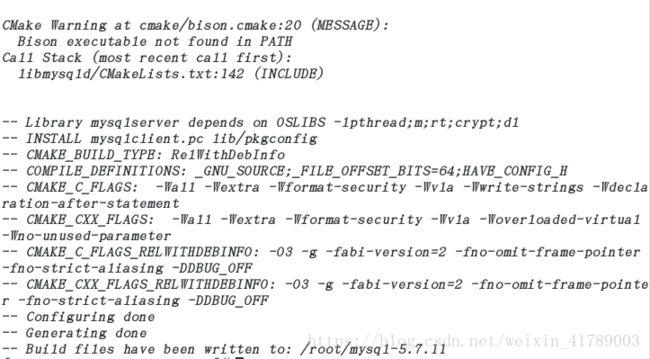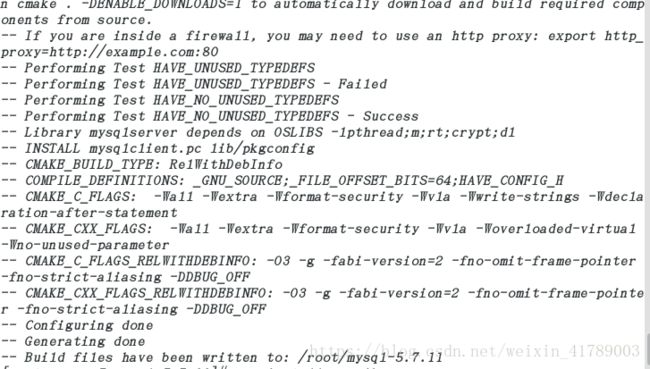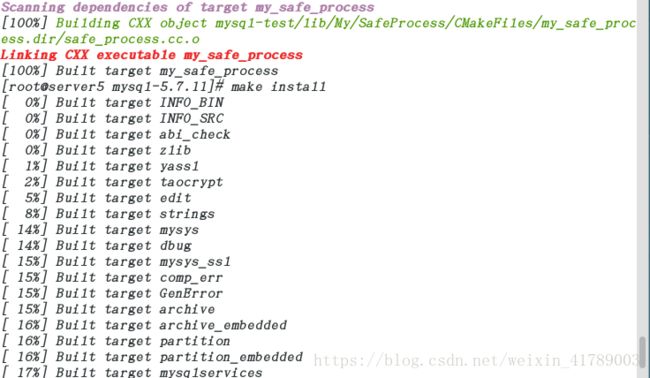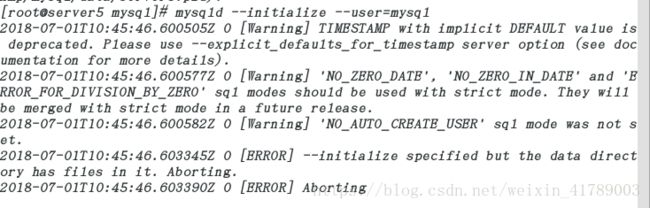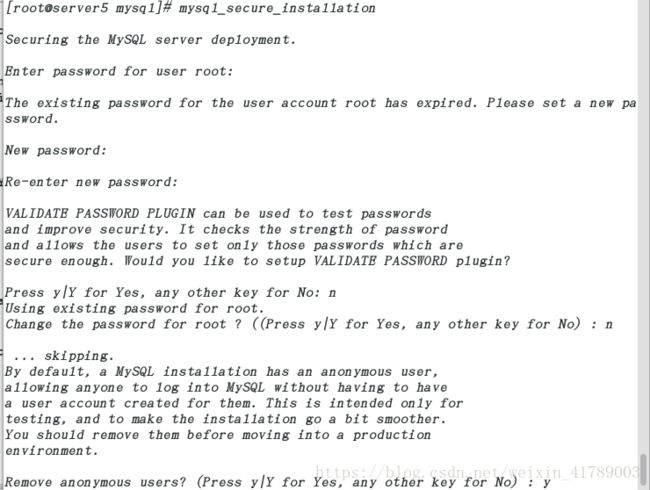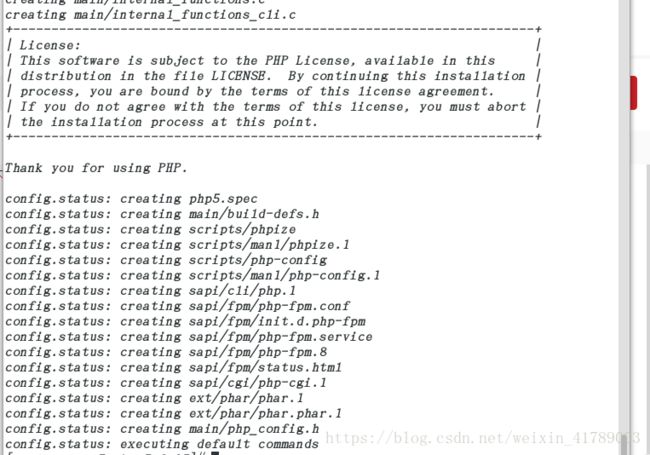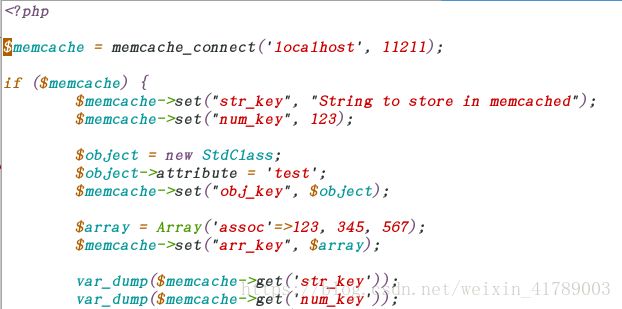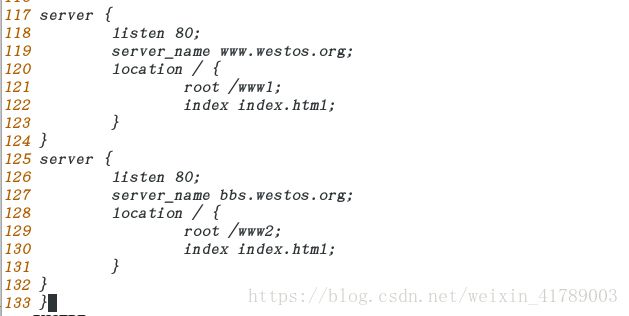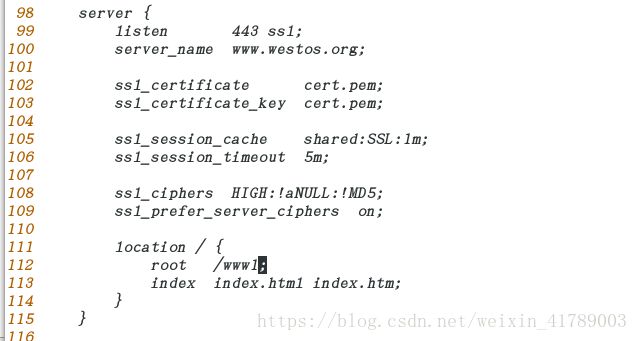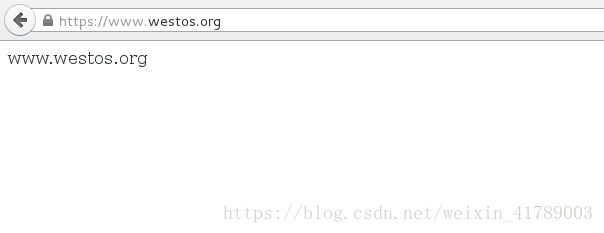LNMP架构之源码安装
一、mysql源码安装
mysql5.7版本更新后,都需要boost库,mysql官网有自带boost库的源码包
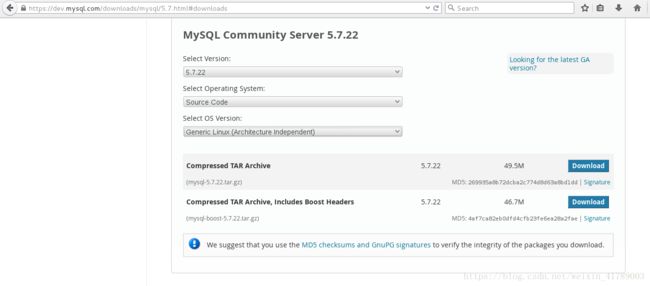
1、下载,解压源码包
[root@server5 ~]# ls
mysql-boost-5.7.11.tar.gz
[root@server5 ~]# tar zxf mysql-boost-5.7.11.tar.gz
[root@server5 ~]# ls
mysql-5.7.11 mysql-boost-5.7.11.tar.gz
2、源码安装选择
[root@server5 mysql-5.7.11]# cmake -DCMAKE_INSTALL_PREFIX=/usr/local/lnmp/mysql -DMYSQL_DATADIR=/usr/local/lnmp/mysql/data -DMYSQL_UNIX_ADDR=/usr/local/lnmp/mysql/data/mysql.sock -DWITH_MYISAM_STORAGE_ENGINE=1 -DWITH_INNOBASE_STORAGE_ENGINE=1 -DWITH_PARTITION_STORAGE_ENGINE=1 -DDEFAULT_CHARSET=utf8 -DDEFAULT_COLLATION=utf8_general_ci -DEXTRA_CHARSETS=all
-DCMAKE_INSTALL_PREFIX=/usr/local/lnmp/mysql ##指定目录
-DMYSQL_DATADIR=/usr/local/lnmp/mysql/data ##指定数据库路径
-DMYSQL_UNIX_ADDR=/usr/local/lnmp/mysql/data/mysql.sock ##Unix socket 存放路径
-DWITH_MYISAM_STORAGE_ENGINE=1 ##安装 myisam 存储引擎
-DWITH_INNOBASE_STORAGE_ENGINE=1 ##安装 innodb 存储引擎
-DWITH_PARTITION_STORAGE_ENGINE=1 ##安装数据库分区
-DDEFAULT_CHARSET=utf8 ##使用 utf8 字符
-DDEFAULT_COLLATION=utf8_general_ci ##校验字符
-DEXTRA_CHARSETS=all ##安装所有扩展字符集
-DWITH_BOOST=boost/boost_1_59_0/ ##指定 boost 路径
3、报错与解决方法
1、报错没有cmake,需要安装

2、6.5镜像自带的cmake版本过低,提示报错,需要2.8.2以上

网上查找cmake2.8.2版本,升级
[root@server5 ~]# ls
cmake-2.8.12.2-4.el6.x86_64.rpm mysql-5.7.11 mysql-boost-5.7.11.tar.gz
[root@server5 ~]# yum update cmake-2.8.12.2-4.el6.x86_64.rpm -y
3、gcc和gcc-c++缺少
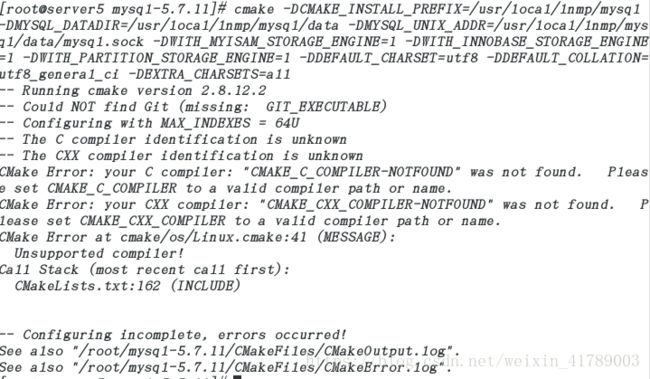
安装gcc和gcc-c++

4、没有指定boost库

[root@server5 mysql-5.7.11]# cmake -DCMAKE_INSTALL_PREFIX=/usr/local/lnmp/mysql -DMYSQL_DATADIR=/usr/local/lnmp/mysql/data -DMYSQL_UNIX_ADDR=/usr/local/lnmp/mysql/data/mysql.sock -DWITH_MYISAM_STORAGE_ENGINE=1 -DWITH_INNOBASE_STORAGE_ENGINE=1 -DWITH_PARTITION_STORAGE_ENGINE=1 -DDEFAULT_CHARSET=utf8 -DDEFAULT_COLLATION=utf8_general_ci -DEXTRA_CHARSETS=all -DWITH_BOOST=boost/boost_1_59_0/
5、跟以前编译生成的文件冲突并缺少ncurses-devel包
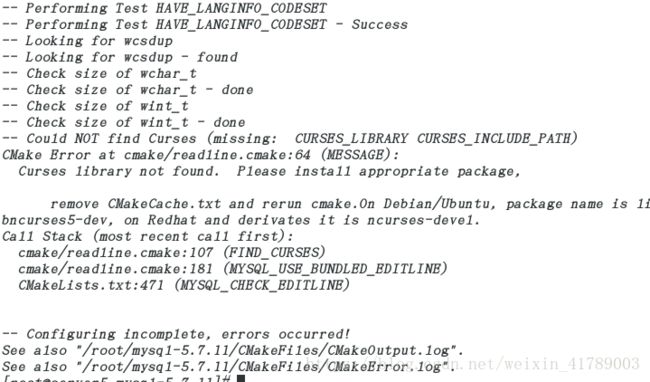
每次编译后都会生成文件,当下次编译时,会在原来编译文件的基础上继续,所以每次都需要删除文件
[root@server5 mysql-5.7.11]# rm -fr CMakeCache.txt
[root@server5 mysql-5.7.11]# yum install -y ncurses-devel
[root@server5 mysql-5.7.11]# rm -fr CMakeCache.txt
[root@server5 mysql-5.7.11]# yum install -y bison
继续编译
4、make && make install
5、mysql初始化设置
[root@server5 mysql-5.7.11]# cd /usr/local/lnmp/mysql/
[root@server5 mysql]# ls
bin COPYING docs include lib man mysql-test README share support-files
[root@server5 mysql]# cd support-files/
[root@server5 support-files]# ls
magic my-default.cnf mysqld_multi.server mysql-log-rotate mysql.server
[root@server5 support-files]# mv /etc/my.cnf /etc/my.cnf.back
[root@server5 support-files]# cp my-default.cnf /etc/my.cnf ##复制mysql的配置文件
[root@server5 support-files]# cp mysql.server /etc/init.d/mysqld ##复制mysql的执行脚本
[root@server5 support-files]# ll /etc/init.d/mysqld (如果没有执行权限需要+x)
-rwxr-xr-x 1 root root 11005 Jul 1 18:01 /etc/init.d/mysqld
[root@server5 support-files]# groupadd -g 27 mysql
[root@server5 support-files]# useradd -u 27 -g 27 -d /usr/local/lnmp/mysql/data -M -s /sbin/nologin mysql
Creating mailbox file: File exists
[root@server5 support-files]# grep mysql /etc/passwdmysql:x:27:27::/usr/local/lnmp/mysql/data:/sbin/nologin
[root@server5 support-files]# pwd
/usr/local/lnmp/mysql/support-files
[root@server5 support-files]# cd ..
[root@server5 mysql]# chown mysql.mysql . -R
[root@server5 mysql]# pwd
/usr/local/lnmp/mysql
[root@server5 mysql]# cd bin/
[root@server5 bin]# vim /root/.bash_profile
################################################################
# .bash_profile
# Get the aliases and functions
if [ -f ~/.bashrc ]; then
. ~/.bashrc
fi
# User specific environment and startup programs
PATH=$PATH:$HOME/bin:/usr/local/lnmp/mysql/bin
export PATH`
##########################################################
[root@server5 bin]# source /root/.bash_profile ##运行环境变量
[root@server5 mysql]# vim /etc/my.cnf ##编辑配置文件
#############################################
18 basedir = /usr/local/lnmp/mysql
19 datadir = /usr/local/lnmp/mysql/data
20 port = 3306
21 # server_id = .....
22 socket = /usr/local/lnmp/mysql/data/mysql.sock
########################################################
[root@server5 mysql]# mysql_install_db ## 老版本的初始化命令,5.6以后新命令
2018-06-29 11:01:28 [WARNING] mysql_install_db is deprecated. Please consider switching to mysqld --initialize
2018-06-29 11:01:28 [ERROR] The data directory needs to be specified.
[root@server5 mysql]# mysqld --initialize --user=mysql
[root@server5 mysql]# chown mysql.mysql . -R
[root@server5 mysql]# rm -fr data/
[root@server5 mysql]# mysqld --initialize --user=mysql
2018-07-01T10:48:56.964538Z 0 [Warning] TIMESTAMP with implicit DEFAULT value is deprecated. Please use --explicit_defaults_for_timestamp server option (see documentation for more details).
2018-07-01T10:48:56.964624Z 0 [Warning] 'NO_ZERO_DATE', 'NO_ZERO_IN_DATE' and 'ERROR_FOR_DIVISION_BY_ZERO' sql modes should be used with strict mode. They will be merged with strict mode in a future release.
2018-07-01T10:48:56.964629Z 0 [Warning] 'NO_AUTO_CREATE_USER' sql mode was not set.
2018-07-01T10:48:59.917842Z 0 [Warning] InnoDB: New log files created, LSN=45790
2018-07-01T10:49:00.667612Z 0 [Warning] InnoDB: Creating foreign key constraint system tables.
2018-07-01T10:49:00.981175Z 0 [Warning] No existing UUID has been found, so we assume that this is the first time that this server has been started. Generating a new UUID: 5d212cdb-7d1c-11e8-8030-525400b70b5b.
2018-07-01T10:49:01.124832Z 0 [Warning] Gtid table is not ready to be used. Table 'mysql.gtid_executed' cannot be opened.
2018-07-01T10:49:01.126243Z 1 [Note] A temporary password is generated for root@localhost: jhm#wI&cb4HK(临时密码)
[root@server5 mysql]# chown root . -R
[root@server5 mysql]# chown mysql.mysql data/ -R
[root@server5 mysql]# ll
total 64
drwxr-xr-x 2 root mysql 4096 Jul 1 17:58 bin
-rwxr-xr-x 1 root mysql 17987 Feb 2 2016 COPYING
drwxr-x--- 5 mysql mysql 4096 Jul 1 18:49 data
drwxr-xr-x 2 root mysql 4096 Jul 1 17:57 docs
drwxr-xr-x 3 root mysql 4096 Jul 1 17:57 include
drwxr-xr-x 2 root mysql 4096 Jul 1 18:18 keyring
drwxr-xr-x 4 root mysql 4096 Jul 1 17:58 lib
drwxr-xr-x 4 root mysql 4096 Jul 1 17:57 man
drwxr-xr-x 10 root mysql 4096 Jul 1 17:59 mysql-test
-rwxr-xr-x 1 root mysql 2478 Feb 2 2016 README
drwxr-xr-x 28 root mysql 4096 Jul 1 17:59 share
drwxr-xr-x 2 root mysql 4096 Jul 1 17:59 support-files
6、mysql登陆
[root@server5 mysql]# /etc/init.d/mysqld start
[root@server5 mysql]# mysql -p
Enter password: ##输入刚才的临时密码
Welcome to the MySQL monitor. Commands end with ; or \g.
Your MySQL connection id is 4
Server version: 5.7.11
Copyright (c) 2000, 2016, Oracle and/or its affiliates. All rights reserved.
Oracle is a registered trademark of Oracle Corporation and/or its
affiliates. Other names may be trademarks of their respective
owners.
Type 'help;' or '\h' for help. Type '\c' to clear the current input statement.
7、mysql修改密码
8、登陆测试
二、php源码安装
1、下载,解压,预编译
[root@server5 ~]# ls
cmake-2.8.12.2-4.el6.x86_64.rpm mysql-boost-5.7.11.tar.gz
mysql-5.7.11 php-5.6.35.tar.bz2
[root@server5 ~]# tar jxf php-5.6.35.tar.bz2
[root@server5 ~]# cd php-5.6.35
[root@server5 php-5.6.35]# ./configure --prefix=/usr/local/lnmp/php --with-config-file-path=/usr/local/lnmp/php/etc --enable-mysqlnd --with-mysql=mysqlnd --with-mysqli=mysqlnd --with-pdo-mysql=mysqlnd --with-openssl --with-snmp --with-gd --with-zlib --with-curl --with-libxml-dir --with-png-dir --with-jpeg-dir --with-freetype-dir --with-pear --with-gettext --with-gmp --enable-inline-optimization --enable-soap --enable-ftp --enable-sockets --enable-mbstring --enable-fpm --with-fpm-user=nginx --with-fpm-group=nginx --with-mcrypt --with-mhash
2、下载相关依赖包
libxml2-devel openssl-devel curl-devel libjpeg-turbo-devel libpng-devel freetype-devel gmp-devel libmcrypt-devel-2.5.8-9.el6.x86_64.rpm libmcrypt-2.5.8-9.el6.x86_64.rpm net-snmp-devel
3、编译
[root@server5 php-5.6.35]# ./configure --prefix=/usr/local/lnmp/php --with-config-file-path=/usr/local/lnmp/php/etc --enable-mysqlnd --with-mysql=mysqlnd --with-mysqli=mysqlnd --with-pdo-mysql=mysqlnd --with-openssl --with-snmp --with-gd --with-zlib --with-curl --with-libxml-dir --with-png-dir --with-jpeg-dir --with-freetype-dir --with-pear --with-gettext --with-gmp --enable-inline-optimization --enable-soap --enable-ftp --enable-sockets --enable-mbstring --enable-fpm --with-fpm-user=nginx --with-fpm-group=nginx --with-mcrypt --with-mhash
4、make && make install
[root@server5 php-5.6.35]# make && make install
5、配置
[root@server5 php-5.6.35]# cp php.ini-production /usr/local/lnmp/php/etc/php.ini
[root@server5 php-5.6.35]# cd /usr/local/lnmp/php/
[root@server5 php]# cd etc/
[root@server5 etc]# ls
pear.conf php-fpm.conf.default php.ini
[root@server5 etc]# cp php-fpm.conf.default php-fpm.conf
[root@server5 etc]# ls
pear.conf php-fpm.conf php-fpm.conf.default php.ini
[root@server5 etc]# vim php-fpm.conf
###########################################################
21 [global]
22 ; Pid file
23 ; Note: the default prefix is /usr/local/lnmp/php/var
24 ; Default Value: none
25 pid = run/php-fpm.pid
#################################################################
[root@server5 etc]# vim php.ini
##############################################################
933 [Date]
934 ; Defines the default timezone used by the date functions
935 ; http://php.net/date.timezone
936 date.timezone =Asia/Shanghai
6、更改启动脚本
[root@server5 etc]# cd
[root@server5 ~]# cd php-5.6.35
[root@server5 php-5.6.35]# cd sapi/fpm/
[root@server5 fpm]# cp init.d.php-fpm /etc/init.d/php-fpm
[root@server5 fpm]# chmod +x /etc/init.d/php-fpm
7、新增nginx用户,启动服务
[root@server5 fpm]# useradd -u 800 -M -d /usr/local/lnmp/nginx nginx
[root@server5 fpm]# /etc/init.d/php-fpm start
Starting php-fpm done
三、nginx源码安装
1、下载,解压
[root@server5 ~]# tar zxf nginx-1.10.3.tar.gz
[root@server5 ~]# tar zxf nginx-sticky-module-ng.tar.gz
[root@server5 ~]# cd nginx-1.10.3
2、编译前配置
[root@server5 nginx-1.10.3]# vim src/core/nginx.h
########################################
12 #define nginx_version 1010003
13 #define NGINX_VERSION "1.10.3"
14 #define NGINX_VER "nginx/" ##隐藏nginx版本
[root@server5 nginx-1.10.3]# vim auto/cc/gcc
############################################
178 # debug
179 #CFLAGS="$CFLAGS -g" ##关闭debug
###########################################
3、编译
[root@server5 nginx-1.10.3]# ./configure --prefix=/usr/local/lnmp/nginx --with-http_ssl_module --with-http_stub_status_module --with-threads --with-file-aio --add-module=/root/nginx-sticky-module-ng(导入nginx-sticky模块)
4、解决依赖性
5、make && make install
6、配置
[root@server5 nginx]# vim /usr/local/lnmp/nginx/conf/nginx.conf
43 location / {
44 root html;
45 index index.php index.html index.htm;
46 }
65 location ~ \.php$ {
66 root html;
67 fastcgi_pass 127.0.0.1:9000;
68 fastcgi_index index.php;
69 # fastcgi_param SCRIPT_FILENAME /scripts$fastcgi_script_name;
70 include fastcgi.conf;
71 }
##################################################
[root@server5 nginx]# ln -s /usr/local/lnmp/nginx/sbin/nginx /sbin/
[root@server5 nginx]# nginx -t
nginx: the configuration file /usr/local/lnmp/nginx/conf/nginx.conf syntax is ok
nginx: configuration file /usr/local/lnmp/nginx/conf/nginx.conf test is successful
[root@server5 nginx]# vim /usr/local/lnmp/nginx/html/index.php
[root@server5 nginx]# nginx
[root@server5 nginx]# /etc/init.d/php-fpm start
Starting php-fpm done
[root@server5 nginx]# nginx -s reload
8、测试
四、lnmp搭建论坛,测试架构
[root@server5 html]# unzip Discuz_X3.2_SC_UTF8.zip
[root@server5 html]# pwd
/usr/local/lnmp/nginx/html
[root@server5 html]# ls
50x.html Discuz_X3.2_SC_UTF8.zip index.html index.php readme upload utility
[root@server5 html]# cd upload/
[root@server5 upload]# ls
admin.php config data home.php misc.php search.php uc_client
api connect.php favicon.ico index.php plugin.php source uc_server
api.php cp.php forum.php install portal.php static userapp.php
archiver crossdomain.xml group.php member.php robots.txt template
[root@server5 upload]# cd ..
[root@server5 html]# mv upload/ bbs
[root@server5 html]# cd bbs/
配置完重新加载nginx
网页:

排错:

1、bbs下文件目录权限不足,修改权限
[root@server5 bbs]# chmod 777 uc_server/ config/ data/ uc_client/ -R
2、目录不存在
[root@server5 bbs]# vim /usr/local/lnmp/php/etc/php.ini
1013 pdo_mysql.default_socket=/usr/local/lnmp/mysql/data/mysql.sock
1162 mysql.default_socket =/usr/local/lnmp/mysql/data/mysql.sock
1221 mysqli.default_socket =/usr/local/lnmp/mysql/data/mysql.sock
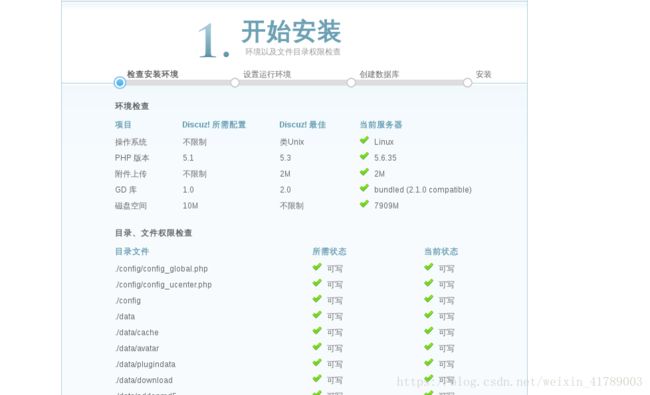

3、数据库权限不足
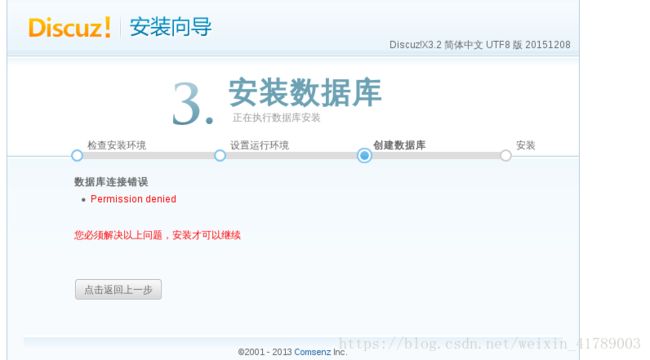
[root@server5 bbs]# chmod 755 /usr/local/lnmp/mysql/data/

4、输入数据库密码,设定 admin 密码,搭建成功
5、避免重复安装,删除 /usr/local/lnmp/nginx/html/bbs/install/index.php
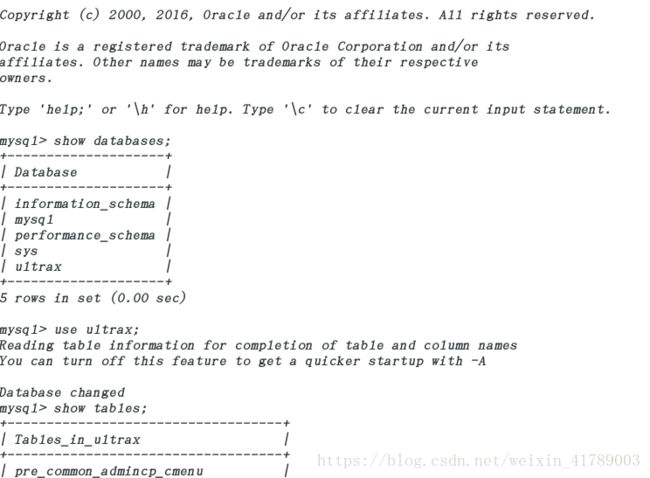
五、php添加memcache缓存模块
1、安装memcache
[root@server5 ~]# tar zxf memcache-2.2.5.tgz
[root@server5 ~]# vim ~/.bash
.bash_history .bash_logout .bash_profile .bashrc
[root@server5 ~]# vim ~/.bash_profile
# .bash_profile
# Get the aliases and functions
if [ -f ~/.bashrc ]; then
. ~/.bashrc
fi
# User specific environment and startup programs
PATH=$PATH:$HOME/bin:/usr/local/lnmp/mysql/bin:/usr/local/lnmp/php/bin
export PATH
[root@server5 ~]# source ~/.bash_profile
[root@server5 ~]# cd memcache-2.2.5
[root@server5 memcache-2.2.5]# phpize
Configuring for:
PHP Api Version: 20131106
Zend Module Api No: 20131226
Zend Extension Api No: 220131226
[root@server5 memcache-2.2.5]# ./configure --prefix=/usr/local/lnmp/php/memcache
[root@server5 memcache-2.2.5]# make && make install
2、memcache配置
[root@server5 memcache-2.2.5]# vim /usr/local/lnmp/php/etc/php.ini
[root@server5 memcache-2.2.5]# /etc/init.d/php-fpm reload
Reload service php-fpm done
[root@server5 memcache-2.2.5]# php -m | grep memcache ##php -m 查看加载的模块
memcache
3、将memcache测试文件拷贝到nginx的发布目录
[root@server5 memcache-2.2.5]# cp example.php /usr/local/lnmp/nginx/html/
[root@server5 memcache-2.2.5]# cp memcache.php /usr/local/lnmp/nginx/html/
[root@server5 memcache-2.2.5]# vim /usr/local/lnmp/nginx/html/example.php
[root@server5 memcache-2.2.5]# vim /usr/local/lnmp/nginx/html/example.php
[root@server5 memcache-2.2.5]# /etc/init.d/php-fpm reload
Reload service php-fpm done
[root@server5 memcache-2.2.5]# nginx -s reload
4、测试
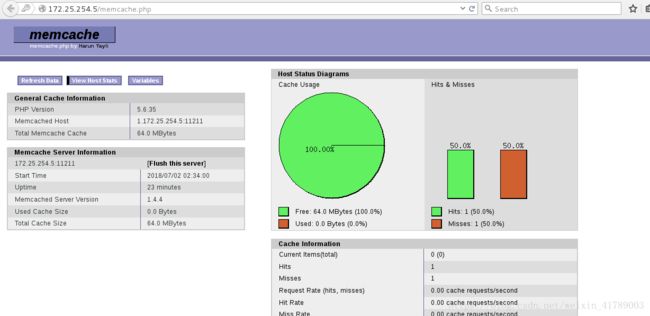
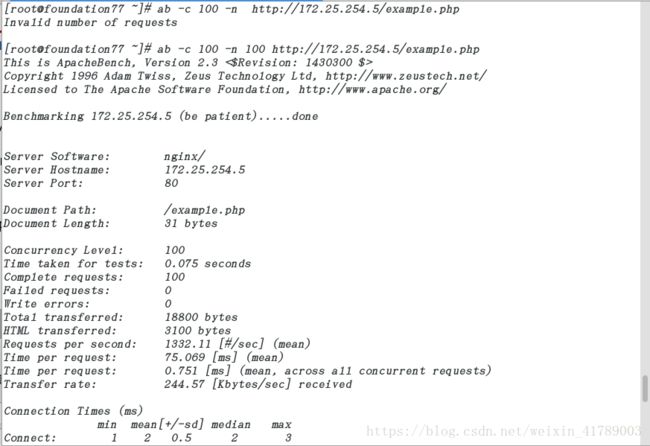
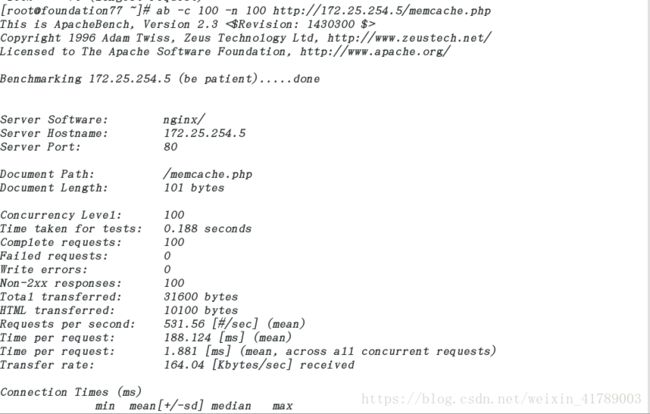
example.php的页面是直接访问了服务器,而memcache的页面是缓存,缓存页面速度要比example页面速度快一倍以上
5、memcache端口查看
[root@server5 memcache-2.2.5]# yum install -y memcached
[root@server5 memcache-2.2.5]# /etc/init.d/memcached start
Starting memcached: [ OK ]
[root@server5 memcache-2.2.5]# netstat -antuple | grep memcache
tcp 0 0 0.0.0.0:11211 0.0.0.0:* LISTEN 498 251142 4355/memcached
tcp 0 0 :::11211 :::* LISTEN 498 251143 4355/memcached
udp 0 0 0.0.0.0:11211 0.0.0.0:* 498 251146 4355/memcached
udp 0 0 :::11211 :::* 498 251147 4355/memcached
六、nginx虚拟主机和httpd加密
1、虚拟主机配置
1、nginx配置文件修改
[root@server5 ~]# vim /usr/local/lnmp/nginx/conf/nginx.conf
[root@server5 ~]# nginx -t
nginx: the configuration file /usr/local/lnmp/nginx/conf/nginx.conf syntax is ok
nginx: configuration file /usr/local/lnmp/nginx/conf/nginx.conf test is successful
[root@server5 ~]# nginx -s reload
[root@server5 ~]# mkdir /www1
[root@server5 ~]# mkdir /www2
[root@server5 ~]# vim /www1/index.html
[root@server5 ~]# vim /www2/index.html
[root@server5 ~]# cat /www1/index.html
www.westos.org
[root@server5 ~]# cat /www2/index.html
bbs.westos.org
2、测试
真机做域名解析后测试
[root@foundation77 ~]# curl www.westos.org
www.westos.org
[root@foundation77 ~]# curl bbs.westos.org
bbs.westos.org
2、配置https加密
[root@server5 ~]# nginx -s reload
nginx: [emerg] BIO_new_file("/usr/local/lnmp/nginx/conf/cert.pem") failed (SSL: error:02001002:system library:fopen:No such file or directory:fopen('/usr/local/lnmp/nginx/conf/cert.pem','r') error:2006D080:BIO routines:BIO_new_file:no such file) ##报错原因 缺少cert.pem
[root@server5 ~]# cd /etc/pk
pkcs11/ pki/
[root@server5 ~]# cd /etc/pki/tls/certs/
[root@server5 certs]# ls
ca-bundle.crt ca-bundle.trust.crt make-dummy-cert Makefile renew-dummy-cert
[root@server5 certs]# make cert.pem
umask 77 ; \
PEM1=`/bin/mktemp /tmp/openssl.XXXXXX` ; \
PEM2=`/bin/mktemp /tmp/openssl.XXXXXX` ; \
/usr/bin/openssl req -utf8 -newkey rsa:2048 -keyout $PEM1 -nodes -x509 -days 365 -out $PEM2 -set_serial 0 ; \
cat $PEM1 > cert.pem ; \
echo "" >> cert.pem ; \
cat $PEM2 >> cert.pem ; \
rm -f $PEM1 $PEM2
Generating a 2048 bit RSA private key
........................................................................+++
.........................................................+++
writing new private key to '/tmp/openssl.G4q7WP'
-----
You are about to be asked to enter information that will be incorporated
into your certificate request.
What you are about to enter is what is called a Distinguished Name or a DN.
There are quite a few fields but you can leave some blank
For some fields there will be a default value,
If you enter '.', the field will be left blank.
-----
Country Name (2 letter code) [XX]:CN
State or Province Name (full name) []:Shaanxi
Locality Name (eg, city) [Default City]:XI'an
Organization Name (eg, company) [Default Company Ltd]:westos
Organizational Unit Name (eg, section) []:linux
Common Name (eg, your name or your server's hostname) []:redhat
Email Address []:root@localhost
[root@server5 certs]# mv cert.pem /usr/local/lnmp/nginx/conf/
[root@server5 certs]# nginx -t
nginx: the configuration file /usr/local/lnmp/nginx/conf/nginx.conf syntax is ok
nginx: configuration file /usr/local/lnmp/nginx/conf/nginx.conf test is successful
[root@server5 certs]# nginx -s reload
[root@server5 certs]# netstat -antuple | grep 443
tcp 0 0 0.0.0.0:443 0.0.0.0:* LISTEN 0 252637 312/nginx