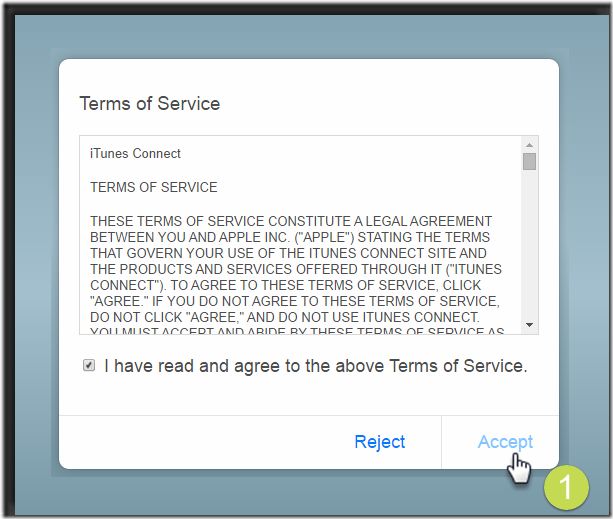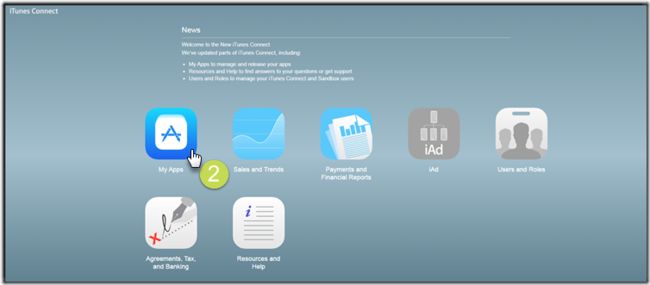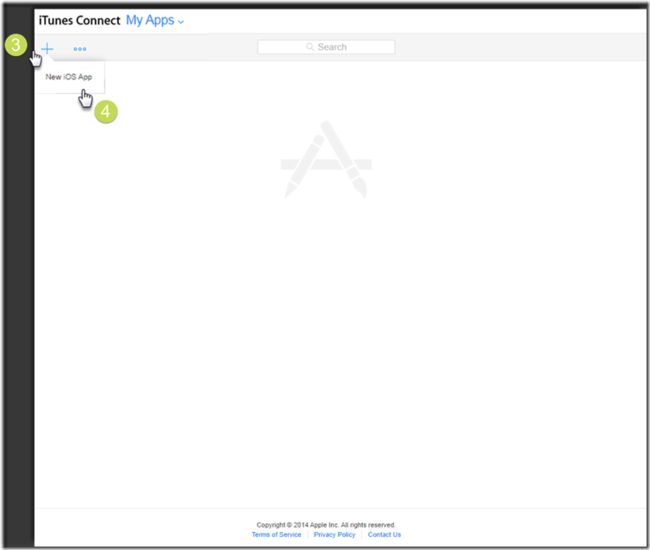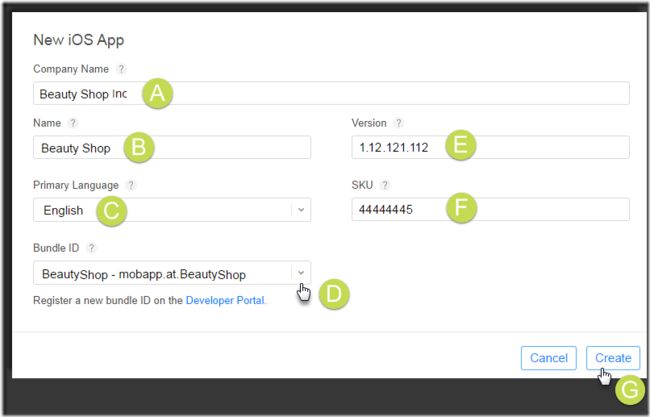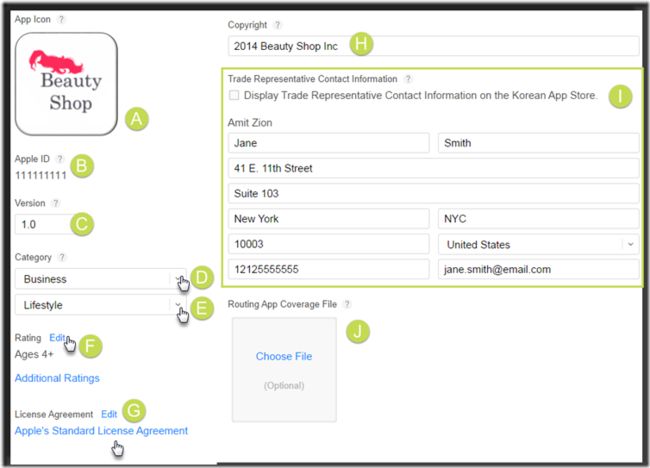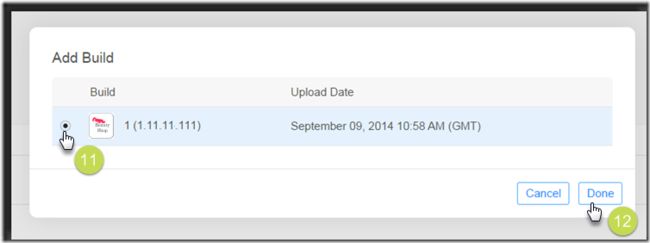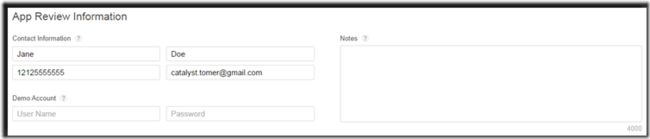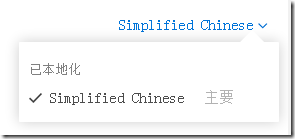IOS项目发布时如何填写Itunes Connect的app信息
这是我在网上找到的一篇写的很不错的关于在填写Itunes connect上面的英文信息时的指导文章,值得推荐给大家!
我是如何提交我的app到itunesConnect?
具体步骤如下:
- 1) 用你的苹果开发者账号登录到itunes connect
如果是第一次登录,苹果会提醒你一些许可。不管他,直接点击“ Accept Terms ”继续。
2)点击--->My Apps.
3) 点击“ +” 添加新的app.(注:如果是版本迭代,也就是说,更新以前的项目,那你直接选择以前的项目进入就OK)
4) 选择“ New iOS App”.
5) 以下是你进入新的页面后看到的一些信息:
a) Company Name: 如果这是第一次,你正在提交的应用程序到iTunes连接,你需要指定您的公司名称。
这个名字将与您的应用程序显示在苹果App Store 。
Note: 您不能更改本公司名称,因此一定要输入正确的姓名。
b) Name: Your app's name as it will appear on the Apple App Store.
Note: This name cannot be longer than 75 bytes.
c) Primary language: The primary language you will be using to enter your apps details in iTunes Connect.
d) Bundle ID: Select the bundle ID you created when generating the app's binary.
The bundle ID is a unique identifier used by iOS and Mac OS X to detect any future updates to your app. The bundle ID is specific to the app type, and therefore cannot be used for both iOS and MAc apps.
Note: Your bundle ID must be registered with Apple and unique to your app.
e) Version Number: Enter your app's Version Number. See How do I find my app's version number for Apple? for information on finding your version number.
f) SKU Number: A unique ID for your app, which will not be seen by the users. You can enter any value using letters, numbers, hyphens, periods, and underscores.
Note: Do not start with a hyphen, period, or underscore.
g) Click Create.
6) Add screenshots of your app.
Your images must be:
- 72 dpi
- RGB colors
- JPEG, TIFF, or PNG image file
Your images must not Include:
- Transparencies
- Alpha channels
- Mobile device's status bar
a) Click on the the device type (4-inch, 3.5-inch and iPad)
b) Click Choose File for each format, and upload the following images:
- 3.5-Inch Retina Display Screenshots: 640 x 920, 640 x 960, 960 x 600 or 960 x 640 px
- 4-Inch Retina Display Screenshots: 640 x 1096, 640 x 1136, 1136 x 600, 1136 x 640 px
- iPad Screenshots:1024 x 768, 1024 x 748, 768 x 1024, 768 x 1004, 2048 x 1536, 2048 x 1496, 1536 x 2048 or 1536 x 2008 px
7) Enter the following app information:
a) Name: Your app's name as it will appear on the Apple App Store.
b) Description: Write a description that best describes your app.
We recommend elaborating on your app's features and functionality.
c) Keywords: Add keywords that describe and are related your app. The keywords assist users to find your app when searching the Apple App Store.
d) Support URL: A website where your users can find contact information.
e) Marketing URL (optional): A website where your users can find more information about your app.
f) Privacy Policy URL (optional): A link to your company’s privacy policy.
Note: The Privacy Policy URL is mandatory for all apps that offer auto-renewable or free subscriptions and for apps that are set to Made for Kids.
8) Enter the following app information:
a) App Icon: Your app's name as it will appear on the Apple App Store.
b) Version: Write a description that best describes your app.
c) Copyright: The owner of the exclusive rights to the app, preceded by the year the rights were obtained (e.g: 2014 Como).
d) Category: Select the category that best describes your app.
Note: This determines how your app is categorized in the Apple App Store.
e) Sub-category:You can select an additional subcategory (optional).
f) Rating: Click Edit and then select how often each Apple content description appears in your app.
Your selections determine the appropriate audience for your app, both in terms of parental and territorial controls.
g) License Agreement: Click Edit to change your existing licence agreement.
h) Copyright: The owner of the exclusive rights to the app, preceded by the year the rights were obtained (e.g: 2014 Como).
i) (Optional) Trade Representative Contact Information: To offer your app on the Korean App Store, you must provide additional information. This information will be displayed with your app on the Korean App Store.
j) Routing App (optional): .geojson files that specify the geographic regions supported by your app. See Apple for more information.
9) Submit the Binary file via the Application loader on a Mac computer. See How do I upload my app using the Application Loader? for more information and next steps.
Note: This process takes about 10 minutes.
10) Click + by Build and upload your updated build.
This is only available after your binary file has been uploaded.
11) Select the relevant build.
12) Click Done.
13) Newsstand: Do not turn this feature on. It is not supported by the Como platform.
14) Enter your app review contact information, where Apple can contact you (or someone within your organization) with issues regarding the review process.
Note: This information is not visible to your app users.
15) Select Automatically release this version once it has been approved.
16) Click the Pricing tab.
17) Select the availability date and price tier for your app:
a) Availability Date: The date your app will become available for purchase on the Apple App Store.
Note: If your app is still awaiting Apple's approval, it will only become available after it has been approved.
b)Price tier: This determines both the customer price and your proceeds (Your apps price minus Apple’s commission and applicable taxes). If you choose to charge for your app, you must have a Paid Applications contract with Apple before you can sell your app.
c) Discount for Educational Institutions: Select to offer your app at a discount to educational institutions when they purchase multiple copies at once.
Note: You must sign the Apple Paid Application Agreement before this app will be available to education customers. There you can find the details of the discount.
d) Specific territories: Select the countries and App Stores where your app will be available. Note that by default all countries are chosen.
e) Click Save.
18) Click Submit for Review.
19) Select the following:
a) No in Export Compliance
b) No in Content Rights
c) Yes in Advertising Identifier
d) Select Attribute this app installation to a previously served advertisement.
f) No in Previous Purchase Restrictions.
g) Click Submit.
--------------------------------------- 华丽的分隔线 ---------------------------------------
实际使用中有几个需要注意的地方:
1) 选择本地化语言那里,我建议是至少要保留English,因为有时候英文原文的意思才准确,本地化之后的语意会有点问题;
2) 版本发布那里,一定要选择手动发布此版本,不然审核一旦通过就自动上架了;
3) Pricing选项中,注意选择要发行的国家,主要是为了避免坏帐和黑卡等问题;
4) 如果用到了IDFA,注意要在审核的时候很明显的区域放置定向广告(顶部放一张图片,点击后可跳到一个正常的网址即可),同时在提交的备注中写明
The banner at the top of the game view is an advertising links.
游戏顶部的banner是一个广告链接
5) 新版本提交需要一个关于隐私声明的网址,在应用内需要放置一个按钮,可点击查看,是时提交页输入框也需要填写该网址;
6) 备注一定要写清楚account info,比如登录的用户各及密码,给的帐号在应用中体验时不要遇到有什么难度的操作,不然也容易被打回;
7) 审核过程中,应用内不要出现什么兑换码之类的东西,苹果会认为你可能私下要搞什么充值,比如你们私下通过paypal交易,获得一个码而这个码可以获得相应的物品,这样苹果就会损失那件商品的30%收入;
8) 如果游戏提供试玩功能,那试玩功能不要进行什么限制,比如不绑定帐号不给充值这种或者试玩最高只能升到多少级;
9) 上传的截图,最好跟游戏内的界面有关,不然也容易被拒(当然也需要看运气了);
10) 商品的选择一定要注意,是消耗型(Consumable)还是非消耗型(Non Consumable)的;
相关的截图: