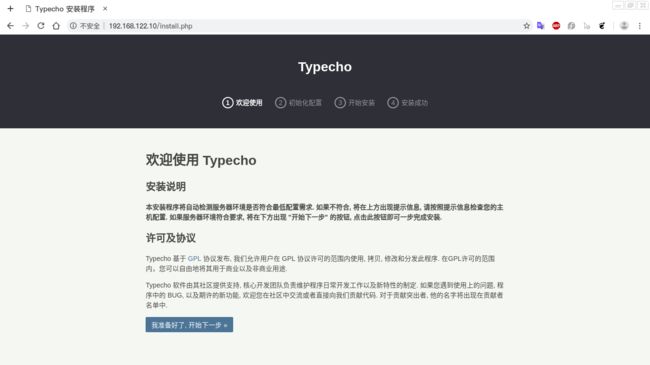CentOS7上基于LAMP搭建typecho博客
LAMP环境的搭建
LAMP = Linux + Apache + MySQL + PHP
这里Linux选择的是CentOS7 64位,使用KVM虚拟机安装的CentOS7进行演示, 安装过程使用yum, yum源是安装好CentOS7之后自带的,也可以选择epel源,163源等,在安装MySQL时需要先安装MySQL源(后面会说到),过程中需要联网安装并且需要root权限。准备好这些,主要的就是后三者的安装和使用了。[root@centos7 ~]# systemctl enable httpd
安装Apache的httpd服务
- 安装httpd
[root@centos7 ~]# yum install httpd- 启动httpd服务
[roo@centos7 ~]# systemctl start httpd- 查看httpd服务状态
[root@centos7 ~]# systemctl status httpd看到 Active: active (running) 说明httpd服务已经起来了
- 让httpd服务开机启动
[root@centos7 ~]# systemctl enable httpd这样当服务器主机重启之后httpd服务会自动开启这里稍作解释,可以看到上面三个命令都是systemctl命令,systemctl命令是系统服务管理器指令,从centos7开始使用,它实际上将 service 和 chkconfig 这两个命令组合到一起。所以本文特别强调是基于centos7,但是对centos6系统上的操作也具有一定的参考价值,因为只要对命令稍作修改就可以了,思路是一样的。
好了,httpd服务开启意味着我们应该可以通过访问主机IP或者解析到该IP的域名来访问Apache提供的测试页面了,但是别着急,还有一座大山等着我们,那就是防火墙。
- 查看防火墙状态,在CentOS7上,防火墙的服务叫firewalld.service,在使用时可以不加“.service”, httpd也是同样的道理。
[root@centos7 ~]# systemctl status firewalld.service同样看到Active: active (running) 说明防火墙是开启的,而Active: inactive (dead) 则表明防火墙处于关闭状态,一般情况下,建议防火墙是开着的,因为对于服务器来说,防火墙对防止外来攻击起到了不可忽视的作用,但是这里防火墙会阻挡http访问,下面提供解决方案。
- 一、给防火墙增加规则来放行http以及https(为以后做准备)
[root@centos7 ~]# firewall-cmd --permanent --add-service=http
[root@centos7 ~]# firewall-cmd --permanent --add-service=https添加成功后会看到success的提示。注意,一定要加–permanent选项,这样这条规则会在防火墙重启之后依然生效。
- 二、那就是简单粗暴的关闭防火墙服务(*不建议)
[root@centos7 ~]# systemctl stop firewalld.service解决了防火墙的问题就可以试着访问一下了。如果不出意外的话应该看到这个界面:
默认的网站根目录为/var/www/html/ ,也可以编写一个简单的index.html放在该目录下,并试着访问ip。
[root@centos7 ~]# cd /var/www/html/
[root@centos7 html]# ls
[root@centos7 html]# vim index.html
httpd test!!!
[root@centos7 html]# systemctl restart httpd访问IP:
到此为止,Apache算是搞定了。
安装和配置MySQL
这里选择安装MySQL5.7,也可以到官网下载最新或者选择合适的版本。
- 下载MySQL源rpm安装包
[root@centos7 ~]# cd
[root@centos7 ~]# mkdir mysql
[root@centos7 ~]# cd mysql/
[root@centos7 mysql]# wget http://dev.mysql.com/get/mysql57-community-release-el7-8.noarch.rpm- 安装MySQL源
[root@centos7 mysql]# rpm -ivh mysql57-community-release-el7-8.noarch.rpm或者执行
[root@centos7 mysql]# yum localinstall mysql57-community-release-el7-8.noarch.rpm- 检查MySQL源是否安装成功
[root@centos7 mysql]# yum repolist enabled |grep mysql如下图所示表明安装成功
- 安装mysql-community-server
[root@centos7 ~]# yum install mysql-community-server- 启动mysqld服务
[root@centos7 ~]# systemctl start mysqld第一次启动时间可能比较长,一定要耐心等待。
- 检查mysqld服务是否启动
[root@centos7 ~]# systemctl status mysqld相信你已经会判断服务是否启动了。
- mysqld开机启动
[root@centos7 ~]# systemctl enable mysqld- 修改root本地登录密码
mysql安装完成之后,在/var/log/mysqld.log文件中给root生成了一个默认密码。
通过下面的方式找到root默认密码,然后登录mysql进行修改:
[root@centos7 ~]# grep 'temporary password' /var/log/mysqld.log[root@centos7 ~]# mysql -uroot -p
mysql> ALTER USER root@localhost IDENTIFIED BY 'Test123.';
或者
mysql> set password for 'root'@'localhost'=password('Test123.'); 注意:mysql5.7默认安装了密码安全检查插件(validate_password),默认密码检查策略要求密码必须包含:大小写字母、数字和特殊符号,并且长度不能少于8位。否则会提示ERROR 1819 (HY000): Your password does not satisfy the current policy requirements错误。
既然要搭建博客,那博客的一些数据就要存在数据库中,在typecho搭建时需要指定数据库和数据库用户,所以接下来:
- 为typecho创建一个数据库,这里数据库名为typecho。
mysql> create database typecho;- 创建一个普通用户并 赋予其typecho数据库的所有表的权限:
mysql> grant all privileges on typecho.* to typcho@localhost identified by 'Test123/';
mysql> flush privileges;- 检查是否创建成功
mysql> exit
Bye
[root@centos7 ~]# mysql -utypecho -p
mysql> show databases;
mysql> exit看到typecho数据库那么数据库安装和配置部分就已经完成了。
PHP的安装
- 安装PHP, CentOS7上默认是php5.4版本
[root@centos7 ~]# yum install php- 安装php的mysql驱动
[root@centos7 ~]# yum install php-mysql- 同时,我们还可以安装php的其他一些常用插件,可以用yum search命令列出所有
[root@centos7 ~]# yum search php-在这里挑选部分安装
[root@centos7 ~]# yum -y install php-gd php-ldap php-odbc php-pear php-xml php-xmlrpc php-mbstring php-snmp php-soap curl curl-devel- 测试PHP是否安装成功
[root@centos7 ~]# cd /var/www/html/
[root@centos7 html]# vim info.php
[root@centos7 html]# systemctl restart httpd浏览器访问http://192.168.122.10/info.php
如图则表示PHP安装成功。
至此,整个LAMP框架已经搭建好了,最后一步就是typecho的安装了
typecho的安装
- 到typecho官网下载复制下载链接,使用wget下载到服务器。
[root@centos7 ~]# mkdir typecho
[root@centos7 ~]# cd typecho/
[root@centos7 typecho]# wget http://typecho.org/downloads/1.1-17.10.30-release.tar.gz
[root@centos7 typecho]# ls
1.1-17.10.30-release.tar.gz- 解压
[root@centos7 typecho]# tar -xzvf 1.1-17.10.30-release.tar.gz
[root@centos7 typecho]# ls
1.1-17.10.30-release.tar.gz build- 完之后有一个build目录,将该目录下所有文件拷贝到网站根目录/var/www/html/,之前先删除或网站根目录下的两个测试文件
[root@centos7 ~]# cd /var/www/html/
[root@centos7 html]# ls
index.html info.php
[root@centos7 html]# mv index.html index.html.bak
[root@centos7 html]# mv info.php info.php.bak
[root@centos7 html]# cd
[root@centos7 ~]# cd typecho/
[root@centos7 typecho]# cp -R build/* /var/www/html/然后就可以访问网站IP了
接下来就是可视化的安装了,下面是截图:
点击确认,开始安装,这里可能需要手动创建config.inc.php,把提供的复制粘贴就好
[root@centos7 ~]# cd /var/www/html/
[root@centos7 html]# ls
admin index.php install LICENSE.txt var
index.html.bak info.php.bak install.php usr
[root@centos7 html]# vim config.inc.php
/**
* Typecho Blog Platform
*
* @copyright Copyright (c) 2008 Typecho team (http://www.typecho.org)
* @license GNU General Public License 2.0
* @version $Id$
*/
/** 定义根目录 */
define('__TYPECHO_ROOT_DIR__', dirname(__FILE__));
/** 定义插件目录(相对路径) */
define('__TYPECHO_PLUGIN_DIR__', '/usr/plugins');
/** 定义模板目录(相对路径) */
define('__TYPECHO_THEME_DIR__', '/usr/themes');
/** 后台路径(相对路径) */
define('__TYPECHO_ADMIN_DIR__', '/admin/');
/** 设置包含路径 */
@set_include_path(get_include_path() . PATH_SEPARATOR .
__TYPECHO_ROOT_DIR__ . '/var' . PATH_SEPARATOR .
__TYPECHO_ROOT_DIR__ . __TYPECHO_PLUGIN_DIR__);
/** 载入API支持 */
require_once 'Typecho/Common.php';
/** 载入Response支持 */
require_once 'Typecho/Response.php';
/** 载入配置支持 */
require_once 'Typecho/Config.php';
/** 载入异常支持 */
require_once 'Typecho/Exception.php';
/** 载入插件支持 */
require_once 'Typecho/Plugin.php';
/** 载入国际化支持 */
require_once 'Typecho/I18n.php';
/** 载入数据库支持 */
require_once 'Typecho/Db.php';
/** 载入路由器支持 */
require_once 'Typecho/Router.php';
/** 程序初始化 */
Typecho_Common::init();
/** 定义数据库参数 */
$db = new Typecho_Db('Mysql', 'typecho_');
$db->addServer(array (
'host' => 'localhost',
'user' => 'typecho',
'password' => 'Test123/',
'charset' => 'utf8',
'port' => '3306',
'database' => 'typecho',
), Typecho_Db::READ | Typecho_Db::WRITE);
Typecho_Db::set($db);
至此,typecho安装成功!!! 尽情享用吧!
blog
后台