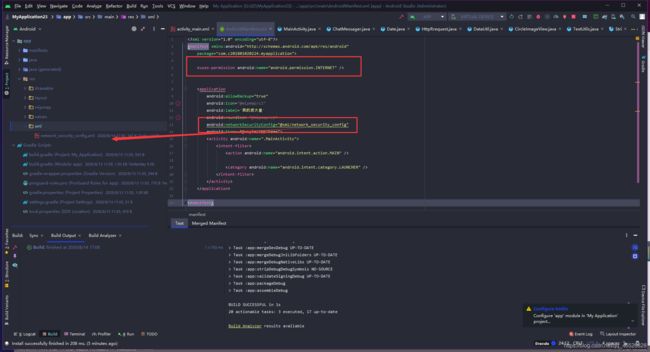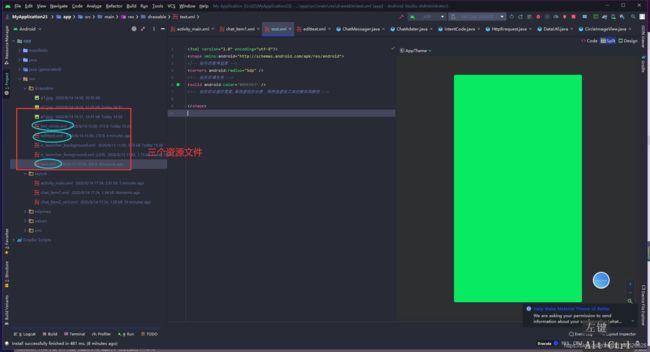Android周末 第一周-图灵聊天对话机器人小项目
Android周末 第一周-图灵聊天对话机器人小项目
- 1.获取api
- 2.准备工作
- 1.添加权限
- 2.更改网络安全配置
- 3.添加依赖
- 3.布局文件
- 1.主界面
- 2.左聊天框
- 3.右聊天框
- 4.java逻辑代码
- 1.圆形图片类-CircleImageView
- 2.时间格式化工具类-DataUtil
- 3.消息实体类-ChatMessager
- 4.IntentCode类-IntentCode
- 5.http的配置信息类 -HttpRrequest
- 6.适配器-ChatAdater
- 7.MainActivity
- 5.源码
运行如下
1.获取api
图灵机器人的 api 是 http://www.tuling123.com/openapi/api
我们需要获取的是专属的 apikey
图灵机器人官网:http://www.turingapi.com/
第一步,打开网址,然后注册并且登录
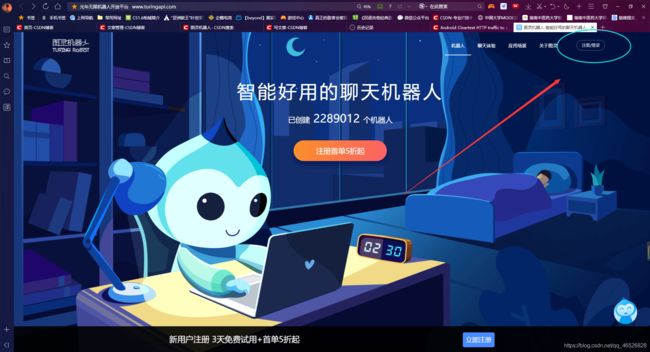
第二步,创建机器人

编辑好机器人信息以后,点击创建
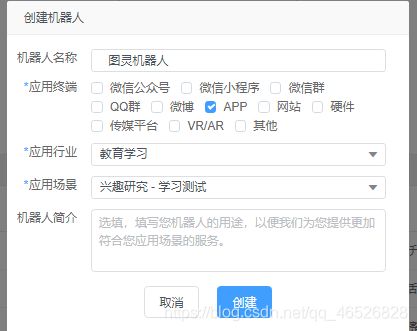
这里就拿到了apikey
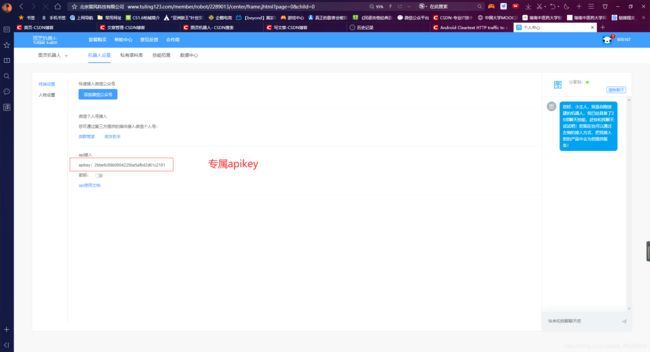
2.准备工作
1.添加权限
这里只需要添加一个权限,网络的权限就ok
<uses-permission android:name="android.permission.INTERNET" />
2.更改网络安全配置
补充:一开始我没有加的时候,在模拟器上可以正常运行,但是在真机上却不可以,最后找到的原因是真机的版本高的原因,因此 使用HttpUrlConnection进行http请求会出现以下异常
W/System.err: java.io.IOException: Cleartext HTTP traffic to www.tuling123.com not permitted
解决办法就是更改网络安全配置
原文
1.在res文件夹下创建一个xml文件夹,然后创建一个network_security_config.xml文件,文件内容如下:
<?xml version="1.0" encoding="utf-8"?>
<network-security-config>
<base-config cleartextTrafficPermitted="true" />
</network-security-config>
2.然后在 mainifests 的 在build.gradle下添加依赖 这里需要用到三个布局文件,一个是主界面用来聊天,然后就是两个聊天框的布局,左边一个右边一个 第一个,主界面 activity_main.xml listview补充: 在drawable目录下创建 shape 图片资源文件 edittext.xml 按钮样式 然后图片资源的话需要自行准备 我们再创建一个layout布局文件 chat_item1.xml 用作聊天左聊天框 文字样式 圆形图片请看这
我们在布局文件下用到了圆形图片 ,所以需要创建一个自定义的圆形图片类 我们在每次发消息 都会获取系统时间 这里我们需要创建一个时间的格式化工具类 DataUtil 用于json解析数据创建的实体类 用于与网络进行交互的有(反应服务端映射的结果类) 用于网络请求,把发的消息发到服务器,再从服务器获取返回的信息, 需要创建一个适配器来给listview填充数据,然后通过type来加载不同布局,也就是聊天框 源码下载地址 声明:图灵机器人demo项目博主原文 因为一开始对这个项目很感兴趣,然后就找相关文章,最后这位博主的文章帮我搞定,原文博主讲的比较详细,我也是看了以后才做出来的(基本上就是复制粘贴),谢谢博主分享,在此声明。 我觉得每次在学一个项目制作的时候,对于像我这样的初学者,在参照了前人的代码以后,应该在完成以后再去反复推敲一下代码,熟能生巧,理解了才能掌握的更牢固,这样以后对敲代码的技能会更能提高,路漫漫其修远兮,加油吧。 android:networkSecurityConfig="@xml/network_security_config"
3.添加依赖
implementation 'com.google.code.gson:gson:2.8.6'
3.布局文件
1.主界面
<?xml version="1.0" encoding="utf-8"?>
<androidx.constraintlayout.widget.ConstraintLayout xmlns:android="http://schemas.android.com/apk/res/android"
xmlns:app="http://schemas.android.com/apk/res-auto"
xmlns:tools="http://schemas.android.com/tools"
android:layout_width="match_parent"
android:layout_height="match_parent"
android:background="@drawable/a7">
<TextView
android:id="@+id/text"
android:layout_width="match_parent"
android:layout_height="0dp"
android:gravity="center"
android:text="派大星"
android:textColor="#ffffff"
android:textSize="24dp"
app:layout_constraintBottom_toBottomOf="@+id/view2"
app:layout_constraintTop_toTopOf="parent" />
<View
android:id="@+id/view2"
android:layout_width="match_parent"
android:layout_height="1dp"
android:background="#3BD63384"
app:layout_constraintBottom_toBottomOf="parent"
app:layout_constraintTop_toTopOf="parent"
app:layout_constraintVertical_bias="0.056" />
<ListView
android:id="@+id/listview"
android:layout_width="match_parent"
android:layout_height="0dp"
android:transcriptMode="alwaysScroll"
app:layout_constraintBottom_toTopOf="@id/editTextTextPersonName2"
app:layout_constraintTop_toBottomOf="@id/text"
android:divider="@null"
android:listSelector="@android:color/transparent"
/>
<EditText
android:id="@+id/editTextTextPersonName2"
android:layout_width="0dp"
android:layout_height="wrap_content"
android:layout_marginStart="5dp"
android:layout_marginLeft="5dp"
android:layout_marginEnd="10dp"
android:layout_marginRight="10dp"
android:padding="5dp"
android:background="@drawable/edittext"
android:ems="10"
android:hint=" 请输入消息"
android:inputType="textPersonName"
app:layout_constraintBottom_toBottomOf="@id/button_send"
app:layout_constraintEnd_toStartOf="@+id/button_send"
app:layout_constraintStart_toStartOf="parent"
app:layout_constraintTop_toTopOf="@id/button_send" />
<Button
android:id="@+id/button_send"
android:layout_width="wrap_content"
android:layout_height="wrap_content"
android:layout_marginEnd="10dp"
android:layout_marginRight="10dp"
android:layout_marginBottom="20dp"
android:background="@drawable/btn_circle"
android:text="发送"
app:layout_constraintBottom_toBottomOf="parent"
app:layout_constraintEnd_toEndOf="parent"
app:layout_constraintTop_toBottomOf="@id/listview" />
</androidx.constraintlayout.widget.ConstraintLayout>
android:transcriptMode="alwaysScroll" -------自动滚动到底部
android:divider="@null" -------去掉分界线
android:listSelector="@android:color/transparent" ------隐藏了点击效果
<?xml version="1.0" encoding="UTF-8"?>
<shape xmlns:android="http://schemas.android.com/apk/res/android">
<solid android:color="#FFFFFF" />
<corners android:radius="5dip"/>
<stroke
android:width="1dip"
android:color="#7013CCE4" />
</shape>
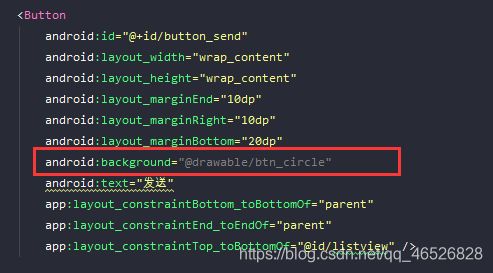
同理, 在drawable目录下创建 shape 图片资源文件 btn_circle.xml<?xml version="1.0" encoding="UTF-8"?>
<shape xmlns:android="http://schemas.android.com/apk/res/android">
<solid android:color="#FFFFFF" />
<corners android:radius="5dip"/>
<stroke
android:width="1dip"
android:color="#7013CCE4" />
</shape>
2.左聊天框
<?xml version="1.0" encoding="utf-8"?>
<androidx.constraintlayout.widget.ConstraintLayout xmlns:android="http://schemas.android.com/apk/res/android"
xmlns:app="http://schemas.android.com/apk/res-auto"
xmlns:tools="http://schemas.android.com/tools"
android:layout_width="match_parent"
android:layout_height="match_parent" >
<TextView
android:id="@+id/data1"
android:layout_width="match_parent"
android:layout_height="25dp"
android:gravity="center"
app:layout_constraintTop_toTopOf="parent"
/>
<com.c201801020224.myapplication.CircleImageView
android:id="@+id/haed1"
android:layout_width="50dp"
android:layout_height="50dp"
android:src="@drawable/a1"
android:layout_marginLeft="10dp"
app:layout_constraintStart_toStartOf="parent"
app:layout_constraintTop_toBottomOf="@id/data1" />
<TextView
android:layout_width="wrap_content"
android:layout_height="wrap_content"
android:text="派大星"
android:layout_marginTop="2dp"
app:layout_constraintEnd_toEndOf="@+id/haed1"
app:layout_constraintStart_toStartOf="@+id/haed1"
app:layout_constraintTop_toBottomOf="@id/haed1" />
<TextView
android:id="@+id/message1"
android:layout_width="wrap_content"
android:layout_height="wrap_content"
android:layout_gravity="center"
android:layout_marginStart="10dp"
android:layout_marginLeft="10dp"
android:gravity="center"
android:padding="7dp"
android:text="hello"
android:background="@drawable/text"
app:layout_constraintBottom_toBottomOf="@+id/haed1"
app:layout_constraintStart_toEndOf="@+id/haed1"
app:layout_constraintTop_toTopOf="@+id/haed1" />
</androidx.constraintlayout.widget.ConstraintLayout>
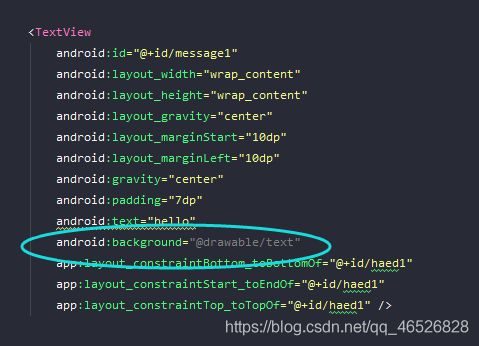
这里聊天的文本用了一个带背景的样式,也是在drawable下创建资源文件 text.xml<?xml version="1.0" encoding="utf-8"?>
<shape xmlns:android="http://schemas.android.com/apk/res/android">
<!-- 矩形的圆角弧度 -->
<corners android:radius="5dp" />
<!-- 矩形的填充色 -->
<solid android:color="#09EA63" />
<!-- 矩形的边框的宽度,每段虚线的长度,和两段虚线之间的颜色和颜色 -->
</shape>
3.右聊天框
<?xml version="1.0" encoding="utf-8"?>
<androidx.constraintlayout.widget.ConstraintLayout xmlns:android="http://schemas.android.com/apk/res/android"
xmlns:app="http://schemas.android.com/apk/res-auto"
xmlns:tools="http://schemas.android.com/tools"
android:layout_width="match_parent"
android:layout_height="match_parent" >
<TextView
android:id="@+id/data2"
android:layout_width="match_parent"
android:layout_height="25dp"
android:gravity="center"
app:layout_constraintTop_toTopOf="parent"/>
<com.c201801020224.myapplication.CircleImageView
android:id="@+id/head2"
android:layout_width="50dp"
android:layout_height="50dp"
android:src="@drawable/a2"
android:layout_marginRight="10dp"
app:layout_constraintTop_toBottomOf="@id/data2"
app:layout_constraintEnd_toEndOf="parent" />
<TextView
android:layout_width="wrap_content"
android:layout_height="wrap_content"
android:text="海绵宝宝"
android:layout_marginTop="2dp"
app:layout_constraintEnd_toEndOf="@+id/head2"
app:layout_constraintStart_toStartOf="@+id/head2"
app:layout_constraintTop_toBottomOf="@id/head2" />
<TextView
android:id="@+id/message2"
android:layout_width="wrap_content"
android:layout_height="wrap_content"
android:layout_gravity="center"
android:gravity="center"
android:text="hello"
android:padding="7dp"
android:background="@drawable/text"
android:layout_marginRight="10dp"
app:layout_constraintBottom_toBottomOf="@+id/head2"
app:layout_constraintEnd_toStartOf="@+id/head2"
app:layout_constraintTop_toTopOf="@+id/head2" />
</androidx.constraintlayout.widget.ConstraintLayout>
4.java逻辑代码
1.圆形图片类-CircleImageView
public class CircleImageView extends androidx.appcompat.widget.AppCompatImageView {
//画笔
private Paint mPaint;
//圆形图片的半径
private int mRadius;
//图片的宿放比例
private float mScale;
public CircleImageView(Context context) {
super(context);
}
public CircleImageView(Context context, @Nullable AttributeSet attrs) {
super(context, attrs);
}
public CircleImageView(Context context, @Nullable AttributeSet attrs, int defStyleAttr) {
super(context, attrs, defStyleAttr);
}
@Override
protected void onMeasure(int widthMeasureSpec, int heightMeasureSpec) {
super.onMeasure(widthMeasureSpec, heightMeasureSpec);
//由于是圆形,宽高应保持一致
int size = Math.min(getMeasuredWidth(), getMeasuredHeight());
mRadius = size / 2;
setMeasuredDimension(size, size);
}
@SuppressLint("DrawAllocation")
@Override
protected void onDraw(Canvas canvas) {
mPaint = new Paint();
Drawable drawable = getDrawable();
if (null != drawable) {
Bitmap bitmap = ((BitmapDrawable) drawable).getBitmap();
//初始化BitmapShader,传入bitmap对象
BitmapShader bitmapShader = new BitmapShader(bitmap, Shader.TileMode.CLAMP, Shader.TileMode.CLAMP);
//计算缩放比例
mScale = (mRadius * 1.8f) / Math.min(bitmap.getHeight(), bitmap.getWidth());
Matrix matrix = new Matrix();
matrix.setScale(mScale, mScale);
bitmapShader.setLocalMatrix(matrix);
mPaint.setShader(bitmapShader);
//画圆形,指定好坐标,半径,画笔
canvas.drawCircle(mRadius, mRadius, mRadius, mPaint);
} else {
super.onDraw(canvas);
}
}
}
2.时间格式化工具类-DataUtil
/**
* 时间格式化工具类
* */
public class DataUtil {
@SuppressLint("SimpleDateFormat")
public static String getDataString(Date date) {
SimpleDateFormat sd = new SimpleDateFormat("yyyy-MM-dd HH:mm:ss");
return sd.format(date);
}
}
3.消息实体类-ChatMessager
public class ChatMessager {
private String messager;// 消息
private Date date;// 时间
private Type type;// 类型:发送者.0 接受者.1
public ChatMessager() {
}
public ChatMessager(String messager, Date date, Type type) {
super();
this.messager = messager;
this.date = date;
this.type = type;
}
public String getMessager() {
return messager;
}
public void setMessager(String messager) {
this.messager = messager;
}
public Date getDate() {
return date;
}
public void setData(Date date) {
this.date = date;
}
public Type getType() {
return type;
}
public void setType(Type type) {
this.type = type;
}
public enum Type {
INCOUNT, OUTCOUNT
}
}
4.IntentCode类-IntentCode
1、code码(code是用另一个词、数字或标志来置换一个词或短语,达到隐藏原来的词或短语的目的,它主要起到置换的作用。)
2、网络返回的信息textpublic class IntentCode {
private int code;// code码
private String text;// 消息
public int getCode() {
return code;
}
public void setCode(int code) {
this.code = code;
}
public String getMessage() {
return text;
}
public void setMessage( String text) {
this.text = text;
}
}
5.http的配置信息类 -HttpRrequest
public class HttpRrequest {
public static final String URL_KEY = "http://www.tuling123.com/openapi/api";
public static final String APP_KEY = "99edfad993a14bb8b8ae0415f8674a09";
/**
* 设置参数 返回url
* */
private static String grtUrl(String message) {
String url = "";
try {
url = HttpRrequest.URL_KEY + "?" + "key=" + HttpRrequest.APP_KEY
+ "&info=" + URLEncoder.encode(message, "UTF-8");
} catch (UnsupportedEncodingException e) {
e.printStackTrace();
}
return url;
}
/**
* 请求方式:get
*
* @return: 返回发送的数据
* */
public static String toGet(String message) {
String result = "";
String utils = grtUrl(message);
InputStream is = null;
ByteArrayOutputStream ba = null;
try {
URL urls = new URL(utils);
HttpURLConnection connection = (HttpURLConnection) urls.openConnection();
// 超时时间
connection.setReadTimeout(5 * 1000);
connection.setConnectTimeout(5 * 1000);
connection.setRequestMethod("GET");
is = connection.getInputStream();
ba = new ByteArrayOutputStream();
int len = -1;
byte[] buff = new byte[1024];
while ((len = is.read(buff)) != -1) {
ba.write(buff, 0, len);
}
// 确保数据写入
ba.flush();
// 将信息传给返回值
result = new String(ba.toByteArray());
} catch (Exception e) {
// TODO Auto-generated catch block
e.printStackTrace();
} finally {
// 关闭相应的流
if (is != null) {
try {
is.close();
} catch (IOException e) {
// TODO Auto-generated catch block
e.printStackTrace();
}
}
if (ba != null) {
try {
ba.close();
} catch (IOException e) {
// TODO Auto-generated catch block
e.printStackTrace();
}
}
}
return result;
}
/**
* 将获取到的消息数据进行处理
*
* @param messager
* @return 消息
*/
public static ChatMessager sendMassager(String messager) {
ChatMessager chatMessager = new ChatMessager();
String toresult = toGet(messager);
Gson gs = new Gson();
IntentCode result = null;
if (toresult != null) {
try {
// Java 对象转成一个将JSON 字符串
result = gs.fromJson(toresult, IntentCode.class);
chatMessager.setMessager(result.getMessage());
} catch (Exception e) {
chatMessager.setMessager("服务器繁忙,请稍候再试...");
}
}
chatMessager.setData(new Date());
chatMessager.setType(ChatMessager.Type.INCOUNT);
return chatMessager;
}
}
6.适配器-ChatAdater
public class ChatAdater extends BaseAdapter {
private List<ChatMessager> list;
public int getCount() {
return list.isEmpty() ? 0 : list.size();
}
public ChatAdater(List<ChatMessager> list) {
super();
this.list = list;
}
@Override
public Object getItem(int position) {
return list.get(position);
}
@Override
public long getItemId(int position) {
return position;
}
/**
* 返回消息类型:0、接受 1、发送
*
* */
public int getItemViewType(int position) {
ChatMessager chatMessager = list.get(position);
if (chatMessager.getType() == ChatMessager.Type.INCOUNT) {
return 0;
}
return 1;
}
public int getViewTypeCount() {
return 2;
}
/**
* 根据type加载不同布局
* */
public View getView(int position, View convertView, ViewGroup parent) {
ChatMessager chatMessager = list.get(position);
if (convertView == null) {
ViewHolder viewHolder = null;
if (getItemViewType(position) == 0) {
System.out.println("type" + getItemViewType(position));
convertView = LayoutInflater.from(parent.getContext()).inflate(R.layout.chat_item1, null);
viewHolder = new ViewHolder();
viewHolder.time = (TextView) convertView.findViewById(R.id.data1);
viewHolder.message = (TextView) convertView.findViewById(R.id.message1);
} else {
System.out.println("type2" + getItemViewType(position));
if (convertView == null) {
convertView = LayoutInflater.from(parent.getContext()).inflate(R.layout.chat_item2_xml, null);
}
viewHolder = new ViewHolder();
viewHolder.time = (TextView) convertView.findViewById(R.id.data2);
viewHolder.message = (TextView) convertView.findViewById(R.id.message2);
}
convertView.setTag(viewHolder);
}
ViewHolder vh = (ViewHolder) convertView.getTag();
vh.time.setText(DataUtil.getDataString(chatMessager.getDate()));
System.out.println("time" + DataUtil.getDataString(chatMessager.getDate()));
vh.message.setText(chatMessager.getMessager());
System.out.println("text" + chatMessager.getMessager());
return convertView;
}
private class ViewHolder {
private TextView time, message;
}
7.MainActivity
public class MainActivity extends AppCompatActivity {
List<ChatMessager> list;
ListView ch_list;
Button mButton;
EditText mEditText;
ChatAdater mChatAdater;
ChatMessager chatMessager = null;
HttpRrequest HttpUtils;
protected void onCreate(Bundle savedInstanceState) {
super.onCreate(savedInstanceState);
requestWindowFeature(Window.FEATURE_NO_TITLE);
setContentView(R.layout.activity_main);
initview();
initListener();
initdata();
mEditTextStyle();
}
private void mEditTextStyle() {
//设置EditText的显示方式为多行文本输入
mEditText.setInputType(InputType.TYPE_TEXT_FLAG_MULTI_LINE);
//文本显示的位置在EditText的最上方
mEditText.setGravity(Gravity.TOP);
//改变默认的单行模式
mEditText.setSingleLine(false);
//水平滚动设置为False
mEditText.setHorizontallyScrolling(false);
}
// 获取控件id,初始视图
private void initview() {
ch_list=findViewById(R.id.listview);
mEditText = (EditText) findViewById(R.id.editTextTextPersonName2);
mButton = (Button) findViewById(R.id.button_send);
}
// 设置监听事件
private void initListener() {
mButton.setOnClickListener(new View.OnClickListener() {
@Override
public void onClick(View v) {
if (v.getId() == R.id.button_send) {
chat();
}
}
});
}
// 初始化数据
private void initdata() {
list = new ArrayList<ChatMessager>();
list.add(new ChatMessager("海绵宝宝,你终于来了", new Date(), ChatMessager.Type.INCOUNT));
// list.add(new ChatMessager("小桃子为你服务", new Date(), Type.OUTCOUNT));
mChatAdater = new ChatAdater(list);
ch_list.setAdapter(mChatAdater);
// 刷新数据
mChatAdater.notifyDataSetChanged();
}
private void chat() {
final String send_message = mEditText.getText().toString().trim();
if (TextUtils.isEmpty(send_message)) {
Toast.makeText(MainActivity.this, "海绵宝宝,你还没发消息呢", Toast.LENGTH_SHORT).show();
return;
}
ChatMessager messager = new ChatMessager();
messager.setMessager(send_message);
messager.setData(new Date());
messager.setType(ChatMessager.Type.OUTCOUNT);
list.add(messager);
mChatAdater.notifyDataSetChanged();
mEditText.setText("");
new Thread() {
public void run() {
ChatMessager chat = HttpUtils.sendMassager(send_message);
Message message = new Message();
// 0*1十六进制的一个标识
message.what = 0x1;
message.obj = chat;
handler.sendMessage(message);
};
}.start();
}
// handler创建在主线程之中
private Handler handler = new Handler() {
@SuppressLint("HandlerLeak")
public void handleMessage(android.os.Message msg) {
if (msg.what == 0x1) {
if (msg.obj != null) {
chatMessager = (ChatMessager) msg.obj;
}
// 添加数据到list中,更新数据
list.add(chatMessager);
mChatAdater.notifyDataSetChanged();
}
};
};
}
5.源码