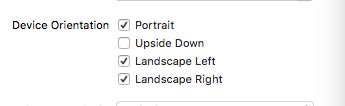iOS 屏幕旋转
最近有一个项目,例如:A界面跳转到B界面,A界面是竖屏的,B界面进入就要横屏。
花了半天的时间在网上搜索解决方案,有些论坛的大牛也就贴两行代码,具体实现也没有,对我们这种菜鸟造成一万点真实伤害。为了避免后人在浪费时间,在这里我整理一下,并且上传Demo到GitHub。在iOS7 8 9 上运行都OK.
在这里我整理了3种解决方案。
原文地址:http://www.cnblogs.com/niit-soft-518/p/5611298.html
方案一:
使用 presentViewController
1.首先设置项目 支持的屏幕方向
2.写一个子类CusNavigationController 继承 UINavigationController,在CusNavigationController中重写方法:shouldAutorotate 和 supportedInterfaceOrientations
1 @implementation CusNavViewController 2 3 - (void)viewDidLoad { 4 [super viewDidLoad]; 5 // Do any additional setup after loading the view. 6 } 7 8 - (void)didReceiveMemoryWarning { 9 [super didReceiveMemoryWarning]; 10 // Dispose of any resources that can be recreated. 11 } 12 13 //支持旋转 14 -(BOOL)shouldAutorotate{ 15 return [self.topViewController shouldAutorotate]; 16 } 17 18 //支持的方向 19 - (UIInterfaceOrientationMask)supportedInterfaceOrientations { 20 return [self.topViewController supportedInterfaceOrientations]; 21 } 22 23 @end
在AppDelegate中设置RootViewController
1 - (BOOL)application:(UIApplication *)application didFinishLaunchingWithOptions:(NSDictionary *)launchOptions { 2 // Override point for customization after application launch. 3 self.window = [[UIWindow alloc]initWithFrame:[[UIScreen mainScreen]bounds]]; 4 [self.window makeKeyAndVisible]; 5 ViewController *vc =[[ViewController alloc]init]; 6 CusNavViewController *nav = [[CusNavViewController alloc]initWithRootViewController:vc]; 7 [self.window setRootViewController:nav]; 8 return YES; 9 10 }
3.最重要的来咯,界面A中,重写旋转方法 和 支持的方向
1 //支持旋转 2 -(BOOL)shouldAutorotate{ 3 return YES; 4 } 5 6 //支持的方向 因为界面A我们只需要支持竖屏 7 - (UIInterfaceOrientationMask)supportedInterfaceOrientations { 8 return UIInterfaceOrientationMaskPortrait; 9 }
4.界面A跳转界面B的方法:
1 -(void)pushaction{ 2 ViewControllertwo *vc = [[ViewControllertwo alloc]init]; 3 //使用 presentViewController 跳转 4 [self presentViewController:vc animated:YES completion:nil]; 5 }
5.界面B重写 旋转方法 和 支持的方向
1 //支持旋转 2 -(BOOL)shouldAutorotate{ 3 return YES; 4 } 5 // 6 //支持的方向 7 - (UIInterfaceOrientationMask)supportedInterfaceOrientations { 8 return UIInterfaceOrientationMaskLandscapeLeft; 9 } 10 11 //一开始的方向 很重要 12 -(UIInterfaceOrientation)preferredInterfaceOrientationForPresentation{ 13 return UIInterfaceOrientationLandscapeLeft; 14 }
GitHub Demo地址:https://github.com/zhuxinleibandou/-Demo
原文地址:http://www.cnblogs.com/niit-soft-518/p/5611298.html
方案二:
使用方案一presentViewController确实很不错,但是毕竟也有些不方便,如果想用在界面使用Nav push到别的界面就不太好实现了,所以,我又找了半天,又找到了解决方案。
1.设置项目支持的旋转方向:
![]()
2.创建子类CusNavViewController 继承UINavigationController
3.界面A设置支持的方向 和 是否可以旋转
1 //是否可以旋转 2 - (BOOL)shouldAutorotate 3 { 4 return false; 5 } 6 //支持的方向 7 -(UIInterfaceOrientationMask)supportedInterfaceOrientations 8 { 9 return UIInterfaceOrientationMaskPortrait; 10 }
4.push进去的界面B 设置 方向 和 旋转
1 //支持的方向 2 -(UIInterfaceOrientationMask)supportedInterfaceOrientations 3 { 4 return UIInterfaceOrientationMaskLandscapeLeft; 5 } 6 7 //是否可以旋转 8 -(BOOL)shouldAutorotate 9 { 10 return YES; 11 }
5.界面B设置物理设备方向:
//setOrientation 在3.0以后变为私有方法了,不能直接去调用此方法,否则后果就是被打回。
在网上搜了很多很久,都是这种调用私有方法的:
//强制横屏,会被打回。
if ([[UIDevice currentDevice] respondsToSelector:@selector(setOrientation:)]) {
[[UIDevice currentDevice] performSelector:@selector(setOrientation:)
withObject:(id)UIInterfaceOrientationLandscapeRight];
}
不能直接调用,但是可以间接的去调用,下面的方法就是利用 KVO机制去间接调用,多次验证不会被打回,放心!
-(void)viewWillAppear:(BOOL)animated{ NSNumber *orientationUnknown = [NSNumber numberWithInt:UIInterfaceOrientationUnknown]; [[UIDevice currentDevice] setValue:orientationUnknown forKey:@"orientation"]; NSNumber *orientationTarget = [NSNumber numberWithInt:UIInterfaceOrientationLandscapeLeft]; [[UIDevice currentDevice] setValue:orientationTarget forKey:@"orientation"]; }
这里不是直接使用苹果的私有变量,而是利用kvo的方法 间接的调用此方法,可以上架,不会被打回。
至于这里为什么要 多写这两行代码:
NSNumber *orientationUnknown = [NSNumber numberWithInt:UIInterfaceOrientationUnknown];
[[UIDevice currentDevice] setValue:orientationUnknown forKey:@"orientation"];
请参考博客:http://www.jianshu.com/p/6c45fa2bb970
方法三:
*iOS中可以直接调用某个对象的消息方式有两种
*1.performSelector:withObject;
*2.NSInvocation
1 //使用这里的代码也是oK的。 这里利用 NSInvocation 调用 对象的消息 2 - (void) viewWillAppear:(BOOL)animated 3 { 4 [super viewWillAppear:animated]; 5 if([[UIDevice currentDevice]respondsToSelector:@selector(setOrientation:)]) { 6 7 SEL selector = NSSelectorFromString(@"setOrientation:"); 8 9 NSInvocation *invocation = [NSInvocation invocationWithMethodSignature:[UIDevice instanceMethodSignatureForSelector:selector]]; 10 11 [invocation setSelector:selector]; 12 13 [invocation setTarget:[UIDevice currentDevice]]; 14 15 int val = UIInterfaceOrientationLandscapeLeft;//横屏 16 17 [invocation setArgument:&val atIndex:2]; 18 19 [invocation invoke]; 20 21 } 22 }
第一个参数需要接收一个指针,也就是传递值的时候需要传递地址
第二个参数:需要给指定方法的第几个参数传值
注意:设置参数的索引时不能从0开始,因为0已经被self(target)占用,1已经被_cmd(selector)占用在NSInvocation的官方文档中已经说明
(_cmd在Objective-C的方法中表示当前方法的selector,正如同self表示当前方法调用的对象实例。)
[invocationsetArgument:&valatIndex:2];
调用NSInvocation对象的invoke方法*只要调用invocation的invoke方法,就代表需要执行NSInvocation对象中制定对象的指定方法,并且传递指定的参数
[invocationinvoke];
关于NSInvocation的博客
http://blog.csdn.net/onlyou930/article/details/7449102
http://www.jianshu.com/p/da96980648b6
http://my.oschina.net/u/2340880/blog/398552?fromerr=sAJ1ndvB
原文地址:http://www.cnblogs.com/niit-soft-518/p/5611298.html