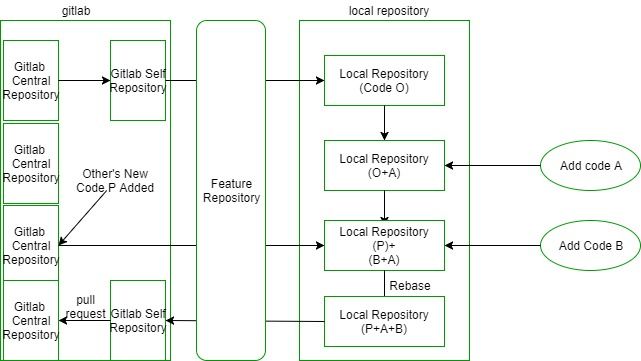Gitlab使用规范
首先创建ssh-key ,然后在gitlab中添加ssh的公钥,这是允许加入的必要条件
ssh-keygen -t rsa -C "[email protected]"-C 选项非必填项。
cat ~/.ssh/id_rsa.pub复制到剪切版
window
clip < ~/.ssh/id_rsa.publinux
xclip -sel clip < ~/.ssh/id_rsa.pubios
pbcopy < ~/.ssh/id_rsa.pubgit 设置全局变量
git config --global user.name "ginkgo"
git config --global user.email "[email protected]"创建一个新的仓库:
mkdir aa
cd aa
git init
touch README.md
git add README.md
git commit -m "first commit"
git remote add origin git@116.255.143.11111:root/aa.git
git push -u origin master使用一个已经存在的仓库
cd existing_git_repo
git remote add origin git@116.255.143.11111:root/aa.git
git push -u origin master原则:
1.中央仓库代表了正式的项目,所以提交历史应该被尊重且稳定不变。
如果本地提交历史和中央仓库有分歧,Git 会拒绝push 提交否则会覆盖中央仓库中的正式提交
2.每次开发新功能,都应该新建一个单独的分支。
#获取中央仓库最新代码
git checkout master #切换到master 分支
git pull #新建一个功能开发分支myfeature
git checkout -b myfeature
or
git branch myfeature
git checkout myfeature#当功能实现完成后,提交分支
git add -all
git status
git commit --verbose #由此参数,就会列出新旧的不同之处
使用-m 添加提交信息由于使用-b 参数在本地repository 建立了myfeature 分支,但是在上游并没有该分支。
fatal: The current branch myfeature has no upstream branch.
To push the current branch and set the remote as upstream, use
git push --set-upstream origin myfeature
3.与中央仓库同步,分支的开发过程中,要经常与主干同步。
git fetch origin
git rebase origin/master这样,就在你的功能仓库中下拉了中央仓库的代码
4.合并提交
当分支完成后,可能有很多的commit ,但是合并到主干的时候,往往只需要两到三个commit,便于管理。
git rebase -i origin/master你可以在提交信息前面的动词修改为对应的命令来进行不同的功能
pick:正常选中
reword:选中,并且修改提交信息;
edit:选中,rebase时会暂停,允许你修改这个commit(参考这里)
squash:选中,会将当前commit与上一个commit合并
fixup:与squash相同,但不会保存当前commit的提交信息
exec:执行其他shell命令有一个更好的方法用来合并提交
使用HEAD 指针,将其指回到你需要合并的提交之前,可以通过git status 来查看你的提交次数。
git reset HEAD~3 #注意,head 和~ 之间不能留有空格。
git add .
git commit-am "commit message "
git push5.和并提交commit 后,就可以将其推送到远程仓库
git push origin myfeature6.发出推送请求
提交到远程仓库后,可以发出Pull 请求到master 分支,然后让别人对代码进行预览,确认后,提交的master.
7.在主分支上执行命令进行合并
git merge myfeature
or
git merge --no--ff feature这两个合并方法的区别是:
默认情况下,Git执行”快进式合并”(fast-farward merge),会直接将Master分支指向Develop分支。
默认情况下,Git执行”快进式合并”(fast-farward merge),会直接将Master分支指向Develop分支。
合并冲突
在有些时候在合并或提交时会发生冲突:
在Git中,合并merging只是在形式上整合别的分支到你当前的工作分支的操作。
使用git status 可以看到发生冲突的文件,当我们打开这些冲突文件时,就会看到冲突的内容:
Git 会非常友好地把文件中那些有问题的区域在 “<<<<<<< HEAD” 和 “>>>>>>> [other/branch/name]第一个表示当前分支,在尖括号之后,Git 会告诉我们这些改动是从哪里(哪个分支)来的。然后有冲突的改动会被 “=======” 分割起来。
当遇到冲突时,需要和其他人员协同,删除那些错误的冲突,然后再次提交
如何撤销你的合并:
在任何时候,你都可以撤销合并,这不会破坏项目中的任何一个东西。使用git reset –hard 来撤销,然后回滚到合并之前的状态。
git 常用命令:
git 的操作流程
![]()
workspace : 工作区
index/stage :暂存区
Repository :仓库区(或本地仓库)
Remote : 远程仓库- 新建代码库:
在当前目录创建代码库:
git init
新建一个目录,将其初始化为git 代码库
git init [project-name]
下载一个项目和他的整个代码历史
git clone [url]
- 配置
git 的配置为.gitconfig文件,他可以配置在项目主目录下,作为项目配置,也可以放在用户主目录下,作为全局配置
查看配置:
git config –list
编辑配置
git config -e [–global]
设置提交代码时的用户信息
gitconfig[–global]user.name“[name]” git config [–global] user.email “[email address]” - 增加,删除,提交文件
添加文件到指定缓存区:
git add file1 file2…
添加指定目录到缓存区
git add dir
添加所有文件到缓存区
git add .
git add -A /–all
补丁提交
git add -p 该命令给用户一个机会来查看提交前后文件的变化
删除工作区文件,将其放到缓存区
git rm file ..
停止追踪文件,但文件不会被删除
git rm –cached file
修改文件名,并将文件放到仓库
git mv filename-original filename-rename - 代码提交到仓库
提交暂存区文件到仓库
git commit -m [message]
提交工作区自上一次commit 之后的变化,直接到仓库
git commit -a
提交时显示所有diff 信息
git commit -v
使用一次新的提交,替代上一次的提交
git commit –amend -m [message]
重做一次提交,并包括指定文件的新变化
git commit –amend file1 file2 - 分支
列出所有本地分支
git branch
列出所有远程分支
git branch -r
列出所有本地和远程分支
git branch -a
新建一个分支,但依旧停留在当前分支
git branch [new_branch]
新建一个分支,并切换到分支
git checkout -b [branch]
删除分支
git branch -d [branch-name]
删除远程分支
git push origin –delete [branch-name]
git branch -dr [remote/branch]
切换到上一个分支
git checkout -
建立追踪关系,在现有分支与指定的远程分支之间
git branch –set-upstream [branch] [remote-branch]
合并指定分支到当前分支
git merge [branch]
选择一个commit,合并进当前分支
git cherry-pick [commit] - 标签
# 列出所有tag
$ git tag
# 新建一个tag在当前commit
$ git tag [tag]
# 新建一个tag在指定commit
$ git tag [tag] [commit]
# 删除本地tag
$ git tag -d [tag]
# 删除远程tag
$ git push origin :refs/tags/[tagName]
# 查看tag信息
$ git show [tag]
# 提交指定tag
$ git push [remote] [tag]
# 提交所有tag
$ git push [remote] --tags
# 新建一个分支,指向某个tag
$ git checkout -b [branch] [tag]- 查看信息
# 显示有变更的文件
$ git status
# 显示当前分支的版本历史
$ git log
# 显示commit历史,以及每次commit发生变更的文件
$ git log --stat
# 搜索提交历史,根据关键词
$ git log -S [keyword]
# 显示某个commit之后的所有变动,每个commit占据一行
$ git log [tag] HEAD --pretty=format:%s
# 显示某个commit之后的所有变动,其"提交说明"必须符合搜索条件
$ git log [tag] HEAD --grep feature
# 显示某个文件的版本历史,包括文件改名
$ git log --follow [file]
$ git whatchanged [file]
# 显示指定文件相关的每一次diff
$ git log -p [file]
# 显示过去5次提交
$ git log -5 --pretty --oneline
# 显示所有提交过的用户,按提交次数排序
$ git shortlog -sn
# 显示指定文件是什么人在什么时间修改过
$ git blame [file]
# 显示暂存区和工作区的差异
$ git diff
# 显示暂存区和上一个commit的差异
$ git diff --cached [file]
# 显示工作区与当前分支最新commit之间的差异
$ git diff HEAD
# 显示两次提交之间的差异
$ git diff [first-branch]...[second-branch]
# 显示今天你写了多少行代码
$ git diff --shortstat "@{0 day ago}"
# 显示某次提交的元数据和内容变化
$ git show [commit]
# 显示某次提交发生变化的文件
$ git show --name-only [commit]
# 显示某次提交时,某个文件的内容
$ git show [commit]:[filename]
# 显示当前分支的最近几次提交
$ git reflog
八、远程同步
# 下载远程仓库的所有变动
$ git fetch [remote]
# 显示所有远程仓库
$ git remote -v
# 显示某个远程仓库的信息
$ git remote show [remote]
# 增加一个新的远程仓库,并命名
$ git remote add [shortname] [url]
# 取回远程仓库的变化,并与本地分支合并
$ git pull [remote] [branch]
# 上传本地指定分支到远程仓库
$ git push [remote] [branch]
# 强行推送当前分支到远程仓库,即使有冲突
$ git push [remote] --force
# 推送所有分支到远程仓库
$ git push [remote] --all- 撤销
# 恢复暂存区的指定文件到工作区
$ git checkout [file]
# 恢复某个commit的指定文件到暂存区和工作区
$ git checkout [commit] [file]
# 恢复暂存区的所有文件到工作区
$ git checkout .
# 重置暂存区的指定文件,与上一次commit保持一致,但工作区不变
$ git reset [file]
# 重置暂存区与工作区,与上一次commit保持一致
$ git reset --hard
# 重置当前分支的指针为指定commit,同时重置暂存区,但工作区不变
$ git reset [commit]
# 重置当前分支的HEAD为指定commit,同时重置暂存区和工作区,与指定commit一致
$ git reset --hard [commit]
# 重置当前HEAD为指定commit,但保持暂存区和工作区不变
$ git reset --keep [commit]
# 新建一个commit,用来撤销指定commit
# 后者的所有变化都将被前者抵消,并且应用到当前分支
$ git revert [commit]
# 暂时将未提交的变化移除,稍后再移入
$ git stash
$ git stash pop# 生成一个可供发布的压缩包
$ git archive