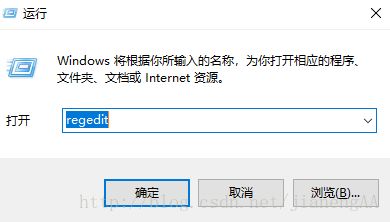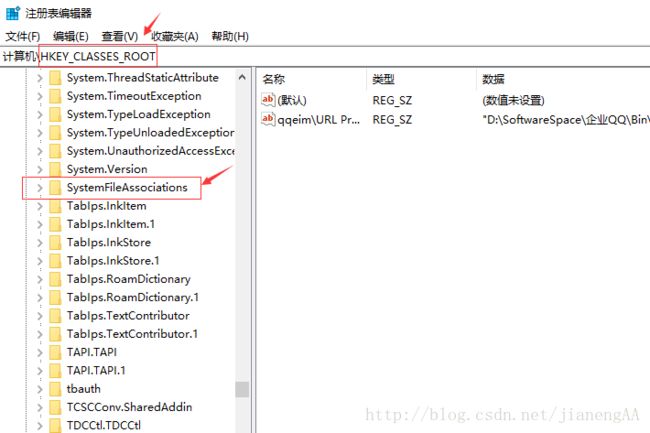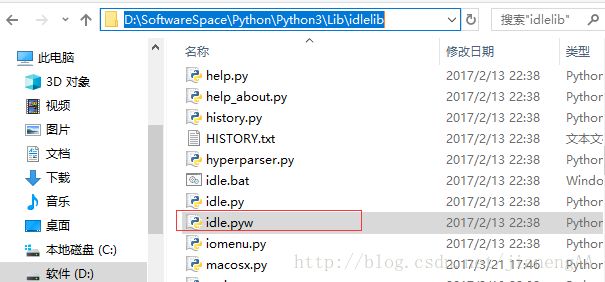python3.6 右键没有 Edit with IDLE 解决方法
1. 首先 进入cmd, 输入python,看python是否安装成功。
说明python安装,没有问题
2. 修改注册表
第一步. window + r , 输入 regedit
第二步 打开在注册表路径 ,HKEY_CLASSES_ROOT\SystemFileAssociations
第三步 在 SystemFileAssociations下,新建目录 : .py\shell\Edit with IDLE\command
第四步 编辑 command 值,添加路径
路径一: "D:\SoftwareSpace\Python\Python3\pythonw.exe"
路径二 : "D:\SoftwareSpace\Python\Python3\Lib\idlelib\idle.pyw"
路径三 : "%1"
第五步 , 确定 退出。 ok