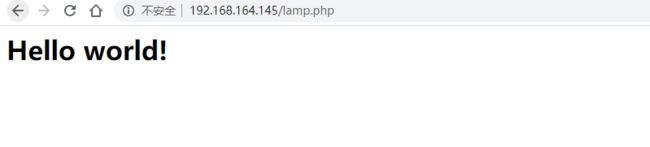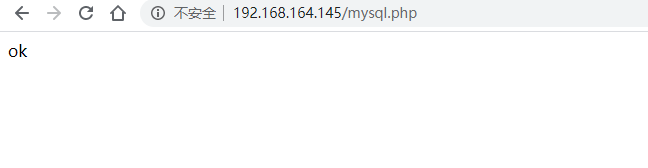11.基于LAMP架构搭建博客站点
1、编译安装搭建wordpress
2、搭建php-admin
- LAMP:即基于Linux、apache、mariadb、PHP等服务组建起来的一个动态性处理站点,能够同时处理动态与静态资源的访问请求;

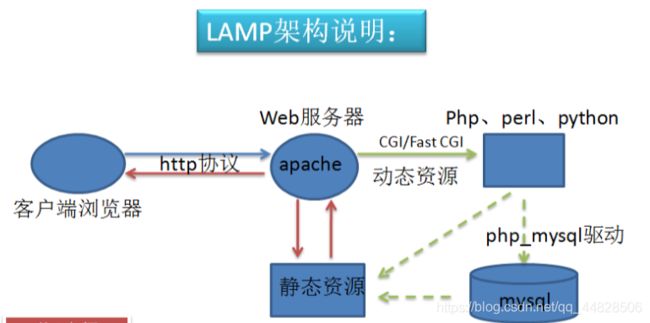
1.安装所需组件php、php-mysql、mariadb-server ,完成后启动上述服务
[root@xiaoping centos]# yum install php php-mysql mariadb-server -y
[root@localhost html]# systemctl start httpd.service
[root@localhost html]# systemctl start mariadb.service
[root@localhost html]# ss -tnl //确认有3306和80端口则数据库与apache都启用成功
State Recv-Q Send-Q Local Address:Port Peer Address:Port
LISTEN 0 50 *:3306 *:*
LISTEN 0 128 *:111 *:*
LISTEN 0 128 *:6000 *:*
LISTEN 0 5 192.168.122.1:53 *:*
LISTEN 0 128 *:22 *:*
LISTEN 0 128 127.0.0.1:631 *:*
LISTEN 0 100 127.0.0.1:25 *:*
LISTEN 0 128 :::111 :::*
LISTEN 0 128 :::6000 :::*
LISTEN 0 128 :::80 :::*
2.修改HTTP配置文件,完成后重启,可通过网页测试访问
[root@localhost centos]# vi /etc/httpd/conf/httpd.conf
要注意的几个重点:
重点是监听端口,Listen 80
服务器名称:ServerName 192.168.164.145
默认的访问路径:DocumentRoot "/var/www/html"
3.测试php是否可用,通过网页访问
在/var/www/html新建一个测试网页lamp.php
[root@localhost html]# vi lamp.php
<?php
echo "Hello world!
"
?>
[root@localhost html]# vi mysql.php
<?php
$conn = mysql_connect('localhost','root','qazxc');
if ($conn)
echo "ok";
else
echo "faith";
?>
[root@localhost centos]# wget https://cn.wordpress.org/wordpress-4.7.2-zh_CN.tar.gz
[root@localhost centos]# tar -xf wordpress-4.7.2-zh_CN.tar.gz //解压文件
[root@localhost centos]# chown -R root:root wordpress //修改文件
[root@localhost centos]# cp -rf wordpress /var/www/html/ //将wordpress目录文件复制到设定的站点目录下,默认是/var/www/html
6.设置mysql给主机开权限。创建一个mysql账户root ,密码passwd
MariaDB [(none)]> GRANT ALL ON wordpress.* TO "root"@"localhost" IDENTIFIED BY "passwd";
Query OK, 0 rows affected (0.01 sec)
关闭主机解析在 配置文件里/etc/my.cnf skip-name-resolve=no
[root@localhost etc]# vi /etc/my.cnf
[root@localhost etc]# mysql -uuser -hlocalhost -p 测试账号能否登录
Enter password:
Welcome to the MariaDB monitor. Commands end with ; or \g.
Your MariaDB connection id is 6
Server version: 5.5.64-MariaDB MariaDB Server
Copyright (c) 2000, 2018, Oracle, MariaDB Corporation Ab and others.
Type 'help;' or '\h' for help. Type '\c' to clear the current input statement.
后要在mysql环境下手动创建数据库creat databases+之前确定的数据库名称
MariaDB [(none)]> create database wpdb;
7.配置wordpress,进入/var/www/html/wordpress,从模板中复制一份出来直接修改就好了,完成后通过浏览器访问
[root@localhost wordpress]# cp wp-config-sample.php wp-config.php 编辑wp-config.php ,输入之前创建好的数据库名,用户名,密码,主机地址就行了
[root@localhost wordpress]# vi wp-config.php //修改为我们自己设置好的账号和密码
<?php
/**
* WordPress基础配置文件。
*
* 这个文件被安装程序用于自动生成wp-config.php配置文件,
* 您可以不使用网站,您需要手动复制这个文件,
* 并重命名为“wp-config.php”,然后填入相关信息。
*
* 本文件包含以下配置选项:
*
* * MySQL设置
* * 密钥
* * 数据库表名前缀
* * ABSPATH
*
* @link https://codex.wordpress.org/zh-cn:%E7%BC%96%E8%BE%91_wp-config.php
*
* @package WordPress
*/
// ** MySQL 设置 - 具体信息来自您正在使用的主机 ** //
/** WordPress数据库的名称 */
define('DB_NAME', 'wpdb');
/** MySQL数据库用户名 */
define('DB_USER', 'root');
/** MySQL数据库密码 */
"wp-config.php" [dos] 96L, 2899C
然后可以建立php_admin对站点数据库进行管理
1.下载phpMyadmin
2.解压后复制到服务器站点目录下
[root@localhost Downloads]# cp -rf phpMyAdmin-4.0.10.20-all-languages /var/www/html/
[root@localhost html]# cd phpMyAdmin-4.0.10.20-all-languages/
[root@localhost phpMyAdmin-4.0.10.20-all-languages]# cp config.sample.inc.php config.inc.php //编辑配置文件
[root@localhost phpMyAdmin-4.0.10.20-all-languages]# vi config.inc.php 修改config.inc.php 文件,添加一个新的cookie值
<?php
/* vim: set expandtab sw=4 ts=4 sts=4: */
/**
* phpMyAdmin sample configuration, you can use it as base for
* manual configuration. For easier setup you can use setup/
*
* All directives are explained in documentation in the doc/ folder
* or at <http://docs.phpmyadmin.net/>.
*
* @package PhpMyAdmin
*/
/*
* This is needed for cookie based authentication to encrypt password in
* cookie
*/
$cfg['blowfish_secret'] = 'xdHuulqMfceO1IrNa8b7c6d'; /* YOU MUST FILL IN THIS FOR COOKIE AUTH! */ //将产生的cookie值加入里面字段
cookie值用来加密数据,可通过随机数产生
[root@localhost Downloads]# openssl rand -base64 20
7KSrar95Wz5tiWFMR1yfBkAlJOc=
最后要注意的是目录的权限
[root@localhost html]# ll
total 20
-rw-r--r--. 1 root root 45 May 2 15:48 lamp.php
-rw-r--r--. 1 root root 158 May 2 16:03 mysql.php
drwxr-xr-x. 9 root root 4096 May 2 22:23 phpmyadmin
drwxr-xr-x. 5 root root 4096 May 2 22:10 wordpress