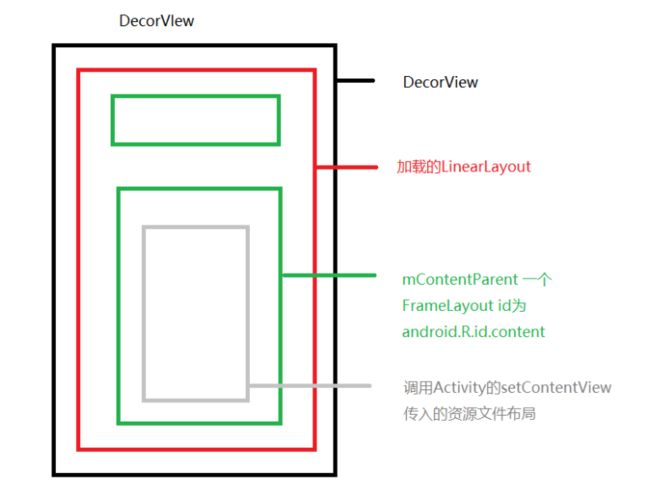一直对setContentView这行代码有些疑惑,为什么调用这行代码就可以把xml文件加载到activity中去,网上有很多的讲解,但是我感觉看别人的总归印象不是很深刻,理解的不到位,所以决定自己看一下源码到底是怎么回事。
观看的源码选用的android—27,版本不同,相关源码也会不同
现在创建activity并不是直接继承自activity,而是他的子类AppCompatActivity,在这里做了使用代理模式做了许多兼容,和一些新的特性,我们先不去讨论,毕竟再怎么拓展,根还是activity,先看activity类中的setContentView
/**
* Set the activity content from a layout resource. The resource will be
* inflated, adding all top-level views to the activity.
*
* @param layoutResID Resource ID to be inflated.
*
* @see #setContentView(android.view.View)
* @see #setContentView(android.view.View, android.view.ViewGroup.LayoutParams)
*/
public void setContentView(@LayoutRes int layoutResID) {
getWindow().setContentView(layoutResID);
initWindowDecorActionBar();
}
通过注释这个方法的作用是,把资源文件中的xml文件加载activity的顶级view中去。
然后调用了getWindow();我们看看这个方法做了什么事情。
/**
* Retrieve the current {@link android.view.Window} for the activity.
* This can be used to directly access parts of the Window API that
* are not available through Activity/Screen.
*
* @return Window The current window, or null if the activity is not
* visual.
*/
public Window getWindow() {
return mWindow;
}
/**
* Abstract base class for a top-level window look and behavior policy. An
* instance of this class should be used as the top-level view added to the
* window manager. It provides standard UI policies such as a background, title
* area, default key processing, etc.
*
* The only existing implementation of this abstract class is
* android.view.PhoneWindow, which you should instantiate when needing a
* Window.
*/
public abstract class Window {
这一段的注释的意思是
用于顶级窗口外观和行为策略的抽象基类。这个类的实例应该被作为顶层视图添加到窗口管理器。它提供了标准的UI策略,例如背景、标题 区域、默认密钥处理等。他只有一个实现类:android.view.PhoneWindow。
既然window只有一个实现类,那么setContentView实际上调用的是phoneWindow的方法
@Override
public void setContentView(int layoutResID) {
// Note: FEATURE_CONTENT_TRANSITIONS may be set in the process of installing the window
// decor, when theme attributes and the like are crystalized. Do not check the feature
// before this happens.
if (mContentParent == null) {
installDecor();
} else if (!hasFeature(FEATURE_CONTENT_TRANSITIONS)) {
mContentParent.removeAllViews();
}
if (hasFeature(FEATURE_CONTENT_TRANSITIONS)) {
final Scene newScene = Scene.getSceneForLayout(mContentParent, layoutResID,
getContext());
transitionTo(newScene);
} else {
mLayoutInflater.inflate(layoutResID, mContentParent);
}
mContentParent.requestApplyInsets();
final Callback cb = getCallback();
if (cb != null && !isDestroyed()) {
cb.onContentChanged();
}
mContentParentExplicitlySet = true;
}
首先是为mContentParent进行初始化设置,接下来判断是否有过场动画,
因为不管有还是没有都会调用inflate这个方法,如果有的话,会最终在Scene.enter这个方法中找到
/**
* Enters this scene, which entails changing all values that
* are specified by this scene. These may be values associated
* with a layout view group or layout resource file which will
* now be added to the scene root, or it may be values changed by
* an {@link #setEnterAction(Runnable)} enter action}, or a
* combination of the these. No transition will be run when the
* scene is entered. To get transition behavior in scene changes,
* use one of the methods in {@link TransitionManager} instead.
*/
public void enter() {
// Apply layout change, if any
if (mLayoutId > 0 || mLayout != null) {
// empty out parent container before adding to it
getSceneRoot().removeAllViews();
if (mLayoutId > 0) {
LayoutInflater.from(mContext).inflate(mLayoutId, mSceneRoot);
} else {
mSceneRoot.addView(mLayout);
}
}
// Notify next scene that it is entering. Subclasses may override to configure scene.
if (mEnterAction != null) {
mEnterAction.run();
}
setCurrentScene(mSceneRoot, this);
}
inflate这个方法会把xml加载到mContentParent中去,怎么加载的不是本篇的重点,重点是mContentParent是什么
// This is the view in which the window contents are placed. It is either
// mDecor itself, or a child of mDecor where the contents go.
ViewGroup mContentParent;
在这我们知道这是一个放置Window内容的View。它不是mDecor。它是mDecor的子View。
那它是在哪初始化的呢,回过头来看这个installDecor()方法
private void installDecor() {
mForceDecorInstall = false;
if (mDecor == null) {
mDecor = generateDecor(-1);
mDecor.setDescendantFocusability(ViewGroup.FOCUS_AFTER_DESCENDANTS);
mDecor.setIsRootNamespace(true);
if (!mInvalidatePanelMenuPosted && mInvalidatePanelMenuFeatures != 0) {
mDecor.postOnAnimation(mInvalidatePanelMenuRunnable);
}
} else {
mDecor.setWindow(this);
}
if (mContentParent == null) {
mContentParent = generateLayout(mDecor);
///... 省略若干代码
}
}
大篇幅的写mDecor,我们来看看是什么东东
// This is the top-level view of the window, containing the window decor.
private DecorView mDecor;
这是window的顶级view,包含window的装饰,具体点进去看看
发现是一个frameLayout,再看看是如何创建出来的
protected DecorView generateDecor(int featureId) {
// System process doesn't have application context and in that case we need to directly use
// the context we have. Otherwise we want the application context, so we don't cling to the
// activity.
Context context;
if (mUseDecorContext) {
Context applicationContext = getContext().getApplicationContext();
if (applicationContext == null) {
context = getContext();
} else {
context = new DecorContext(applicationContext, getContext().getResources());
if (mTheme != -1) {
context.setTheme(mTheme);
}
}
} else {
context = getContext();
}
return new DecorView(context, featureId, this, getAttributes());
}
总结一下PhoneWindow和decorView的关系,
顶级窗口的属性会在顶级view中体现出来,因为创建decorview的时候会将window传入进去,根据window的一些属性初始化decorview的属性,所以window的一些装饰会体现在decorview上
分析过了decorview的初始化,接下来分析下mContentParent的初始化
protected ViewGroup generateLayout(DecorView decor) {
// Apply data from current theme.
TypedArray a = getWindowStyle();
}
/**
* Return the {@link android.R.styleable#Window} attributes from this
* window's theme.
*/
public final TypedArray getWindowStyle() {
synchronized (this) {
if (mWindowStyle == null) {
mWindowStyle = mContext.obtainStyledAttributes(
com.android.internal.R.styleable.Window);
}
return mWindowStyle;
}
}
可以看到第一件事去获取window所在的主题下的属性,属性用来给变量赋值
mIsFloating = a.getBoolean(R.styleable.Window_windowIsFloating, false);
int flagsToUpdate = (FLAG_LAYOUT_IN_SCREEN|FLAG_LAYOUT_INSET_DECOR)
& (~getForcedWindowFlags());
if (mIsFloating) {
setLayout(WRAP_CONTENT, WRAP_CONTENT);
setFlags(0, flagsToUpdate);
} else {
setFlags(FLAG_LAYOUT_IN_SCREEN|FLAG_LAYOUT_INSET_DECOR, flagsToUpdate);
}
if (a.getBoolean(R.styleable.Window_windowNoTitle, false)) {
requestFeature(FEATURE_NO_TITLE);
} else if (a.getBoolean(R.styleable.Window_windowActionBar, false)) {
// Don't allow an action bar if there is no title.
requestFeature(FEATURE_ACTION_BAR);
}
if (a.getBoolean(R.styleable.Window_windowActionBarOverlay, false)) {
requestFeature(FEATURE_ACTION_BAR_OVERLAY);
}
if (a.getBoolean(R.styleable.Window_windowActionModeOverlay, false)) {
requestFeature(FEATURE_ACTION_MODE_OVERLAY);
}
if (a.getBoolean(R.styleable.Window_windowSwipeToDismiss, false)) {
requestFeature(FEATURE_SWIPE_TO_DISMISS);
}
if (a.getBoolean(R.styleable.Window_windowFullscreen, false)) {
setFlags(FLAG_FULLSCREEN, FLAG_FULLSCREEN & (~getForcedWindowFlags()));
}
if (a.getBoolean(R.styleable.Window_windowTranslucentStatus,
false)) {
setFlags(FLAG_TRANSLUCENT_STATUS, FLAG_TRANSLUCENT_STATUS
& (~getForcedWindowFlags()));
}
if (a.getBoolean(R.styleable.Window_windowTranslucentNavigation,
false)) {
setFlags(FLAG_TRANSLUCENT_NAVIGATION, FLAG_TRANSLUCENT_NAVIGATION
& (~getForcedWindowFlags()));
}
if (a.getBoolean(R.styleable.Window_windowOverscan, false)) {
setFlags(FLAG_LAYOUT_IN_OVERSCAN, FLAG_LAYOUT_IN_OVERSCAN&(~getForcedWindowFlags()));
}
if (a.getBoolean(R.styleable.Window_windowShowWallpaper, false)) {
setFlags(FLAG_SHOW_WALLPAPER, FLAG_SHOW_WALLPAPER&(~getForcedWindowFlags()));
}
if (a.getBoolean(R.styleable.Window_windowEnableSplitTouch,
getContext().getApplicationInfo().targetSdkVersion
>= android.os.Build.VERSION_CODES.HONEYCOMB)) {
setFlags(FLAG_SPLIT_TOUCH, FLAG_SPLIT_TOUCH&(~getForcedWindowFlags()));
}
a.getValue(R.styleable.Window_windowMinWidthMajor, mMinWidthMajor);
a.getValue(R.styleable.Window_windowMinWidthMinor, mMinWidthMinor);
if (DEBUG) Log.d(TAG, "Min width minor: " + mMinWidthMinor.coerceToString()
+ ", major: " + mMinWidthMajor.coerceToString());
if (a.hasValue(R.styleable.Window_windowFixedWidthMajor)) {
if (mFixedWidthMajor == null) mFixedWidthMajor = new TypedValue();
a.getValue(R.styleable.Window_windowFixedWidthMajor,
mFixedWidthMajor);
}
if (a.hasValue(R.styleable.Window_windowFixedWidthMinor)) {
if (mFixedWidthMinor == null) mFixedWidthMinor = new TypedValue();
a.getValue(R.styleable.Window_windowFixedWidthMinor,
mFixedWidthMinor);
}
if (a.hasValue(R.styleable.Window_windowFixedHeightMajor)) {
if (mFixedHeightMajor == null) mFixedHeightMajor = new TypedValue();
a.getValue(R.styleable.Window_windowFixedHeightMajor,
mFixedHeightMajor);
}
if (a.hasValue(R.styleable.Window_windowFixedHeightMinor)) {
if (mFixedHeightMinor == null) mFixedHeightMinor = new TypedValue();
a.getValue(R.styleable.Window_windowFixedHeightMinor,
mFixedHeightMinor);
}
if (a.getBoolean(R.styleable.Window_windowContentTransitions, false)) {
requestFeature(FEATURE_CONTENT_TRANSITIONS);
}
if (a.getBoolean(R.styleable.Window_windowActivityTransitions, false)) {
requestFeature(FEATURE_ACTIVITY_TRANSITIONS);
}
接下来根据获取到的属性,进行判断,这里有很多我们熟悉的,是否悬浮的,是否有标题,是否全屏,是否透明等,并赋值给phoneWindow的成员变量
int layoutResource;
int features = getLocalFeatures();
// System.out.println("Features: 0x" + Integer.toHexString(features));
if ((features & (1 << FEATURE_SWIPE_TO_DISMISS)) != 0) {
layoutResource = R.layout.screen_swipe_dismiss;
setCloseOnSwipeEnabled(true);
} else if ((features & ((1 << FEATURE_LEFT_ICON) | (1 << FEATURE_RIGHT_ICON))) != 0) {
if (mIsFloating) {
TypedValue res = new TypedValue();
getContext().getTheme().resolveAttribute(
R.attr.dialogTitleIconsDecorLayout, res, true);
layoutResource = res.resourceId;
} else {
layoutResource = R.layout.screen_title_icons;
}
// XXX Remove this once action bar supports these features.
removeFeature(FEATURE_ACTION_BAR);
// System.out.println("Title Icons!");
} else if ((features & ((1 << FEATURE_PROGRESS) | (1 << FEATURE_INDETERMINATE_PROGRESS))) != 0
&& (features & (1 << FEATURE_ACTION_BAR)) == 0) {
// Special case for a window with only a progress bar (and title).
// XXX Need to have a no-title version of embedded windows.
layoutResource = R.layout.screen_progress;
// System.out.println("Progress!");
} else if ((features & (1 << FEATURE_CUSTOM_TITLE)) != 0) {
// Special case for a window with a custom title.
// If the window is floating, we need a dialog layout
if (mIsFloating) {
TypedValue res = new TypedValue();
getContext().getTheme().resolveAttribute(
R.attr.dialogCustomTitleDecorLayout, res, true);
layoutResource = res.resourceId;
} else {
layoutResource = R.layout.screen_custom_title;
}
// XXX Remove this once action bar supports these features.
removeFeature(FEATURE_ACTION_BAR);
} else if ((features & (1 << FEATURE_NO_TITLE)) == 0) {
// If no other features and not embedded, only need a title.
// If the window is floating, we need a dialog layout
if (mIsFloating) {
TypedValue res = new TypedValue();
getContext().getTheme().resolveAttribute(
R.attr.dialogTitleDecorLayout, res, true);
layoutResource = res.resourceId;
} else if ((features & (1 << FEATURE_ACTION_BAR)) != 0) {
layoutResource = a.getResourceId(
R.styleable.Window_windowActionBarFullscreenDecorLayout,
R.layout.screen_action_bar);
} else {
layoutResource = R.layout.screen_title;
}
// System.out.println("Title!");
} else if ((features & (1 << FEATURE_ACTION_MODE_OVERLAY)) != 0) {
layoutResource = R.layout.screen_simple_overlay_action_mode;
} else {
// Embedded, so no decoration is needed.
layoutResource = R.layout.screen_simple;
// System.out.println("Simple!");
}
mDecor.startChanging();
mDecor.onResourcesLoaded(mLayoutInflater, layoutResource);
获取到features根据不同的值加载不同的布局文件,最后将布局文件的id赋值给decorview,虽然是初始化mContentParent但是依然是为decorview赋值,我们看看这个值是怎么赋的
void onResourcesLoaded(LayoutInflater inflater, int layoutResource) {
mStackId = getStackId();
if (mBackdropFrameRenderer != null) {
loadBackgroundDrawablesIfNeeded();
mBackdropFrameRenderer.onResourcesLoaded(
this, mResizingBackgroundDrawable, mCaptionBackgroundDrawable,
mUserCaptionBackgroundDrawable, getCurrentColor(mStatusColorViewState),
getCurrentColor(mNavigationColorViewState));
}
mDecorCaptionView = createDecorCaptionView(inflater);
final View root = inflater.inflate(layoutResource, null);
if (mDecorCaptionView != null) {
if (mDecorCaptionView.getParent() == null) {
addView(mDecorCaptionView,
new ViewGroup.LayoutParams(MATCH_PARENT, MATCH_PARENT));
}
mDecorCaptionView.addView(root,
new ViewGroup.MarginLayoutParams(MATCH_PARENT, MATCH_PARENT));
} else {
// Put it below the color views.
addView(root, 0, new ViewGroup.LayoutParams(MATCH_PARENT, MATCH_PARENT));
}
mContentRoot = (ViewGroup) root;
initializeElevation();
}
在这里创建一个布局,把之前的资源xml加载成一个view,然后把view加载到布局中,至于这是个什么布局,注释上写的是一个悬浮的带标题的view,不重要
ViewGroup contentParent = (ViewGroup)findViewById(ID_ANDROID_CONTENT);
if (contentParent == null) {
throw new RuntimeException("Window couldn't find content container view");
}
if ((features & (1 << FEATURE_INDETERMINATE_PROGRESS)) != 0) {
ProgressBar progress = getCircularProgressBar(false);
if (progress != null) {
progress.setIndeterminate(true);
}
}
if ((features & (1 << FEATURE_SWIPE_TO_DISMISS)) != 0) {
registerSwipeCallbacks(contentParent);
}
// Remaining setup -- of background and title -- that only applies
// to top-level windows.
if (getContainer() == null) {
final Drawable background;
if (mBackgroundResource != 0) {
background = getContext().getDrawable(mBackgroundResource);
} else {
background = mBackgroundDrawable;
}
mDecor.setWindowBackground(background);
final Drawable frame;
if (mFrameResource != 0) {
frame = getContext().getDrawable(mFrameResource);
} else {
frame = null;
}
mDecor.setWindowFrame(frame);
mDecor.setElevation(mElevation);
mDecor.setClipToOutline(mClipToOutline);
if (mTitle != null) {
setTitle(mTitle);
}
if (mTitleColor == 0) {
mTitleColor = mTextColor;
}
setTitleColor(mTitleColor);
}
mDecor.finishChanging();
return contentParent;
在这获取到ID_ANDROID_CONTENT这个布局,然后获取到一个viewGroup,这个viewgroup就是我们初始化的mContentParent
小结:可以看到在setContentView 中的installDecor进行了大量的工作
初始化根布局decorView,并添加各种修饰,其本身是一个frameLayout,然后初始化了mContentparent,在初始化的时候获取到window的属性,赋值给phoneWindow,根据属性选取布局文件,通过inflate转化成view,并加入到decorview中去
@Override
public void setContentView(int layoutResID) {
// Note: FEATURE_CONTENT_TRANSITIONS may be set in the process of installing the window
// decor, when theme attributes and the like are crystalized. Do not check the feature
// before this happens.
if (mContentParent == null) {
installDecor();
} else if (!hasFeature(FEATURE_CONTENT_TRANSITIONS)) {
mContentParent.removeAllViews();
}
if (hasFeature(FEATURE_CONTENT_TRANSITIONS)) {
final Scene newScene = Scene.getSceneForLayout(mContentParent, layoutResID,
getContext());
transitionTo(newScene);
} else {
mLayoutInflater.inflate(layoutResID, mContentParent);
}
mContentParent.requestApplyInsets();
final Callback cb = getCallback();
if (cb != null && !isDestroyed()) {
cb.onContentChanged();
}
mContentParentExplicitlySet = true;
}
可以看到最后根据是否有过场动画把xml加载到mContentParent中去
接下来,让我们捋一捋整个view的流程:
1.初始化decorview,这是一个根布局
2.在decorview中我们看到mDecorCaptionView这个view 加载了一个view,那个view的layoutResource = R.layout.screen_simple
这个是个linearLayout,内部包含content的frameLayout
3.接下来,frameLayout就是mContentParent了,内部加载我们想要加载的xml
盗一张网上的图: