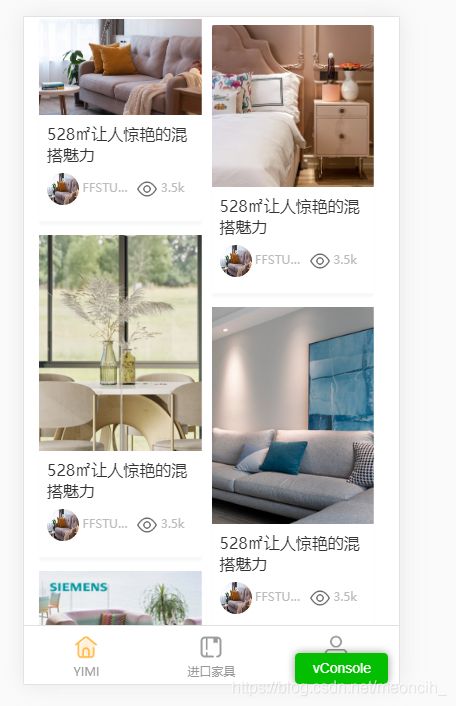结合vue实现移动端页面的瀑布流布局
参考博客:浅谈瀑布流原理及Vue实现
结合自己项目的需求进行修改
基本原理:多行等宽不等高元素排列。第一排图片的顶部会处于同一个高度,依次排列在顶端,第二行以及之后的行则利用定位在最短的一列下面进行排列
// 封装了WaterFallFlow.vue子组件
<template>
<div class="waterfall_container">
<div
v-for="(item, index) in waterfallList"
:key="index"
class="waterfall_item"
:style="{ top: item.top + 'px', left: item.left + 'px', width: imgWidth + 'px', height: item.itemHeight }"
>
<div class="coverImg">
<Cover :src="item.src" alt="" :height="item.imgHeightPercent + '%'"></Cover>
</div>
<div class="content">
<div class="title line2">528㎡让人惊艳的混搭魅力</div>
<div class="info flex flex-between flex-middle">
<div class="designer flex-item-3">
<img src="@/assets/images/灵感详情.png" alt="" />
<span class="name">FFSTUDsssssssssssIO</span>
</div>
<div class="watcher flex-item-2">
<img src="@/assets/images/icon/列表-浏览量.png" alt="" />
<span> 3.5k</span>
</div>
</div>
</div>
</div>
</div>
</template>
<script>
import Cover from "@/components/Cover";
export default {
components: {
Cover,
},
props: {
// 父组件传值给子组件
list: {
type: Array,
default: function() {
return [
// 在js中存放静态文件链接的时候要用require,不然不会显示
require("@/assets/images/灵感列表2.png"),
require("@/assets/images/产品目录3.png"),
require("@/assets/images/灵感详情.png"),
require("@/assets/images/灵感列表1.png"),
require("@/assets/images/产品目录2.png"),
require("@/assets/images/产品目录1.png"),
require("@/assets/images/国际趋势2品牌1.png"),
require("@/assets/images/国际趋势2品牌2.png"),
require("@/assets/images/国际趋势2品牌3.png"),
require("@/assets/images/国际趋势1品牌3.png"),
require("@/assets/images/国际趋势1品牌2.png"),
require("@/assets/images/设计师列表-作品3.png"),
require("@/assets/images/设计师列表-作品2.png"),
];
},
},
},
data() {
return {
waterfallList: [],
imgWidth: 0, // 图片宽度
contentHeight: 100, // 内容高度
waterfallCol: 2, // 瀑布流列数
itemRight: 0.5, // 图片右边距(以rem为单位)
itemBottom: 1, // 图片下边距(以rem为单位)
waterfallDeviationHeight: [], // 瀑布流高度偏移量
};
},
mounted() {
// 根元素像素
const rootElePixel = parseInt(window.getComputedStyle(document.querySelector("html"), null).fontSize);
this.itemRight *= rootElePixel;
this.itemBottom *= rootElePixel;
this.calculationValue();
},
methods: {
// 计算每项的宽度(即图片/内容宽度)
calculationValue() {
const containerWidth = document.querySelector(".waterfall_container").offsetWidth;
this.imgWidth = (containerWidth / this.waterfallCol) - this.itemRight;
// 初始化偏移高度数组,该数组用于存放每一列的高度
this.waterfallDeviationHeight = new Array(this.waterfallCol);
for (let i = 0; i < this.waterfallDeviationHeight.length; i++) {
this.waterfallDeviationHeight[i] = 0;
}
this.imgPreloading();
},
// 图片预加载
imgPreloading() {
for (let i = 0; i < this.list.length; i++) {
const aImg = new Image();
aImg.src = this.list[i];
// 注意:图片加载完成的顺序不一样的,所以在页面显示图片的顺序每次都可能不一样
aImg.onload = aImg.onerror = (e) => {
const itemData = {};
// 图片高度按比例缩放
const imgHeight = (this.imgWidth / aImg.width) * aImg.height;
// 获取图片高度比
itemData.imgHeightPercent = (imgHeight / this.imgWidth) * 100;
// 整体高度 = 图片高度 + 内容高度
itemData.height = imgHeight + this.contentHeight;
itemData.src = this.list[i];
// 将每一项都push到一个列表中
this.waterfallList.push(itemData);
// 进行瀑布流布局
this.waterfallFlowLayout(itemData);
};
}
},
// 瀑布流布局
waterfallFlowLayout(itemData) {
const shortestIndex = this.getShortestCol();
itemData.top = this.waterfallDeviationHeight[shortestIndex];
itemData.left = shortestIndex * (this.itemRight + this.imgWidth);
this.waterfallDeviationHeight[shortestIndex] += itemData.height + this.itemBottom;
},
/**
* 找到最短的列并返回索引
* @returns {number} 索引
*/
getShortestCol() {
const shortest = Math.min.apply(null, this.waterfallDeviationHeight);
return this.waterfallDeviationHeight.indexOf(shortest);
},
},
};
</script>
<style lang="less" scoped>
.waterfall_container {
width: 100%;
height: 100%;
position: relative;
.waterfall_item {
float: left;
position: absolute;
// 底边阴影
box-shadow: 0px 0.2rem 0.1rem #f7f8fa;
.content {
width: 100%;
padding: 0.4rem;
.title {
font-size: 0.8rem;
}
.info {
margin: 0.4rem 0;
font-size: 0.5rem;
color: #bbb;
.designer {
margin-right: 0.3rem;
white-space: nowrap;
overflow: hidden;
text-overflow: ellipsis;
img {
border-radius: 50%;
width: 1.6rem;
height: 1.6rem;
}
}
.watcher {
img {
width: 1rem;
height: 1rem;
}
}
}
}
}
img {
vertical-align: middle;
}
}
</style>
// 封面图Cover.vue子组件
<template>
<div>
<div class="cover-img">
<img :src="src" :alt="alt" />
</div>
<!-- 控制封面图高度 -->
<div class="holder" :style="'padding-bottom:' + height"></div>
</div>
</template>
<script>
export default {
props: {
src: {
type: String,
required: true,
},
alt: {
type: String,
default: "",
},
height: {
type: String,
default: "100%",
},
},
data() {
return {};
},
};
</script>
<style lang="less" scoped>
.cover-img {
position: absolute;
width: 100%;
height: 100%;
top: 0;
left: 0;
overflow: hidden;
background-position: 50%;
background-size: cover;
}
.cover-img img {
width: 100%;
height: 100%;
position: absolute;
top: 0;
left: 50%;
height: 100%;
transform: translateX(-50%);
}
.holder {
width: 100%;
position: relative;
padding-bottom: 100%;
background-repeat: no-repeat;
background-size: cover;
}
</style>