Android创建应用全局小窗口
需求描述
类似微信视频、语音时点击返回会形成一个App小窗口浮动在界面上,点击继续是通通话,如下图:
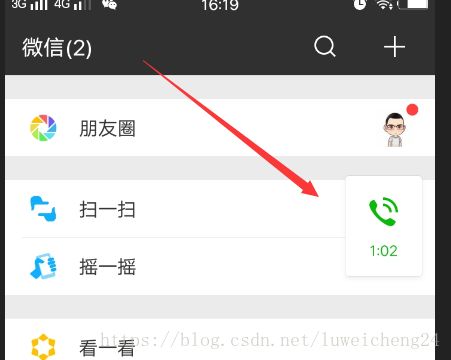
效果展示
技术分析
其实实现这个功能只需要你细心分析一下就有思路了:首先这个小窗口是浮动在app最上层的视图,其次所有触屏事件需先由该小窗口处理,还有就是小窗口的生命周期和Application也能虽可能不能同生,但是确是可以共死。所以可以在Application中创建一个view添加到WindowManage,这里将视图为view的window的type设置成系统级别的窗口,这样这个window可以在在全局呈现。另外,还需要让这个window可以随手指拖动而滑动,手指释放后会回弹到距离这个释放点最近的屏幕侧边,所以需要重写view 的OnTouch事件。
代码细节实现
- 创建全局Application,在Application创建的时候初始化一个view,以及一个WindowManager.LayoutParams,并设置get方法,方便外部调用:
private SmallWindowView windowView;
private WindowManager wm;
private WindowManager.LayoutParams mLayoutParams;
public SmallWindowView getWindowView() {
return windowView;
}
public WindowManager getWm() {
return wm;
}
public WindowManager.LayoutParams getmLayoutParams() {
return mLayoutParams;
}
@Override
public void onCreate() {
super.onCreate();
initSmallViewLayout();
}
public void initSmallViewLayout() {
windowView = (SmallWindowView) LayoutInflater.from(this).inflate(R.layout.small_window, null);
wm = (WindowManager) getSystemService(Context.WINDOW_SERVICE);
mLayoutParams = new WindowManager.LayoutParams(
ViewGroup.LayoutParams.WRAP_CONTENT, ViewGroup.LayoutParams.WRAP_CONTENT,
WindowManager.LayoutParams.TYPE_SYSTEM_ALERT,
WindowManager.LayoutParams.FLAG_NOT_FOCUSABLE
| WindowManager.LayoutParams.FLAG_NOT_TOUCHABLE,
PixelFormat.TRANSLUCENT);
mLayoutParams.gravity = Gravity.NO_GRAVITY;
//使用非CENTER时,可以通过设置XY的值来改变View的位置
windowView.setWm(wm);
windowView.setWmParams(mLayoutParams);
}- 编写一个BaseActivity 实现可供子类来显示隐藏窗口的方法:
private WindowManager wm;
private SmallWindowView windowView;
private WindowManager.LayoutParams mLayoutParams;
private int OVERLAY_PERMISSION_REQ_CODE = 2;
private boolean isRange = false;
@Override
protected void onCreate(Bundle savedInstanceState) {
super.onCreate(savedInstanceState);
wm = ((MyApplication)getApplication()).getWm();
windowView = ((MyApplication)getApplication()).getWindowView();
mLayoutParams = ((MyApplication)getApplication()).getmLayoutParams();
}
public void alertWindow() {
if (Build.VERSION.SDK_INT >= Build.VERSION_CODES.M) { // 7.0 以上需要引导用去设置开启窗口浮动权限
if (Build.VERSION.SDK_INT >= Build.VERSION_CODES.O) { // 8.0 以上type需要设置成这个
mLayoutParams.type = WindowManager.LayoutParams.TYPE_APPLICATION_OVERLAY;
}
requestDrawOverLays();
} else if (Build.VERSION.SDK_INT >= Build.VERSION_CODES.LOLLIPOP) { // 6.0 动态申请
ActivityCompat.requestPermissions(this, new String[]{Manifest.permission.SYSTEM_ALERT_WINDOW}, 1);
}
}
@Override
public void onRequestPermissionsResult(int requestCode, @NonNull String[] permissions, @NonNull int[] grantResults) {
super.onRequestPermissionsResult(requestCode, permissions, grantResults);
if (requestCode == 1 && grantResults[0] == PackageManager.PERMISSION_GRANTED) {
if (wm != null && windowView.getWm() == null) {
wm.addView(windowView, mLayoutParams);
}
} else {
Toast.makeText(this, "权限申请失败", Toast.LENGTH_SHORT).show();
}
}
private int[] location = new int[2]; // 小窗口位置坐标
@Override
public boolean onTouchEvent(MotionEvent event) {
if (event.getAction() == MotionEvent.ACTION_DOWN) {
isRange = calcPointRange(event);
}
if (isRange) {
windowView.dispatchTouchEvent(event);
}
return super.onTouchEvent(event);
}
/**
* 计算当前点击事件坐标是否在小窗口内
* @param event
* @return
*/
private boolean calcPointRange(MotionEvent event) {
windowView.getLocationOnScreen(location);
int width = windowView.getMeasuredWidth();
int height = windowView.getMeasuredHeight();
float curX = event.getRawX();
float curY = event.getRawY();
if (curX >= location[0] && curX <= location[0] + width && curY >= location[1] && curY <= location[1] + height) {
return true;
}
return false;
}
private static final String TAG = "BaseActivity";
// android 23 以上先引导用户开启这个权限 该权限动态申请不了
@TargetApi(Build.VERSION_CODES.M)
public void requestDrawOverLays() {
if (!Settings.canDrawOverlays(BaseActivity.this)) {
Toast.makeText(this, "can not DrawOverlays", Toast.LENGTH_SHORT).show();
Intent intent = new Intent(Settings.ACTION_MANAGE_OVERLAY_PERMISSION, Uri.parse("package:" + BaseActivity.this.getPackageName()));
startActivityForResult(intent, OVERLAY_PERMISSION_REQ_CODE);
} else {
if (wm != null && windowView.getWindowId() == null) {
wm.addView(windowView, mLayoutParams);
}
Toast.makeText(this, "权限已经授予", Toast.LENGTH_SHORT).show();
}
}
@TargetApi(Build.VERSION_CODES.M)
@Override
protected void onActivityResult(int requestCode, int resultCode, Intent data) {
if (requestCode == OVERLAY_PERMISSION_REQ_CODE) {
if (!Settings.canDrawOverlays(this)) {
Toast.makeText(this, "设置权限拒绝", Toast.LENGTH_SHORT).show();
} else {
Toast.makeText(this, "设置权限成功", Toast.LENGTH_SHORT).show();
}
}
}
// 移除window
public void dismissWindow() {
if (wm != null && windowView != null && windowView.getWindowId() != null) {
wm.removeView(windowView);
}
}- 自定义一个处理Window内滑动事件的ViewGroup
/**
* Author : luweicheng on 2018/8/24 11:22
* E-mail :[email protected]
* GitHub : https://github.com/luweicheng24
* function:
**/
public class SmallWindowView extends LinearLayout {
private final int screenHeight;
private final int screenWidth;
private int statusHeight;
private float mTouchStartX;
private float mTouchStartY;
private float x;
private float y;
private WindowManager wm;
public WindowManager.LayoutParams wmParams;
public SmallWindowView(Context context) {
this(context, null);
}
public WindowManager getWm() {
return wm;
}
public void setWm(WindowManager wm) {
this.wm = wm;
}
public WindowManager.LayoutParams getWmParams() {
return wmParams;
}
public void setWmParams(WindowManager.LayoutParams wmParams) {
this.wmParams = wmParams;
this.wmParams.x = screenWidth; // 窗口先贴附在右边
}
public SmallWindowView(Context context, @Nullable AttributeSet attrs) {
this(context, attrs, 0);
}
public SmallWindowView(Context context, @Nullable AttributeSet attrs, int defStyleAttr) {
super(context, attrs, defStyleAttr);
statusHeight = getStatusHeight(context);
DisplayMetrics dm = getResources().getDisplayMetrics();
screenHeight = dm.heightPixels;
screenWidth = dm.widthPixels;
}
/**
* 获得状态栏的高度
*
* @param context
* @return
*/
public static int getStatusHeight(Context context) {
int statusHeight = -1;
try {
Class clazz = Class.forName("com.android.internal.R$dimen");
Object object = clazz.newInstance();
int height = Integer.parseInt(clazz.getField("status_bar_height")
.get(object).toString());
statusHeight = context.getResources().getDimensionPixelSize(height);
} catch (Exception e) {
e.printStackTrace();
}
return statusHeight;
}
boolean isRight = true;
@Override
public boolean onTouchEvent(MotionEvent event) {
x = event.getRawX(); // 触摸点相对屏幕的x坐标
y = event.getRawY() - statusHeight; // 触摸点相对于屏幕的y坐标
switch (event.getAction()) {
case MotionEvent.ACTION_DOWN:
if (wmParams.x > 0) {
isRight = true;
}
if (wmParams.x < 0) {
isRight = false;
}
mTouchStartX = event.getX();// 触摸点在View内的相对x坐标
mTouchStartY = event.getY();// 触摸点在View内的相对Y坐标
Log.i("startP", "startX" + mTouchStartX + "====startY" + mTouchStartY);
break;
case MotionEvent.ACTION_MOVE:
updateViewPosition(); // 跟新window布局参数
break;
case MotionEvent.ACTION_UP:
if (wmParams.x <= 0) { //窗口贴附在左边
wmParams.x = Math.abs(wmParams.x) <= screenWidth / 2 ? -screenWidth : screenWidth;
} else { // 窗口贴附在右边
wmParams.x = wmParams.x <= screenWidth / 2 ? screenWidth : -screenWidth;
}
// wmParams.x = screenWidth;
wmParams.y = (int) (y - screenHeight / 2);// 跟新y坐标
wm.updateViewLayout(this, wmParams);
break;
}
return true;
}
private void updateViewPosition() {
wmParams.gravity = Gravity.NO_GRAVITY;
//更新浮动窗口位置参数
int dx = (int) (mTouchStartX - x);
int dy = (int) (y-screenHeight / 2);
if (isRight) {
wmParams.x = screenWidth / 2 - dx;
} else {
wmParams.x = -dx - screenWidth / 2;
}
wmParams.y = dy;
Log.i("winParams", "x : " + wmParams.x + "y :" + wmParams.y + " dy :" + dy);
wm.updateViewLayout(this, wmParams);
//刷新显示
}
}
以上就能实现一个应用内小窗口了,这里windowManager的布局参数有坑要踩:
- 不设置Gravity属性,window的坐标是以屏幕左上角为(0,0)原点,而当第一次接受到触摸事件之后就会以默认原点更改为屏幕中心,Github源码,给个小星星