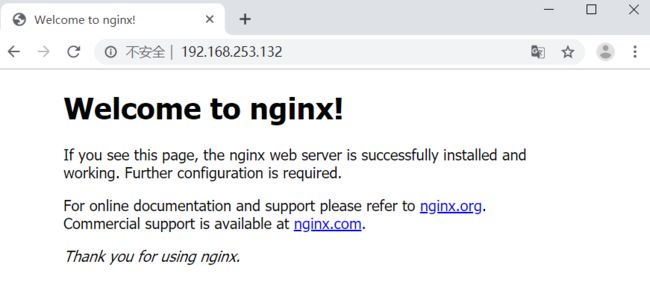- Llama.cpp 服务器安装指南(使用 Docker,GPU 专用)
田猿笔记
AI高级应用llama服务器dockerllama.cpp
前置条件在开始之前,请确保你的系统满足以下要求:操作系统:Ubuntu20.04/22.04(或支持Docker的Linux系统)。硬件:NVIDIAGPU(例如RTX4090)。内存:16GB+系统内存,GPU需12GB+显存(RTX4090有24GB)。存储:15GB+可用空间(用于源码、镜像和模型文件)。网络:需要互联网连接以下载源码和依赖。软件:已安装并运行Docker。已安装NVIDIA
- 【云原生】Docker搭建知识库文档协作平台Confluence
逆风飞翔的小叔
运维ConfluenceConfluence搭建Confluence使用Confluence搭建与使用Confluence使用详解
目录一、前言二、企业级知识库文档工具部署形式2.1开源工具平台2.1.1开源工具优点2.1.2开源工具缺点2.2私有化部署2.3混合部署三、如何选择合适的知识库平台工具3.1明确目标和需求3.2选择合适的知识库平台工具四、Confluence介绍4.2confluence特点4.3Confluence中的几个概念4.3.1空间(Space)4.3.2Dashboard4.3.3页面(Page)4.
- 镜像解决,向量数据库Milvus报错
zwzscnds
dockermilvus
MilvusMilvus是一款开源的向量数据库,具有高度的灵活性、稳定可靠性以及高速查询等特点。它支持针对TB级向量的增删改操作和近实时查询,适用于大规模向量数据的存储和检索。Milvus的官网:https://milvus.ioGithub上Milvus的链接:https://github.com/milvus-ioDockerDocker是一种容器化技术,它允许开发者将应用程序及其依赖项打包到
- 向量数据库milvus部署
一方有点方
milvus
官方文档MilvusvectordatabasedocumentationRunMilvusinDocker(Linux)|MilvusDocumentationMilvusvectordatabasedocumentation按部署比较简单,这里说一下遇到的问题一:DockerCompose方式部署1、镜像无法拉取,(docker.io被禁)只能获取以下镜像,image:quay.io/core
- 通过docker和gitlab实现项目自动打包部署
hxj..
服务部署docker容器运维
Gitlab如何实现自动打包部署到docker集群?预备知识:开发模式转变:瀑布模型——》敏捷开发——》DevOpsDevOps:DevelopmentOperations的组合词CICD:持续集成(ContinuousIntegration),持续交付(ContinuousDelivery),持续部署(ContinuousDeployment)使用Gitlab-CI实现自动打包部署通过pipel
- nvidia docker, nvidia docker2, nvidia container toolkits区别
coco_1998_2
#CUDA#Dockerdocker容器
背景在docker容器中用GPU时,查阅了网上许多教程,教程之间概念模糊不清,相互矛盾,过时的教程和新的教程混杂在一起。主要原因是Nvidia为docker容器的支持发生了好几代变更,api发生了不少变化。下面来总结一下各代支持发展历程。省流版总结凡是使用了命令nvidiadocker或者在docker中引入了--runtime=nvidia参数的都是过时教程,最新方法只需要下载nvidia-co
- 手把手教你用Docker部署Dify平台,打造可视化LLM应用环境
脱泥不tony
自然语言处理AI大模型LLM人工智能大语言模型语言模型Dify
“Dify是一款开源的大语言模型(LLM)应用开发平台。它融合了后端即服务(BackendasService)和LLMOps的理念,使开发者可以快速搭建生产级的生成式AI应用。即使你是非技术人员,也能参与到AI应用的定义和数据运营过程中。Dify内置了构建LLM应用所需的关键技术栈,包括对数百个模型的支持、直观的Prompt编排界面、高质量的RAG引擎、稳健的Agent框架、灵活的流程编排,并同时
- 在Ubuntu系统上部署Dify(开源大语言模型应用开发平台)
[shenhonglei]
deepseekubuntu开源语言模型人工智能
在Ubuntu系统上部署Dify(开源大语言模型应用开发平台)环境准备Dify部署接入本地模型(如Ollama)安装Ollama运行模型并接入Dify环境准备系统要求Ubuntu20.04/22.04,建议CPU≥2核,内存≥4GB。安装Docker及DockerCompose:#安装Dockersudoaptupdatesudoaptinstallapt-transport-httpsca-ce
- 02DevOps基础环境准备
梁萌
DevOpsDevOpsCICDdocker
准备两台Linux的操作系统,最简单的方式就是在本机上使用虚拟机搭建两个操作系统(实际生产环境是两台服务器,虚拟机的方式用于学习使用)我搭建的两台服务器的ip分别是192.168.1.10、192.168.1.11192.168.1.10服务器用于安装docker、Gitlab、Jenkins。192.168.1.11服务器用于自动化应用发布和运行应用。设备拓扑图VMware下Centos7安装步
- docker部署GPU环境
atom goper
grudocker
使用Docker部署GPU环境涉及到几个关键步骤,以下是详细步骤:1.安装NVIDIA驱动程序确保你的系统已经安装了NVIDIAGPU驱动。这是使用GPU的前提条件。2.安装Docker和nvidia-container-toolkit首先,确保你已经安装了Docker。然后,安装NVIDIAContainerToolkit,它允许Docker容器访问宿主机上的GPU资源。对于Ubuntu系统,安
- 用Docker搭建Redis主从复制的集群
2401_84046635
程序员dockerrediseureka
同样再到redis-slave1容器的命令窗口里,通过dockerexec-itredis-slave1/bin/bash命令进入容器的命令行窗口,也通过redis-cli命令进入客户端命令行,也再通过inforeplication命令查看该Redis服务器的主从模式的状态,部分结果如下所示。1c:\work>dockerexec-itredis-slave1/bin/bash2root@2e32
- Go Web 项目实战:构建 RESTful API、命令行工具及应用部署
一小路一
掌握Go语言:编程世界的进阶钥匙golang面试后端开发语言
GoWeb项目实战:构建RESTfulAPI、命令行工具及应用部署Go语言因其简洁高效、并发支持强大等特点,已经成为了后端开发的热门选择之一。本篇文章将通过实战案例带领你学习如何使用Go构建一个简单的RESTfulAPI,开发命令行工具,并展示如何使用Docker部署Go应用。通过这些实战内容,你可以更好地理解Go在实际开发中的应用。1.构建一个简单的RESTfulAPIRESTfulAPI是基于
- 在 CentOS 上安装 Docker 和 Docker Compose(可指定版本或安装最新版本)
用数据说话用数据决策
centosdockerlinux
文章目录一、安装Docker1.1安装最新版本的Docker1.2安装指定版本的Docker二、配置Docker镜像加速器(国内镜像源)三、安装DockerCompose3.1安装最新版本的DockerCompose3.2安装指定版本的DockerCompose四、卸载Docker和DockerCompose4.1卸载Docker4.2卸载DockerCompose五、常见问题与解决方案六、总结一
- 作为一名测试工程师如何学习Kubernetes(k8s)技能
网络安全小宇哥
学习kubernetes容器计算机网络web安全安全dubbo
前言Kubernetes(K8s)作为云原生时代的关键技术之一,对于运维工程师、开发工程师以及测试工程师来说,都是一门需要掌握的重要技术。作为一名软件测试工程师,学习Kubernetes是一个有助于提升自动化测试、容器化测试以及云原生应用测试能力的重要过程。以下是一个系统性的学习路径和建议:一、了解基础概念1)容器技术:学习Docker等容器技术的基础知识,了解容器的基本概念、镜像、容器运行与管理
- k8s拉取harbor镜像部署
舌尖上的五香
kubernetes容器云原生
在k8s中创建凭证首先在节点docker登录harbor,登录成功之后会在$HOME/.docker/生成一个config.json文件,这个就是登录凭证,后面dockerpull就不需要再登录了。但是如果在k8s发布pod或者deploment时,这个凭证要在k8s中创建一个对应secret,然后挂载到pod或deployment中的yaml中,这样k8s才能下载镜像,否则提示权限验证错误。生成
- Docker必掌握命令及参数Top10
二进制空间安全
基础知识学习docker
1.DockerRundockerrun命令是从Docker镜像启动容器的门户。它允许您指定镜像名称、选项和运行时配置。dockerrun-d-p8080:80nginx-d:在后台运行容器-p:将主机端口映射到容器端口2.DockerPull在运行容器之前,需要从仓库(如DockerHub)下载Docker镜像。dockerpull命令可以完成此操作。dockerpull命令会连接到Docker
- 容器基础_搭建Docker-Ce版本(入门篇)
琼歌
云服docker
一、介绍基于docker-ce的一些常见命令二、步骤1、确定服务器版本uname-r说明:保证系统内核版本>=3.102、移除旧版本sudoyumremovedockerdocker-commondocker-selinuxdocker-engine3、安装docker的依赖包sudoyuminstall-yyum-utilsdevice-mapper-persistent-datalvm24、下
- minio多主机分布式部署
一剑丶飘香
云计算
Minio多主机分布式docker-compose集群部署_miniodocker-compose-CSDN博客
- Docker、docker-compose常用命令
珍朱(珠)奶茶
dockerdocker容器运维
最近很慌的一件事是要在客户的服务器上使用docker容器来部署项目,当时接到这个任务时一脸懵逼,我是谁我在哪;对于还不会docker容器技术的我确实很懵逼,啥也不会;所以最终的结果就是一边学一边部署,从不会到会,到最终上线完成,心情就像是过山车一样,遇到各种问题。好了,废话不多说直接上,这里整理了我在部署时遇到的一些问题,以及在实际部署常用的命令。docker卸载旧版本yumremovedocke
- Docker--Docker Network(网络)
芯作者
DD:日记docker
DockerNetwork(网络)是Docker容器之间和容器与外部网络之间的通信和连接的一种机制。以下是对DockerNetwork的详细解释:一、Docker网络的重要性Docker容器网络是为应用程序所创造的虚拟环境的一部分,它能让应用从宿主机操作系统的网络环境中独立出来,形成容器自有的网络设备、IP协议栈、端口套接字、IP路由表、防火墙等与网络相关的模块。通过Docker网络,可以实现以下
- 如何在docker上部署java服务
R-sz
dockerjavapython
目录结构首先DockerfileFROMbladex/alpine-java:
[email protected]=Asia/ShanghaiRUNln-sf/usr/share/zoneinfo/$TZ/etc/localtime&&echo$TZ>/etc/timezoneRUNmkdir-p/xhWORKDIR/xhEXPOSE8106A
- 【nginx】转发请求connect() failed (111: Connection refused) while connecting to upstream
麦当劳不要薯条
nginx运维
nginx转发请求Connectionrefused一、场景:小程序-->nginx(docker部署)-->转发到后端服务二、nxing转发服务时提示“Connectionrefused”三、解决方案1、解决方案一2、解决方案二一、场景:小程序–>nginx(docker部署)–>转发到后端服务下面是nginx的配置upstreamxian{serverip:端口;}server{listen8
- 基于OneAPI+ChatGLM3-6B+FastGPT搭建LLM大语言模型知识库问答系统
闯江湖50年
oneapi语言模型人工智能llamalangchaingpt自然语言处理
搭建大语言模型知识库问答系统部署OneAPI拉取镜像bash复制代码dockerpulljustsong/one-api创建挂载目录bash复制代码mkdir-p/usr/local/docker/oneapi启动容器bash复制代码dockerrun--nameone-api-d--restartalways-p3001:3000-eTZ=Asia/Shanghai-v/usr/local/do
- 在docker中运行R容器,并在Windows下的vscode中使用该R
smx6666668
dockerdockerr语言windows
步骤1:安装和配置Docker安装DockerDesktopforWindows访问Docker官网下载安装程序。安装时启用WSL2后端(推荐)或Hyper-V(旧版Windows)。启动DockerDesktop并确保服务运行正常(任务栏出现Docker图标)。验证Docker安装打开PowerShell或命令提示符,运行:dockerrunhello-world如果看到欢迎信息,说明安装成功。
- 一行指令自动搭建AI绘画:stable-diffusion-webui_v1.3.2
954L
AI前沿技术dockerstablediffusionlinux
Demo效果一、前言本文使用docker进行部署,环境等所有依赖全部整合完毕(版本:v1.3.2)容器内默认已支持(无需额外配置):xformers+controlnet支持自定义启动参数,本文示例为开放api接口供外部业务调用,并已解决API方式下Lora不生效的BUG;开启方式文末细说首次启动下载必要依赖较耗时,容器已配置国内代理加速,预计5分钟内完成容器内自带官方的模型:v1-5-prune
- docker下载redis,zookeeper,kafka超时time out
林小夕success
dockerrediszookeeper
最新地址将registry-mirrors相关复制进去即可,这些地址下载不会超时。{“builder”:{“gc”:{“defaultKeepStorage”:“20GB”,“enabled”:true}},“experimental”:false,“features”:{“buildkit”:true},“registry-mirrors”:[“https://do.nark.eu.org”,“
- jenkins自动打包vuejs部署到docker
戚辰先生丶
流程1、配置jenkins-git项目克隆2、配置运行jenkins的shell脚本3、编写Dockerfile自动制作镜像并复制jenkins打包好的文件到容器里4、jenkins负责运行docker命令进行停止、删除原有镜像,并重新运行镜像docker部署jenkinsdockerrun-d-p8086:8080-p50000:50000-v/var/run/docker.sock:/var/
- Docker镜像加速配置记录
土豆沒加
docker容器运维
编辑/etc/docker/daemon.json,没有的话就新建一个,文件内容如下{"registry-mirrors":["https://docker.registry.cyou","https://docker-cf.registry.cyou","https://dockercf.jsdelivr.fyi","https://docker.jsdelivr.fyi","https://d
- Docker小游戏 | 使用Docker部署star-battle太空飞船射击小游戏
心随_风动
Docker部署小游戏项目docker容器运维
Docker小游戏|使用Docker部署star-battle太空飞船射击小游戏前言项目介绍项目简介项目预览二、系统要求环境要求环境检查Docker版本检查检查操作系统版本三、部署star-battle网页小游戏下载镜像创建容器检查容器状态检查服务端口安全设置四、访问star-battle网页小游戏五、总结前言在数字化浪潮奔涌的当下,软件开发与部署的模式正经历着深刻变革,容器化技术脱颖而出,成为众
- docker查看正在运行的容器详细教程
黑子哥呢?
运维dockerjava容器
在Docker中,要查看正在运行的容器,可以使用dockerps命令。这个命令会列出当前所有正在运行的容器。以下是具体的用法和一些有用的选项:基本用法dockerps这个命令会显示一个表格,包含以下列:CONTAINERID:容器的唯一标识符。IMAGE:容器使用的镜像。COMMAND:容器启动时执行的命令。CREATED:容器的创建时间。STATUS:容器的状态,如UpXminutes表示容器已
- 插入表主键冲突做更新
a-john
有以下场景:
用户下了一个订单,订单内的内容较多,且来自多表,首次下单的时候,内容可能会不全(部分内容不是必须,出现有些表根本就没有没有该订单的值)。在以后更改订单时,有些内容会更改,有些内容会新增。
问题:
如果在sql语句中执行update操作,在没有数据的表中会出错。如果在逻辑代码中先做查询,查询结果有做更新,没有做插入,这样会将代码复杂化。
解决:
mysql中提供了一个sql语
- Android xml资源文件中@、@android:type、@*、?、@+含义和区别
Cb123456
@+@?@*
一.@代表引用资源
1.引用自定义资源。格式:@[package:]type/name
android:text="@string/hello"
2.引用系统资源。格式:@android:type/name
android:textColor="@android:color/opaque_red"
- 数据结构的基本介绍
天子之骄
数据结构散列表树、图线性结构价格标签
数据结构的基本介绍
数据结构就是数据的组织形式,用一种提前设计好的框架去存取数据,以便更方便,高效的对数据进行增删查改。正确选择合适的数据结构,对软件程序的高效执行的影响作用不亚于算法的设计。此外,在计算机系统中数据结构的作用也是非同小可。例如常常在编程语言中听到的栈,堆等,就是经典的数据结构。
经典的数据结构大致如下:
一:线性数据结构
(1):列表
a
- 通过二维码开放平台的API快速生成二维码
一炮送你回车库
api
现在很多网站都有通过扫二维码用手机连接的功能,联图网(http://www.liantu.com/pingtai/)的二维码开放平台开放了一个生成二维码图片的Api,挺方便使用的。闲着无聊,写了个前台快速生成二维码的方法。
html代码如下:(二维码将生成在这div下)
? 1
&nbs
- ImageIO读取一张图片改变大小
3213213333332132
javaIOimageBufferedImage
package com.demo;
import java.awt.image.BufferedImage;
import java.io.File;
import java.io.IOException;
import javax.imageio.ImageIO;
/**
* @Description 读取一张图片改变大小
* @author FuJianyon
- myeclipse集成svn(一针见血)
7454103
eclipseSVNMyEclipse
&n
- 装箱与拆箱----autoboxing和unboxing
darkranger
J2SE
4.2 自动装箱和拆箱
基本数据(Primitive)类型的自动装箱(autoboxing)、拆箱(unboxing)是自J2SE 5.0开始提供的功能。虽然为您打包基本数据类型提供了方便,但提供方便的同时表示隐藏了细节,建议在能够区分基本数据类型与对象的差别时再使用。
4.2.1 autoboxing和unboxing
在Java中,所有要处理的东西几乎都是对象(Object)
- ajax传统的方式制作ajax
aijuans
Ajax
//这是前台的代码
<%@ page language="java" import="java.util.*" pageEncoding="UTF-8"%> <% String path = request.getContextPath(); String basePath = request.getScheme()+
- 只用jre的eclipse是怎么编译java源文件的?
avords
javaeclipsejdktomcat
eclipse只需要jre就可以运行开发java程序了,也能自动 编译java源代码,但是jre不是java的运行环境么,难道jre中也带有编译工具? 还是eclipse自己实现的?谁能给解释一下呢问题补充:假设系统中没有安装jdk or jre,只在eclipse的目录中有一个jre,那么eclipse会采用该jre,问题是eclipse照样可以编译java源文件,为什么呢?
&nb
- 前端模块化
bee1314
模块化
背景: 前端JavaScript模块化,其实已经不是什么新鲜事了。但是很多的项目还没有真正的使用起来,还处于刀耕火种的野蛮生长阶段。 JavaScript一直缺乏有效的包管理机制,造成了大量的全局变量,大量的方法冲突。我们多么渴望有天能像Java(import),Python (import),Ruby(require)那样写代码。在没有包管理机制的年代,我们是怎么避免所
- 处理百万级以上的数据处理
bijian1013
oraclesql数据库大数据查询
一.处理百万级以上的数据提高查询速度的方法: 1.应尽量避免在 where 子句中使用!=或<>操作符,否则将引擎放弃使用索引而进行全表扫描。
2.对查询进行优化,应尽量避免全表扫描,首先应考虑在 where 及 o
- mac 卸载 java 1.7 或更高版本
征客丶
javaOS
卸载 java 1.7 或更高
sudo rm -rf /Library/Internet\ Plug-Ins/JavaAppletPlugin.plugin
成功执行此命令后,还可以执行 java 与 javac 命令
sudo rm -rf /Library/PreferencePanes/JavaControlPanel.prefPane
成功执行此命令后,还可以执行 java
- 【Spark六十一】Spark Streaming结合Flume、Kafka进行日志分析
bit1129
Stream
第一步,Flume和Kakfa对接,Flume抓取日志,写到Kafka中
第二部,Spark Streaming读取Kafka中的数据,进行实时分析
本文首先使用Kakfa自带的消息处理(脚本)来获取消息,走通Flume和Kafka的对接 1. Flume配置
1. 下载Flume和Kafka集成的插件,下载地址:https://github.com/beyondj2ee/f
- Erlang vs TNSDL
bookjovi
erlang
TNSDL是Nokia内部用于开发电信交换软件的私有语言,是在SDL语言的基础上加以修改而成,TNSDL需翻译成C语言得以编译执行,TNSDL语言中实现了异步并行的特点,当然要完整实现异步并行还需要运行时动态库的支持,异步并行类似于Erlang的process(轻量级进程),TNSDL中则称之为hand,Erlang是基于vm(beam)开发,
- 非常希望有一个预防疲劳的java软件, 预防过劳死和眼睛疲劳,大家一起努力搞一个
ljy325
企业应用
非常希望有一个预防疲劳的java软件,我看新闻和网站,国防科技大学的科学家累死了,太疲劳,老是加班,不休息,经常吃药,吃药根本就没用,根本原因是疲劳过度。我以前做java,那会公司垃圾,老想赶快学习到东西跳槽离开,搞得超负荷,不明理。深圳做软件开发经常累死人,总有不明理的人,有个软件提醒限制很好,可以挽救很多人的生命。
相关新闻:
(1)IT行业成五大疾病重灾区:过劳死平均37.9岁
- 读《研磨设计模式》-代码笔记-原型模式
bylijinnan
java设计模式
声明: 本文只为方便我个人查阅和理解,详细的分析以及源代码请移步 原作者的博客http://chjavach.iteye.com/
/**
* Effective Java 建议使用copy constructor or copy factory来代替clone()方法:
* 1.public Product copy(Product p){}
* 2.publi
- 配置管理---svn工具之权限配置
chenyu19891124
SVN
今天花了大半天的功夫,终于弄懂svn权限配置。下面是今天收获的战绩。
安装完svn后就是在svn中建立版本库,比如我本地的是版本库路径是C:\Repositories\pepos。pepos是我的版本库。在pepos的目录结构
pepos
component
webapps
在conf里面的auth里赋予的权限配置为
[groups]
- 浅谈程序员的数学修养
comsci
设计模式编程算法面试招聘
浅谈程序员的数学修养
- 批量执行 bulk collect与forall用法
daizj
oraclesqlbulk collectforall
BULK COLLECT 子句会批量检索结果,即一次性将结果集绑定到一个集合变量中,并从SQL引擎发送到PL/SQL引擎。通常可以在SELECT INTO、
FETCH INTO以及RETURNING INTO子句中使用BULK COLLECT。本文将逐一描述BULK COLLECT在这几种情形下的用法。
有关FORALL语句的用法请参考:批量SQL之 F
- Linux下使用rsync最快速删除海量文件的方法
dongwei_6688
OS
1、先安装rsync:yum install rsync
2、建立一个空的文件夹:mkdir /tmp/test
3、用rsync删除目标目录:rsync --delete-before -a -H -v --progress --stats /tmp/test/ log/这样我们要删除的log目录就会被清空了,删除的速度会非常快。rsync实际上用的是替换原理,处理数十万个文件也是秒删。
- Yii CModel中rules验证规格
dcj3sjt126com
rulesyiivalidate
Yii cValidator主要用法分析:
yii验证rulesit 分类: Yii yii的rules验证 cValidator主要属性 attributes ,builtInValidators,enableClientValidation,message,on,safe,skipOnError
- 基于vagrant的redis主从实验
dcj3sjt126com
vagrant
平台: Mac
工具: Vagrant
系统: Centos6.5
实验目的: Redis主从
实现思路
制作一个基于sentos6.5, 已经安装好reids的box, 添加一个脚本配置从机, 然后作为后面主机从机的基础box
制作sentos6.5+redis的box
mkdir vagrant_redis
cd vagrant_
- Memcached(二)、Centos安装Memcached服务器
frank1234
centosmemcached
一、安装gcc
rpm和yum安装memcached服务器连接没有找到,所以我使用的是make的方式安装,由于make依赖于gcc,所以要先安装gcc
开始安装,命令如下,[color=red][b]顺序一定不能出错[/b][/color]:
建议可以先切换到root用户,不然可能会遇到权限问题:su root 输入密码......
rpm -ivh kernel-head
- Remove Duplicates from Sorted List
hcx2013
remove
Given a sorted linked list, delete all duplicates such that each element appear only once.
For example,Given 1->1->2, return 1->2.Given 1->1->2->3->3, return&
- Spring4新特性——JSR310日期时间API的支持
jinnianshilongnian
spring4
Spring4新特性——泛型限定式依赖注入
Spring4新特性——核心容器的其他改进
Spring4新特性——Web开发的增强
Spring4新特性——集成Bean Validation 1.1(JSR-349)到SpringMVC
Spring4新特性——Groovy Bean定义DSL
Spring4新特性——更好的Java泛型操作API
Spring4新
- 浅谈enum与单例设计模式
247687009
java单例
在JDK1.5之前的单例实现方式有两种(懒汉式和饿汉式并无设计上的区别故看做一种),两者同是私有构
造器,导出静态成员变量,以便调用者访问。
第一种
package singleton;
public class Singleton {
//导出全局成员
public final static Singleton INSTANCE = new S
- 使用switch条件语句需要注意的几点
openwrt
cbreakswitch
1. 当满足条件的case中没有break,程序将依次执行其后的每种条件(包括default)直到遇到break跳出
int main()
{
int n = 1;
switch(n) {
case 1:
printf("--1--\n");
default:
printf("defa
- 配置Spring Mybatis JUnit测试环境的应用上下文
schnell18
springmybatisJUnit
Spring-test模块中的应用上下文和web及spring boot的有很大差异。主要试下来差异有:
单元测试的app context不支持从外部properties文件注入属性
@Value注解不能解析带通配符的路径字符串
解决第一个问题可以配置一个PropertyPlaceholderConfigurer的bean。
第二个问题的具体实例是:
- Java 定时任务总结一
tuoni
javaspringtimerquartztimertask
Java定时任务总结 一.从技术上分类大概分为以下三种方式: 1.Java自带的java.util.Timer类,这个类允许你调度一个java.util.TimerTask任务; 说明: java.util.Timer定时器,实际上是个线程,定时执行TimerTask类 &
- 一种防止用户生成内容站点出现商业广告以及非法有害等垃圾信息的方法
yangshangchuan
rank相似度计算文本相似度词袋模型余弦相似度
本文描述了一种在ITEYE博客频道上面出现的新型的商业广告形式及其应对方法,对于其他的用户生成内容站点类型也具有同样的适用性。
最近在ITEYE博客频道上面出现了一种新型的商业广告形式,方法如下:
1、注册多个账号(一般10个以上)。
2、从多个账号中选择一个账号,发表1-2篇博文