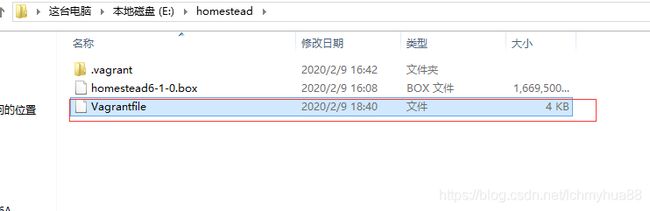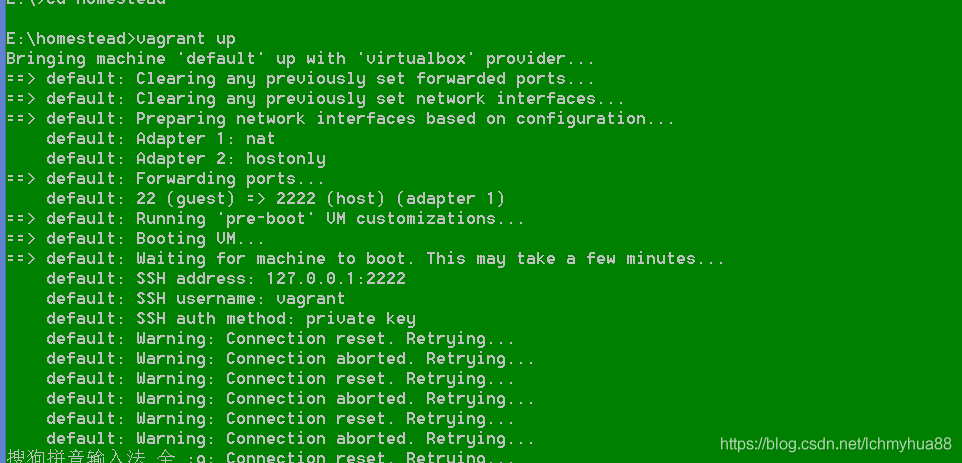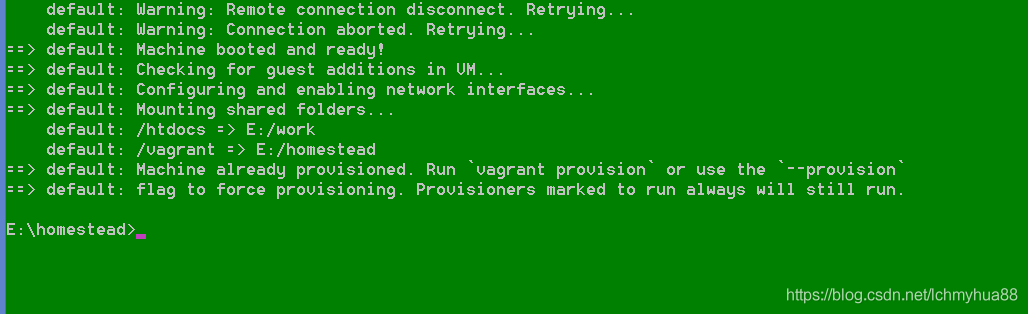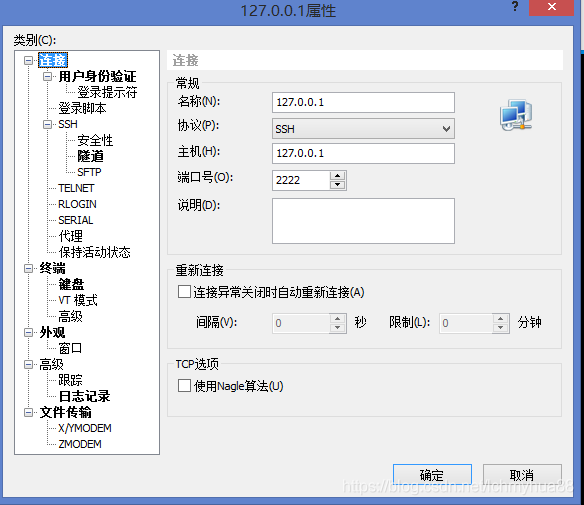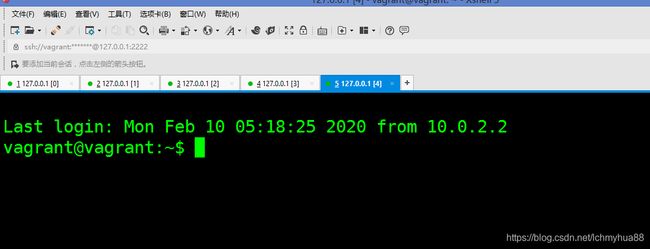Vagrant 挂载virtualbox搭建lnmp环境
VirtualBox 是一款开源虚拟机软件。
Vagrant是一个基于Ruby的工具,用于创建和部署虚拟化开发环境。它使用Oracle的开源VirtualBox虚拟化系统,使用Chef创建自动化虚拟环境。
BBC Vagrant 是基于VirtualBox创建的虚拟机,并通过Vagrant进行打包而得到的VM环境。在虚拟机中部署好开发环境并建立虚拟机和实体机的文件共享,在开发时,可以通过实体机进行文件修改,并经过虚拟机中的环境执行,从而实现不同操作系统的工作环境的轻松部署。
首先向下载vagrant,box。我下载的是:homestead6-1-0.box,vagrant_2.0.2_x86_64.msi。在windows环境下直接安装即可。
接下来我们要挂载box,打开命令窗口:
接着我们进入下载文件目录里面开始挂载虚拟机:
在命令行里面输入:vagrant box add homestead E:\homestead\homestead6-1-0.box
执行完后,在输入:vagrant init
这个时候可以看见E盘homestead目录下多了一个文件:
打开红圈所示文件:
# -*- mode: ruby -*-
# vi: set ft=ruby :
# All Vagrant configuration is done below. The "2" in Vagrant.configure
# configures the configuration version (we support older styles for
# backwards compatibility). Please don't change it unless you know what
# you're doing.
Vagrant.configure("2") do |config|
# The most common configuration options are documented and commented below.
# For a complete reference, please see the online documentation at
# https://docs.vagrantup.com.
# Every Vagrant development environment requires a box. You can search for
# boxes at https://vagrantcloud.com/search.
config.vm.box = "homestead"
# Disable automatic box update checking. If you disable this, then
# boxes will only be checked for updates when the user runs
# `vagrant box outdated`. This is not recommended.
# config.vm.box_check_update = false
# Create a forwarded port mapping which allows access to a specific port
# within the machine from a port on the host machine. In the example below,
# accessing "localhost:8080" will access port 80 on the guest machine.
# NOTE: This will enable public access to the opened port
# config.vm.network "forwarded_port", guest: 80, host: 8080
# Create a forwarded port mapping which allows access to a specific port
# within the machine from a port on the host machine and only allow access
# via 127.0.0.1 to disable public access
# config.vm.network "forwarded_port", guest: 80, host: 8080, host_ip: "127.0.0.1"
# Create a private network, which allows host-only access to the machine
# using a specific IP.
config.vm.network "private_network", ip: "192.168.33.10"
# Create a public network, which generally matched to bridged network.
# Bridged networks make the machine appear as another physical device on
# your network.
# config.vm.network "public_network"
# Share an additional folder to the guest VM. The first argument is
# the path on the host to the actual folder. The second argument is
# the path on the guest to mount the folder. And the optional third
# argument is a set of non-required options.
config.vm.synced_folder "E:/work", "/htdocs"
# Provider-specific configuration so you can fine-tune various
# backing providers for Vagrant. These expose provider-specific options.
# Example for VirtualBox:
#
config.vm.provider "virtualbox" do |vb|
# # Display the VirtualBox GUI when booting the machine
# vb.gui = true
#
# # Customize the amount of memory on the VM:
vb.memory = "2048"
end
#
# View the documentation for the provider you are using for more
# information on available options.
# Enable provisioning with a shell script. Additional provisioners such as
# Puppet, Chef, Ansible, Salt, and Docker are also available. Please see the
# documentation for more information about their specific syntax and use.
# config.vm.provision "shell", inline: <<-SHELL
# apt-get update
# apt-get install -y apache2
# SHELL
end
设置:
config.vm.box = "homestead"
config.vm.network "private_network", ip: "192.168.33.10"
config.vm.synced_folder "E:/work", "/htdocs"
vb.memory = "2048"
设置了共享目录,内存,ip地址,虚拟机名称。
接着我们执行vagrant up挂载:
已经挂载成功!
接下来我们用xshell连接虚拟机:
可以看到我们已经成功连接了,共享目录为E盘htdocs目录。
接下来你就可以再linux里面随心所欲的开始开发了!