使用微信小程序Picker组件,进行动态的数据展示(新手向)
记录一下,很罗嗦,面向刚开始接触制作小程序的朋友们,大佬们勿喷
话不多说,直接开始正题
1. 首先创建一张数据表

2. 然后通过Mybatis逆向工程生成对应的Mapper和Pojo
<?xml version="1.0" encoding="UTF-8"?>
<!DOCTYPE generatorConfiguration PUBLIC "-//mybatis.org//DTD MyBatis Generator Configuration 1.0//EN" "http://mybatis.org/dtd/mybatis-generator-config_1_0.dtd">
<generatorConfiguration>
<context id="DB2Tables" targetRuntime="MyBatis3">
<commentGenerator>
<!-- 是否去除自动生成的注释 -->
<property name="suppressAllComments" value="true"/>
</commentGenerator>
<!-- Mysql数据库连接的信息:驱动类、连接地址、用户名、密码 -->
<jdbcConnection driverClass="com.mysql.cj.jdbc.Driver"
connectionURL="jdbc:mysql://localhost:3306/数据库名?serverTimezone=UTC"
userId="用户名"
password="密码">
<property name="nullCatalogMeansCurrent" value="true"/>
</jdbcConnection>
<!-- 默认为false,把JDBC DECIMAL 和NUMERIC类型解析为Integer,为true时
把JDBC DECIMAL 和NUMERIC类型解析为java.math.BigDecimal -->
<javaTypeResolver >
<property name="forceBigDecimals" value="false" />
</javaTypeResolver>
<!-- targetProject:生成POJO类的位置 -->
<javaModelGenerator targetPackage="填写自己项目对应的路径" targetProject=".\src">
<!-- enableSubPackages:是否让schema作为包的后缀 -->
<property name="enableSubPackages" value="false" />
<!-- 从数据库返回的值被清理前后的空格 -->
<property name="trimStrings" value="true" />
</javaModelGenerator>
<!-- targetProject:mapper映射文件生成的位置 -->
<sqlMapGenerator targetPackage="填写自己项目对应的路径" targetProject=".\src">
<!-- enableSubPackages:是否让schema作为包的后缀 -->
<property name="enableSubPackages" value="false" />
</sqlMapGenerator>
<!-- targetProject:mapper接口生成的的位置 -->
<javaClientGenerator type="XMLMAPPER" targetPackage="填写自己项目对应的路径" targetProject=".\src">
<!-- enableSubPackages:是否让schema作为包的后缀 -->
<property name="enableSubPackages" value="false" />
</javaClientGenerator>
<!-- 指定数据表 这里的数据表就是刚刚创建的那个-->
<table tableName="wx_newstype" schema=""></table>
</context>
</generatorConfiguration>
public void generator() throws Exception {
List<String> warnings = new ArrayList<String>();
boolean overwrite = true;
// 指定配置文件
File configFile = new File("填写generatorConfig.xml的路径");
ConfigurationParser cp = new ConfigurationParser(warnings);
Configuration config = cp.parseConfiguration(configFile);
DefaultShellCallback callback = new DefaultShellCallback(overwrite);
MyBatisGenerator myBatisGenerator = new MyBatisGenerator(config, callback, warnings);
myBatisGenerator.generate(null);
}
// 执行main方法以生成代码
public static void main(String[] args) {
try {
GeneratorSqlmap generatorSqlmap = new GeneratorSqlmap();
generatorSqlmap.generator();
} catch (Exception e) {
e.printStackTrace();
}
}
3. 生成完Mapper和Pojo后,就开始编写查询方法,找到生成的Mapper接口
public interface WxNewstypeMapper extends MyMapper<WxNewstype> {
long countByExample(WxNewstypeExample example);
int deleteByExample(WxNewstypeExample example);
int deleteByPrimaryKey(Integer newstypeid);
int insert(WxNewstype record);
int insertSelective(WxNewstype record);
List<WxNewstype> selectByExample(WxNewstypeExample example);
WxNewstype selectByPrimaryKey(Integer newstypeid);
int updateByExampleSelective(@Param("record") WxNewstype record, @Param("example") WxNewstypeExample example);
int updateByExample(@Param("record") WxNewstype record, @Param("example") WxNewstypeExample example);
int updateByPrimaryKeySelective(WxNewstype record);
int updateByPrimaryKey(WxNewstype record);
//查询全部分类的方法
@Select("select * from wx_newstype")
List<WxNewstype> findByAll();
}
4. Mapper接口中的方法写完了之后,就需要编写接口与实现类了
public interface WxNewsTypeService {
//查询所有分类
List<WxNewstype> typeAll();
}
@Service
public class WxNewsTypeServiceImpl implements WxNewsTypeService {
@Resource
WxNewstypeMapper wxNewstypeMapper;
@Override
public List<WxNewstype> typeAll() {
return wxNewstypeMapper.findByAll();
}
}
5. 到目前为止,准备工作基本做完,现在开始要和小程序端进行连接了,编写一个Controller,将查询到的数据发送到小程序中
@RestController
@RequestMapping("/type")
public class WxNewsTypeController {
@Resource
WxNewsTypeServiceImpl wxNewsTypeService;
@GetMapping("/all")
//这里的ResponseVo 和 ResultUtil采用的是自定义的工具类
public ResponseVo typeall(){
List<WxNewstype> wxNewstypes = wxNewsTypeService.typeAll();
return ResultUtil.success("发送",wxNewstypes);
}
}
7. 截至到目前,我们的后台已经完成了,现在就要到小程序中去接收数据
const app = getApp()
Page({
/**
* 页面的初始数据
*/
data: {
//type用来存放我们接收到的数据
type: [],
//accountIndex代表Picker的默认开始的下标
accountIndex: 0,
},
/**
* 生命周期函数--监听页面加载
*/
onLoad: function(options) {
},
/**
* 生命周期函数--监听页面初次渲染完成
*/
onReady: function() {
},
bindAccountChange: function (e) {
console.log('picker account 发生选择改变,携带值为', e.detail.value);
this.setData({
accountIndex: e.detail.value
})
},
/**
* 生命周期函数--监听页面显示
*/
onShow: function() {
//注意:这里的app.serverUrl是在App.js中定义的全局变量 对应的是我们服务器地址
var serverUrl = app.serverUrl;
var me = this;
wx.request({
url: serverUrl + '/type/all', // 接口地址 这里的接口地址是通过getApp方法 获取到我们在app.js中设置的全局URL路径 再通过+号拼接 后面拼接的内容就填上我们在后台写好的访问路径就可以了
method:'GET',
header: {
'content-type': 'application/json', //定义请求类型json
},
success(res) {
// 定义一个var变量 储存data数据
var mydata = res.data;
// 定义一个var变量 储存status数据
var status = mydata.status;
// console.log(status)
// 获取到数据后 判断状态值
if (status === 200) {
// 如果状态值为200 则为正常 将mydata的data值赋值给var变量 这个data就是游览器在请求的时候的data属性
me.setData({
type: res.data.data
});
}
}
})
},
/**
* 生命周期函数--监听页面隐藏
*/
onHide: function() {
},
/**
* 生命周期函数--监听页面卸载
*/
onUnload: function() {
},
/**
* 页面相关事件处理函数--监听用户下拉动作
*/
onPullDownRefresh: function() {
},
/**
* 页面上拉触底事件的处理函数
*/
onReachBottom: function() {
},
/**
* 用户点击右上角分享
*/
onShareAppMessage: function() {
}
})
注意:这里采用的是微信官方的UI
<view class="weui-cells__title">选择分类</view>
<view class="weui-cells weui-cells_after-title">
<view class="weui-cell weui-cell_select">
<view class="weui-cell__bd">
<picker value="{{type[accountIndex].newstypeid}}" range-key="{{'newstypename'}}" range="{{type}}" bindchange="bindAccountChange">
<view class="weui-select">
{{type[accountIndex].newstypename}}
</view>
</picker>
</view>
</view>
</view>
value="{{type[accountIndex].newstypeid}}"
这里的type就是我们在js中定义的数组,用来存储接收的分类数据
而[accountIndex]代表的就是下标,我们在js中也设置了默认值0,也就是从0开始
后面的newstypename则是我们传递的参数名
range="{{type}}"
这里的range就是你需要显示哪个数组里面的东西
range-key="{{‘newstypename’}}"
注意:这里很重要,在我们的Picker中,想要显示出这种下图的效果range-key是必须要有的,而它这个里面的参数正是我们传递过来数据的key值,并且如果我们直接把这个key值放到{{}}中去,是没有任何效果的,必须要加上’ ’ 符号以{{ ’ key ’ }}"的形式传入才能正常的显示
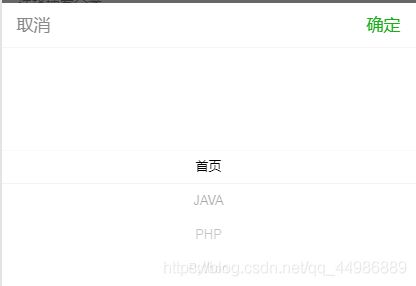
bindchange="bindAccountChange"
这个是直接使用的微信官方的UI,不多解释
<view class="weui-select">{{type[accountIndex].newstypename}}</view>
这里的{{type[accountIndex].newstypename}}的意思是显示哪一条数据,同样的type是我们定义的数组,accountIndex则是下标,而newstypename是我们的数据
 默认情况下显示的效果
默认情况下显示的效果
在默认的时候,它会显示下标为0的那一条数据,而当我们点开列表后,选择不同的分类数据,它返回的下标的值也会不一样,从而达到数据变化的效果(这里点击变化下标是因为bindAccountChange函数的效果)
ResultUtil代码
public class ResultUtil {
public static ResponseVo success(){
return vo(CoreConst.SUCCESS_CODE,null,null);
}
public static ResponseVo success(String msg){
return vo(CoreConst.SUCCESS_CODE, msg,null);
}
public static ResponseVo success(String msg, Object data){
return vo(CoreConst.SUCCESS_CODE, msg, data);
}
public static ResponseVo error(){
return vo(CoreConst.FAIL_CODE,null,null);
}
public static ResponseVo error(String msg){
return vo(CoreConst.FAIL_CODE, msg,null);
}
public static ResponseVo error(String msg, Object data){
return vo(CoreConst.FAIL_CODE, msg,data);
}
public static PageResultVo table(List<?> list, Long total){
return new PageResultVo(list, total);
}
public static ResponseVo vo(Integer status, String message, Object data) {
return new ResponseVo<>(status, message, data);
}
}
CoreConst代码
public class CoreConst {
public static final Integer SUCCESS_CODE = 200;
public static final Integer FAIL_CODE = 500;
}
ResponseVo代码
public class ResponseVo<T> {
private Integer status;
private String msg;
private T data;
public Integer getStatus() {
return status;
}
public void setStatus(Integer status) {
this.status = status;
}
public String getMsg() {
return msg;
}
public void setMsg(String msg) {
this.msg = msg;
}
public T getData() {
return data;
}
public void setData(T data) {
this.data = data;
}
public ResponseVo(Integer status, String msg, T data) {
this.status = status;
this.msg = msg;
this.data = data;
}
}
可能有点繁琐,见谅哈