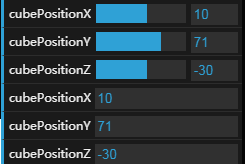Three.js 笔记 - 使用dat.GUI简化调试流程
dat.GUI 函数库是由谷歌的一个民间组织所开发的,在他的帮助下,可以很容易的创建出一个简单的界面组件,可以用来修改代码中的变量。
本示例浏览地址:https://ithanmang.gitee.io/threejs/home/201806/20180623/04-datgui.html
1 示例代码
<!DOCTYPE html>
<html lang="en">
<head>
<meta charset="UTF-8">
<title>加入dat.GUI调试插件</title>
<style>
body {
margin: 0;
overflow: hidden;
}
</style>
<script src="../libs/jquery-1.9.1.js"></script>
<script src="../libs/build/three.js"></script>
<script src="../libs/examples/js/libs/dat.gui.min.js"></script>
</head>
<body>
<div id="WebGL-output"></div>
<script>
$(function () {
// 创建场景
var scene = new THREE.Scene();
// 创建相机
var camera = new THREE.PerspectiveCamera(45, window.innerWidth / window.innerHeight, 0.1, 10000);
// 创建渲染器
var webGLRenderer = new THREE.WebGLRenderer();
// 配置相机
camera.position.set(200, 150, 200);
camera.lookAt(new THREE.Vector3(0, 0, 0));
// 配置渲染器
webGLRenderer.antialias = true;
webGLRenderer.autoClear = true;
webGLRenderer.setClearColor(0x050505);
webGLRenderer.setSize(window.innerWidth, window.innerHeight);
webGLRenderer.shadowMap.enabled = true;
// 创建灯光
var ambientLight = new THREE.AmbientLight({color: 0x404040});
scene.add(ambientLight);
// 添加光源
var spotLight = new THREE.SpotLight(0xcccccc);
spotLight.position.set(-100, 300, 10);
spotLight.castShadow = true;
scene.add(spotLight);
// 创建平面
var planeGeometry = new THREE.PlaneGeometry(200, 400);
var planeMaterial = new THREE.MeshLambertMaterial({color: 0x9EA89E});
var plane = new THREE.Mesh(planeGeometry, planeMaterial);
plane.receiveShadow = true;
// 绕x轴旋转90度
plane.rotation.x = -0.5 * Math.PI;
plane.position.y = -10;
plane.position.x = -10;
plane.position.z = -80;
scene.add(plane);
// 创建立方体
var cubeGeometry = new THREE.CubeGeometry(50, 50, 50);
var cubeMaterial = new THREE.MeshLambertMaterial({color: Math.random() * 0xffffff});
var cube = new THREE.Mesh(cubeGeometry, cubeMaterial);
cube.castShadow = true;
scene.add(cube);
// 创建球体
var sphereGeometry = new THREE.SphereGeometry(25,20,20);
var sphereMaterial = new THREE.MeshLambertMaterial({color : Math.random() * 0xffffff});
var sphere = new THREE.Mesh(sphereGeometry, sphereMaterial);
sphere.castShadow = true;
// 保存可以修改的对象和属性
var controls = new function(){
// 立方体可调式属性
this.cubeRotationSpeed = 0.01;
this.cubePositionX = 10;
this.cubePositionY = 35;
this.cubePositionZ = -30;
this.cubeWireframe = cubeMaterial.wireframe;
this.cubeColor = cubeMaterial.color.getStyle();
// 球体可调试属性
this.spherePositionX = 8;
this.spherePositionY = 34;
this.spherePositionZ = -25;
this.sphereWireframe = sphereMaterial.wireframe;
this.sphereColor = sphereMaterial.color.getStyle();
//平面可调试属性
this.planeColor = planeMaterial.color.getStyle();
// 场景可调试属性
this.sceneBackground = webGLRenderer.getClearColor().getHex();
// 灯光
this.spotLight = false;
// 立方体
this.cube = false;
// 平面
this.plane = false;
// 下拉选择
this.selectMesh = "cube";
}
// 初始化 dat.GUI对象,便于调试
var gui = new dat.GUI();
// 立方对象体调试栏目
var cubeControls = gui.addFolder("CubeControl");
cubeControls.add(controls,"cubeRotationSpeed",0, 0.5);
cubeControls.add(controls,"cubePositionX",-70,70);
cubeControls.add(controls,"cubePositionY",35,85);
cubeControls.add(controls,"cubePositionZ",-200,100);
cubeControls.add(controls,"cubeWireframe").onChange(function (e) {
cubeMaterial.wireframe = e;
if (e){
cube.castShadow = false;
}else {
cube.castShadow = true;
}
});
cubeControls.addColor(controls,"cubeColor").onChange(function (e) {
cubeMaterial.color.setStyle(e);
});
// 球体对象调试栏目
var sphereControls = gui.addFolder("SphereControl");
sphereControls.add(controls,"spherePositionX",0,100);
sphereControls.add(controls,"spherePositionY",0,100);
sphereControls.add(controls,"spherePositionZ",-200,100);
sphereControls.add(controls,"sphereWireframe").onChange(function (e) {
sphereMaterial.wireframe = e;
});
sphereControls.addColor(controls,"sphereColor").onChange(function (e) {
sphereMaterial.color.setStyle(e);
});
// 平面调试对象
var planeControls = gui.addFolder("PlaneControl");
planeControls.addColor(controls,"planeColor").onChange(function (e) {
planeMaterial.color.setStyle(e);
});
// 场景调试对象
var sceneControls = gui.addFolder("SceneControl");
sceneControls.addColor(controls,"sceneBackground").onChange(function (e) {
webGLRenderer.setClearColor(e);
});
sceneControls.add(controls,"spotLight").onChange(function (e) {
e ? scene.remove(spotLight) : scene.add(spotLight);
});
sceneControls.add(controls,"cube").onChange(function (e) {
e ? scene.remove(cube) : scene.add(cube);
});
sceneControls.add(controls,"plane").onChange(function (e) {
e ? scene.remove(plane) : scene.add(plane);
});
sceneControls.add(controls,"selectMesh", ["cube","sphere"]).onChange(function (e) {
scene.remove(cube);
scene.remove(sphere);
switch (e){
case "cube":
scene.add(cube);
break;
case "sphere":
scene.add(sphere);
break;
}
scene.add(e);
// close方法,用来折叠controls
// destroy 用来销毁插件
//gui.remove("CubeControl");//移除调试目录不能使用
});
// 把渲染的页面添加到div
$("#WebGL-output").append(webGLRenderer.domElement);
function render(){
// 让立方体 绕坐标轴旋转
cube.rotation.x += controls.cubeRotationSpeed;
cube.rotation.y += controls.cubeRotationSpeed;
cube.rotation.z += controls.cubeRotationSpeed;
cube.position.x = controls.cubePositionX;
cube.position.y = controls.cubePositionY;
cube.position.z = controls.cubePositionZ;
sphere.position.x = controls.spherePositionX;
sphere.position.y = controls.spherePositionY;
sphere.position.z = controls.spherePositionZ;
// 开始渲染
webGLRenderer.render(scene, camera);
}
//加入动画效果
function animate() {
requestAnimationFrame(animate);
render();
}
animate();
});
</script>
</body>
</html>
2 使用流程
1 引入就是库
2 初始化对象
var gui = new dat.GUI();
3 创建用于保存需要修对象或变量的对象
// 保存可以修改的对象和属性
var controls = new function(){
// 立方体可调式属性
this.cubeRotationSpeed = 0.01;
}
4 将这些属性加入gui对象中
gui.add(controls, 'cubeRotationSpeed ',0,0.5);
3 常用方法
1 gui.add() 方法
这是一个常用的方法,可以添加一个节点,没有顶级栏目。
通常使用方式是gui.add( object,'methodName',[arg1, arg2] );
参数 object 是用来包含需要操作属性的对象,例如面示例中的controls对象,参数 methodName 是object中的属性名,arg1 和 arg2 是可以不用添加的,用来表示一个取值范围。
如上面的旋转速度的取值范围是(0, 0,5)。
2 gui.addFolder() 方法
这是一个用来添加分类栏目的方法,参数是一个字符串,返回一个GUI对象。
gui.addFolder(String),String是需要添加的栏目名称。如下面代码,添加一个Scene的栏目。
var sceneControls = gui.addFolder("SceneControl");
sceneControls.addColor(controls,"sceneBackground").onChange(function (e) {
webGLRenderer.setClearColor(e);
});
如图其中的 SceneControl 就是里面的 那个String 参数名。

获取返回值后,就可以在这个栏目下,继续进行add()操作。
3 gui.addColor() 方法
这个方法使用来添加一个颜色选择器,参数和add()方法类似。
// 平面调试对象
var planeControls = gui.addFolder("PlaneControl");
planeControls.addColor(controls,"planeColor").onChange(function (e) {
planeMaterial.color.setStyle(e);
});
4 .onChange() 方法
这是一个用来触发回调函数的方法,里面的参数是一个 function 函数的值第一次传过来的时候是上面定义属性对象的默认值。
// 保存可以修改的对象和属性
var controls = new function(){
this.cubeWireframe = cubeMaterial.wireframe;//此时wireframe 的值是 false
}
// 当点击按钮的时候就会把this.cubeWireframe的值传递到onChange方法中的参数 匿名函数中去
cubeControls.add(controls,"cubeWireframe").onChange(function (e) {
cubeMaterial.wireframe = e;// 此时的e就会变成 true,然后该变立方体的材质属性的值
});
5 .listen() 方法
用来监控某个值得变化,例如下面代码来监控立方体的三维坐标的变动。
cubeControls.add(controls,"cubePositionX",-70,70);
cubeControls.add(controls,"cubePositionY",35,85);
cubeControls.add(controls,"cubePositionZ",-200,100);
cubeControls.add(controls,"cubePositionX").listen();
cubeControls.add(controls,"cubePositionY").listen();
cubeControls.add(controls,"cubePositionZ").listen();
6 .close() 方法
这个方法用来 折叠栏目。
7 destroy 方法
用来销毁这个插件,直接从页面上移除。