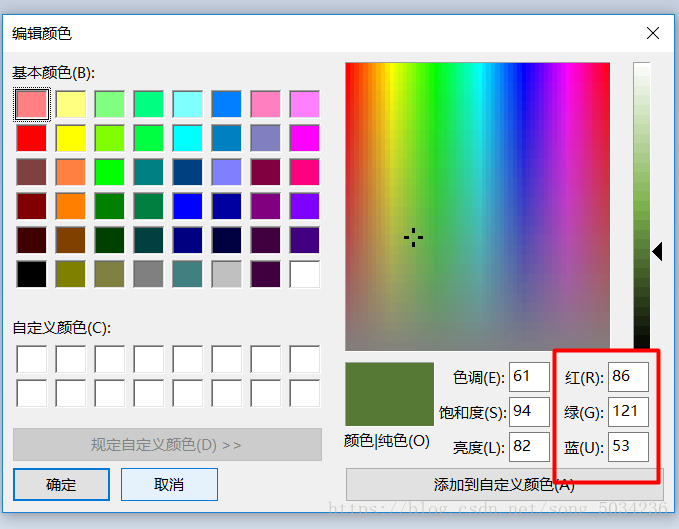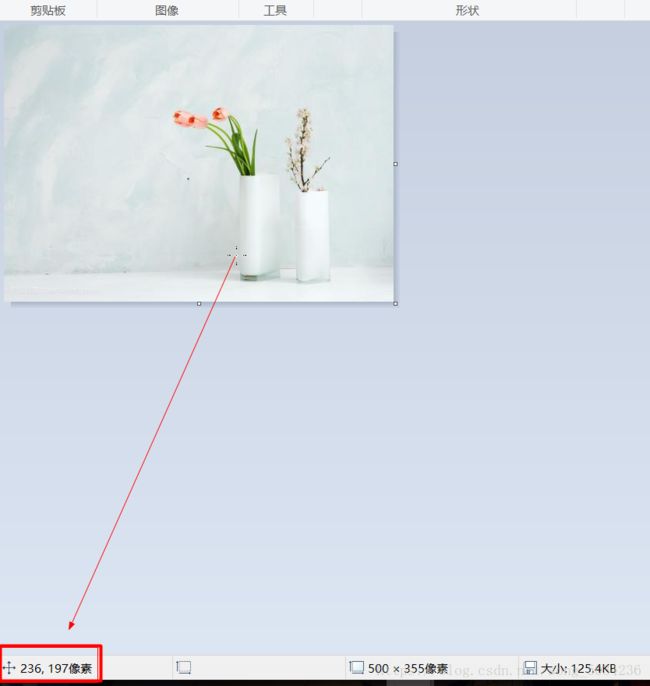java获取图片像素点RPG值并计算不同颜色的占比
文章转载自 https://blog.csdn.net/ubuntu_yanglei/article/details/46443929
根据自己的需要做了少许改动
import javax.imageio.ImageIO;
import java.awt.*;
import java.awt.image.BufferedImage;
import java.io.File;
import java.util.ArrayList;
import java.util.List;
public class ReadColorTest {
/**
* 读取一张图片的RGB值
*
* @throws Exception
*/
public void getImagePixel(String image) throws Exception {
int[] rgb = new int[3];
File file = new File(image);
BufferedImage bi = null;
try {
bi = ImageIO.read(file);
} catch (Exception e) {
e.printStackTrace();
}
int width = bi.getWidth();
int height = bi.getHeight();
int minx = bi.getMinX();
int miny = bi.getMinY();
// 红色
List red = new ArrayList();
// 蓝色
List blue = new ArrayList();
System.out.println("width=" + width + ",height=" + height + ".");
System.out.println("minx=" + minx + ",miniy=" + miny + ".");
/*
*这里是全图扫描,我这里不需要扫描全图,所以设置了扫描的范围
for (int i = minx; i < width; i++) {
for (int j = miny; j < height; j++) {
*/
for (int i = width / 5; i < width * 4 / 5; i++) {
for (int j = height / 3; j < height * 2 / 3; j++) {
int pixel = bi.getRGB(i, j); // 下面三行代码将一个数字转换为RGB数字
rgb[0] = (pixel & 0xff0000) >> 16;
rgb[1] = (pixel & 0xff00) >> 8;
rgb[2] = (pixel & 0xff);
//System.out.println("i=" + i + ",j=" + j + ":(" + rgb[0] + "," + rgb[1] + "," + rgb[2] + ")");
//关于rgb值的筛选范围,下边会有参考方法
if (rgb[0] > 250 && rgb[0] < 255 && rgb[1] < 100 && rgb[2] < 100) {
red.add(rgb[0]);
}
if (rgb[2] > 250 && rgb[2] < 255 && rgb[0] < 100 && rgb[1] < 100) {
blue.add(rgb[2]);
}
}
}
//这里如果需要获取颜色所占比例,可以自行操作,如下:
/*DecimalFormat df=new DecimalFormat("0.00");
float pxRed=(float)red.size()/total;
System.out.println("红色占比"+df.format(pxRed));*/
System.out.println("红色像素点" + red.size());
System.out.println("蓝色像素点" + blue.size());
}
/**
* 返回屏幕色彩值
*
* @param x
* @param y
* @return
* @throws AWTException
*/
public int getScreenPixel(int x, int y) throws AWTException { // 函数返回值为颜色的RGB值。
Robot rb = null; // java.awt.image包中的类,可以用来抓取屏幕,即截屏。
rb = new Robot();
Toolkit tk = Toolkit.getDefaultToolkit(); // 获取缺省工具包
Dimension di = tk.getScreenSize(); // 屏幕尺寸规格
System.out.println(di.width);
System.out.println(di.height);
Rectangle rec = new Rectangle(0, 0, di.width, di.height);
BufferedImage bi = rb.createScreenCapture(rec);
int pixelColor = bi.getRGB(x, y);
return 16777216 + pixelColor; // pixelColor的值为负,经过实践得出:加上颜色最大值就是实际颜色值。
}
/**
* @param args
*/
public static void main(String[] args) throws Exception {
int x = 0;
ReadColorTest rc = new ReadColorTest();
x = rc.getScreenPixel(100, 345);
System.out.println(x + " - ");
rc.getImagePixel("D:\\date\\4.25\\false\\111.jpg");
}
} 输出结果:
打开循环里的注释,结果会输出 i=76,j=554:(189,157,118)
i,j代表像素点的坐标,括号内的值代表rgb值,(255,255,255)为白色 (0,0,0)为黑色
如何筛选想要的颜色这里可以介绍给大家一个简单的方法
用windows自带的画图工具打开图片
用颜色选取器,选择你所需要的颜色,然后点击编辑颜色
这里可以看见rgb值,也可以手动输入rgb,看看是什么颜色
另外鼠标放在图片上,在左下角可以看见该像素点的x,y坐标,便于搜索你想要的范围