M1芯片的Mac安装homebrew
因为最近入手一个新款的Mac,M1芯片的,安装了好久的homebrew,一直出现问题,也是参考了好多的文章,现在终于安装成功了,下面给大家分享一下安装的教程!!!
====================================================================
本文简单的介绍了M1芯片Mac上安装homebrew的方法,
文章目录
-
- 一、脚本说明
-
-
- (1)安装 ARM 版 Homebrew
-
- 二、安装说明(建议先看一遍再操作)
-
-
- 其他的安装形式
-
- (1)安装 X86 版 Homebrew
- (2)多版本共存
-
- 三、设置镜像
-
-
- 3.1 中科大源
- 3.2 清华大学源
- 3.3 恢复默认源
-
- 四、其他相关
-
-
- 4.1 cask
- 4.2 如何卸载Homebrew
-
- 五、总结
一、脚本说明
Homebrew是一款包管理工具,目前支持macOS和linux系统。主要有四个部分组成: brew、homebrew-core 、homebrew-cask、homebrew-bottles。
(1)安装 ARM 版 Homebrew
ARM版Homebrew需要安装在/opt/homebrew路径下,早期的时候需要手动创建目录执行命令,目前使用最新脚本不需要手动操作。
直接执行:Homebrew默认安装脚本:
/bin/bash -c "$(curl -fsSL https://raw.githubusercontent.com/Homebrew/install/HEAD/install.sh)"
如果你等待一段时间之后遇到下面提示,就说明无法访问官方脚本地址:
curl: (7) Failed to connect to raw.githubusercontent.com port 443: Connection refused
请按照下面 「安装说明」中步骤执行。
二、安装说明(建议先看一遍再操作)
(1)提前设置homebrew-core镜像源并执行:
安装脚本的好处是可稳定访问,安装默认使用中科大镜像:
# 中科大
HOMEBREW_CORE_GIT_REMOTE=https://mirrors.ustc.edu.cn/homebrew-core.git
/bin/bash -c "$(curl -fsSL https://cdn.jsdelivr.net/gh/ineo6/homebrew-install/install.sh)"
然后还需要设置下环境变量,在~/.zshrc或者~/.bashrc文件末尾追加下面代码。
export PATH=/opt/homebrew/bin:$PATH
注意:如果你确定使用的终端是zsh,那请编辑.zshrc文件,否则请操作.bashrc文件。
以.bashrc为例,在终端执行下面代码可以直接追加内容并让文件生效:
echo export PATH=/opt/homebrew/bin:$PATH >> ~/.bashrc
# 重启一下
source ~/.bashrc
如果命令执行中卡在下面信息:
==> Tapping homebrew/core
Cloning into '/usr/local/Homebrew/Library/Taps/homebrew/homebrew-core'...
请Control + C中断脚本执行如下命令:
cd "$(brew --repo)/Library/Taps/"
mkdir homebrew && cd homebrew
git clone git://mirrors.ustc.edu.cn/homebrew-core.git
cask 同样也有安装失败或者卡住的问题,解决方法也是一样:
cd "$(brew --repo)/Library/Taps/"
cd homebrew
git clone https://mirrors.ustc.edu.cn/homebrew-cask.git
如果出现successful就表示成功
成功执行之后继续执行前文的安装命令:
/bin/bash -c "$(curl -fsSL https://cdn.jsdelivr.net/gh/ineo6/homebrew-install/install.sh)"
最后看到==> Installation successful!就说明安装成功了。
最后更新下:
brew update
如果更新的时候出现
zsh: command not found: brew
就执行下面这句脚本
/bin/zsh -c "$(curl -fsSL https://gitee.com/cunkai/HomebrewCN/raw/master/Homebrew.sh)"
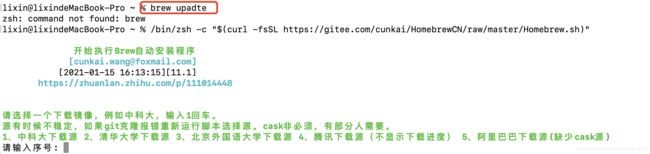
然后按照下面的细节执行:
最终成功的截图,如图所示:
其他的安装形式
(1)安装 X86 版 Homebrew
因为目前很多软件包没有支持ARM架构,我们也可以考虑使用x86版的Homebrew。
在命令前面添加arch -x86_64,就可以按X86模式执行该命令,比如:
# 设置homebrew-core镜像
HOMEBREW_CORE_GIT_REMOTE=https://mirrors.ustc.edu.cn/homebrew-core.git
arch -x86_64 /bin/bash -c "$(curl -fsSL https://cdn.jsdelivr.net/gh/ineo6/homebrew-install/install.sh)"
(2)多版本共存
如果你同时安装了ARM和X86两个版本,那你需要设置别名,把命令区分开。
同样是.zshrc或者.bashrc里面添加:
alias abrew='arch -arm64 /opt/homebrew/bin/brew'
alias ibrew='arch -x86_64 /usr/local/bin/brew'
abrew、ibrew可以根据你的喜好自定义。
然后再执行source ~/.zshrc或source ~/.bashrc命令更新文件。
三、设置镜像
brew、homebrew/core是必备项目,homebrew/cask、homebrew/bottles按需设置。
通过 brew config 命令可以查看相关配置信息。
3.1 中科大源
git -C "$(brew --repo)" remote set-url origin https://mirrors.ustc.edu.cn/brew.git
git -C "$(brew --repo homebrew/core)" remote set-url origin https://mirrors.ustc.edu.cn/homebrew-core.git
git -C "$(brew --repo homebrew/cask)" remote set-url origin https://mirrors.ustc.edu.cn/homebrew-cask.git
brew update
# 长期替换homebrew-bottles
echo 'export HOMEBREW_BOTTLE_DOMAIN=https://mirrors.ustc.edu.cn/homebrew-bottles' >> ~/.bash_profile
source ~/.bash_profile
注意bottles可以临时设置,在终端执行下面命令:
export HOMEBREW_BOTTLE_DOMAIN=https://mirrors.ustc.edu.cn/homebrew-bottles
3.2 清华大学源
git -C "$(brew --repo)" remote set-url origin https://mirrors.tuna.tsinghua.edu.cn/git/homebrew/brew.git
git -C "$(brew --repo homebrew/core)" remote set-url origin https://mirrors.tuna.tsinghua.edu.cn/git/homebrew/homebrew-core.git
git -C "$(brew --repo homebrew/cask)" remote set-url origin https://mirrors.tuna.tsinghua.edu.cn/git/homebrew/homebrew-cask.git
brew update
# 长期替换homebrew-bottles
echo 'export HOMEBREW_BOTTLE_DOMAIN=https://mirrors.tuna.tsinghua.edu.cn/homebrew-bottles' >> ~/.bash_profile
source ~/.bash_profile
3.3 恢复默认源
git -C "$(brew --repo)" remote set-url origin https://github.com/Homebrew/brew.git
git -C "$(brew --repo homebrew/core)" remote set-url origin https://github.com/Homebrew/homebrew-core.git
git -C "$(brew --repo homebrew/cask)" remote set-url origin https://github.com/Homebrew/homebrew-cask.git
brew update
homebrew-bottles配置只能手动删除,将 ~/.bash_profile 文件中的 HOMEBREW_BOTTLE_DOMAIN=https://mirrors.xxx.com内容删除,并执行 source ~/.bash_profile。
至此,安装和设置操作都完成了。
四、其他相关
4.1 cask
目前cask是从GitHub上读取软件源,而GitHub Api对访问有限制,如果使用比较频繁的话,可以申请Api Token,然后在环境变量中配置到HOMEBREW_GITHUB_API_TOKEN。
在.bash_profile中追加:
export HOMEBREW_GITHUB_API_TOKEN=yourtoken
注意:因为cask是从GitHub下载软件,所以目前是无法加速的。
4.2 如何卸载Homebrew
使用官方脚本同样会遇到uninstall地址无法访问问题,可以使用下面脚本:
/bin/bash -c "$(curl -fsSL https://cdn.jsdelivr.net/gh/ineo6/homebrew-install/uninstall.sh)"
五、总结
在前面的过程中我们把brew和homebrew-core的地址都指向到中科大镜像。
原理是通过修改install.sh脚本,在里面预设镜像地址。
STAT="stat --printf"
CHOWN="/bin/chown"
CHGRP="/bin/chgrp"
GROUP="$(id -gn)"
TOUCH="/bin/touch"
fi
# 这里替换了BREW_REPO
BREW_REPO="https://mirrors.ustc.edu.cn/brew.git"
更新后的方案使用HOMEBREW_CORE_GIT_REMOTE来预设homebrew-core源,不过这个设置方法很可能无效!!!
参考网站:
清华大学开源软件镜像站
中科大源

